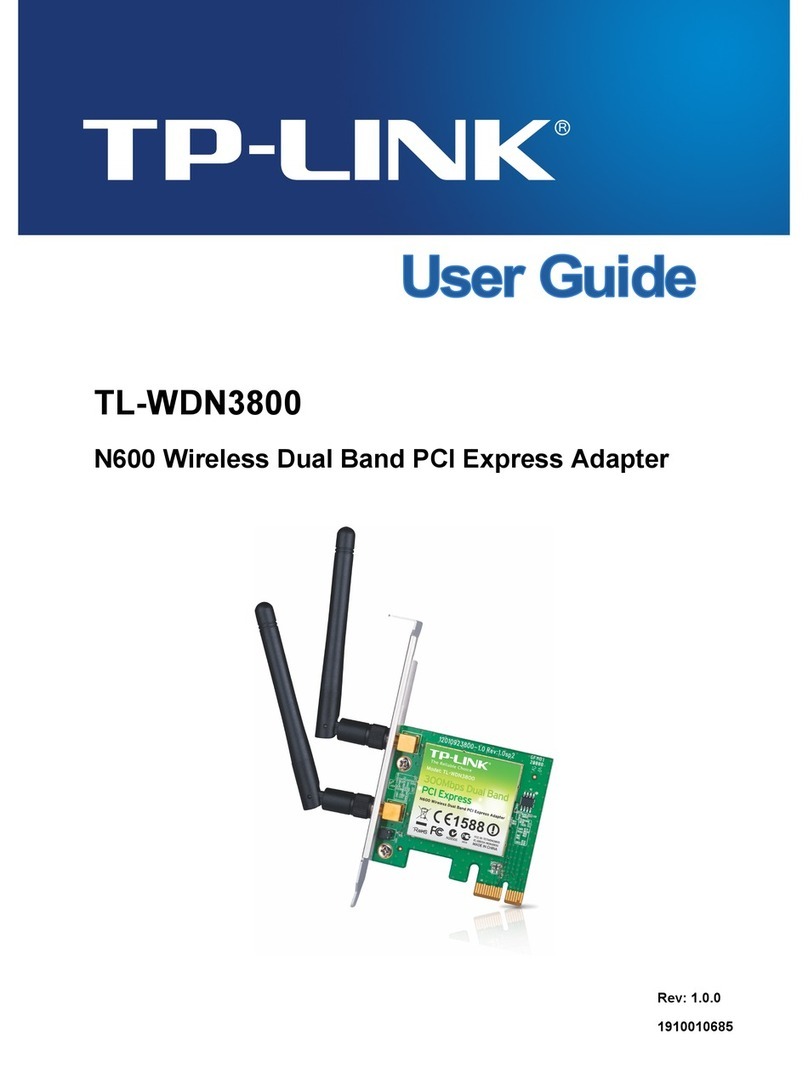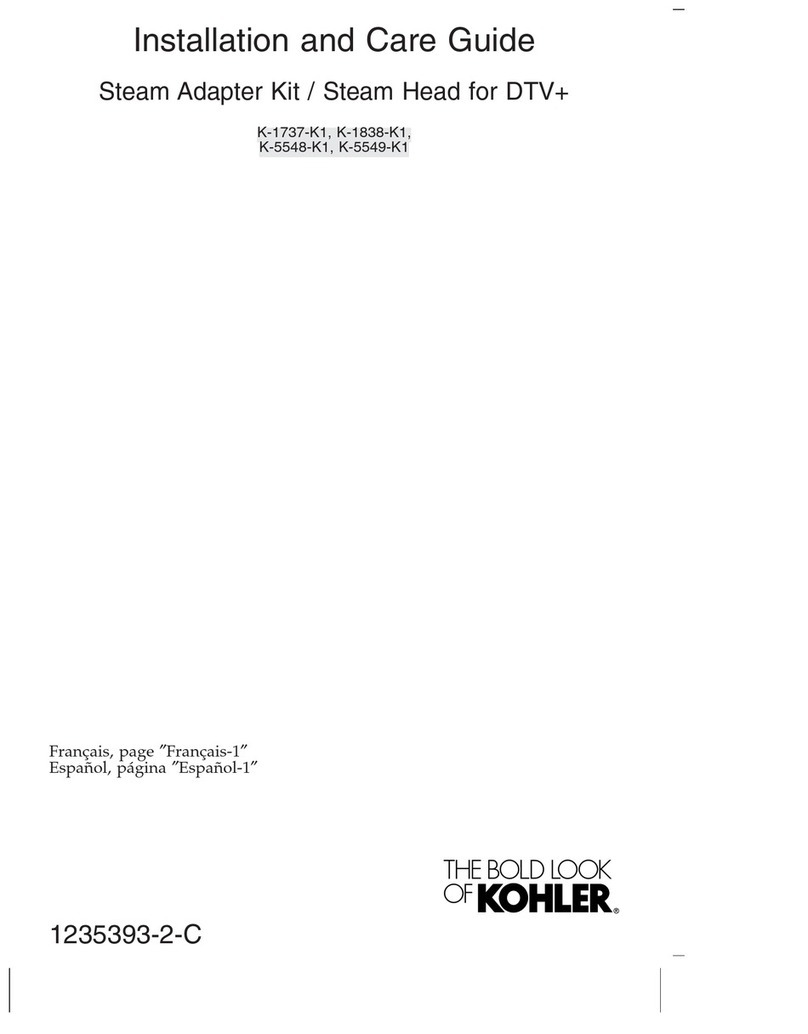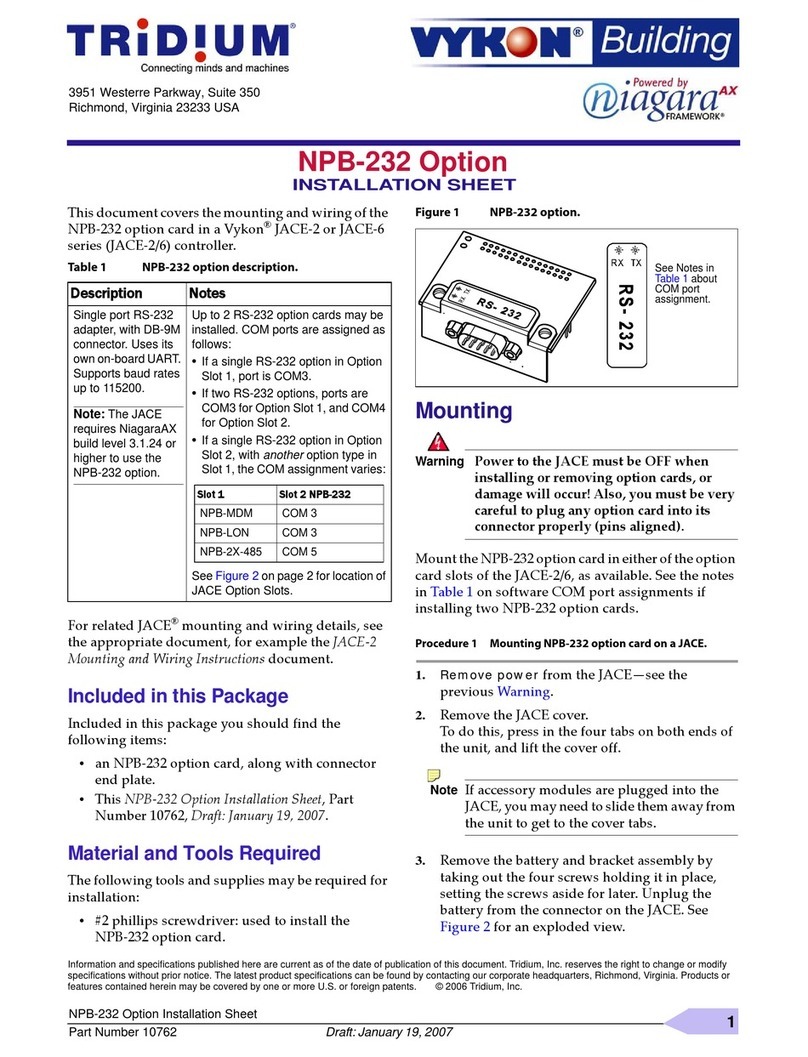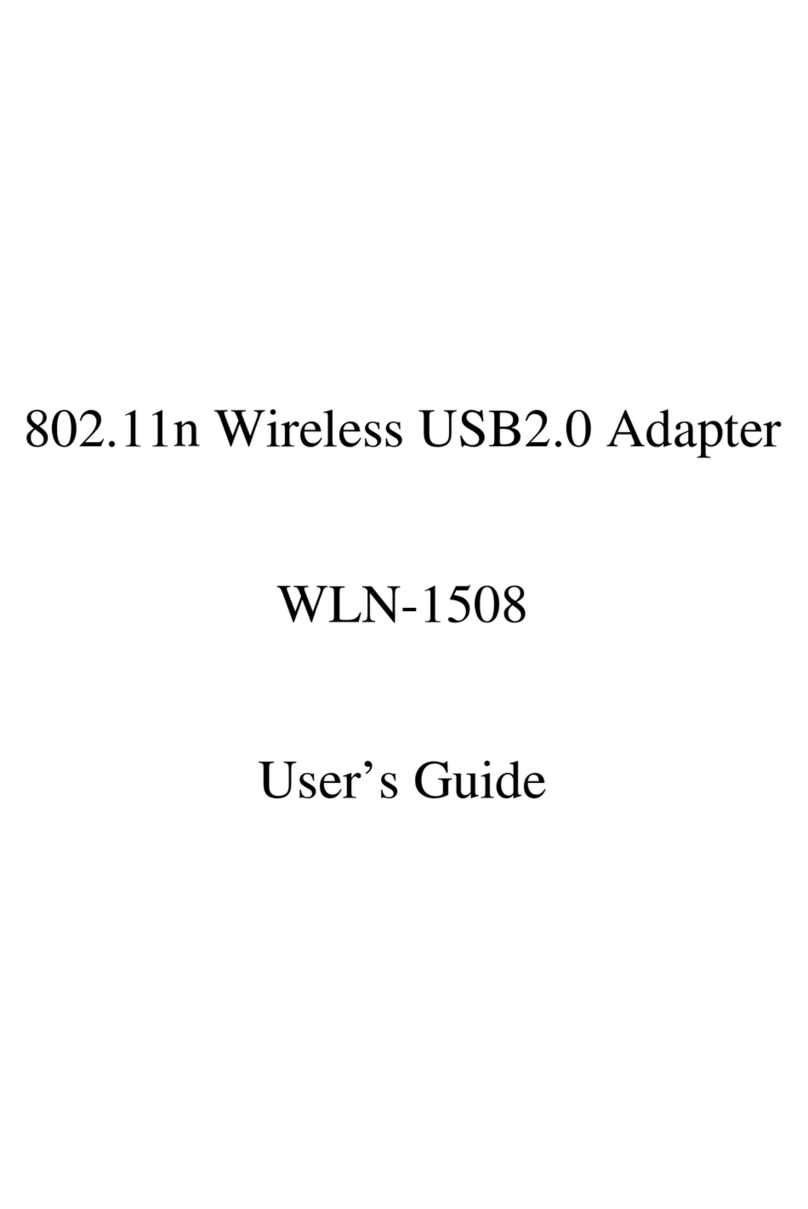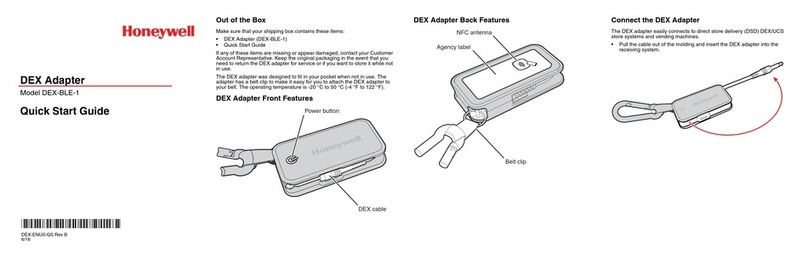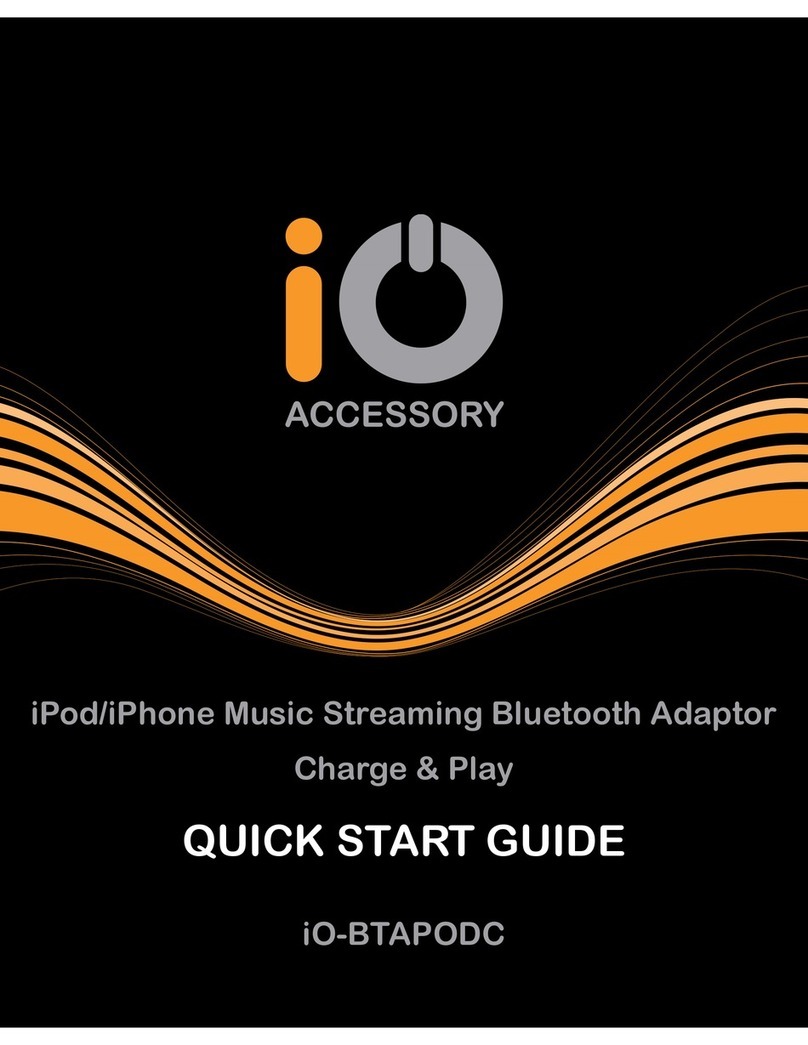1320 Electronics LLC ALDL User manual

1320 Electronics LLC ALDL Bluetooth Adapter
User’s Guide
1320 Electronics LLC
User’s Guide for:
ALDL Bluetooth Adapter

1320 Electronics LLC ALDL Bluetooth Adapter
User’s Guide
Contents
Warnings
3
Specifications
4
Quick Start Instructions
5
Installing the 'ALDL Bluetooth adapter'
6
Operating the ‘ALDL Bluetooth Adapter’
7
Bluetooth Interface –Pairing with Android
8
ALDL Scan App - Installing the App
11
ALDL Scan App –Selecting the Bluetooth Adapter
12
ALDL Scan App - View Data
13
ALDL Scan App - Reset ECM
16
ALDL Scan App - Download and display the logged data files
18
ALDL Scan App - Installing an .aldl File
19
ALDL Scan App - Connection to the Analog Channels Port
20
ALDLDroid App - Installing the App
21
ALDLDroid App –Selecting the adx file
23
ALDLDroid App –Communicating with the ECM
24
ALDLDroid App –Adding Gauges
25
ALDLDroid App –Deleting Gauges
27
ALDLDroid App –Moving and Resizing Gauges
28
Installing 'FX File Manager' Software on Android
30
Using 'FX File Manager' to move .aldl and .adx files
31
Bluetooth Interface –Pairing with a PC
35
TunerPro RT –Setting the COM Port
93
TunerPro RT - Loading an .adx File
41
TunerPro RT - Starting / Stopping Data Acquisition
43
TunerPro RT - Viewing Data as a List
45
Flashing ECMs
47

1320 Electronics LLC ALDL Bluetooth Adapter
User’s Guide
Warnings
Fuse Replacement!
The power cord contains an internal fuse. Only replace the fuse with an identical fuse.
Replacement with a different fuse may result in fire!
Cord Entanglement!
ALDL connectors are typically located in the driver’s foot well. Route the ‘ALDL Bluetooth Adapter’
cabling and secure to prevent cord entanglement with the driver’s feet and legs.
Don’t Operate While Driving!
Do not operate this device while driving. Make sure your vehicle is off the road and transmission is
in park/neutral with emergency brake set. ‘ALDL Scan’ App provides a data recording feature.
Utilize this feature for your safety. If device is operated while vehicle is moving, bring a passenger in
the vehicle to operate the device.
Flashing ECMs!
Flashing ECMs can result in non-functional ECMs. Please follow all measures to protect your ECM
from failure. 1320 Electronics is not liable for damaged ECMs.
Disclaimer: 1320 Electronics is not liable for damaged ECMs.

1320 Electronics LLC ALDL Bluetooth Adapter
User’s Guide
Specifications
Input Voltage: 10v min-15v max
Input Current: 100mA max
ALDL Baud Rate: 160 or 8192; switch selectable
Bluetooth Modem Baud Rate: 9600
Analog Channels: 4, 8 bit resolution
Channel 1-4 Limits: 0-12v max; non-isolated; vehicle ground referenced
Switch On Off
S1 10K Diag Mode Open
S2 8192 Baud 160 Baud
S3 Not Used Not Used
S4 Enhanced Mode, Analog Data Regular Mode
LED Indication
LED1 ALDL Data Communications
LED2 Power
DB9 Pin Nomenclature
1 Analog Channel 1
2 Analog Channel 2
3 Analog Channel 3
4 Analog Channel 4
6 Ground
7 USB Data
8 USB Data
9 USB +5V

1320 Electronics LLC ALDL Bluetooth Adapter
User’s Guide
Quick Start Instructions
1. Download the ‘ALDL Scan’ App from Google Play onto your Android device.
2. Visit our downloads section on our website to determine the ALDL protocol for your vehicle.
3. Connect the supplied power cord to the ‘ALDL Bluetooth Adapter’.
4. Plug the ‘ALDL Bluetooth Adapter’ into the ALDL connector of your vehicle. Configure switches
1-4 prior to applying power.
5. Plug the supplied power cord into the utility power receptacle of your vehicle.
6. Start your vehicle.
7. Go into your Android Device Settings.
8. Go into your Device’s Bluetooth Settings.
9. Pair the Bluetooth adapter to your Android device.
10. Start the ‘ALDL Scan’ App.
11. Press the 'Select Vehicle Protocol (Preinstalled)' button.
12. Select the ALDL Protocol for your vehicle from the list.
13. Select one of the two menu items: View Data, or Reset.
14. Select the Bluetooth adapter from the pop-up list.
15. The main app window should now be visible. Press the ‘Start/Stop (opposing arrows)’ button
to view data from your vehicle’s computer .
16. When finished, press the ‘Start/Stop (opposing arrows)’ button to stop data collection.
17. Press the ‘Exit (X)’ button to exit.
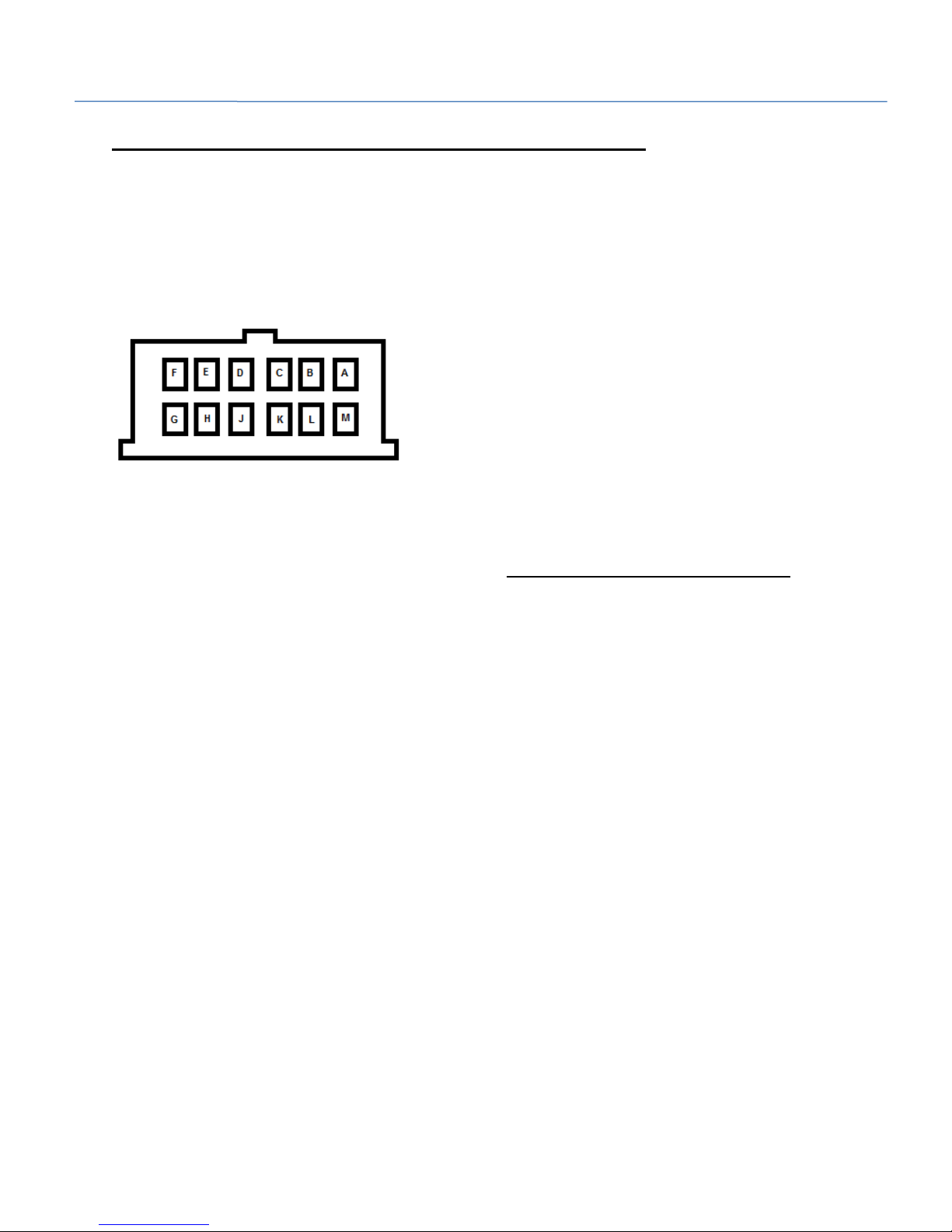
1320 Electronics LLC ALDL Bluetooth Adapter
User’s Guide
Installing the 'ALDL Bluetooth adapter'
1. Connect the power connector to the 'ALDL Bluetooth adapter'.
2. Verify that either terminal ‘E’ or ‘M’ on your vehicle’s ALDL connector contains a metal contact, not
both. If both contain a metal contact, contact 1320 Electronics for a special Adapter. (Pin ‘E’ is the 160
baud data connection. Pin 'M' is the 8192 baud connection. Both should not contain a contact!)
3. Connect the 'ALDL Bluetooth adapter' to the ALDL connector on the vehicle. The ALDL connector is
typically located on the bottom of the dashboard in the driver's side foot well.
4. Configure switches per instructions on the next page, Operating the ‘ALDL Bluetooth Adapter’.
Switch configuration is only checked at power up by the ‘ALDL Bluetooth Adapter’.
5. Connect the 'ALDL Bluetooth adapter' power cable to the cigarette lighter/utility power connector
inside the vehicle.
6. Safely stow the 'ALDL Bluetooth adapter' and associated cables where they will not interfere with
the driver's ability to operate the vehicle.

1320 Electronics LLC ALDL Bluetooth Adapter
User’s Guide
Operating the 'ALDL Bluetooth adapter'
S1 - Switch 1 inserts a 10K resistor across terminals A and B of the ALDL connector. This places the ECM
in ‘ALDL Mode’. This is required to force some vehicles to communicate.
S2 - Switch 2 selects the ALDL baud rate. The baud rate can be set to 160 or 8192 bits per second.
Newer vehicles typically require 8192 baud and older vehicles communicate at 160 baud.
S4 - Switch 4 selects between ‘Enhanced Mode’ (Collect analog data) and regular mode. ‘Enhanced
mode’ is used with the ‘ALDL Scan’ app from 1320 Electronics. No other software packages support
‘Enhanced mode’. If you are using the ‘ALDL Bluetooth Adapter’ with any other software or app, select
Regular Mode.
Note!!! Switches 2 and 4 should only be changed with the power off to the ‘ALDL Bluetooth Adapter’.
The software within the ‘ALDL Bluetooth Adapter’ only checks their status at power up. If switches are
changed after powered on, no mode changes will be made. Recycle power to apply switch changes.
Switch On Off
S1 10K Diag Mode Open
S2 8192 Baud 160 Baud
S3 Not Used Not Used
S4 Enhanced Mode, Analog Data Regular Mode
LED Indication
LED1 ALDL Data Communications
LED2 Power
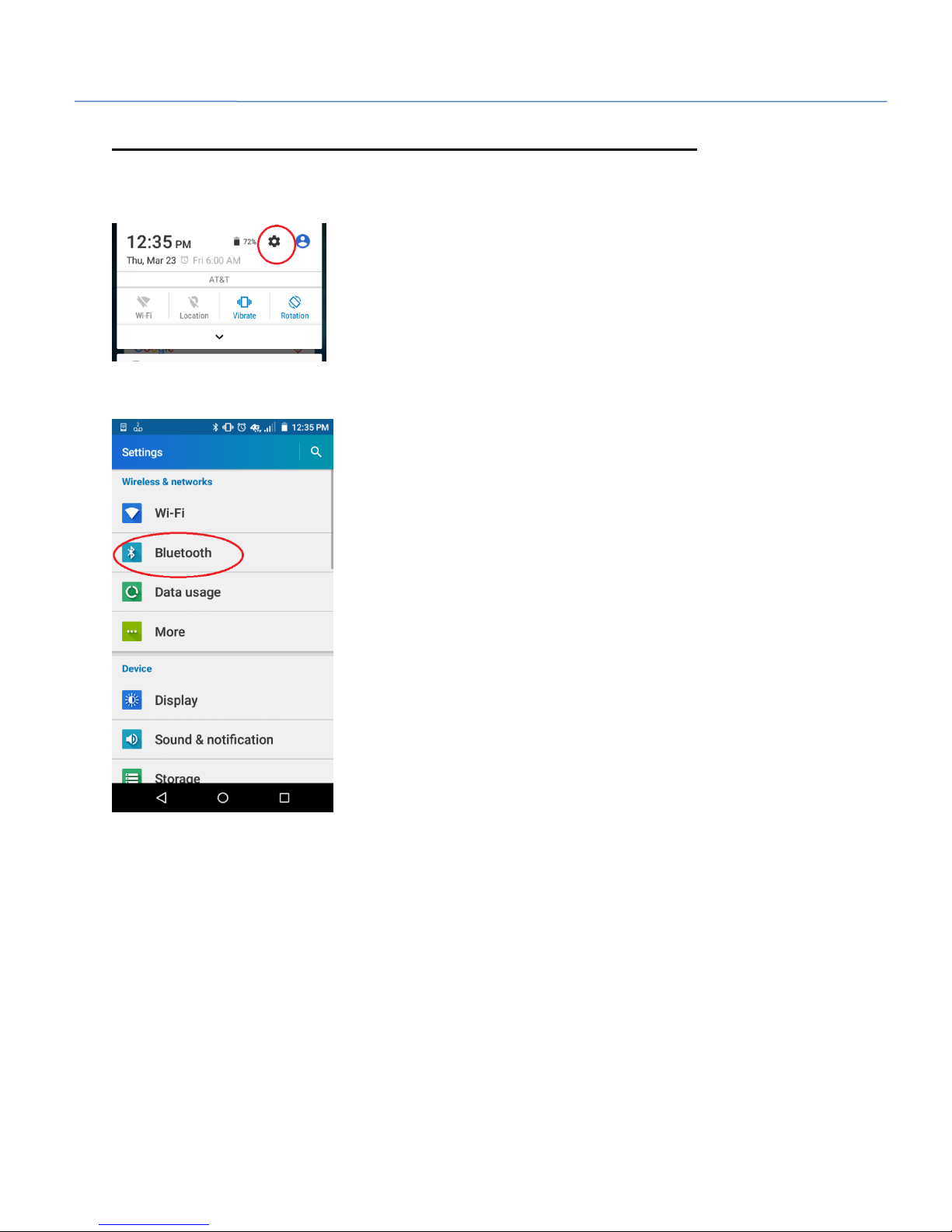
1320 Electronics LLC ALDL Bluetooth Adapter
User’s Guide
Bluetooth Interface –Pairing with Android
1. Swipe down from the top of the screen. Click the ‘Gear’ icon to go into the device’s settings.
2. Select ‘Bluetooth’under Wireless and Networks.

1320 Electronics LLC ALDL Bluetooth Adapter
User’s Guide
3. The ALDL Bluetooth adapter should be listed under Available Devices. It will display as ‘HC-05’ or by
the Bluetooth device address. Select the ALDL Bluetooth adapter under Available Devices.
4. Enter the pin code ‘1234’.
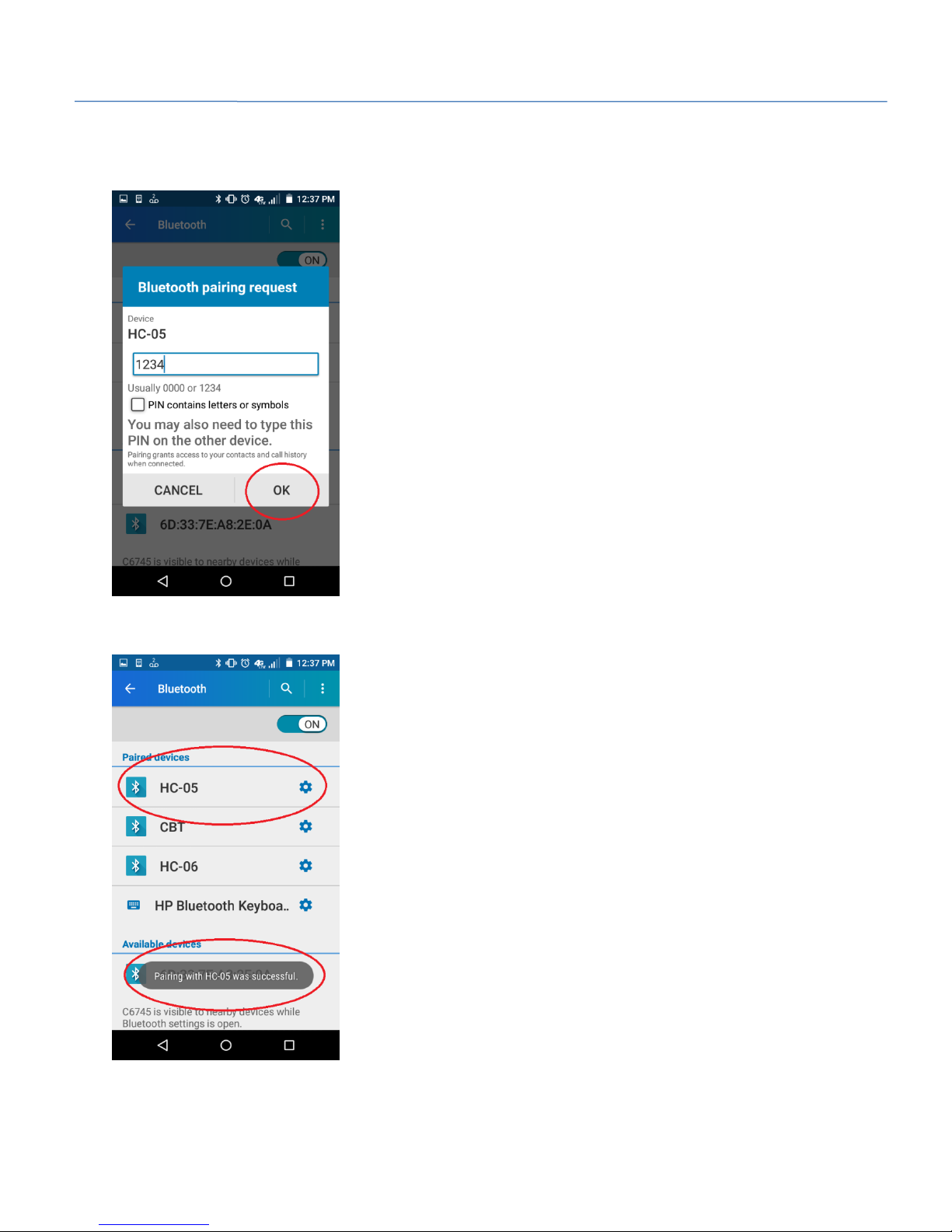
1320 Electronics LLC ALDL Bluetooth Adapter
User’s Guide
5. Press the ‘OK’ button.
6. The ALDL Bluetooth Adapter should appear under the list of Pair Devices.

1320 Electronics LLC ALDL Bluetooth Adapter
User’s Guide
ALDL Scan App - Installing the App
1. Click the Google Play icon on your Android device.
2. Click the Search Icon (looks like a magnifying glass).
3. Search for 'ALDL Scan'.
4. Select 'Install'.
5. Click the 'Home' button to return to the main screen.
6. At the bottom of the screen, click the 'Apps' icon.
7. Scroll until the 'ALDL Scan' icon is visible.
8. Press and hold the 'ALDL Scan' icon. Once the background changes to the home screen, drop the
'ALDL Scan' icon where desired.

1320 Electronics LLC ALDL Bluetooth Adapter
User’s Guide
ALDL Scan App –Selecting the Bluetooth Adapter
1. Click the ‘ALDL Scan’ app icon on the Android device.
2. Press the 'Select Bluetooth Adapter' button.
2. Select the Bluetooth Adapter from the list. The Bluetooth Adapter will be named ‘HC-05’.
3. The app will return to the main menu.
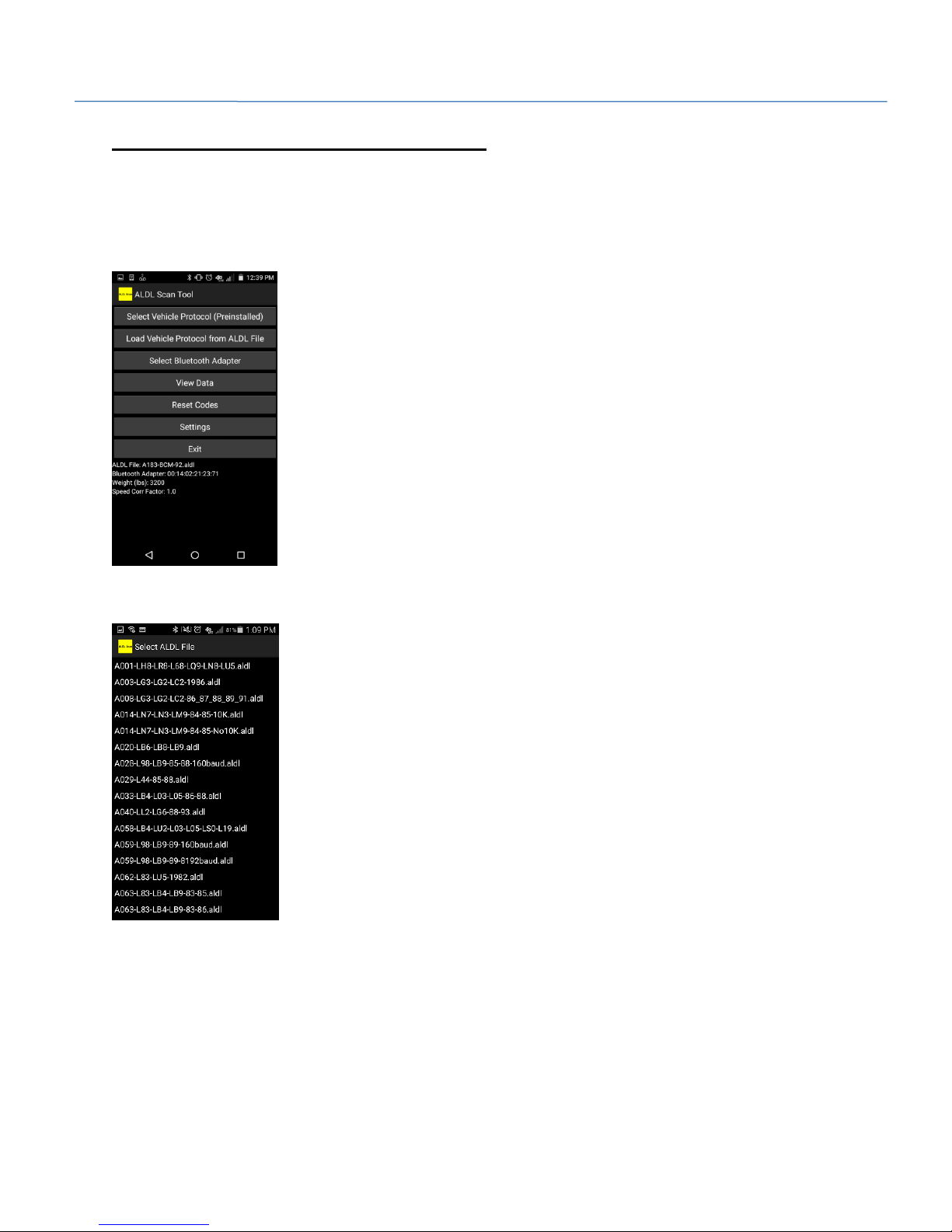
1320 Electronics LLC ALDL Bluetooth Adapter
User’s Guide
ALDL Scan App - View Data
1. Click the ‘ALDL Scan’ app icon on the Android device.
2. Press the 'Select Vehicle Protocol (Preinstalled)' button.
3. Select the ALDL protocol applicable to your vehicle from the list.

1320 Electronics LLC ALDL Bluetooth Adapter
User’s Guide
4. Select ‘View Data’ from the main menu.
5. The ‘View Data’ screen should be visible.

1320 Electronics LLC ALDL Bluetooth Adapter
User’s Guide
6. If it is desired to log the current data session, click the ‘Save Data (3.5” disk)’ button. The app status
will change to ‘Ready to log’. Logged data will be stored to the ‘ALDL’ directory on the Android device in
three files; analog data, malfunction code data, and raw data. The filenames will be the time at which
communication was started. The filenames will end with the extension of ‘.csv’.
7. Press the ‘Start/Stop(opposing arrows)’ button to begin communication over the ALDL connection.
The ‘Status’ should reflect ‘Communicating’ or ‘Logging Data’ in the Android app.
8. The communication can be stopped if necessary by pressing the ‘Start/Stop(opposing arrows)’
button again. Communication can be resumed by pressing the ‘Start/Stop(opposing arrows)’ button.
The ‘Status’ should reflect ‘Ready to Log’ or ‘Logging off’ in the Android app.
9. Pressing the ‘MALF Codes’ tab will make the malfunction code list visible. If a radio button is lit, the
malfunction code is ON.
10. Pressing the ‘Analog’ tab will make the analog data values reappear.
11. The user can ‘pinch and zoom’ with two finger gestures on the screen to change the font size.
12. Once complete, press the ‘Exit’ button to return to the main menu.

1320 Electronics LLC ALDL Bluetooth Adapter
User’s Guide
ALDL Scan App - Reset ECM
Note: not all ECM’s can be reset via the ALDL connection. Most 1980’s vehicles do not support this
feature.
1. Click the ‘ALDL Scan’ app icon on the Android device.
2. Press the 'Select Vehicle Protocol (Preinstalled)' button.
3. Select the ALDL protocol applicable to your vehicle from the list .

1320 Electronics LLC ALDL Bluetooth Adapter
User’s Guide
4. Select ‘Reset Codes’ from the main menu.
5. The ‘Reset Code’ screen should be visible.
6. Press the ‘Send Reset Command’ button to reset the ECM.
7. Once complete, press the ‘Exit’ button to return to the main menu.
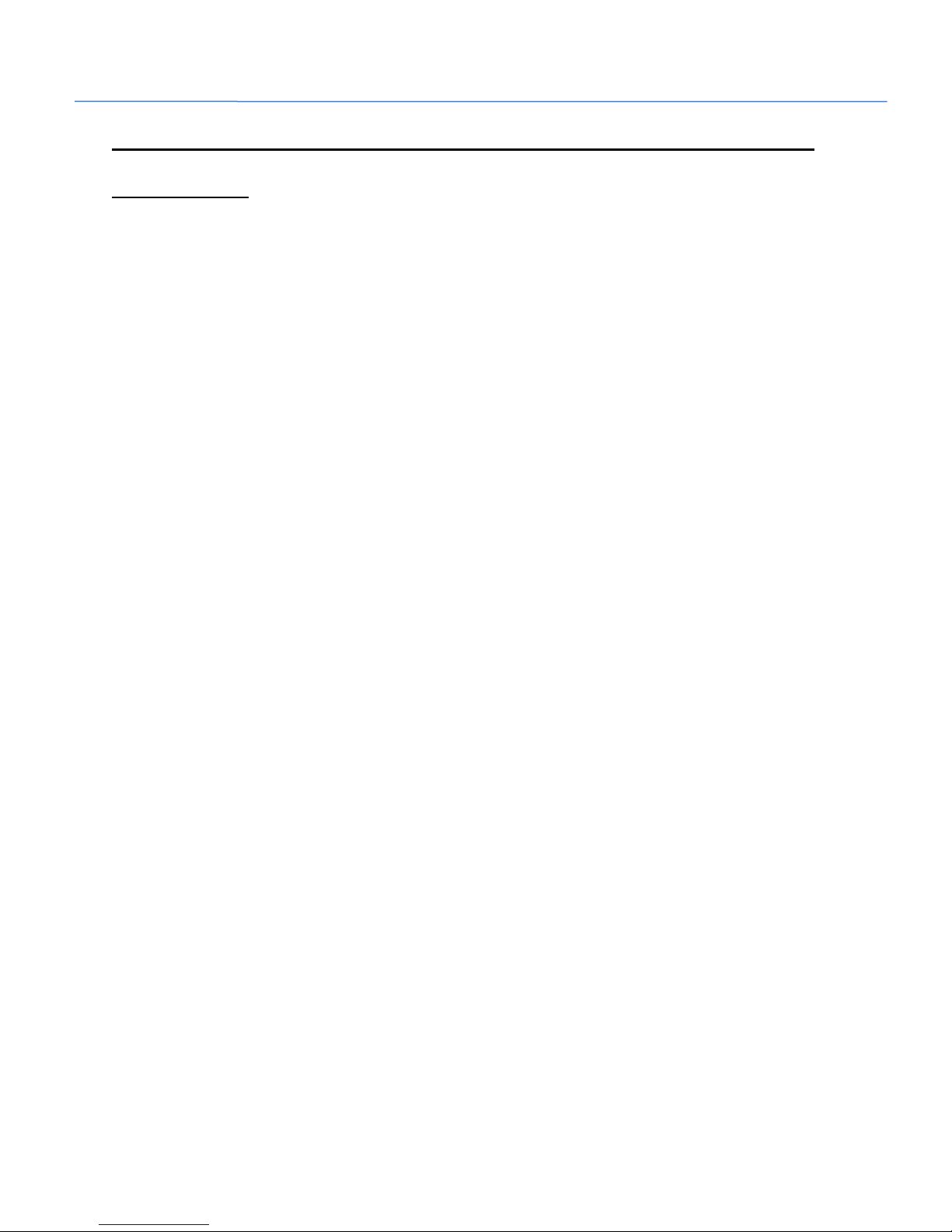
1320 Electronics LLC ALDL Bluetooth Adapter
User’s Guide
ALDL Scan App - Download and Display the Logged
Data Files
Note: It is assumed that the user's Android device and computer have been Bluetooth paired. It is also
assumed that the user has a working version of Excel installed upon their computer.
1. From the 'Home' screen on your Android device, click the 'File Manager' icon.
2. Navigate to the 'ALDL' directory.
3. Select the .csv data log files.
4. Select the 'Share' icon.
5. Select 'Bluetooth' option.
6. Select your computer from the list of Bluetooth devices.
7. On the user's computer, start the Windows Explorer application.
8. Navigate to '\My Documents\Bluetooth'.
9. If the .csv files were transferred successfully, they will appear in the folder.
10. Double click the .csv file. It should open using Excel.
11. Utilize Excel to analyze and display your vehicle's data as desired.
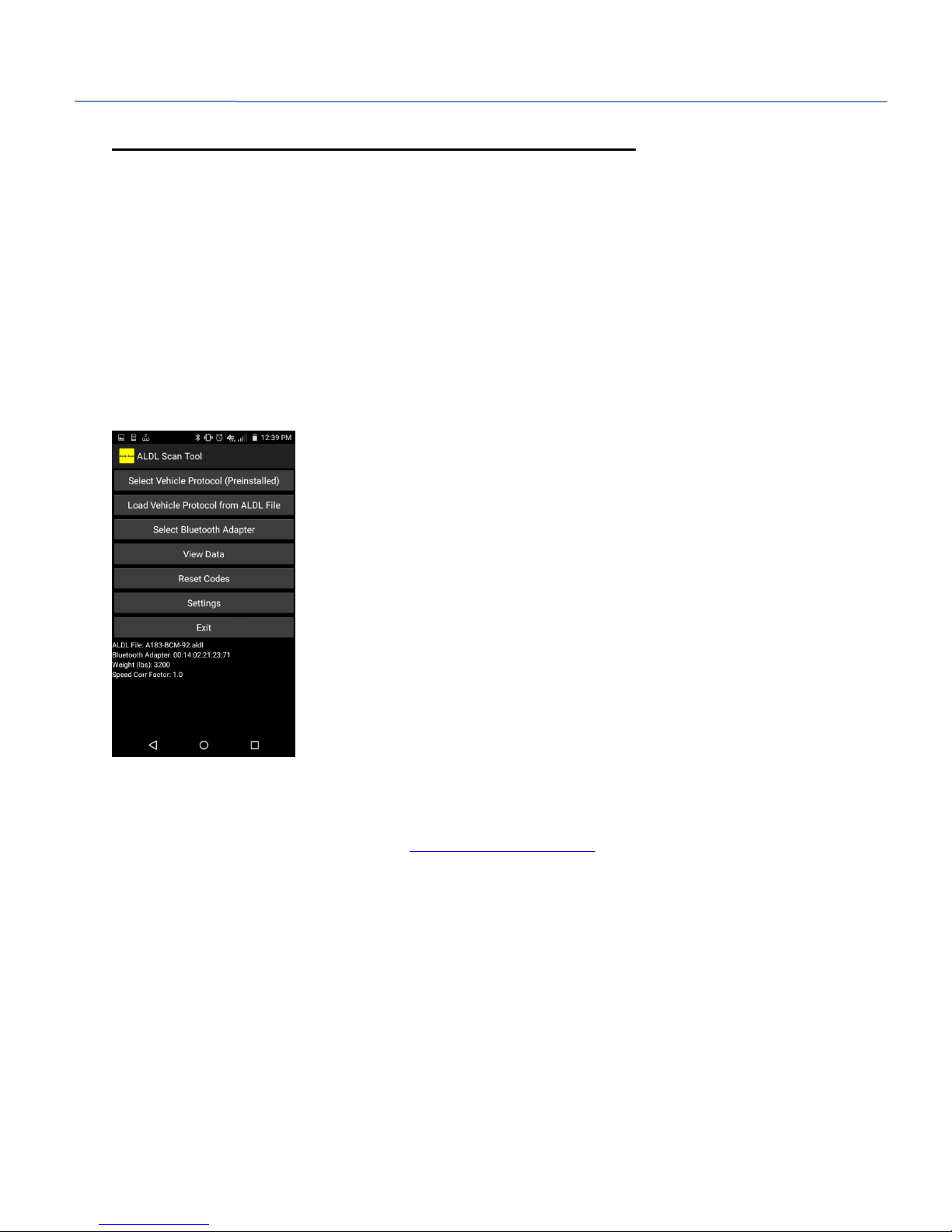
1320 Electronics LLC ALDL Bluetooth Adapter
User’s Guide
ALDL Scan App - Installing an .aldl File
Note: ALDL protocols are now loaded with the ALDL Scan App. Using .aldl files should only be necessary
for troubleshooting purposes.
Note: To facilitate file manipulation, you should install a File Manager application on your Android
device first.
1. Click the 'ALDL Scan' icon.
2. The first screen opens. The application also creates the 'ALDL' folder if one does not exist. At this
point we aren't going to select a file, we are just allowing the app to create the 'ALDL' folder.
3. Click the 'Exit' button to exit out of the application and return to the main screen.
4. Using the Android browser, navigate to www.1320electronics.com.
5. Download the .aldl file for your vehicle from the 'Downloads' section. The file will be stored in the
'Download' directory on your device.
6. Click the 'File Manager' icon.
7. Navigate to the 'Download' directory.
8. Move the .aldl file from the 'Download' directory to the 'ALDL' directory.
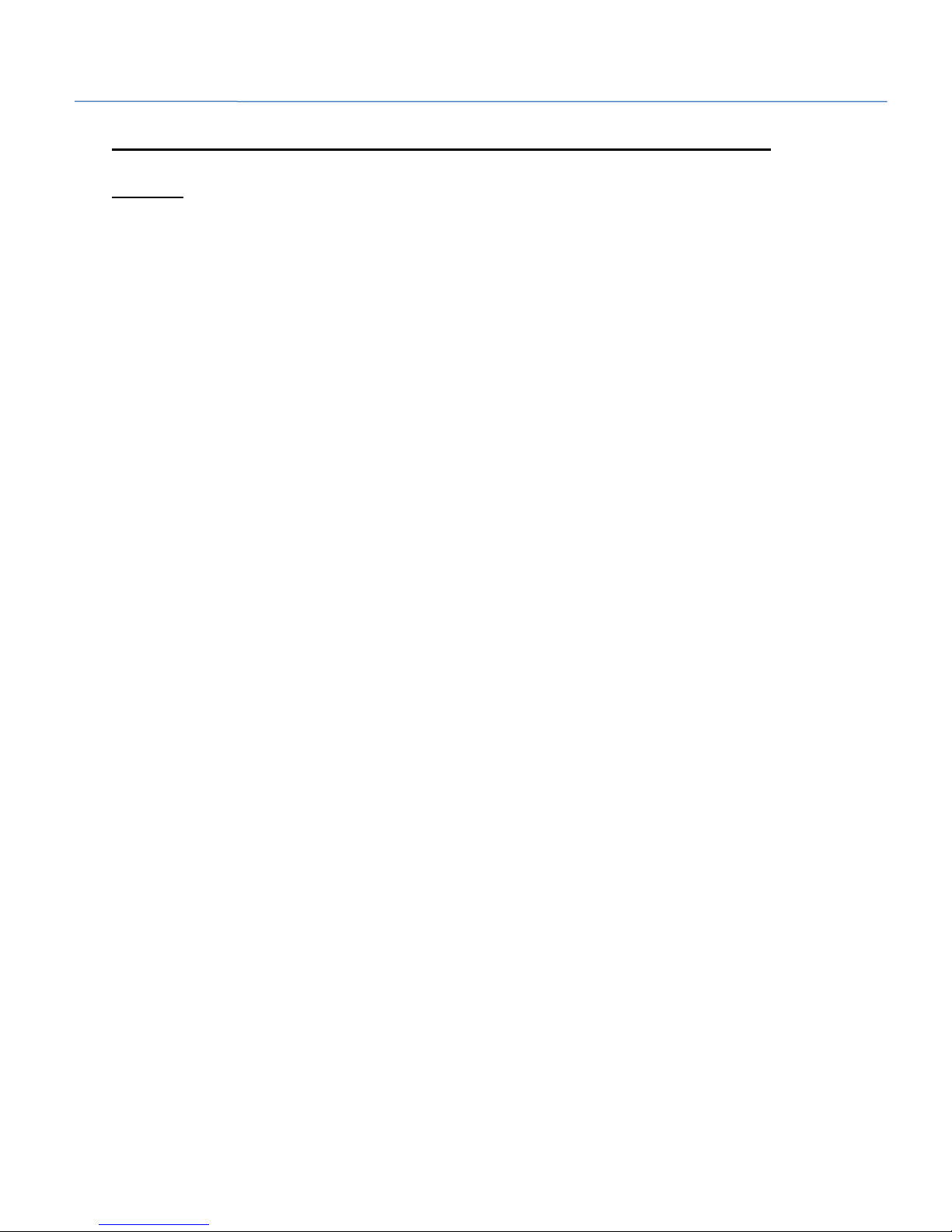
1320 Electronics LLC ALDL Bluetooth Adapter
User’s Guide
ALDL Scan App - Connect to the Analog Channel
Ports
1. Obtain a female DB9 D-Sub connector. These can be purchased at electronics stores such as Radio
Shack.
Note: Analog Channels 1-4 are for 0-12 volt analog signals. Applying signals exceeding these maximum
ratings will result in permanent damage to the ‘ALDL Bluetooth Adapter’. Signals are reference to
vehicle ground. The analog inputs are non-isolated.
2. Solder wires to the pins of the female DB9 connector corresponding to the desired channel based on
the signal to be monitored. It is recommended to use small gauge, braided wire when making
connections to the female DB9 connector.
3. Connect the wires of the female DB9 connector to the analog outputs of the devices to be logged.
Most typically, these will be devices such as wideband oxygen sensors.
4. Connect the female DB9 connector to the male DB9 receptacle on the ‘ALDL Bluetooth Adapter’.
Other manuals for ALDL
1
Table of contents
Other 1320 Electronics LLC Adapter manuals