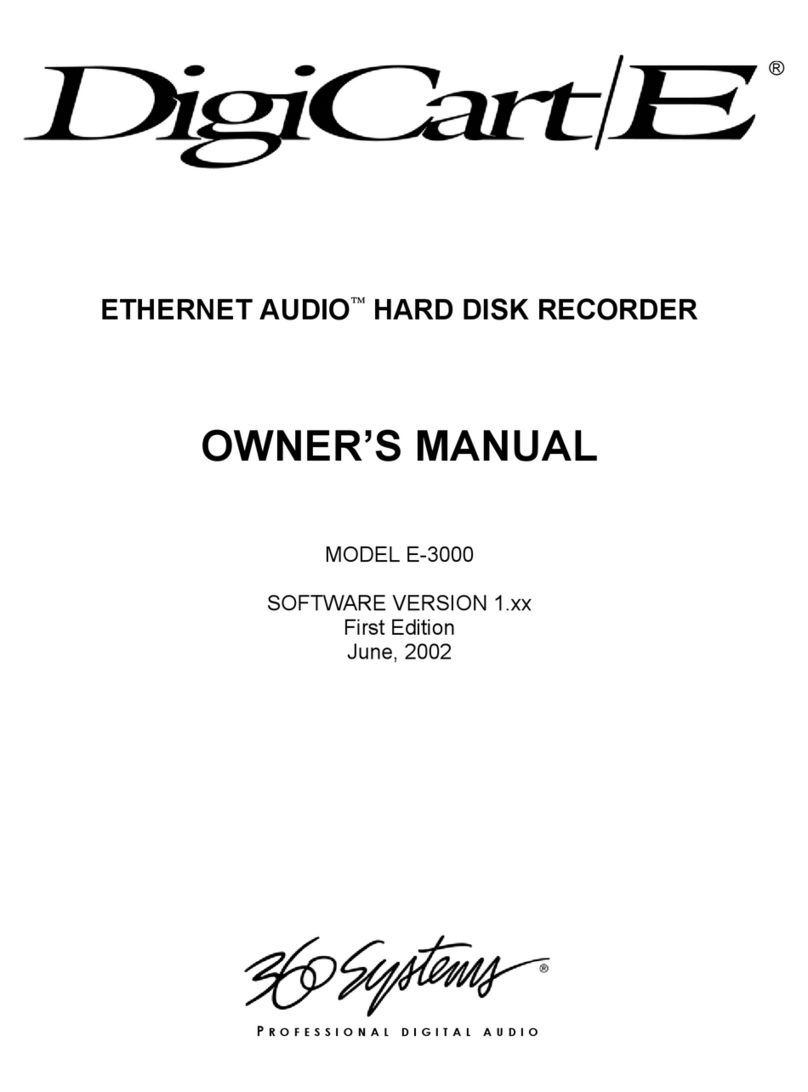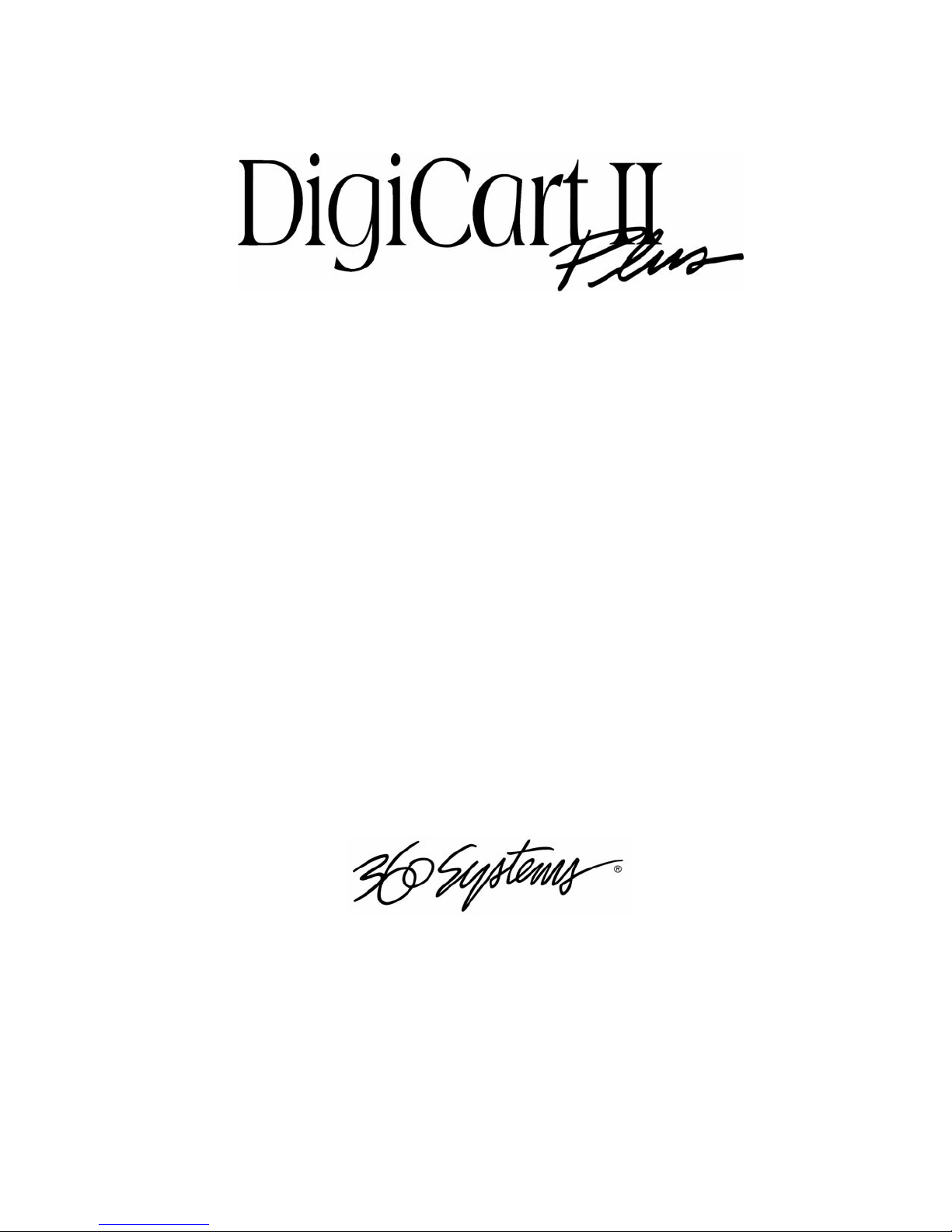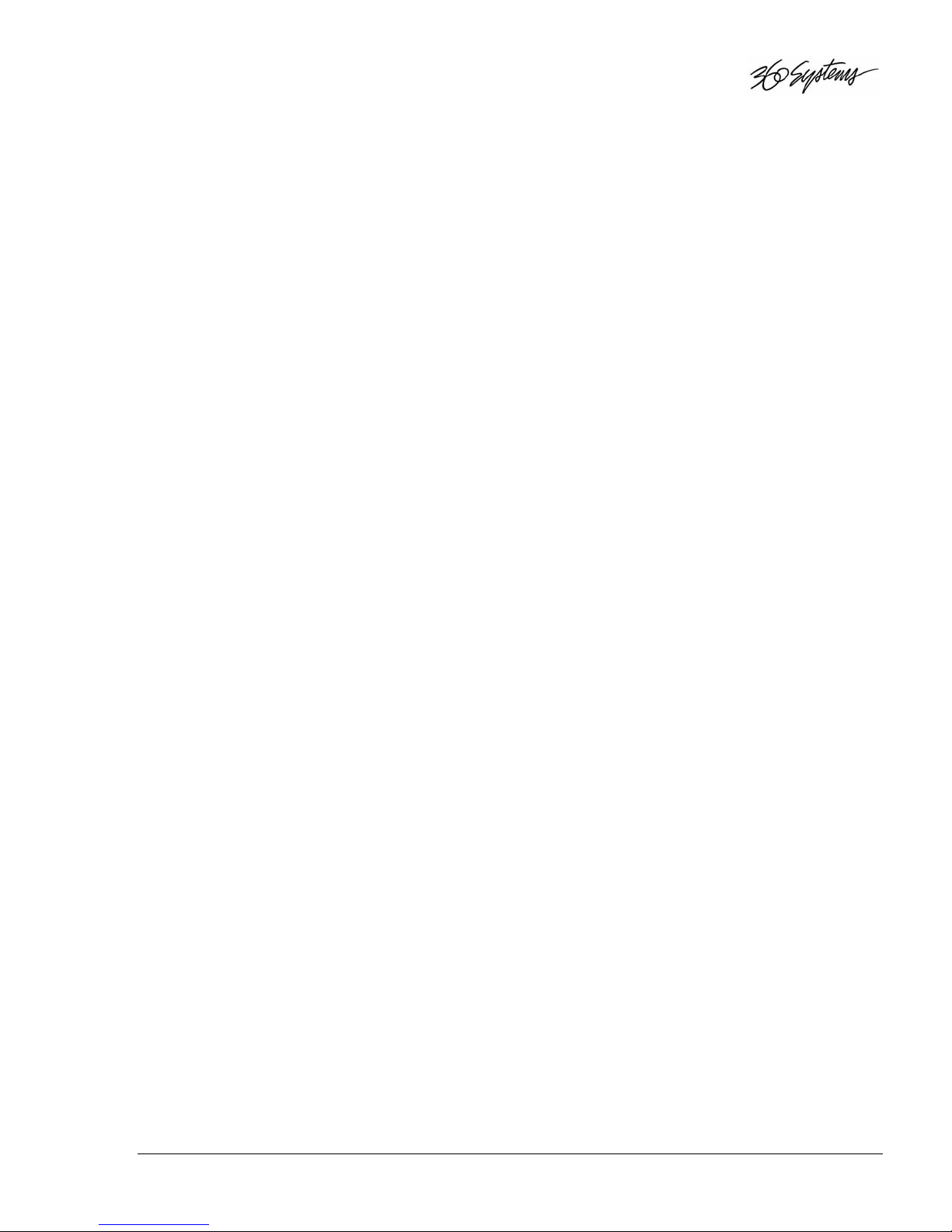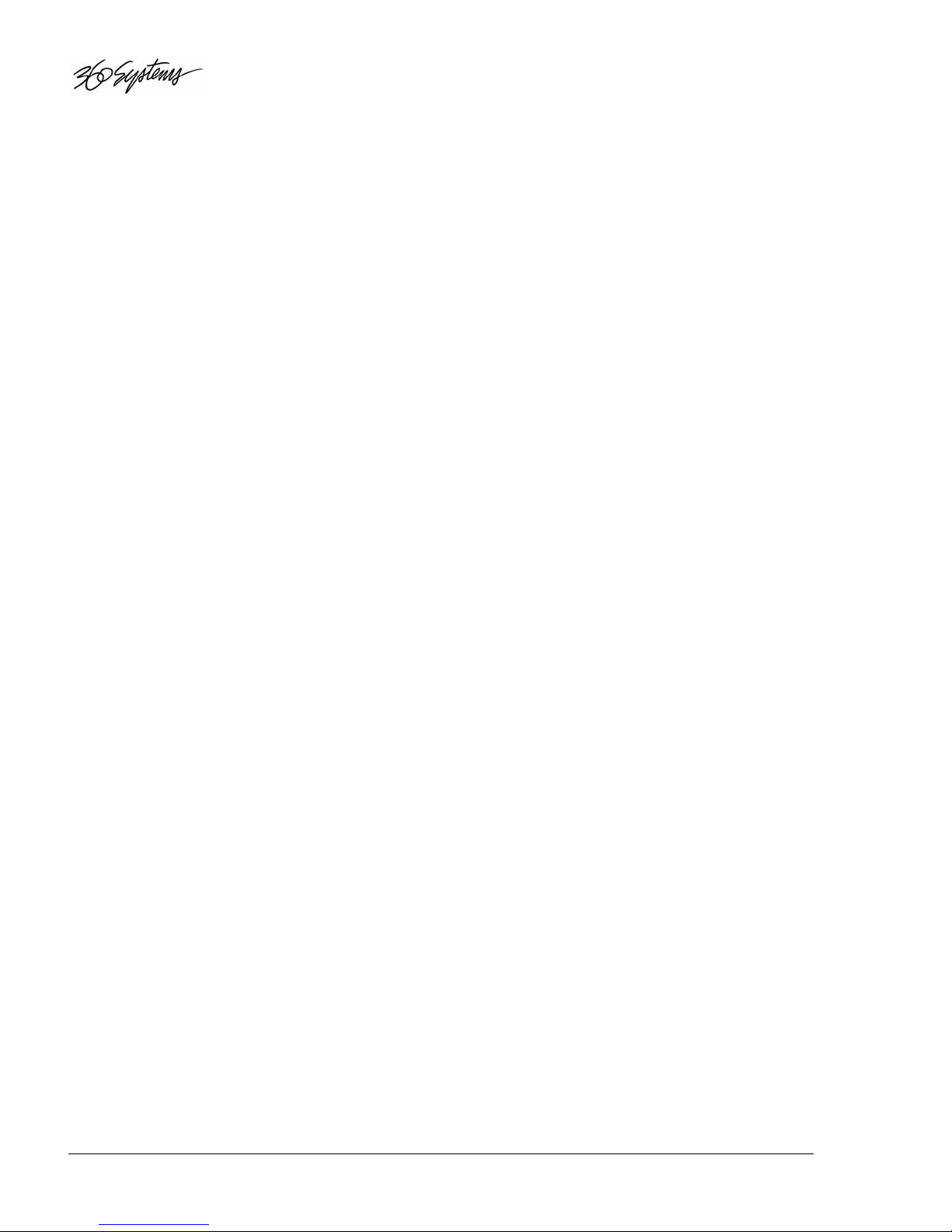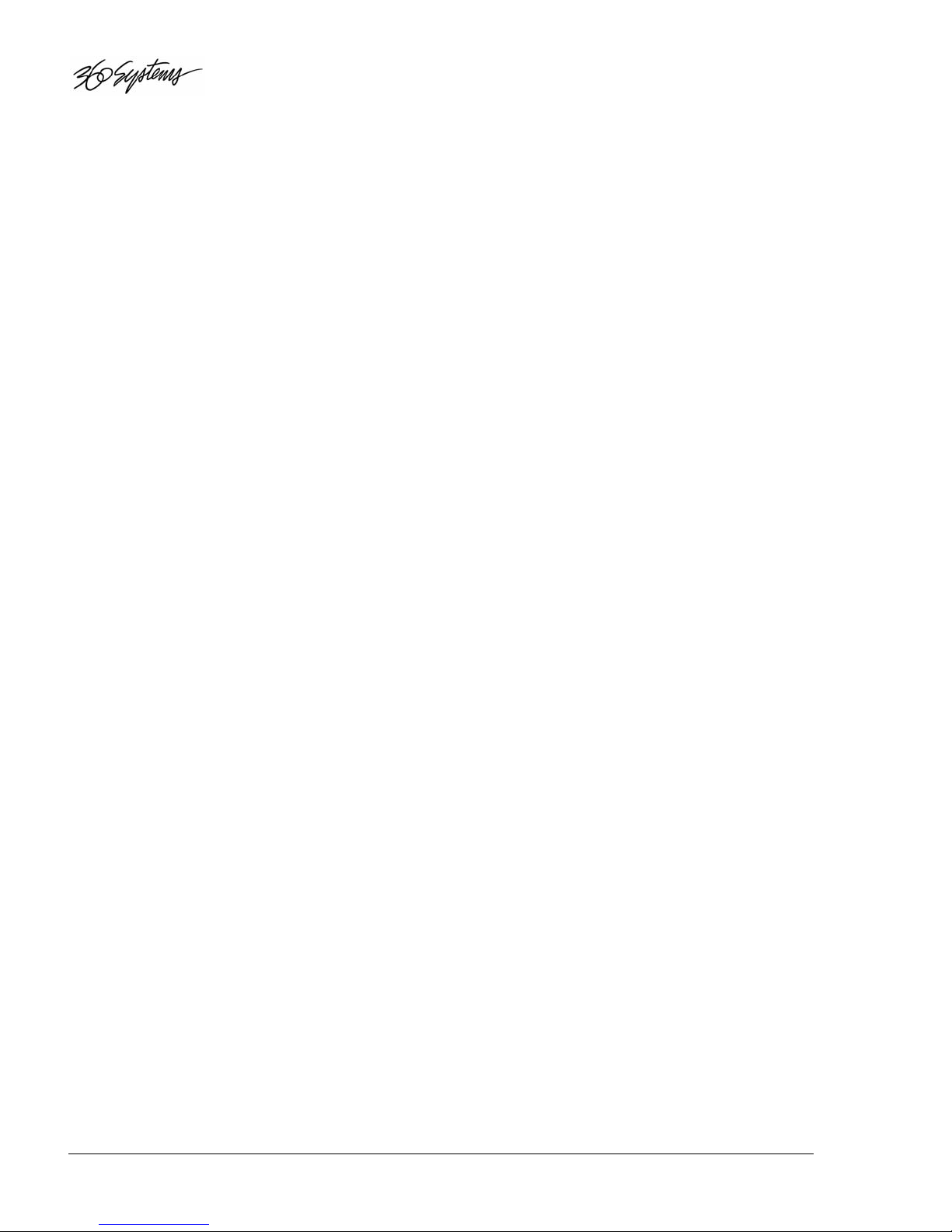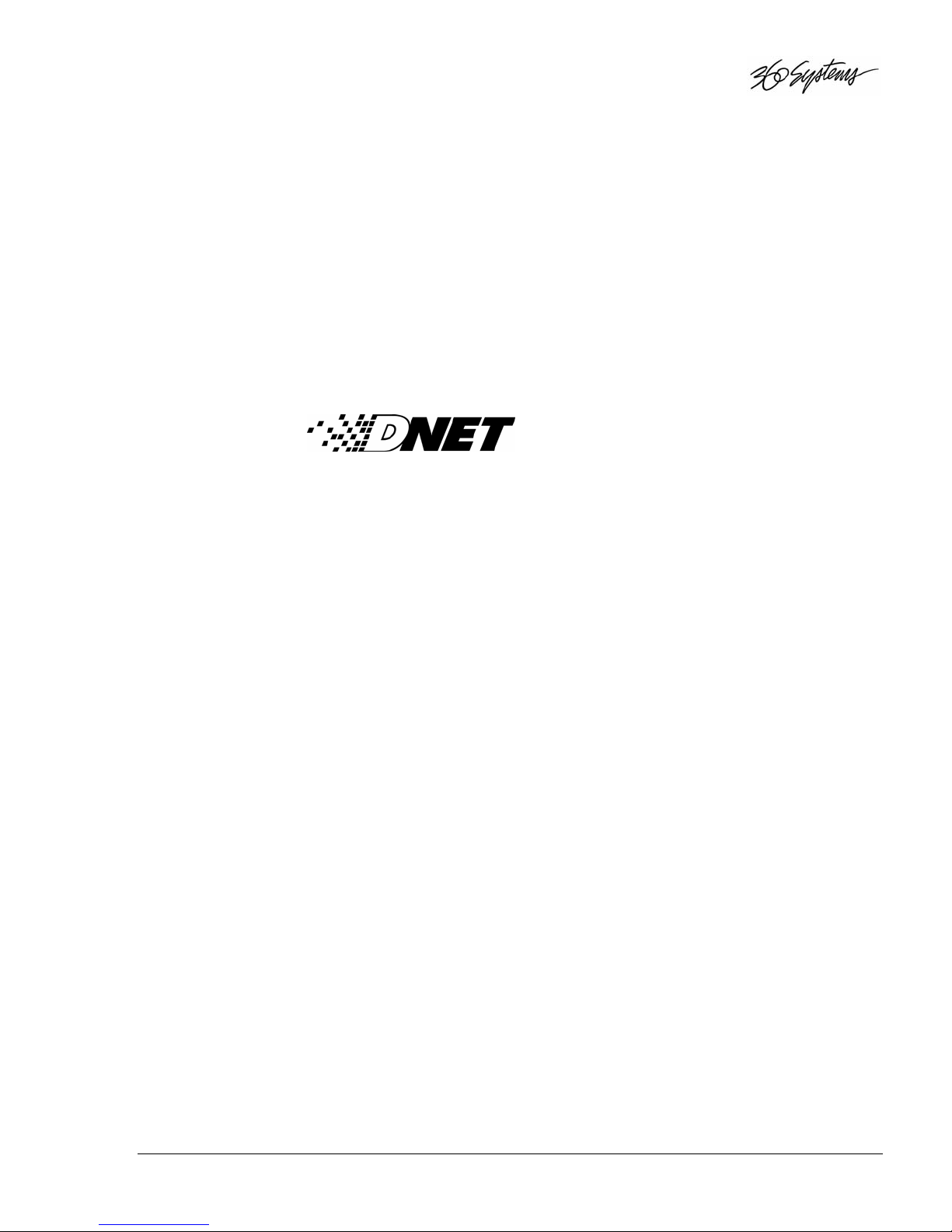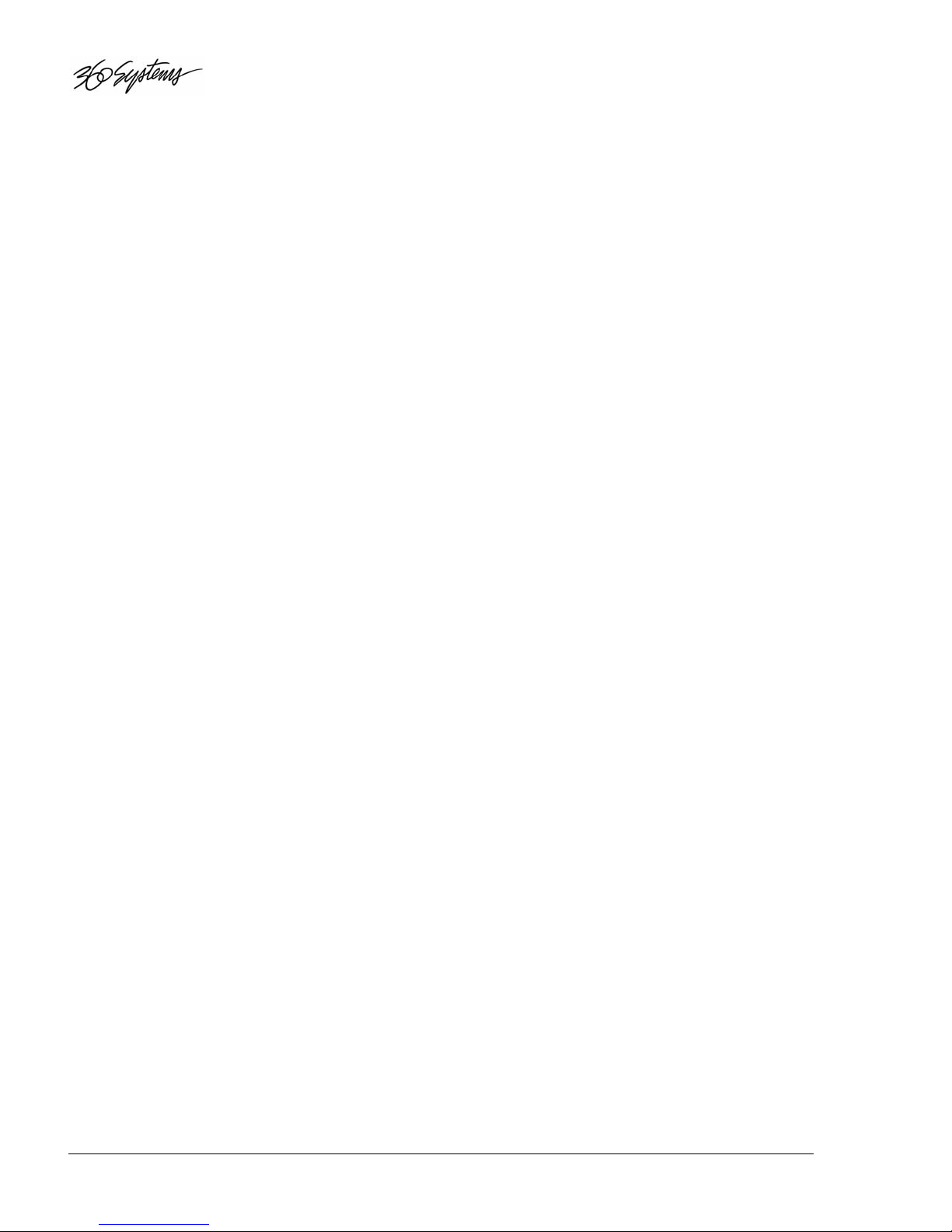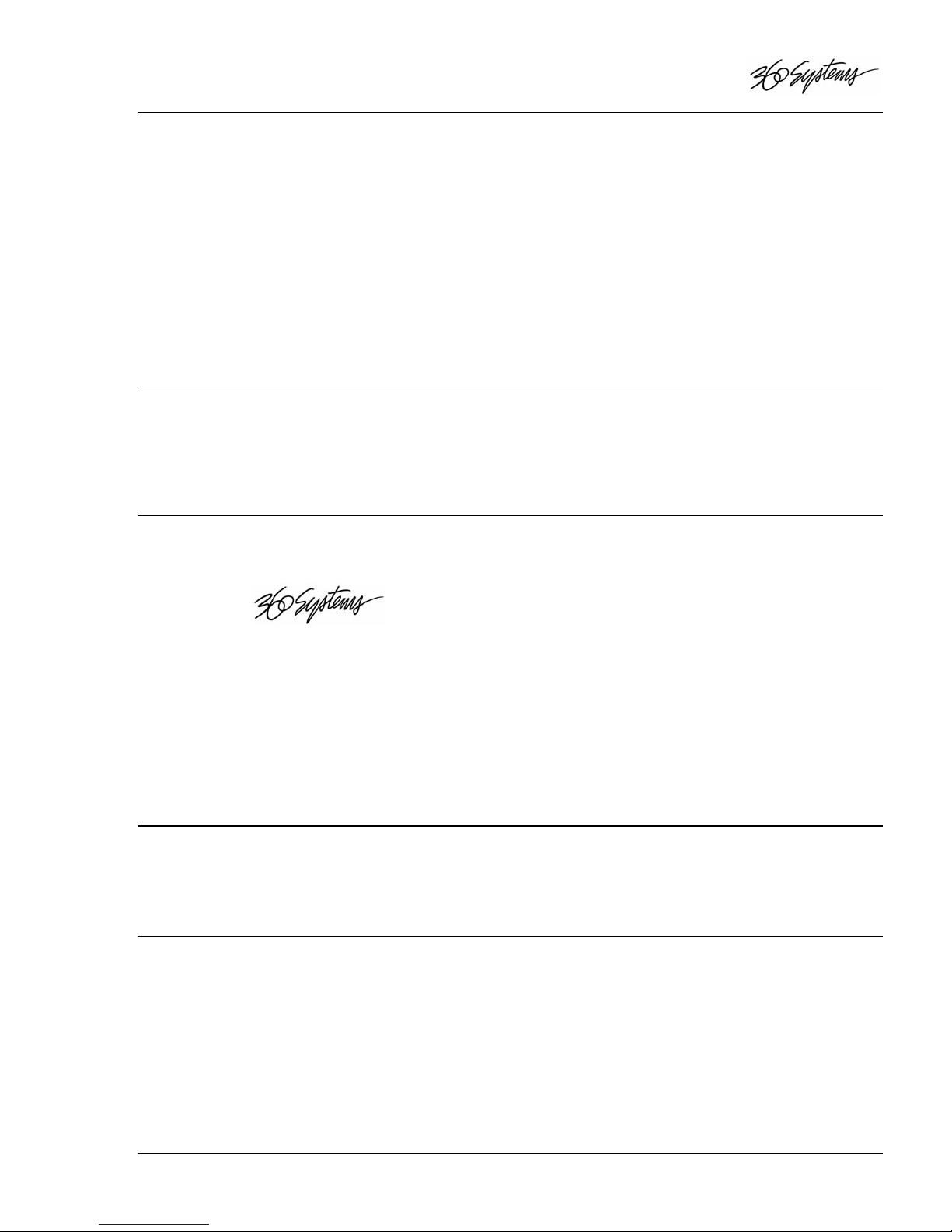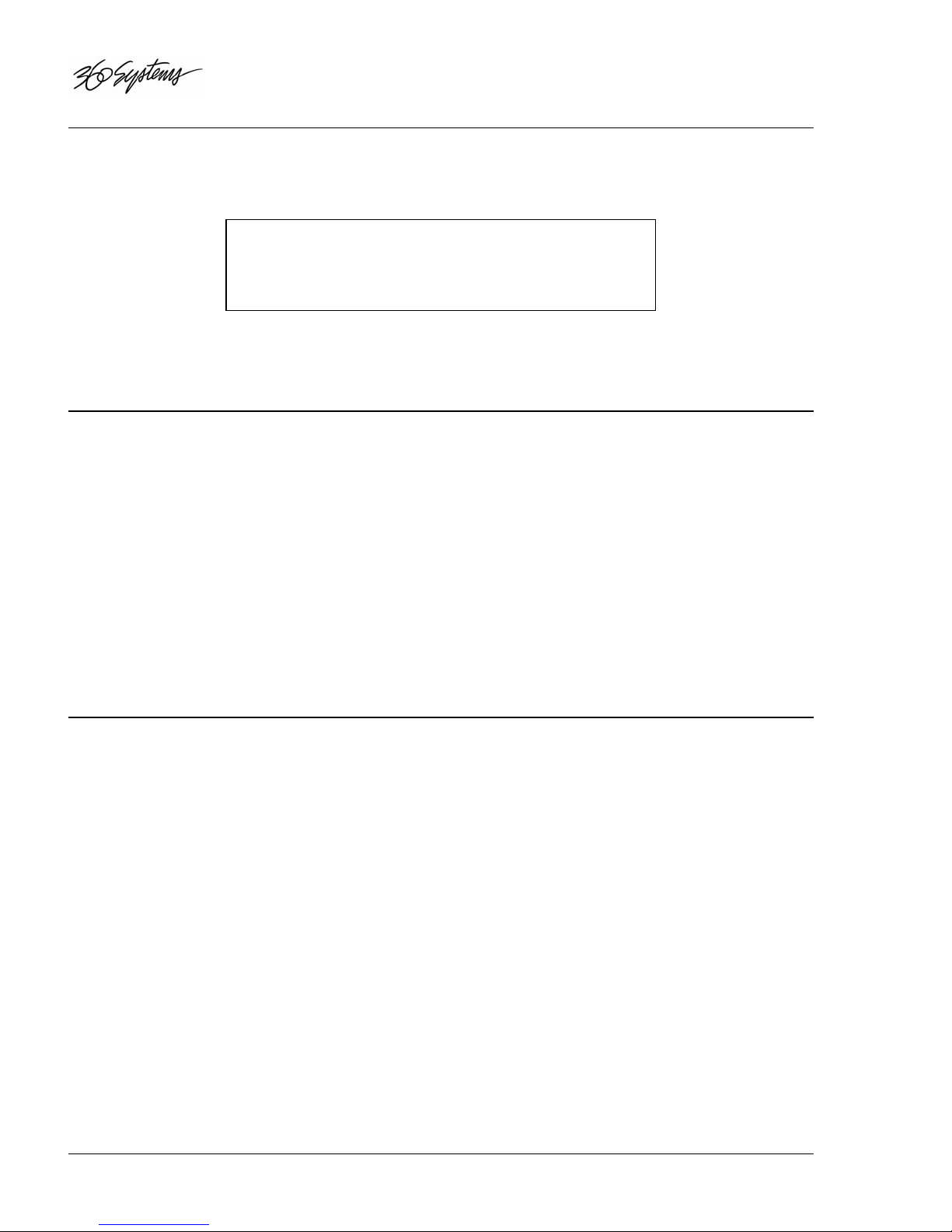DigiCart/II Plus Owner's Manual Contents •iii
Looping ........................................................................................27
Turning Loop On...................................................................27
Turning Loop Off ..................................................................27
Cues.............................................................................................28
Secondary Cues...........................................................................28
Creating A Secondary Cue:...................................................28
Changing A Secondary Cue: .................................................28
Deleting/Erasing A Secondary Cue.......................................28
Setup Menu Operations...............................................................29
General Operations................................................................29
Sample Rate And Format ......................................................29
Dolby
®
AC-2 Coding..............................................30
Stereo And Mono Recording ...................................30
Selecting Sample Rate And Format.........................30
Input Monitor.........................................................................31
Threshold...............................................................................31
'Threshold' Recording With A Digital Input............32
Overwrite...............................................................................33
Recording Time Limit...........................................................33
Restart Mode .........................................................................33
Time Display.........................................................................34
Sort Directory By...................................................................34
Keyboard Type......................................................................35
Keyboard Mapping Assignments.............................35
Remote Control .....................................................................36
Cart Spindown (Time-Out)....................................................36
Sync Source...........................................................................37
Digital Output........................................................................37
Audio I/O Interface Table........................................38
Digital Input Type .................................................................38
Audio Input Type ..................................................................39
Utility Menu Operations................................................................40
General Procedure .................................................................40
Change Name ........................................................................40
Erase......................................................................................41
Copy Original........................................................................41
Copying A Cut.........................................................42
Copying A Stack......................................................43
Copying A Directory ...............................................43
Copy Edited...........................................................................45
Copying A Cut.........................................................45
Copying A Stack......................................................45
Copying A Directory ...............................................45
Renumber Disk......................................................................46
Assign Preset.........................................................................46
Assigning A Single Preset Using The RC-205; Or
RC-210/220 (Method 1):.....................................46
Assigning A Single Preset Using The RC-210/RC-
220 (Method 2): ..................................................47
Assigning Multiple Presets On The RC-205, Or
RC-210/RC-220...................................................47
Viewing Presets Using The RC-205, Or RC-
210/RC-220.........................................................48
Playing Presets........................................................48