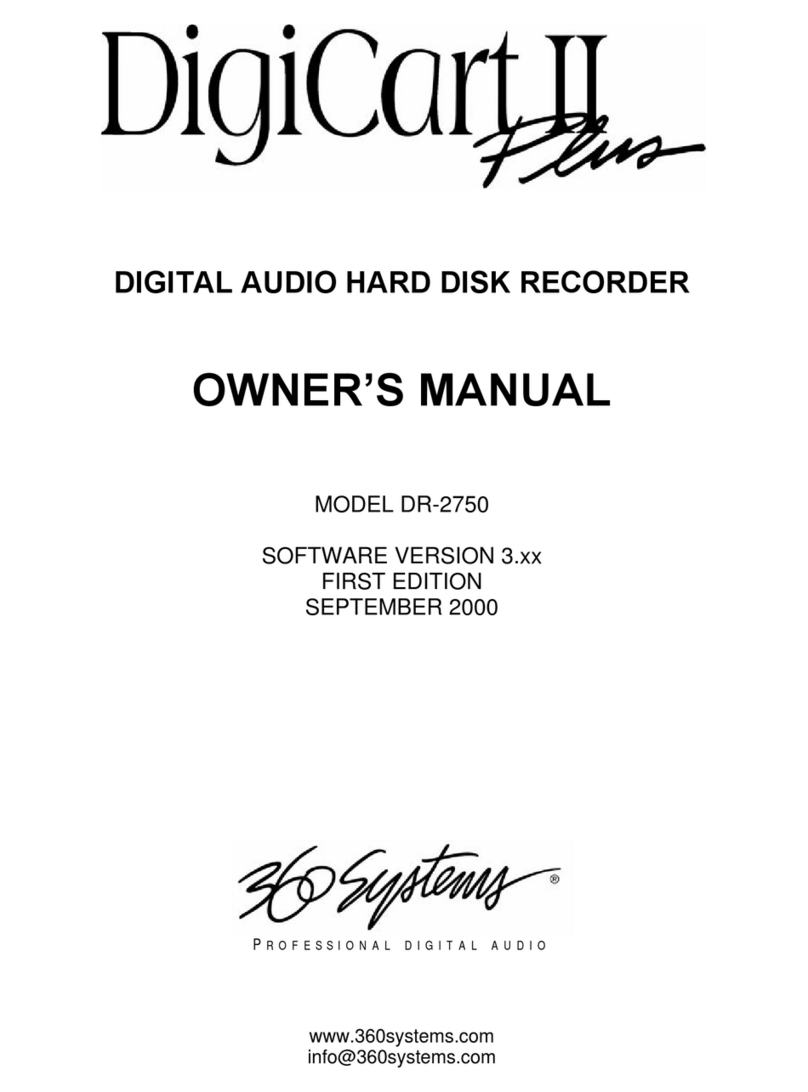The information contained in this Owner’s Manual is subject to change without notice or obligation, and is
furnished for informational use only.
© 2002, 360 Systems. Printed in the United States of America. All rights reserved.
Contents of this publication may not be reproduced in any form without the written permission of
360 Systems. Reproduction or reverse engineering of copyrighted software is prohibited.
SAFETY COMPLIANCE
DigiCart/E complies with the following safety standards:
•UL 60950, 3rd Edition, dated December 1, 2000, Standard for Safety of Information
Technology Equipment, Including Electrical Business Equipment.
EU ELECTROMAGNETIC COMPATIBILITY
Type of Equipment: Professional Use Audio Equipment.
Conforms to the Following Standards:
•EN55103-1 (1997) (Emissions) Electromagnetic compatibility – Product family standard for
audio, video, audio-visual and entertainment lighting control apparatus for professional use.
•EN55103-2 (1997) (Immunity) Electromagnetic compatibility – Product family standard for
audio, video, audio-visual and entertainment lighting control apparatus for professional use.
FCC COMPLIANCE
The equipment was tested to FCC Class A (using CISPR 22 Limits), EN55103-1 and EN55103-2: 1996 (for
Environment 4). The unit complies with the standards.
This equipment complies with part 15 of the FCC rules. These limits are designed to provide reasonable
protection against harmful interference when the equipment is operated in a commercial environment. This
equipment generates, uses and can radiate radio frequency energy and if not installed and used in
accordance with the owners manual, may cause interference to radio communications. Operation of this
equipment in a residential area is likely to cause interference in which case the user will be required to
correct the interference at his own expense.
This device will accept any interference received, including interference that may cause undesired
operation. The user is cautioned that changes made to the equipment without the approval of the
manufacturer could void the user's authority to operate this equipment. It is suggested that only shielded
and grounded cables be used to ensure compliance with FCC rules.
NOTICE
This Class A digital apparatus meets all requirement of the Canadian Interference-Causing Equipment
Regulations.
Français: Cet appariel numérique de la classe A respecte toute les exigences du Reglement sur le matériel
brouilleur du Canada.