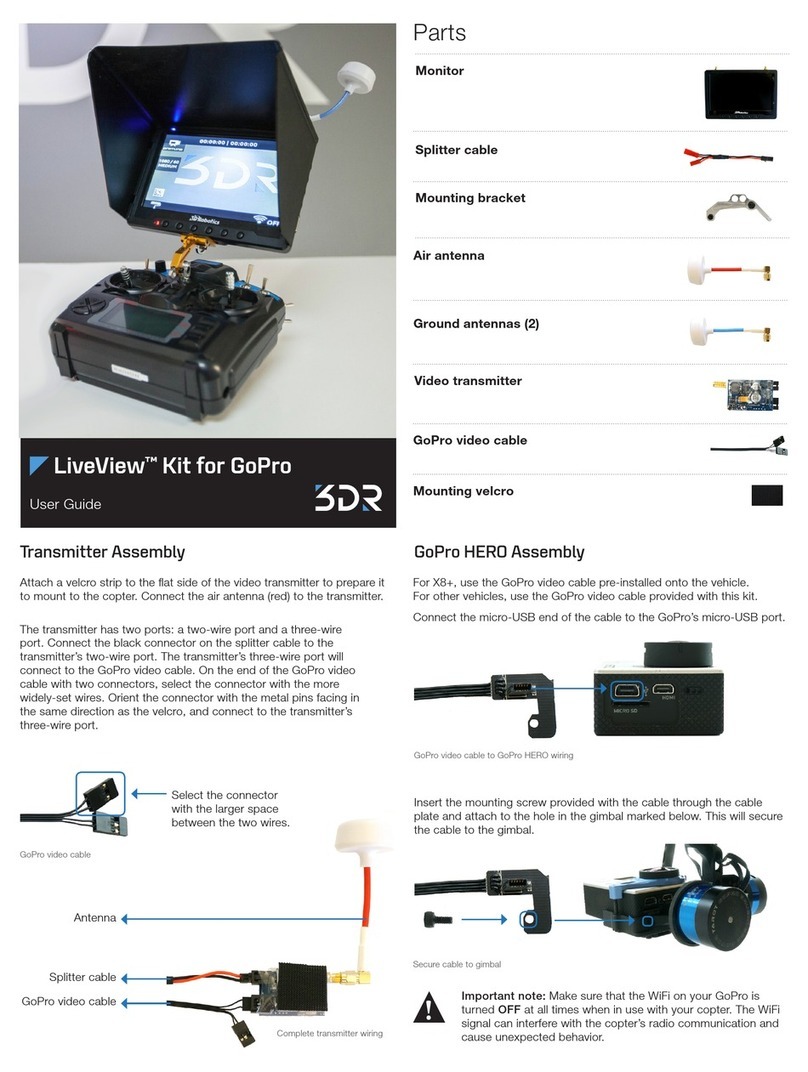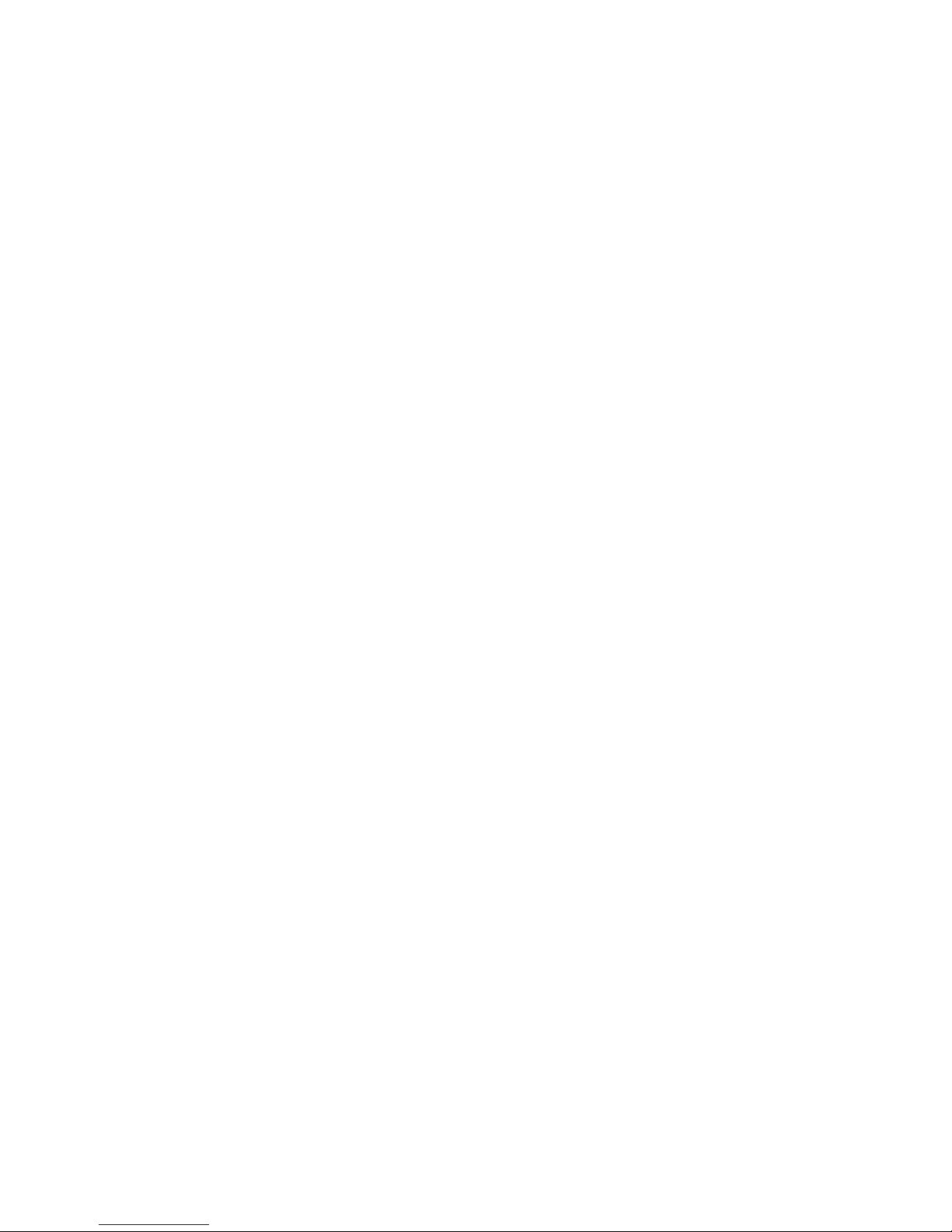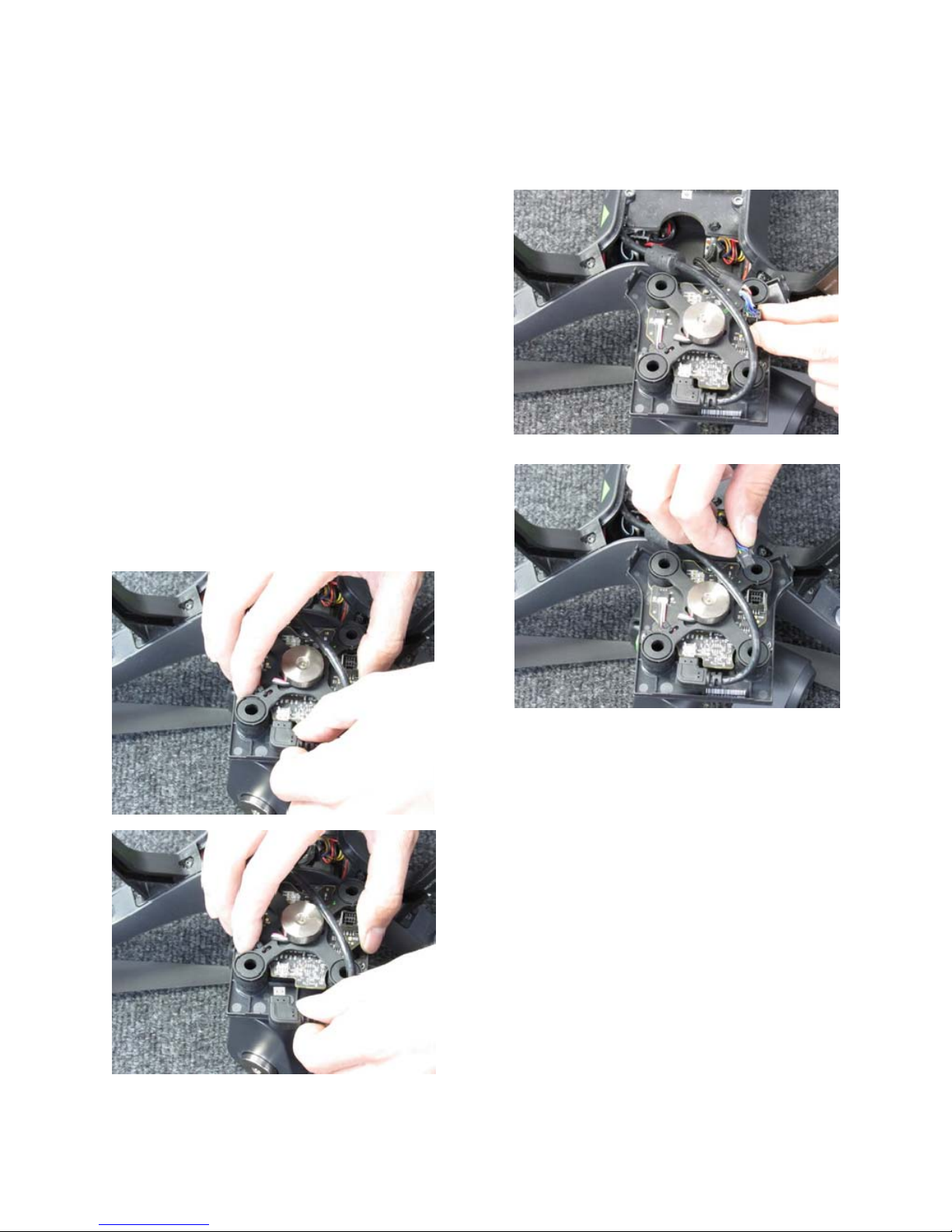3
THERMAL GIMBAL FOR 3DR SOLO MANUAL
Modification Notice & Instructions
MODIFICATION NOTICE & INSTRUCTIONS:
NOTICE:
In order to take advantage of the controlling features, the FLIR VUE PRO and
FLIR VUE PRO-R Thermal Imaging Cameras will require a modification. This modification can
be performed by OEM Cameras at no charge and the warranty on your thermal camera will not
be void.
You will be able to control all parameters remotely on the FLIR VUE via the 3DR Solo APP
directly out of the box with no camera modifications required.
For the FLIR VUE PRO/VUE PRO-R modifications, please contact OEM Cameras for a Return
Authorization and shipping instructions to our facility in New York.
•
E-Mail:
• Toll Free: 1-888-919-2263
• Outside the US: +1-845-343-4077
The VUE PRO Series modifications will allow you to control the following parameters remotely
via the 3DR Solo APP:
•
Color Palette: - 3 Choices
•
Camera Digital Zoom: 1x, 2x, 4x
•
Flat-Field Correction/FFC (Manual)
•
Region of interest (ROI): - 3Choices
•
Scene Presets: - 3 Choices
•
Start and Stop Image Sequence or Video Capture on the VUE PRO or VUE PRO-R’s
Internal Micro SDCard
On the VUE PRO and PRO-R at this time only two (2) parameters can be set and adjusted
remotely. These parameters are set by connecting to the camera via Bluetooth using the FLIR
VUE PRO APP on your iOS or Android Device.
iOS APP: http://apple.co/2dT688Q
Android APP: http://bit.ly/2eyC0jj
Without VUE PRO or VUE PRO-R modifications, you will only be able to view the cameras
images on your iOS or Android device and Record or Capture images on your iOS or Android
device using the 3DR Solo APP.