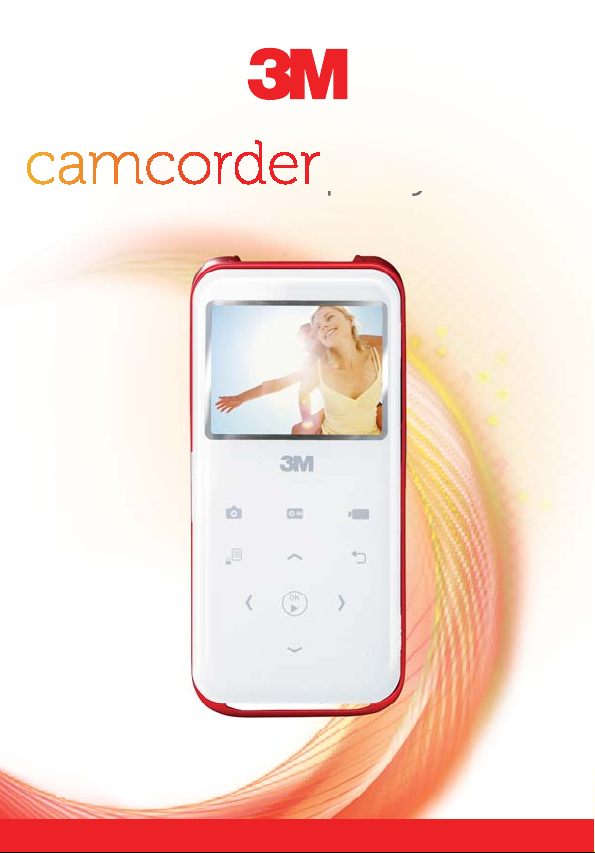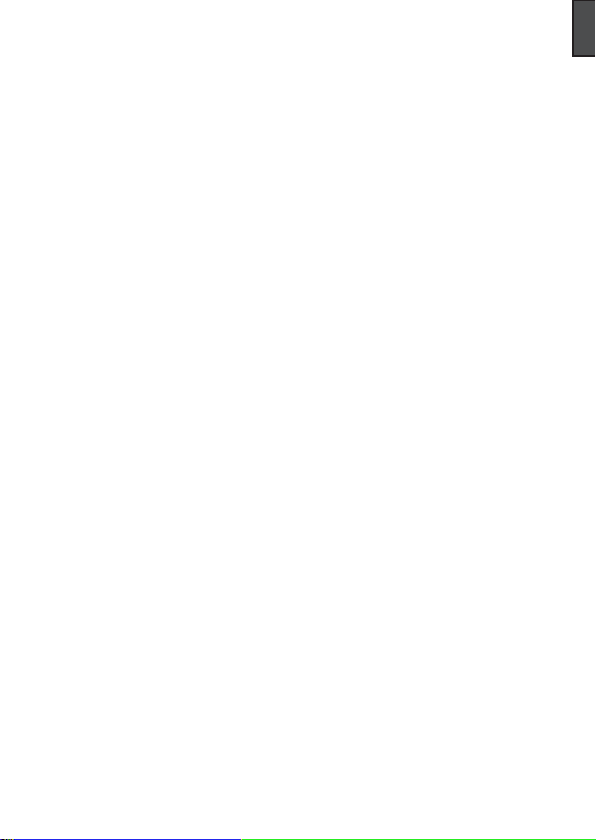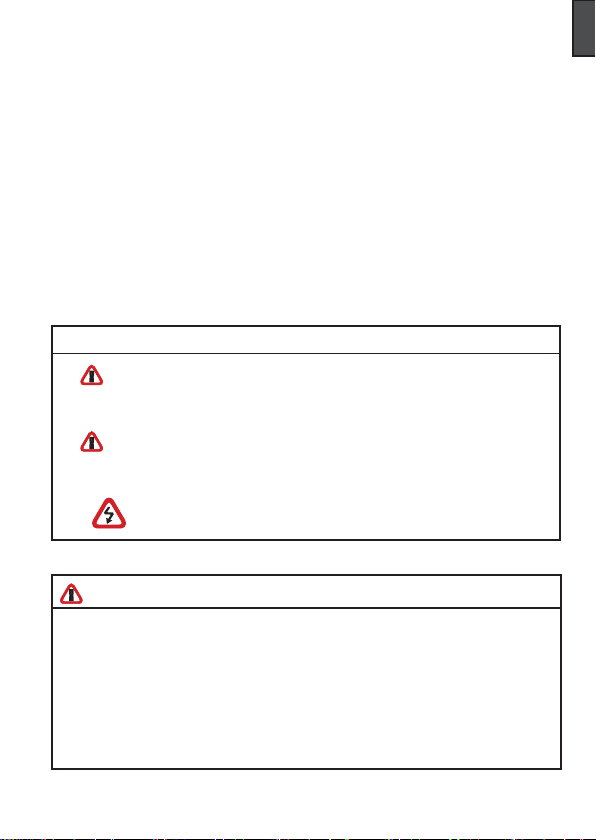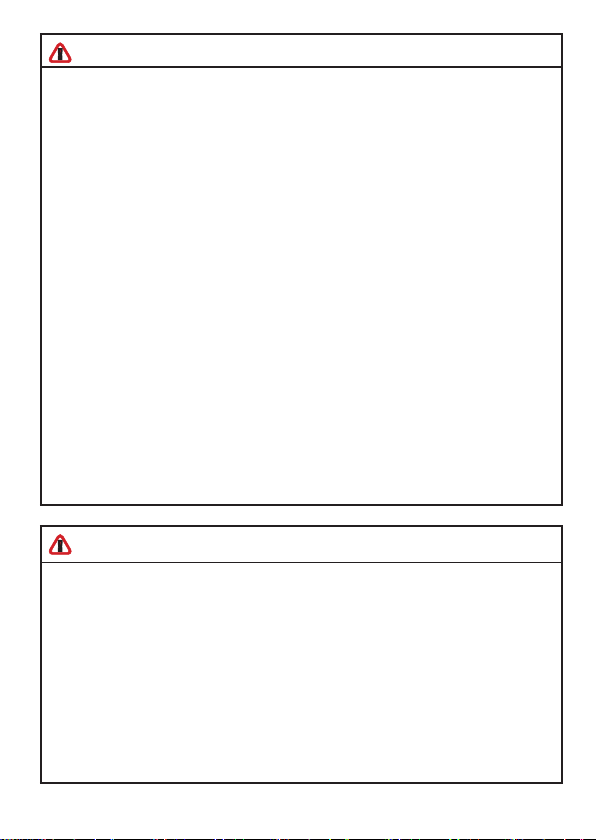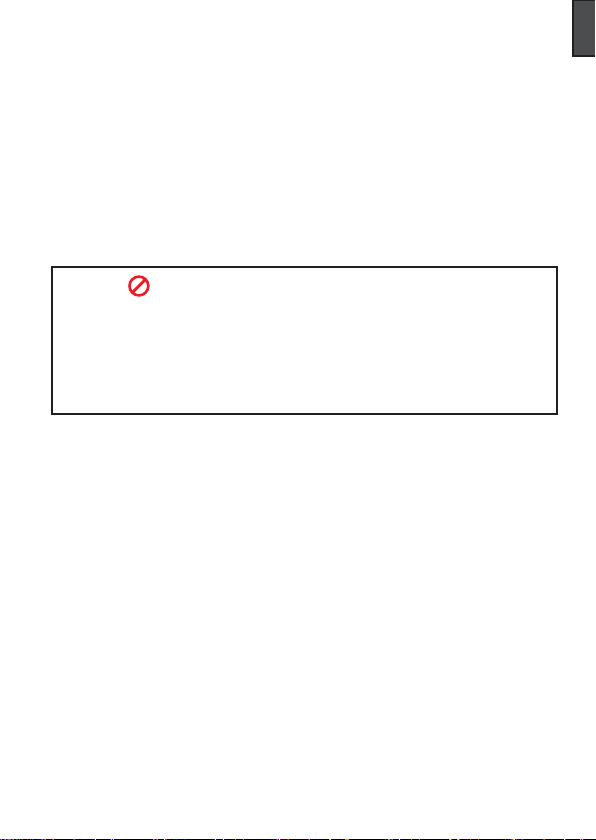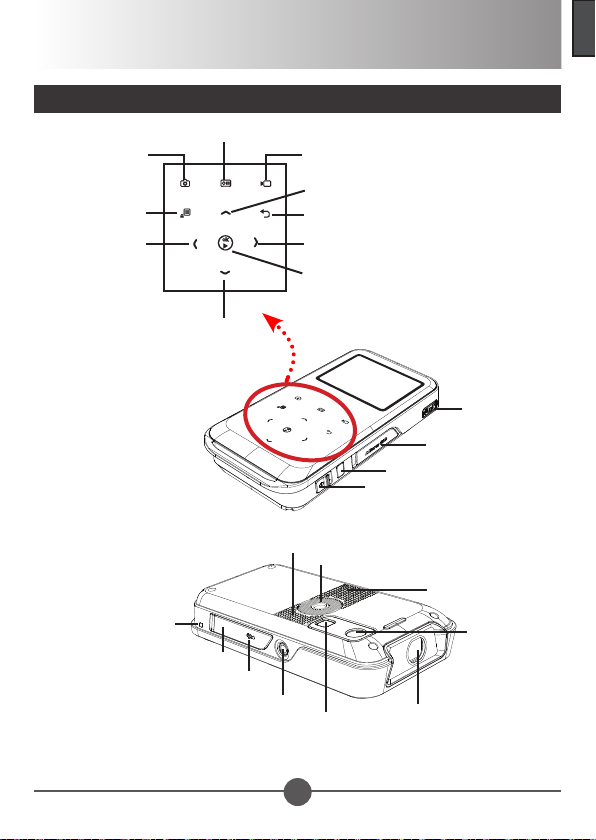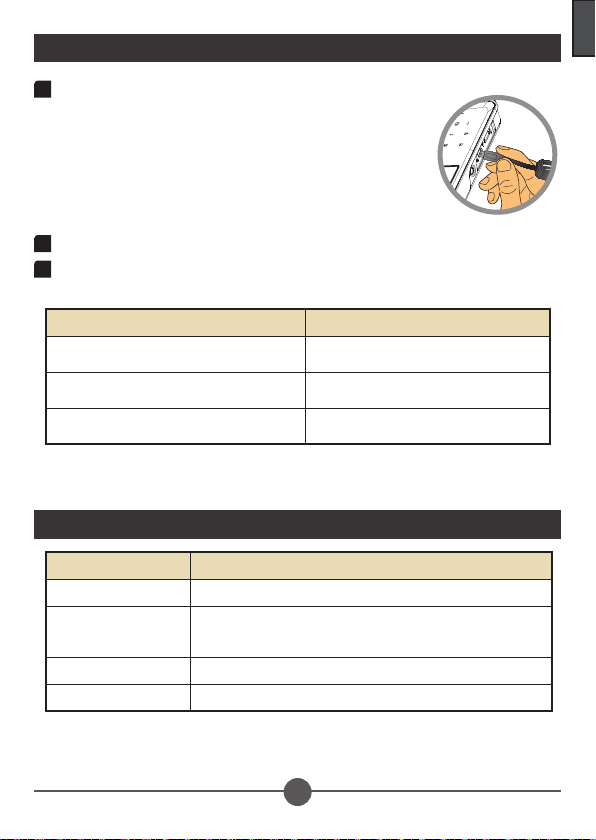If the time arises to throw away your product, please
recycle all the components possible.
Batteries and rechargeable batteries are not to be
disposed in your domestic waste! Please recycle
them at your local recycling point.
Together we can help to protect the environment.
Thank You For Choosing 3M
This product has been produced in accordance with 3M quality and safety standards to
provide smooth and trouble-free use in the years to come. For optimum performance,
please follow the operating instructions carefully.
Important Notice
All statements, technical information, and recommendations related to 3M’s products are
based on information believed to be reliable, but the accuracy or completeness is not
guaranteed. Before using this product, you must evaluate it and determine if it is suitable for
your intended application. You assume all risks and liability associated with such use. Any
statements related to the product which are not contained in 3M’s current publications, or any
contrary statements contained on your purchase order shall have no force or effect unless
expressly set forth in a written agreement signed by an authorized ofcer of 3M.
Technical Support Contact
Trademarks and Copyrights
3M is a trademark of 3M Company.
VGA and XGA are trademarks of International Business Machines Corporation.
S-VGA is a registered trademark of the Video Electronics Standards Association.
No publication or commercial use may be made of this material without the express written
permission of 3M.
FCC Compliance Statement:
This device complies with Part 15 of the FCC Rules. Operation is subjected
to the following two conditions: (1) this device may not cause harmful
interference, and (2) this device must accept any interference received,
including interference that may cause undesired operation.
This equipment has been tested and found to comply with limits for a
Class B digital device, pursuant to Part 15 of the FCC rules. These limits
are designed to provide reasonable protection against harmful interference in residential
installations. This equipment generates, uses, and can radiate radio frequency energy, and if
not installed and used in accordance with the instructions, may cause harmful interference to
radio communications.
However, there is no guarantee that interference will not occur in a particular installation. If this
equipment does cause interference to radio or television equipment reception, which can be
determined by turning the equipment off and on, the user is encouraged to try to correct the
interference by one or more of the following measures:
-Reorient or relocate the receiving antenna.
-Move the equipment away from the receiver.
-Plug the equipment into an outlet on a circuit different from that to which the receiver is
connected.
-Consult the dealer or an experienced radio/television technician for additional suggestions.
You are cautioned that any change or modications to the equipment not expressly approved
by the party responsible for compliance could void Your authority to operate such equipment.