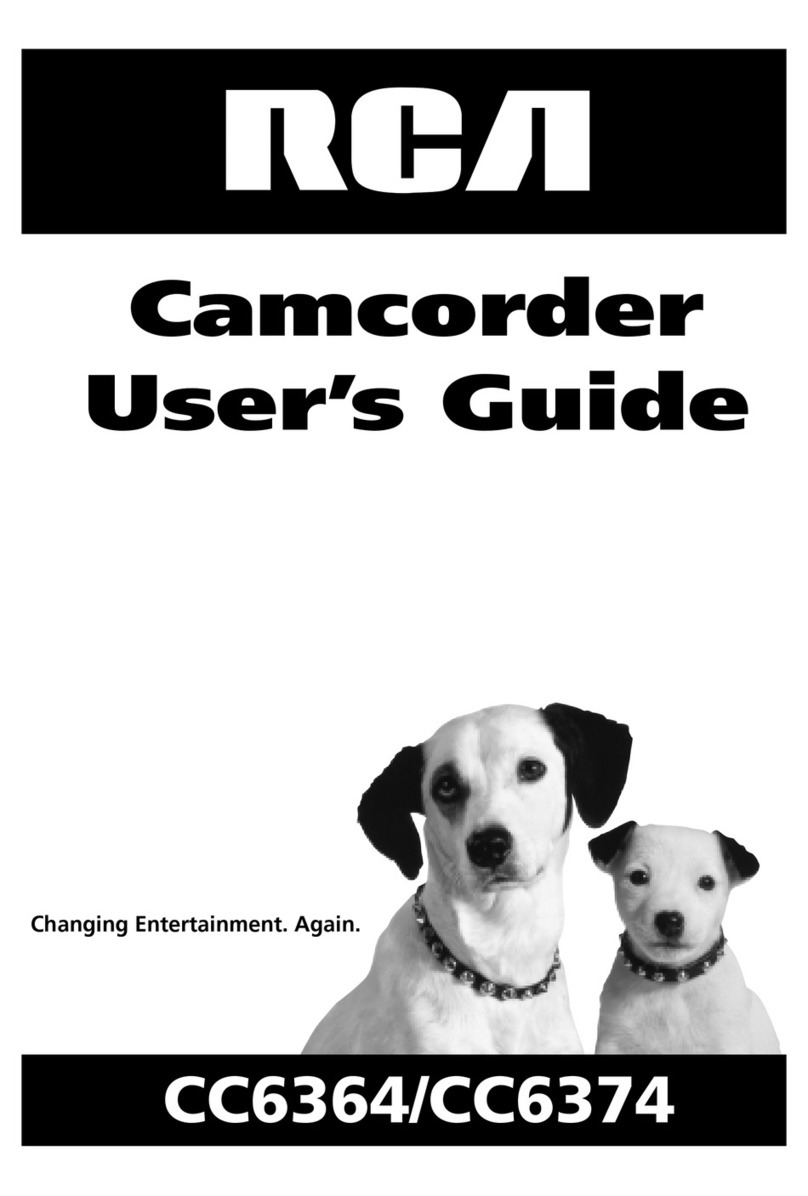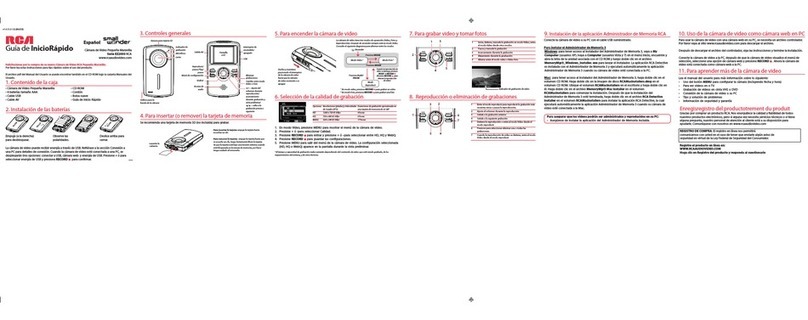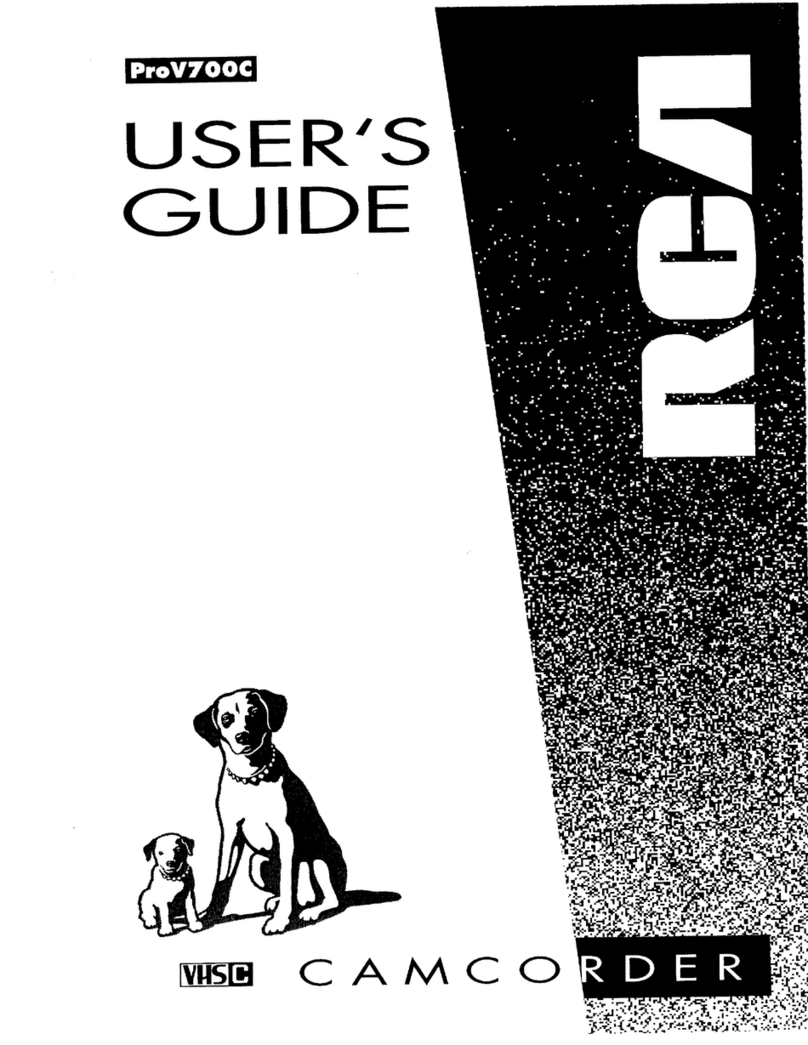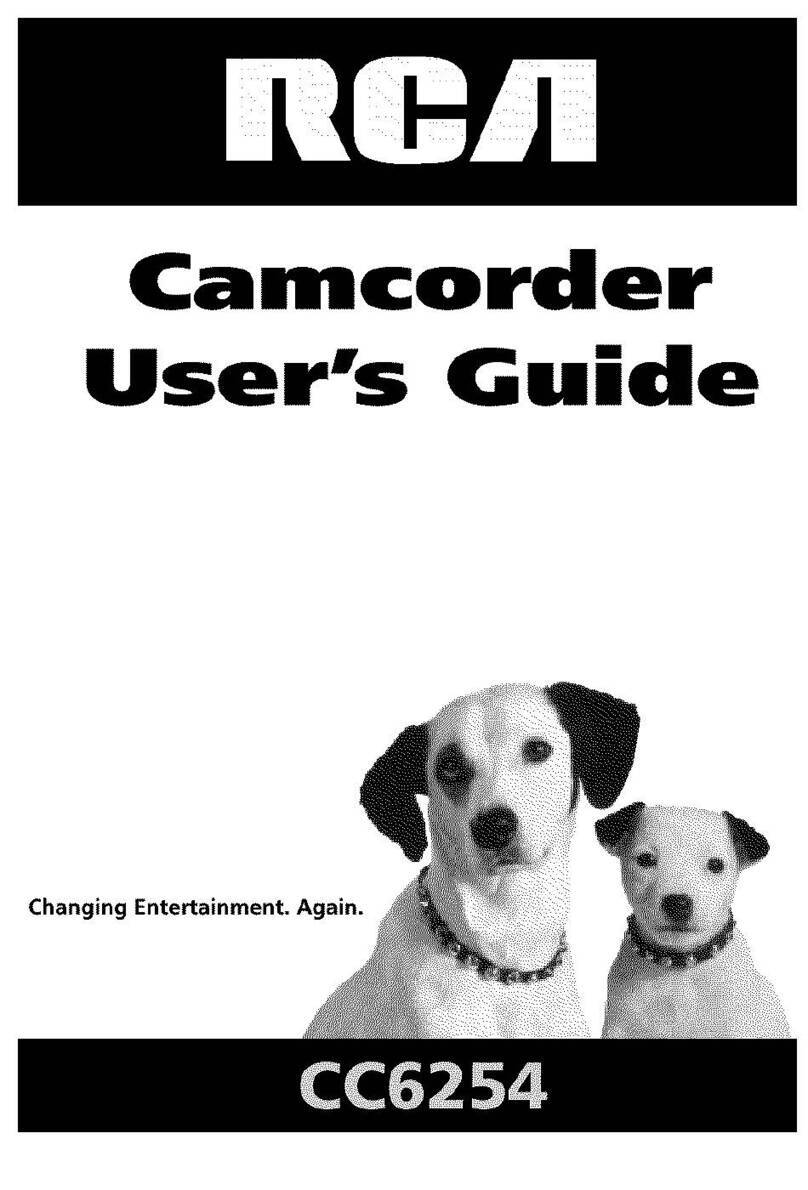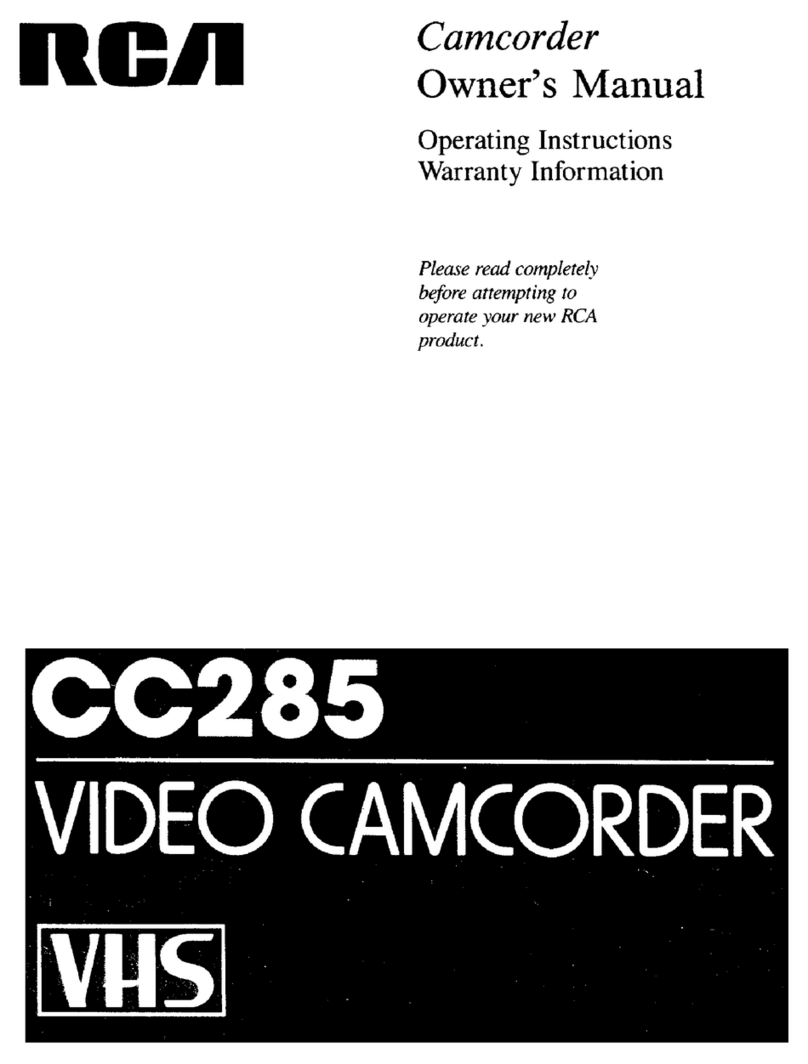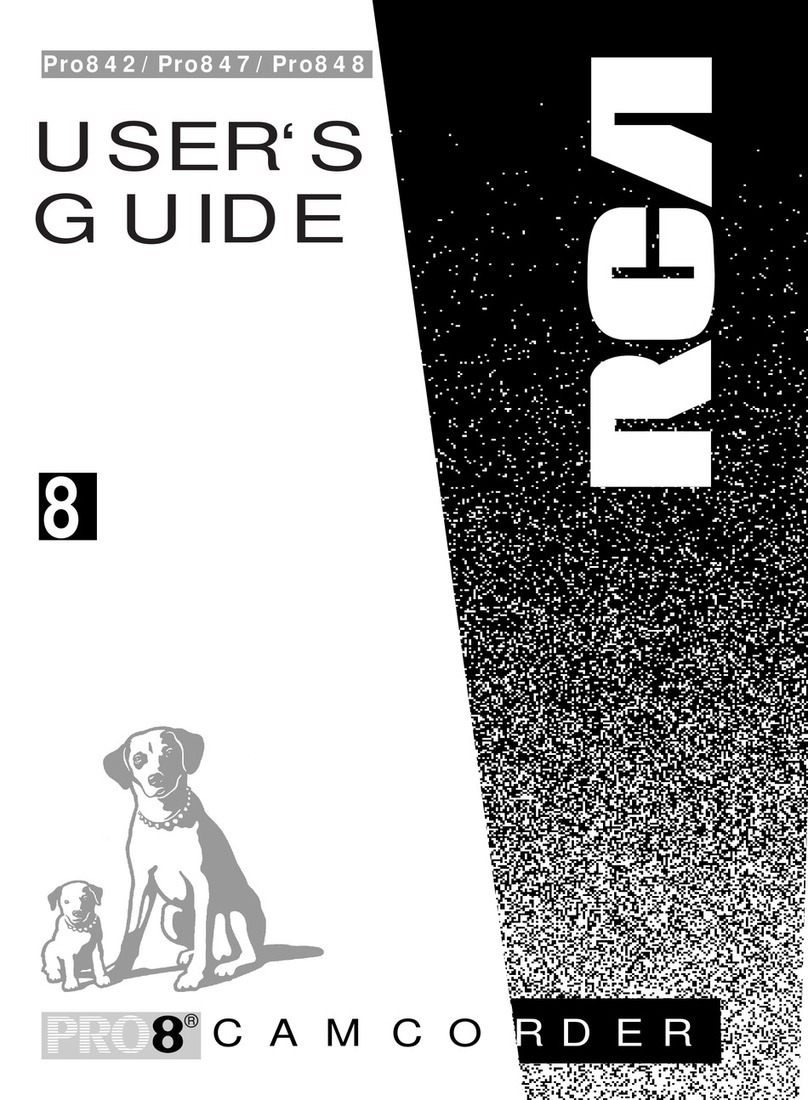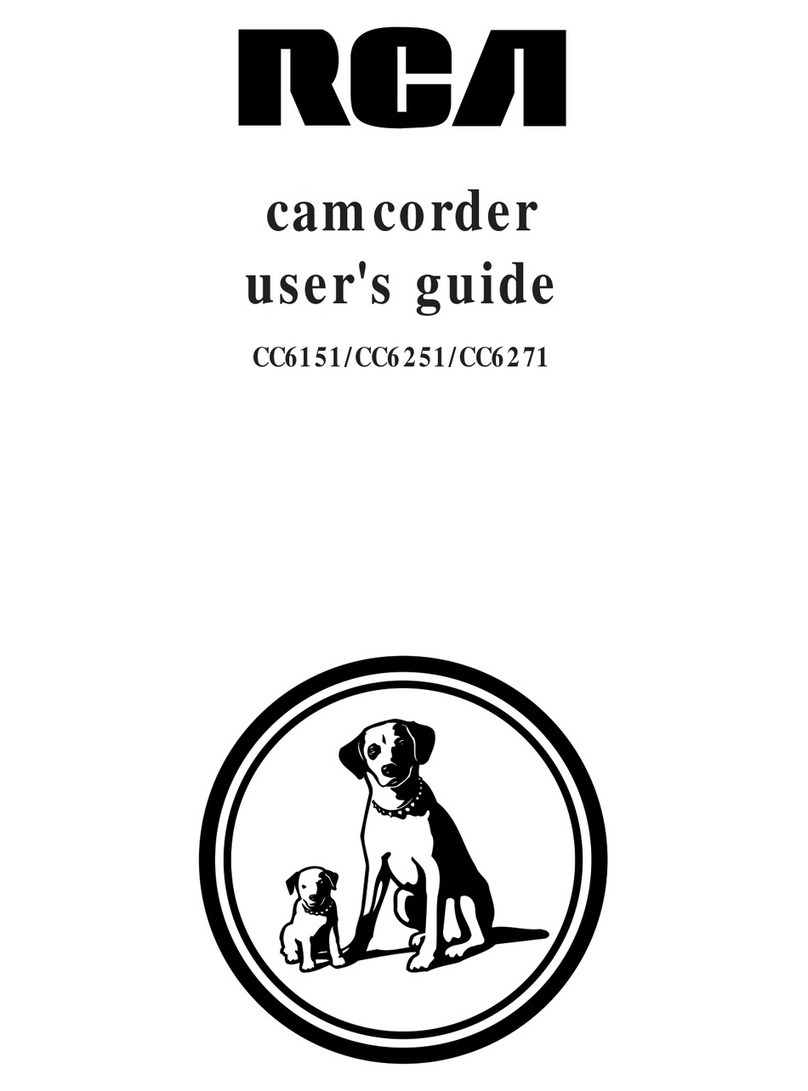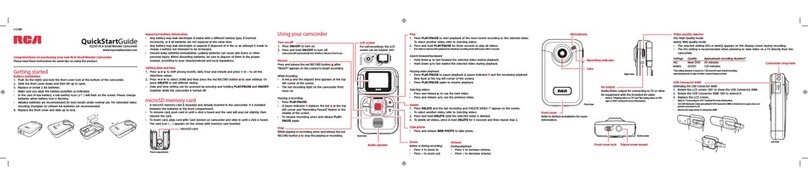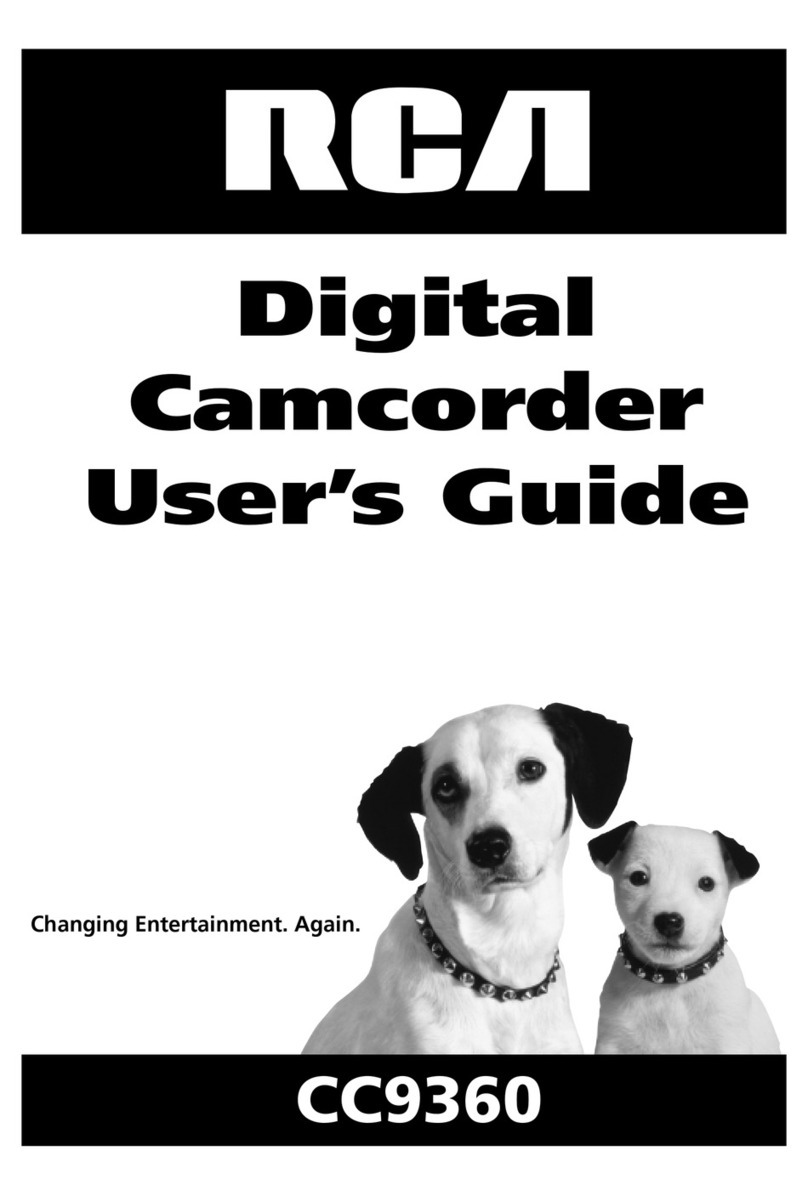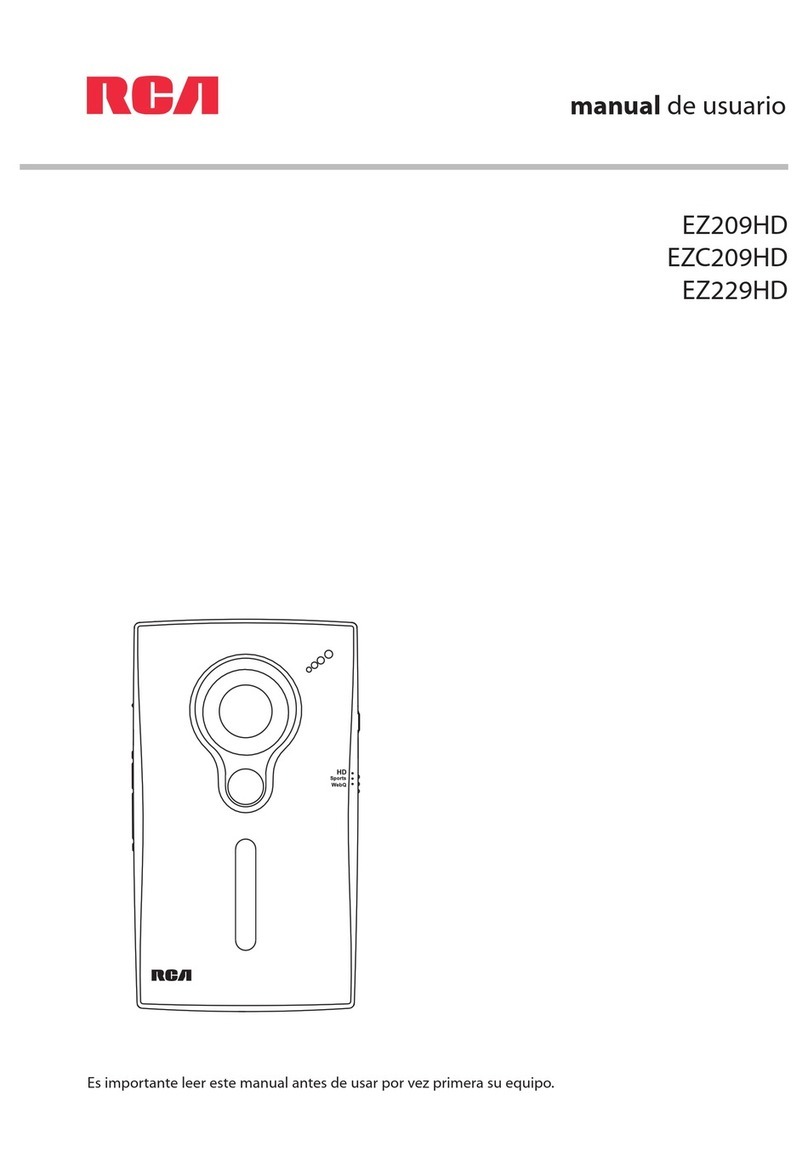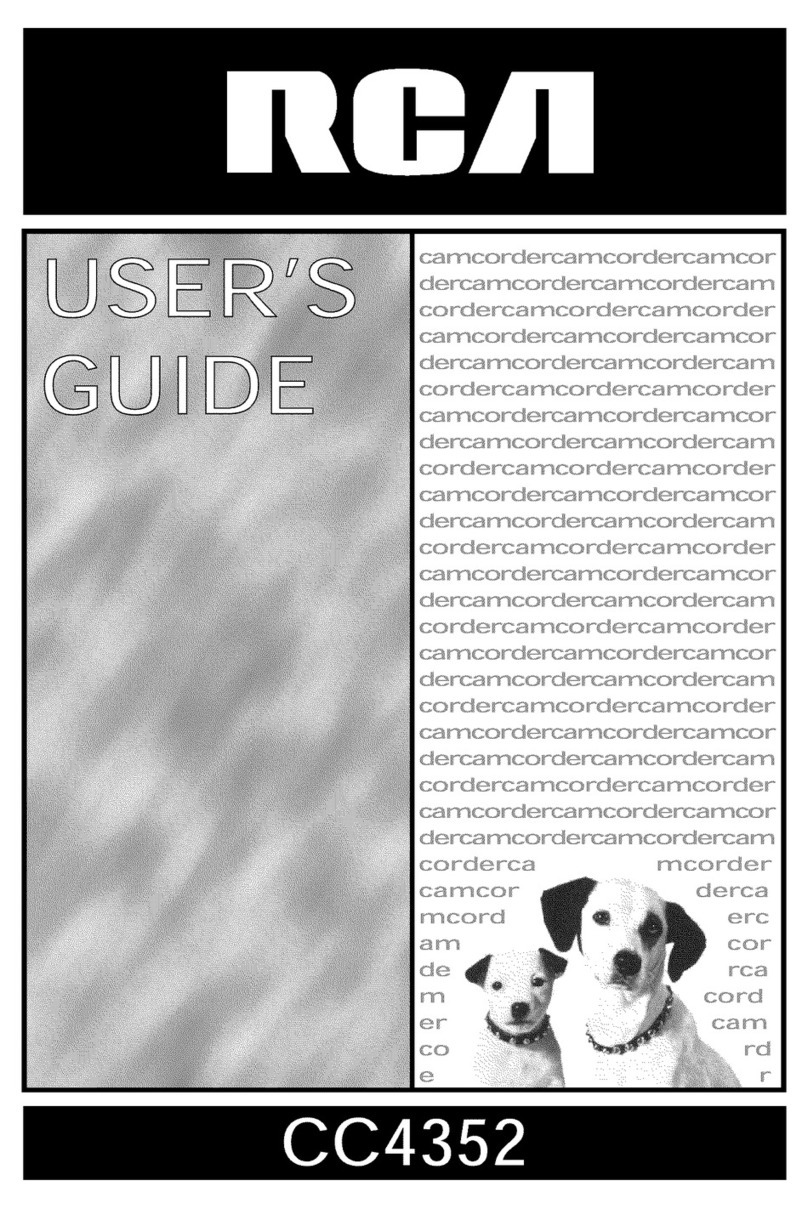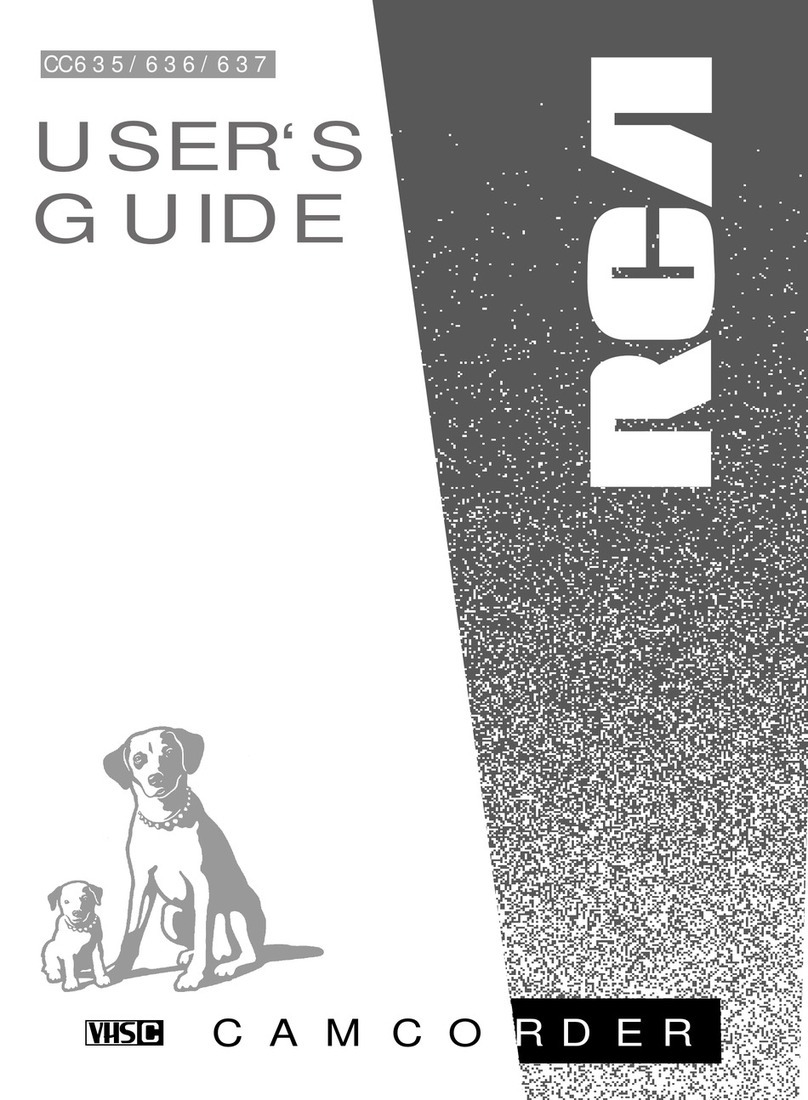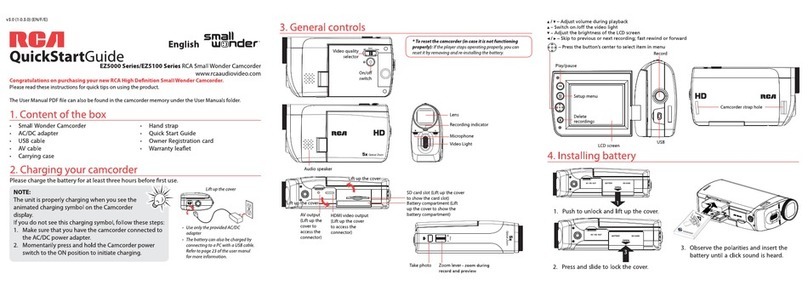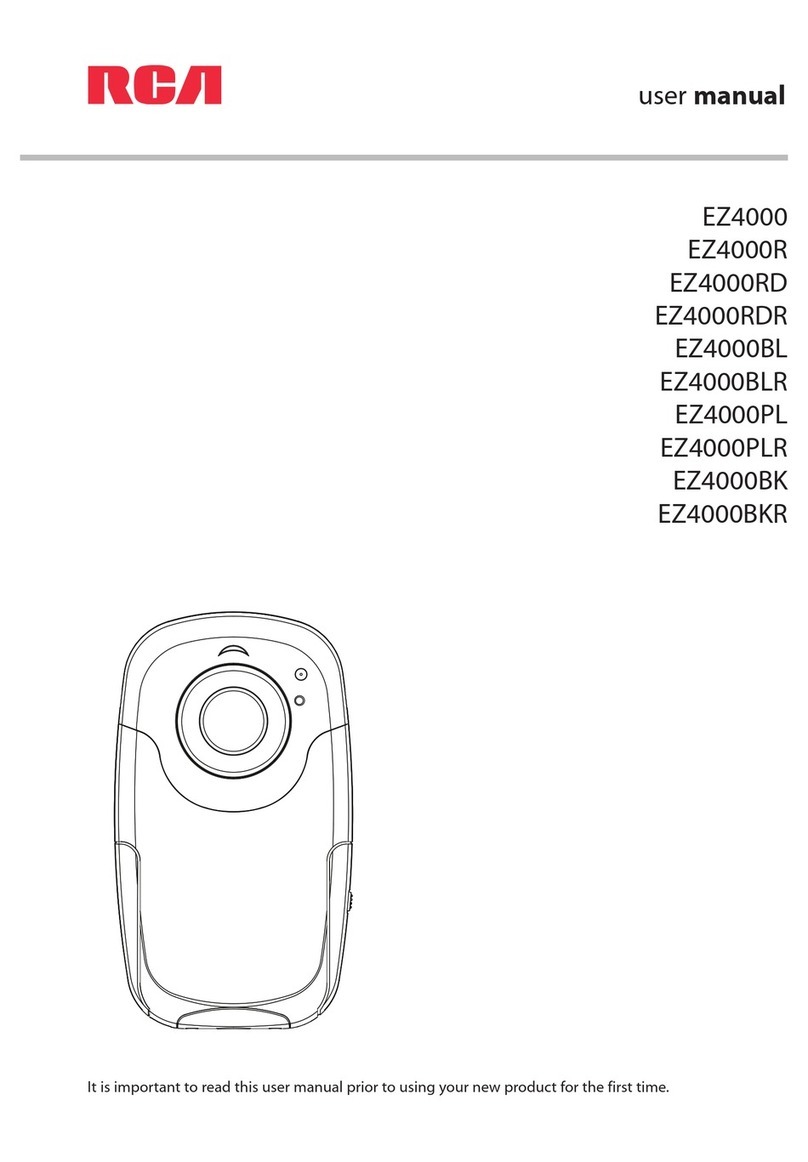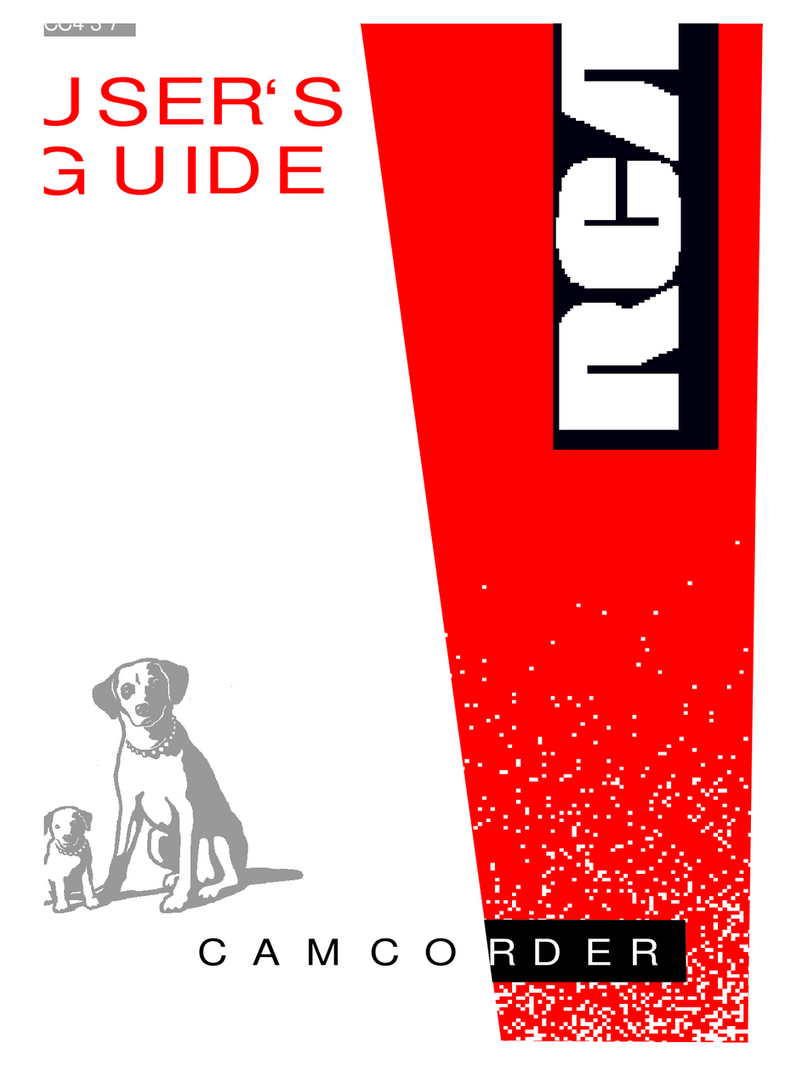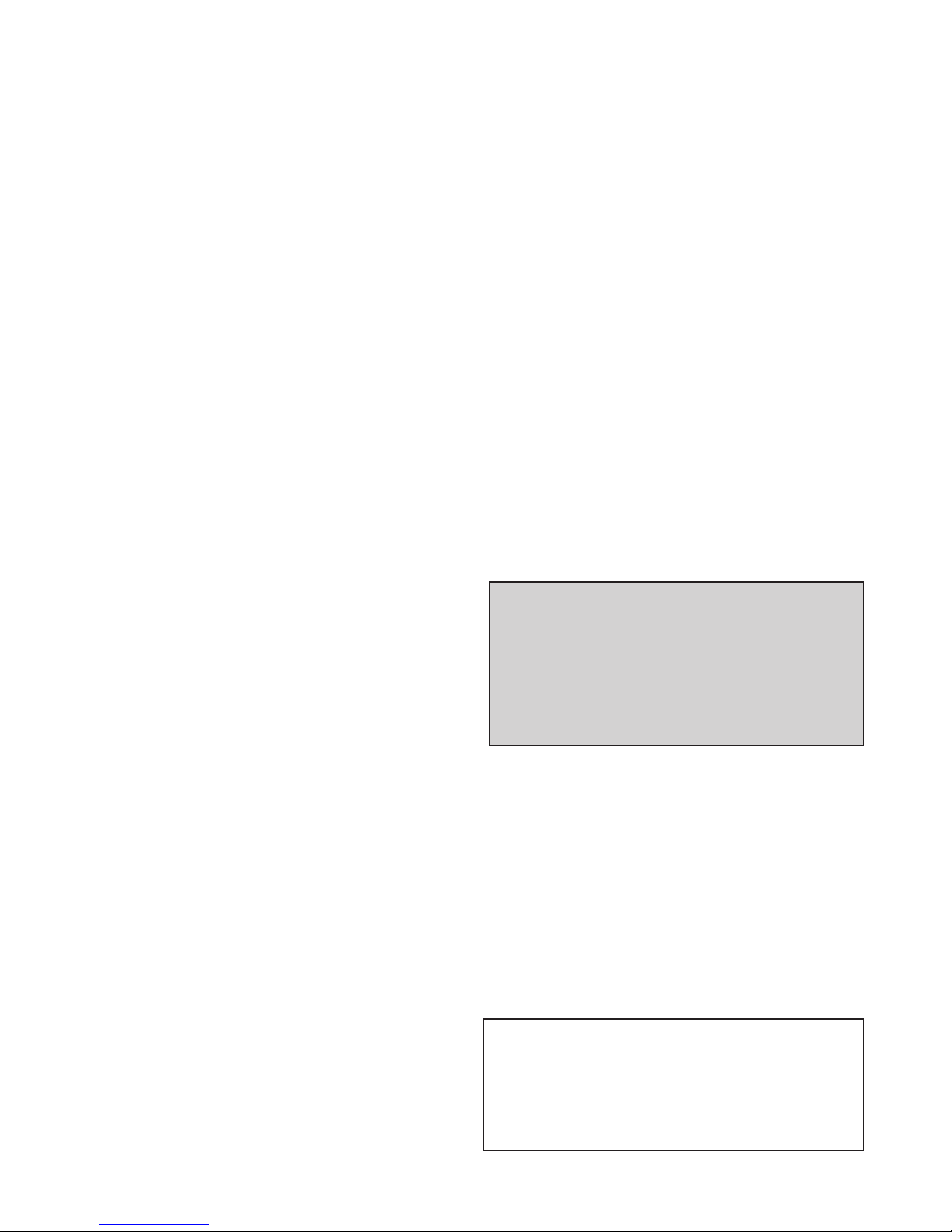IMPORTANT SAFEGUARDS
In addition to the careful attention devoted to
quality standards in the manufacture of your
video product, safety is a major factor in the
design of every instrument. However, safety is
your responsibility too.
This sheet lists important information that will
help to assure your enjoyment and proper use of
the video product and accessory equipment.
Please read it carefully before operating and
using your video product.
Installation
1Read and Follow Instructions—
All the safety and operating instructions should
be read before the video product is operated.
Follow all operating instructions.
2Retain Instructions—The safetyand
operating instructions should be retained for
future reference.
3Heed Warnings—Comply with all
warnings on the video product and in the
operating instructions.
4Polarization—This video product is
equipped with a polarized alternating-current line
plug (a plug having one blade wider than the
other). This plug will fit into the power outlet only
one way. This is a safety feature. If you are
unable to insert the plug fully into the outlet, try
reversing the plug. If the plug still fails to fit,
contact your electrician to replace your obsolete
outlet. To prevent electric shock, do not use this
polarized plug with an extension cord, recep-
tacle, or other outlet unless the blades can be
fully inserted without blade exposure. If you
need an extension cord, use a polarized cord.
5Power Sources—This video product
should be operated only from the type of power
source indicated on the marking label. If you are
not sure of the type of power supply to your
home, consult your video dealer or local power
company. For video products intended to
operate from battery power, or other sources,
refer to the operating instructions.
6Overloading—Do not overload wall
outlets or extension cords as this can result in a
risk of fire or electric shock. Overloaded AC
outlets, extension cords, frayed power cords,
damaged or cracked wire insulation, and broken
plugs are dangerous. They may result in a shock
or fire hazard. Periodically examine the cord,
and if its appearance indicates damage or
deteriorated insulation, have it replaced by your
service technician.
7Power-Cord Protection—Power-supply
cords should be routed so that they are not likely to be
walked on or pinched by items placed upon or
against them, paying particular attention to cords at
plugs, convenience receptacles, and the point where
they exit from the video product.
8Ventilation—Slots and openings in the case
are provided for ventilation to ensure reliable operation
of the video product and to protect it from overheat-
ing. These openings must not be blocked or covered.
The openings should never be blocked by placing the
video product on a bed, sofa, rug, or other similar
surface. This video product should never be placed
near or over a radiator or heat register. This video
product should not be placed in a built-in installation
such as a bookcase or rack unless proper ventilation
is provided or the video product manufacturer’s
instructions have been followed.
9Attachments—Do not use attachments
unless recommended by the video product manufac-
turer as they may cause hazards.
10 Water and Moisture—Do not use this video
product near water—for example, near a bath tub,
wash bowl, kitchen sink or laundry tub, in a wet
basement, or near a swimming pool and the like.
ii
Caution: Maintain electrical safety. Powerline
operated equipment or accessories connected
to this unit should bear the UL listing mark or
CSA certification mark on the accessory itself
and should not be modified so as to defeat the
safety features. This will help avoid any
potential hazard from electrical shock or fire. If
in doubt, contact qualified service personnel.
11 Accessories—Do not place this video
product on an unstable cart, stand, tripod, bracket, or
table. The video product may fall, causing serious
injury to a child or adult as well as serious damage to
the video product. Use this video product only with a
cart, stand, tripod, bracket, or table recommended by
the manufacturer or sold with the video product. Any
mounting of the product should follow the
manufacturer’s instructions and use a mounting
accessory recommended by the manufacturer.
11A A video product and cart combination should
be moved with care. Quick stops, excessive force,
and uneven surfaces may cause the video product
and cart combination to overturn.
Note to CATV System Installer:
This reminder is provided to call the CATV system
installer’s attention to Section 820-40 of the NEC
which provides guidelines for proper grounding and,
in particular, specifies that the cable ground shall be
connected to the grounding system of the building,
as close to the point of cable entry as practical.
(continued on next page)