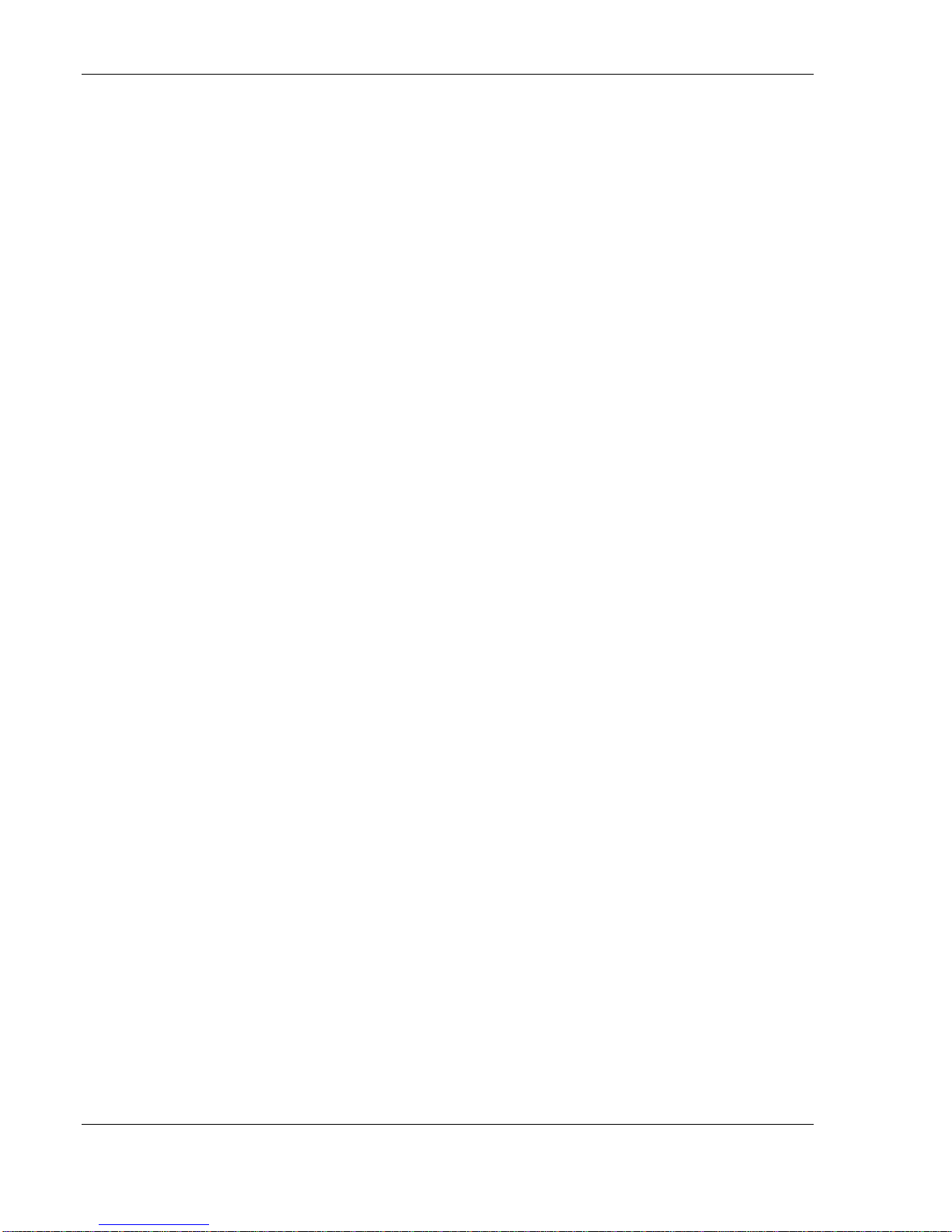Table of Contents
3M™ Wireless Communication System, Model XT-1: Operating Instructions Rev 1.0 © 3M 2007 November
Page 4 of 48
Detector Type........................................................................................................................ 20
Order Taking Modes Setup..................................................................................................... 20
Change Site Scheduling..........................................................................................................20
Regular Site Schedule...........................................................................................................21
Holiday/Exception Schedule.................................................................................................. 21
Change Site Information.........................................................................................................21
Change Self Monitoring ..........................................................................................................21
Change Passcodes.................................................................................................................. 22
User Passcodes .................................................................................................................... 22
Installer Setup.......................................................................................................................... 22
Load Installation Settings ......................................................................................................22
Save Installation Settings......................................................................................................23
Factory Setup (Restore Factory Defaults)............................................................................. 23
Create and Load Templates.................................................................................................... 23
Reboot System......................................................................................................................... 23
Check the Revision Levels ..................................................................................................... 23
Activate the Backup Intercom................................................................................................ 24
OPERATION ................................................................................................................................. 25
Headsets................................................................................................................................... 25
Overview................................................................................................................................ 25
Component Identification and Description........................................................................................25
Fitting the Headset ................................................................................................................ 26
Replace the Battery............................................................................................................... 26
Out of Range ......................................................................................................................... 27
Cleaning................................................................................................................................. 27
Base Station Setup.................................................................................................................. 28
Navigating in the Base Station in Run Mode.................................................................................... 28
Change Order Taking Mode.................................................................................................. 28
Explanation of Order Taking Modes................................................................................................. 29
Listen: Auto, Manual, and Always On..........................................................................................29
Talk: Manual Latching, Push to Talk, Automatic..........................................................................29
Automatic Standby: On and Off...................................................................................................30
Vehicle Detector: Presence or Ignored........................................................................................ 30
Order Point: Used or Not Used....................................................................................................30
Which Order Taking Mode to Select ................................................................................................30
Change Lane Mode............................................................................................................... 30
Split Lane.........................................................................................................................................31
Cross Lane.......................................................................................................................................31
Change Volume Mode........................................................................................................... 31
MAINTENANCE............................................................................................................................ 33
Headset..................................................................................................................................... 33
Replacing the Ear and Headband Pads................................................................................ 33
Battery Charger........................................................................................................................ 33
Location................................................................................................................................. 33
Cleaning the Contacts...........................................................................................................33
Batteries.................................................................................................................................... 34
Care, Handling and Storage.................................................................................................. 34
Low Battery Message............................................................................................................ 34
Charging Batteries................................................................................................................. 34
Disposing of Batteries............................................................................................................ 34
Making Sure Batteries are Ready for Use............................................................................. 35
Important Information about XT-1 Rechargeable Batteries................................................... 35