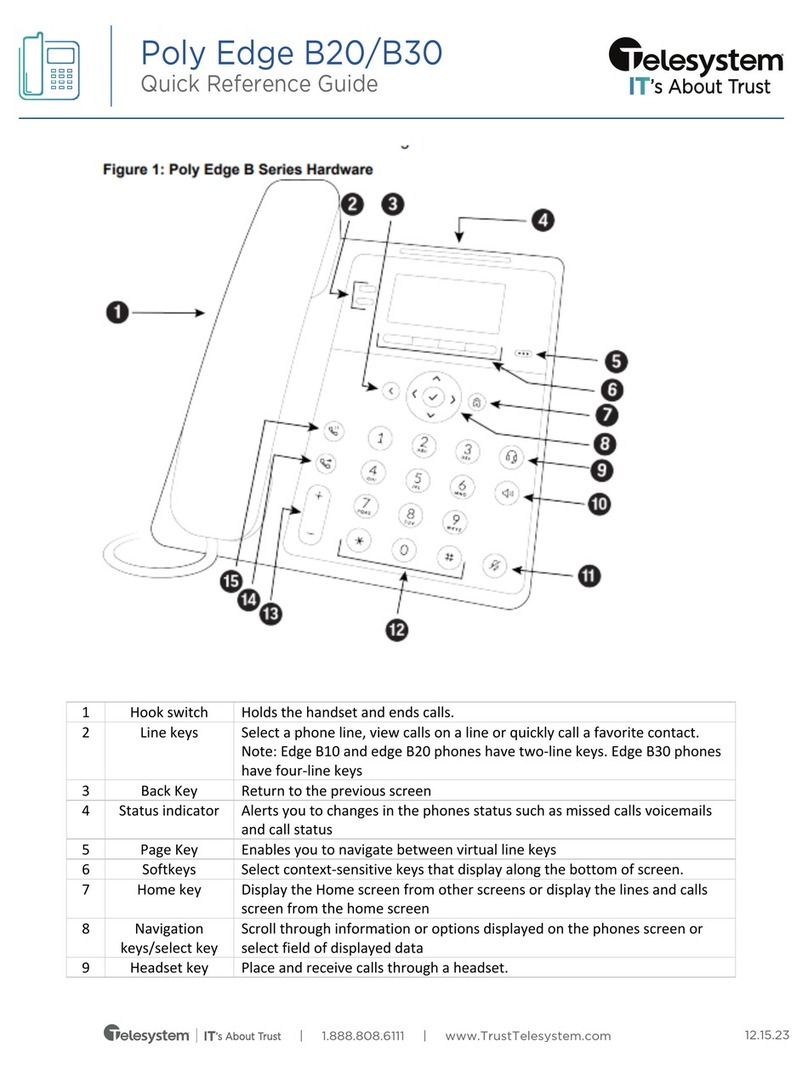Placing a Call
1. Lift the handset, press the Line key or key.
2. Dial the number from the keypad.
Answering a call
Lift the handset for handset operation or press the
Line key or key for hands free operation.
Ending a call
To end the call replace the handset or press .
Redial
Press key twice to call the last dialed recently dialed number. Press the key once
to access the list of recently dialed numbers, use 25 to scroll through.
Call mute
Press key to mute the handset, headset, or speakerphone.
Advanced Call Handling
Call Hold and Resume
1. To put a call on hold, press key when connected to the call.
2. To retrieve the call, press key again or press the Line key where that call is
being held.
Call Transfer
1. Press Transfer key – this places the current call on hold.
2. Dial the number of the person you want to transfer the call to.
3. To transfer the call before the other person answers, press Transfer key before the
receiving end answers.
4. Or, wait until the person has answered before completing the transfer by pressing
Transfer key again.
3-Way Conference
1. During a regular call press Conf key.
2. Dial the person you want to join your call or press the Line key where the other person
is being held.
3. Once this person has answered press Conf key again to establish the 3-way call.
Call Forwarding
Your phone supports different types of Call Forwarding: All, Busy, and No Answer. Your
system can also support additional configuration options. Please check with your system
administrator or the phone User Guide for additional details.
Ignoring a call
Press key during ringing without picking up the handset to send the incoming
call directly to voicemail*.
Other features
Callers List
1. Press Callers key. Press 2and 5to move through list.
2. To dial the displayed number just lift the Handset or press or any Line key.
3. Press Callers key to cancel.
Speed Dialing
To create a speed dial
Press and hold a programmable key or keypad key, then enter contact’s Name and
number.
Or press key and go to Preferences->Speed Dial Edit .
To use the speed dial
To dial a contact assigned to speed dial, press the corresponding programmable key or
press and hold the keypad key for 3 seconds.
To edit a speed dial
1. Press key and go to Preferences->Speed Dial Edit.
2. Select the programmable key or keypad key where the speed dial is currently
configured.
Voice Mail *
1. Press the Voice Mail* key that your System Administrator set up to access voicemail.
2. Press key to toggle the audio between speakerphone, handset and headset
(where applicable).
| 1.888.808.6111 | www.telesystem.us 7.14.22