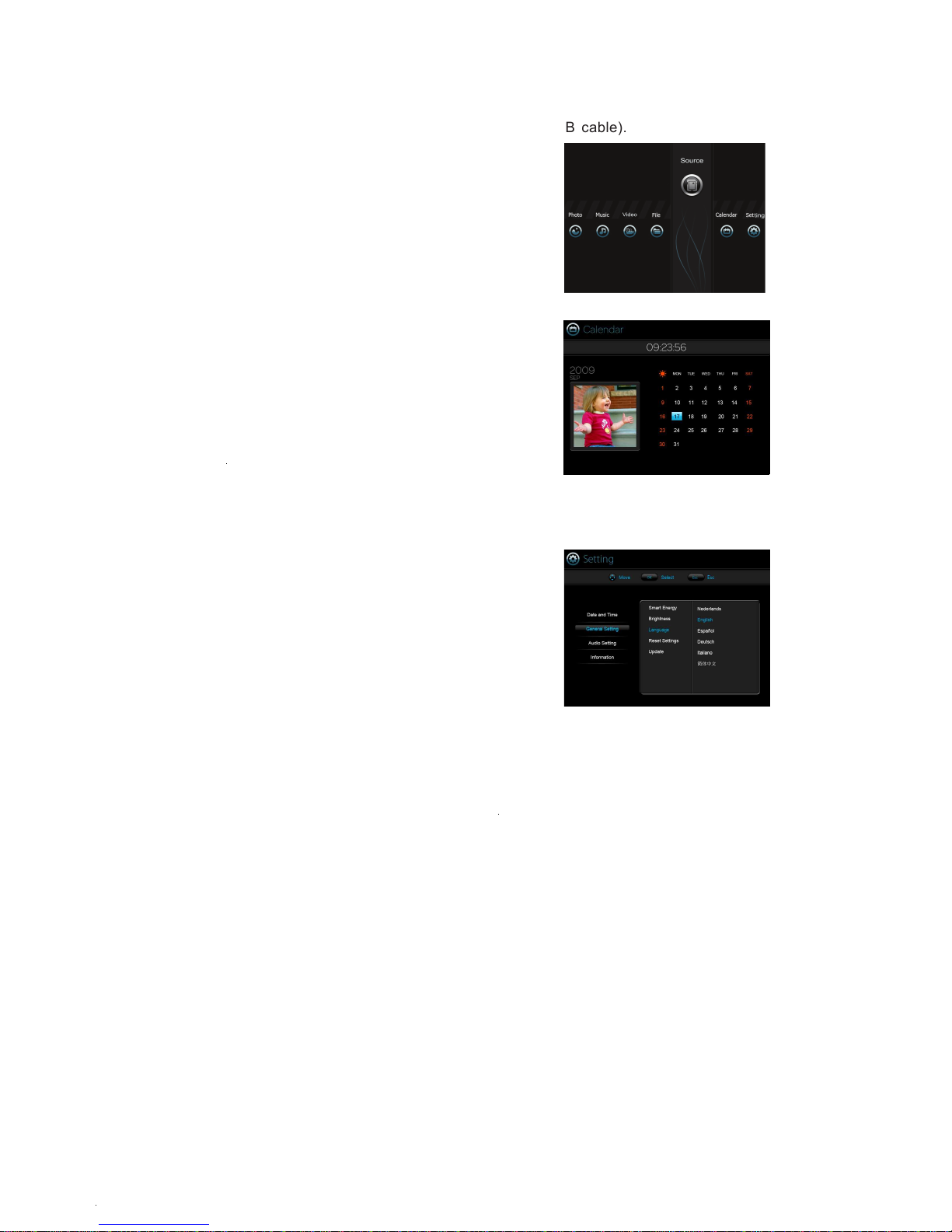6
OPERATION
Preparation
For the first time you use this digital photo frame, youneed to store some files (music, photo, video) into the
internal memory or insert a card with music, photo filesinto the card slot.
1. Connect your set to AC power using the attached AC adaptor.
2. Press the POWER button on the speaker to turn on the set.
3. Connect the set and your compute by USB cord.
4. Store some picture, music, video files you like into the internal memory.
5. You can also insert the card into the card slot if youwant to play the files on your card.
Complete above steps, right
picture will show on the screen,
and you are ready to enjoy this
multifunctional digital photo
frame. You can adjust to your
favorite watching angle by press
or pull the screen.
The home menu includes 7 selections, you can selectthe functions by pressing left or right buttons, then
press ENTER/PLAY button to confirm or directly pressthe function buttons (PHOTO, MUSIC, VIDEO, Calen-
dar) on the remote control to complete your operation.Press ESC button to return to upper menu. Press home
button to return to home menu directly. Press up anddown buttons to adjust the volume during play.
Begin to use
Playing photos
1. Viewing the thumbnails
Enter the photo menu. The thumbnails of first 12 pho-tos show on the screen. You can press left and right
buttons to select the photo. Press ENTER/PLAY buttonto start the slide show play.
In thumbnail screen, you can press MENU button on theremote to show the edit menus, then use left and right
and ENTER/PLAY buttons to edit the photos.Copy: Copy selected photo to the memory storage you like.
Delete: Delete selected photo.
Rotate: Rotate selected photo.
Photo effect: Adjust the hue of the photo.
Select: Select the photos you like to play, press enter
again to abstain the selection.
2. Slide show playing
During pictures play by slide show, the music youstored in the memory will play together. You can press
up or down button to adjust the volume, press ENTER/PLAY button to pause or return the play.
Thumbnail Thumbnail menu