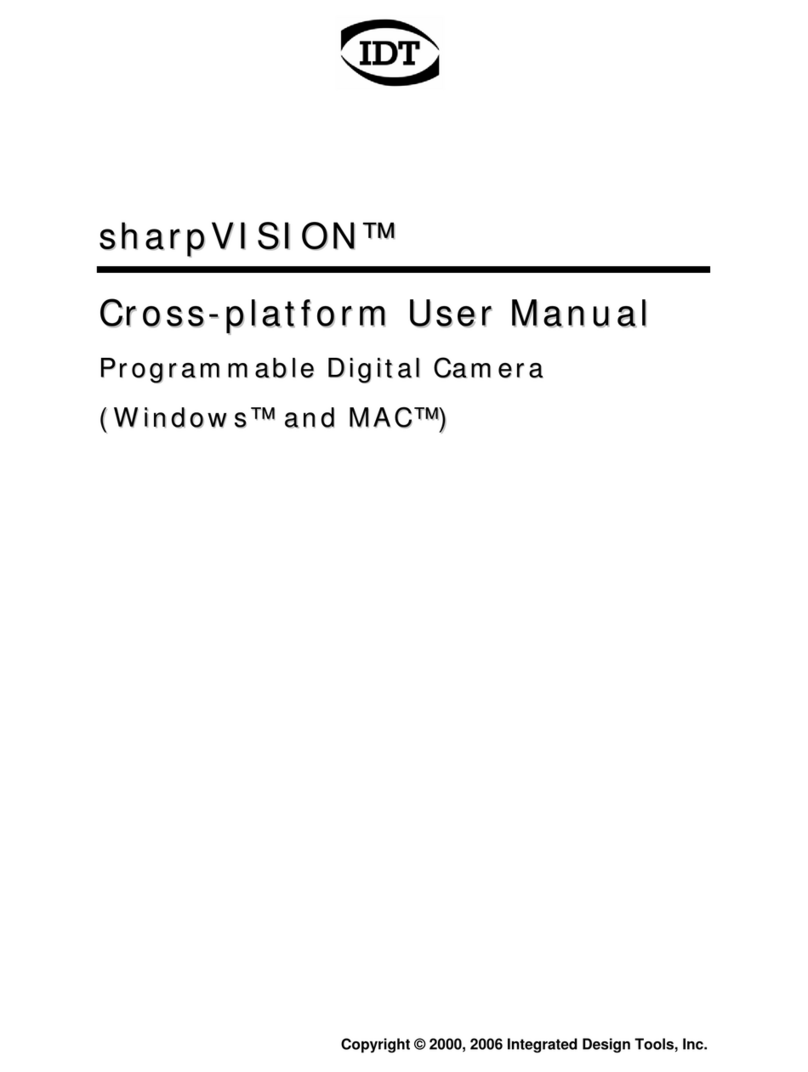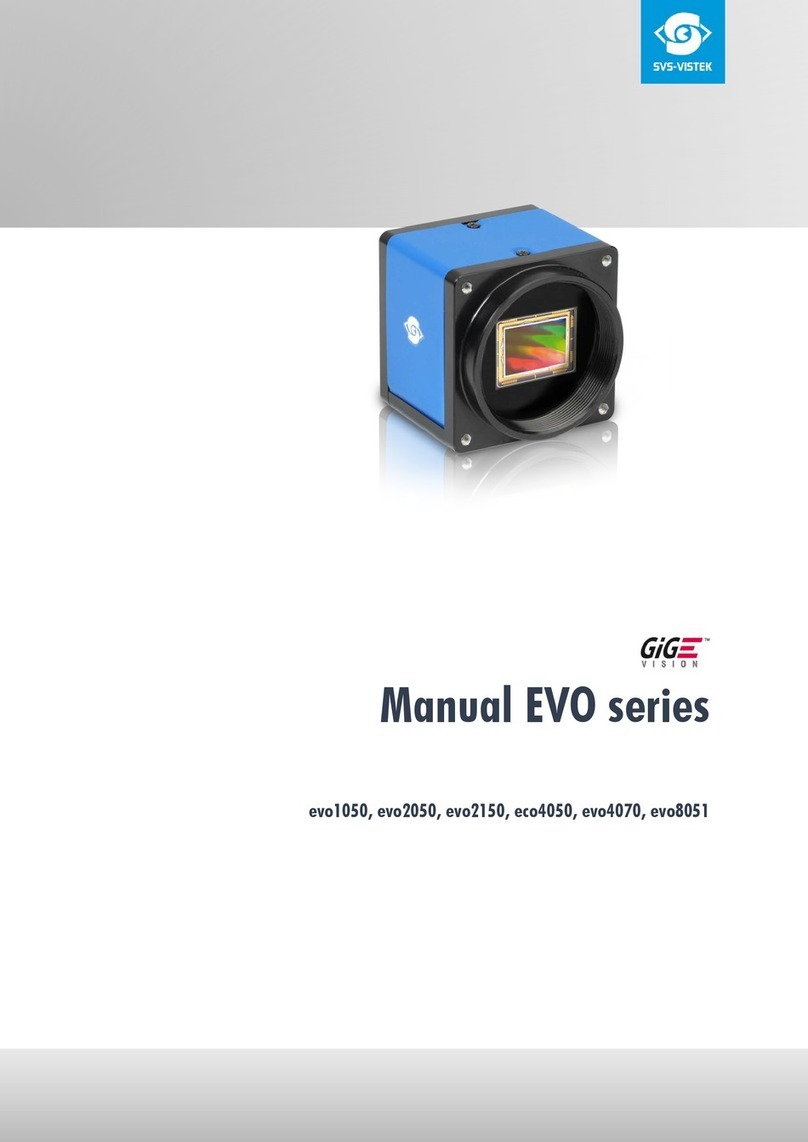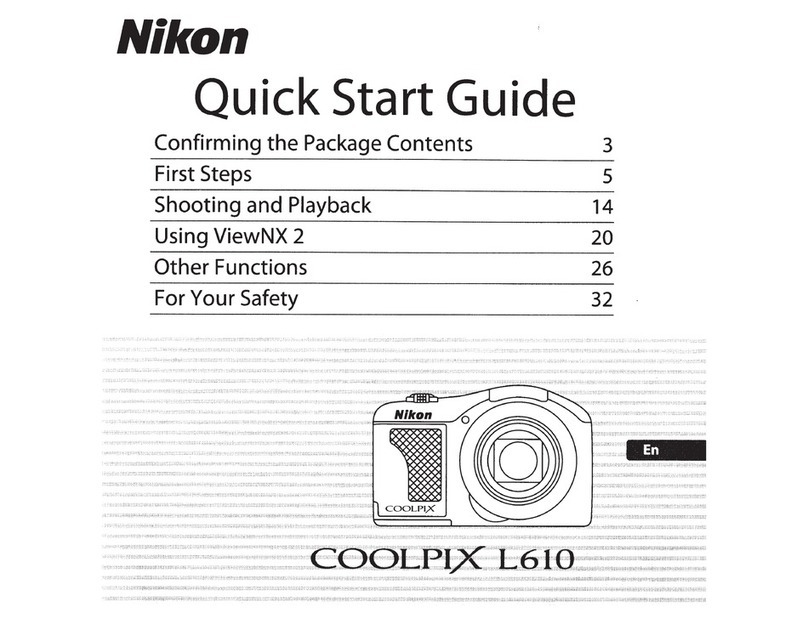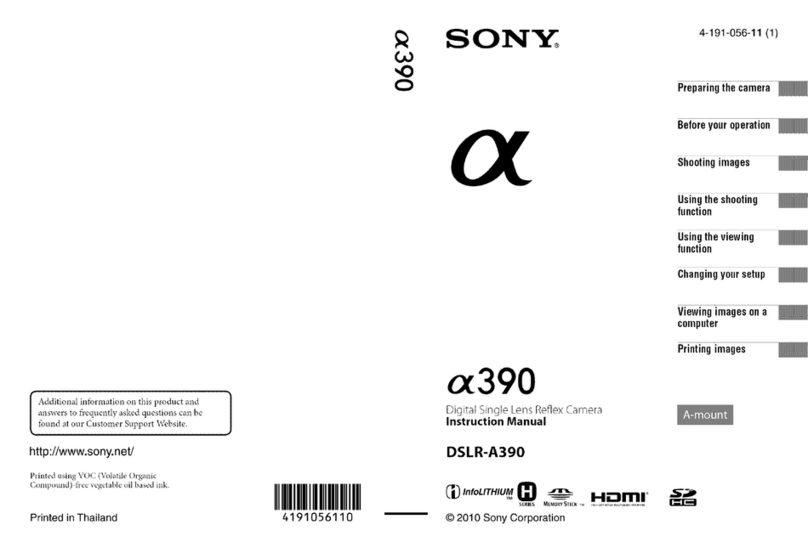3xLogic VISIX Gen III Series User manual

3xLOGIC VISIX Gen III Cameras
User Interface Guide Ver. 1.0 / 2020.07
Simple. Scalable. Secure.

Pg. 2
Contents
Adding a Camera to VIGIL Server 4Adding a Camera to VIGIL Server 4
Adding a VISIX Gen III Camera to VIGIL Server 5Adding a VISIX Gen III Camera to VIGIL Server 5
Viewing a Camera in VIGIL Client 6Viewing a Camera in VIGIL Client 6
3xLOGIC Camera Setup Utility-B 73xLOGIC Camera Setup Utility-B 7
Main Screen - Change Password 8Main Screen - Change Password 8
Main Screen 9Main Screen 9
Main Screen pt.2 10Main Screen pt.2 10
Video Configuration 11Video Configuration 11
Video Configuration pt.2 12Video Configuration pt.2 12
Video Configuration pt.3 13Video Configuration pt.3 13
Video Configuration pt.4 14Video Configuration pt.4 14
OSD Configuration 15OSD Configuration 15
Region of Interest Configuration 16Region of Interest Configuration 16
Audio Configuration 17Audio Configuration 17
Smart Stream RC Configuration 18Smart Stream RC Configuration 18
Setup - Video & Audio Setup - 19Setup - Video & Audio Setup - 19
Privacy Mask Configuration 20Privacy Mask Configuration 20
Profile Configuration 21Profile Configuration 21
Camera Image Adjustment 22Camera Image Adjustment 22
Camera Exposure Settings 23Camera Exposure Settings 23
Camera Day & Night Settings 24Camera Day & Night Settings 24
Camera Backlight Settings 25Camera Backlight Settings 25
Camera White Balance 26Camera White Balance 26
Camera Image Enhancement 27Camera Image Enhancement 27
Video Enhancement 28Video Enhancement 28
Network Status 29Network Status 29
Network Settings 30Network Settings 30
Setup - Network Setup 31Setup - Network Setup 31
ONVIF Settings 32ONVIF Settings 32
UPNP Settings 33UPNP Settings 33
DDNS Settings 34DDNS Settings 34
FTP Settings 35FTP Settings 35
SMTP Settings 36SMTP Settings 36
SNMP Settings 37SNMP Settings 37
RTSP Information 38RTSP Information 38
Action Rules Configuration 39Action Rules Configuration 39
Action Rules Add / Modify 40Action Rules Add / Modify 40
Image Transfer Configuration 41Image Transfer Configuration 41
Relay Out Configuration 42Relay Out Configuration 42
Event Rules Configuration 43Event Rules Configuration 43
Event Rules Configuration 44Event Rules Configuration 44
Schedule Configuration 45Schedule Configuration 45
Motion Detection Configuration 46Motion Detection Configuration 46
Temperature 47
Alarm Configuration 48
Record Management 49
Record Configuration 50
Recording List 51
Setup - Record Setup 52
Recording Video 52
Storage Configuration 53
Storage Configuration 54
IP Address Filter Configuration 55
RTSP Authentication Configuration 56
IEEE 802.1X Configuration 57
HTTPS Configuration 58
Certificates Configuration 60
Service Configuration 61
System Information 62
System Diagnostics 63
Firmware Update 64
Date & Time Settings 65
DST Settings 66
Users Management 67
System Log 68
Language 69
Factory Reset 70
Restart 71
System Open Source License 72
PTZ Settings 73

Pg. 3
Legal and Saftey
a. This device complies with Part 15 of the FCC Rules. Operation is
subject to the following two conditions:
1. This device may not cause harmful interference.
2. This device must accept any interference received, including
interference that may cause undesired operation
Note: This equipment has been tested and found to comply
with the limits for a Class A digital device, pursuant to part 15 of
the FCC Rules. These limits are
designed to provide reasonable protection against harmful
interference when the equipment is operated in a commercial
environment. This equipment
generates, uses, and can radiate radio frequency energy and, if
not installed and used in accordance with the instruction manual,
may cause harmful
interference to radio communications. Operation of this
equipment in a residential area is likely to cause harmful
interference in which case the user will
be required to correct the interference at his own expense.
b. This device complies with CAN ICES-3 (A)/NMB-3(A)
c. This device is UL and ULC E467574 (Safety) certified.
d. This device complies with CE 2014/30/EU – EMC Directive,
2015/863/EU RoHS3 as part of 2011/65/EU RoHS
e. This device complies with WEEE
For safety instructions, please refer to your camera's quick start
guide, which features all safety information as well as steps for
physical installation. docuemntation for indivudal cameras is
available at www.3xlogic.com.
R

Pg. 4
Quick Start-
Adding a Camera to VIGIL Server
vi. For VIGIL 11 series systems, click the Detect Cameras button to start the
3xLOGIC Camera Setup Utility-B. For Pre 11 systems, launch the utility
from Start>Program Files> VIGIL > VISIXIPUtility-B.exe.
vii. When the utility deploys, select the desired network adapter (i.e IP
Cameras in the above example) from the available drop-down menu and
click Search. A list of detected cameras will be displayed. The utility will
list IP and product info for each device. Select a camera from the list to
edit camera settings.
viii. The default IP mode for GEN IIII VISIX models is DHCP. If necessary,
choose STATIC to edit the camera's IP, gateway, and DNS. Click Save
(located bottom right of utility) after making any IP settings changes.
ix. Before proceeding further, the camera’s administrative password must
be changed from its default to ensure your camera’s data is secure.
VIGIL Server cannot stream video from the camera if the password is not
changed. This is to ensure best security practices. Password setup can be
performed from the utility or in the camera’s browser UI. Choose one of
the following options:
WARNING: *IMPORTANT* VIGIL Server cannot stream video from the camera
if the admin password is not changed. This is to ensure best security practices.
Always change default device credentials.
a. To change the password in the utility, select the camera,
enter in the default login credentials of admin/admin in the
Authentication section, click the Change Password button and
follow the on-screen prompts. When finished, skip to Step 10 of
this section.
b. To change the password from the browser, see instructions in
"Browser Interface - Main Screen (Change Password)" section of
this guide.
x. The process for finalizing the addition of a camera to Server varies
between v11 systems and pre-v11 systems. See 'a' below for instructions
on v11 series and newer systems. See 'b' below for instructions on saving
the camera to pre-v11 series VIGIL Servers.
Please follow the steps below to identify a
camera on your network and add the camera
to VIGIL Server. Please be certain to install
the latest available firmware for your camera
from https://www.3xlogic.com/resource/
software-download-center. Instructions on
firmware installation are available in section
"Setup - System Setup - Firmware Update".
1ConnecttheIPCameraandPCtotheconfigurednetwork.
2Before adding a camera to VIGIL Server, a firewall rule
must be created for new camera detection utility. This can
be easily performed using the VIGIL Firewall Utility:
i. Open the Windows Start menu and navigate to Programs>VIGIL>Utilities
>Firewall Utility.
ii. After the firewall utility launches, check the box for VSXIPSetup-B Utility.
iii. Click Create Rule(s).
iv. A firewall rule for the utility will be created.
3Adding the Camera to VIGIL Server -After creating the
appropriate firewall rule, the camera can now be added to
VIGIL Server. To begin:
i. Update the system to VIGIL Server v11.00.0100 or newer. If updating
to v11 series is not possible, alternative details are provided in the
applicable steps below.
ii. Download the latest version of the 3xLOGIC Camera Detection Utility-B
(VISIXIPUtility-b.exe) here and install in on the VIGIL Server system.
Confirm a firewall rule for the utility has been created, as instructed in
the previous section.
iii. Launch VIGIL Server, open settings (right-click Server tray icon, click
Advanced Settings, login and the Camera Setup tab opens by default),
select an available camera channel from the available list and open the
Network Camera Settings form.
iv. For v11 series systems, select 3xLOGIC VISIX-IP-B in the Type drop-down.
For pre-v11 series systems, select RTSP in the Type drop-down.
v. Set the RTSP Stream Type as TCP
ii
i
a
vii
viii
viiv
v

Pg. 5
a. On VIGIL 11 series systems, select the camera from the utility list,
click Save to apply any new settings to the camera then click Save
to VIGIL. Camera information (highlighted in the below screenshot)
will be automatically added to the camera’s Network Settings form
in VIGIL Server.
b. On pre-v11 series systems, the information in the utility must be
used to manually fill out the Network Camera settings form in VIGIL
Server. Use the IP address and other available info for the camera
in the detection utility to fill out the following fields in the Network
Camera Settings form:
▪Type: RTSP. (this setting was configured earlier in this section,
but be sure to confirm).
▪Address: Enter the IP address of the camera as displayed in the
detection utility.
▪Main Stream URL: rtsp://IP.ADDRESS/channel1
▪Sub-Stream URL: rtsp://IP.ADDRESS/channel2 (this field may
be greyed out if the Substream box has not been toggled on).
▪Stream Type: H264/H265
▪User: admin
▪Password : Use the new password you configured earlier in
this section.
▪Sub Stream - Toggle this box to enable substream.
Quick Start -
Adding a VISIX Gen III Camera to VIGIL
xi. After the utility has auto filled the fields, or you have manually entered the
information, click the OK button. Set the Recording Speed fields to Set by
Camera and click OK or Apply. The camera will now be saved to VIGIL Server.
Your Camera should now be added to VIGIL Server and should
begin recording via motion detection automatically. View live ,
playback and more via VIGIL Client. See "Quick Setup - Viewing
the Camera in VIGIL Client" for more information.
Troubleshooting Tips
▪Failure to Save Camera to VIGIL Server
Login to the camera and confirm the default username and password have been
changed. In keeping with modern security practices, the camera cannot be added
to VIGIL Server with the default credentials in place.
Be certain to install the latest available firmware available for the camera at the
3xloigc.com Software Download Center.
▪- Delay, Frame Skipping When Live Viewing in VIGIL Client
/ VIGIL Server System High CPU Usage
Adjust the camera’s codec and resolution in the camera’s browser UI. This can be
especially helpful when cameras are interfaced with older VIGIL Server systems.
See SB 200008 for more information.

Pg. 6
After launching VIGIL Client, extend the
Servers node located in the Sites tab
treeview then double-click the desired
VIGIL Server to reveal available devices
and tools
Expand the Camera node to reveal the
VIGIL Server’s cameras.
Double-click the desired camera.
The camera’s live stream will be
automatically displayed in the viewing
area.
Live Edge Controls instantly grant the
user accessto common tools such a
Capture Still Image, Instant Replay and
Stream Type Selection.
Stream information such as FPS rate,
bitrate and CODEC type are listed when
the cursor hovers over the bottom edge
of the frame.
Viewing a Camera in VIGIL Client
Quick Setup -
After adding a camera to VIGIL Server, 3xLOGIC recommends VIGIL Client for viewing live and playback. Client’s powerful tool
set can be leveraged by users to thoroughy and quickly review camera footage and other data collected by a VIGIL Server.
After adding a VIGIL Server to VIGIL Client, refer to the steps in this section for details on viewing the camera’s footage in VIGIL
Server.
1
2
3
4
5
1
2
3
4
5
Select Instant Replay from the Live Edge Controls to open the last 5 minutes of footage from the camera or perform a playback
search to review a custom timerange of playback. A Playback viewer featuring the requested footage will deploy.
Playback Left-Edge controls include
Export Video or Stills, Stream Mode
Selection and Screen Record, etc...
Right-Edge Controls include more tools
such as Smart Search, Audio and Zoom
Controls and Image Control.
Stream information and standard
playback controls are accessible at the
bottom of the frame.
Located next to the scrub bar, footage
markers and export tools can be used
to quickly narrow down and export
portions of interest within larger video
clips
1
2
3
4
3
2
4
1
For further details on reviewing and exporting playback and other advanced features such as audio recording and two-way
audio talk, POS Data OSD and more, please visist www.3xlogic.com and consult the product documentation library for VIGIL
Client-related support documentation. Visit 3xLOGIC University at https://www.3xlogic.com/training for training and
education.

Pg. 7
Change the port as necessary when the network type is
set to STATIC.
A ‘Port Forwarding’ has to be set for external access
to the camera.
Refer to the manual of the network hub for ‘Port
Forwarding’ settings.
An additional change of HTTPS, RTSP port can be
done at Web Viewer >Admin page.
9Change Password.
The default user ID and password must be changed for security
reasons. Video will not stream from the camera until the default
admin password is changed. Enter the default credentials (admin
/ admin) and click Change Password. A pop-up will deploy. Enter
and confirm a unique password, then click OK to complete the
change.
The ID and PW will be set to defaults when a ‘factory reset’ is
performed on the camera.
10 Make sure to click on ‘Save’ button to save changed values.
An Apply message will deploy when the
settings are applied normally, or an error message
will deploy if the settings fail to apply. This step saves
settings to the camera itself
11 After applying the new camera settings, click Save to VIGIL
This step saves the camera to the VIGIL Server software
The camera will occupy the camera channel you selected
in Step 1 (iv) of this section.
*Rebooting or Resetting the Camera to Factory Settings
If a factory reset is required, login to the camera’s
browser interface (enter IP into a browser URL bar and login
to the camera) then navigate to Setup > System > Factory
Reset. To perform a basic camera retart, Navigate to Setup
> System > Restart.
Run the 3xLOGIC Camera Setup Utility-B
i. Download and install the latest version of the utility
at www.3xlogic.com.
ii. Navigate to Start > Programs > VIGIL>Utilities and
launch the VIGIL Firewall Utility. Create a firewall rule
for VISIXIPSetup-B Utility if one has not already been
created.
iii. Launch VIGIL Server, navigate to Settings > Cameras.
iv. Select the desired camera channel from the treeview.
v. Open Network Camera Settings and set the Type to
VISIX-IP-B.
vi. Click the Detect Camera button. The utility will now
launch.
Click on Network Adaptor selection Menu (NIC)
after the utility deploys.
3Select the NIC associated with your cameras then click
on the Search button. Allow the utility time to identify
cameras.
4Select the desired camera.
5The information of the selected camera will be
shown in Device Info.
6Select the network type.
7Input IP settings information when the network
type is set to STATIC. Always click Save after
changing IP Settings.
Setup Tools -
3xLOGIC Camera Setup Utility-B
iDefault TCP/IP information
- IP: 192.168.1.80
- Subnet Mask: 255.255.255.0
- Gateway: 192.168.1.1
- DNS : 168.126.63.1
Default ID / PW : admin / admin
2
3
4
5
6
7
8
9
10
11
8
i
1
2
Standard usage of the 3xLOGIC Camera Setup Utility-B is detailed on this page.

Pg. 8
Browser Interface -
Main Screen - Change Password
Password change is required at initial connection when the camera is new from factory or when a factory reset has been
performed. The password can be reset from the 3xLOGIC Camera Setup Utility-B, however, if the cameras browser UI is opened
first, the user will be prompted on login to change the password. See below for instructions:
1If the default password for the camera has not previously changed, no camera image will be visible and the Setup button will be
disabled.
2Change the password by filling in a new password (password guidelines provided. See screenshot below) and clicking the
CHANGE PASSWORD button.
3After changing the password, you must re-login. If no input is recieved, a time expiry pop-up will deploy also asking for a re-login.
In either case, click RE-LOGIN and enter the credentials to log back into the camera's interface.

Pg. 9
Browser Interface -
Main Screen
Web viewer is optimized with Internet Explorer 10 or newer versions and Firefox.
If VLC is not installed or VLC plugin is not supported (Chrome), Live buffering and Channel select menus will be changed
to a Live Viewer menu. If HTML5(MJPEG) is selected on Live Viewer menu, then video can be checked.
1Live video display.
2Setup button. Click it to open the Setup page to setup and configure settings for the camera like Video, Network, Events, System
Settings,etc... See ‘Setup’ section for more details.
3Confiigure the Live buffering value to increase or decrease the buffering delay. The longer the delay, the smoother the image will
remain during periods of high network activity or CPU usage.
4Channel Select button. Select one of the camera's available streams to display it in the live viewer
Refer to ‘Setup > Video & Audio > Video’ to cuztomize the Video Stream settings.
2
3
4
5
6
7
1

Pg. 10
Browser Interface -
Main Screen - Cont'd
5PTZ, Presets, Tours, Speaker / Audio Controls and Alarm controls are model-dependent and will only be accessible on applicable
models.
6Motion -This indicator shows the Motion event status.
Event Alert Icon ( ) appears if ‘Motion Detection’ is activated. Motion record is enabled by default.
7Camera Time - Display the camera system's time.
PTZ Control - If using a PTZ-enabled model camera, PTZ motion can be controlled from this interface.
Home Position - Click this button to reset the PTZ to default home position.
Preset - You can add PTZ presets by clicking the + button when the camera is at the desired PTZ location. Up to 255 presets can
be saved.
Preset Tour - You can add a Preset Tour by clicking the + button and and adding the desired PTZ presets you would like the
camera to tour. Up to 10 Tours can be saved.
Delay and Speed can be set from 1 to 10.
Speaker Control - Enable/Disable the Audio stream received from the camera. The system volume can also be set. Audio controls
are only available for applicable models.
Alarm Input - Alarm input indicator. If an alarm is triggered, the corresponding input's color will be changed to red from gray.
Relay Out - Using these controls, you can read the status of the Relay Out switch and also set or reset it manually.
2
3
4
5
6
7
1

Pg. 11
1Details Pane- When an item is selected from the menu, related items and settings will be visible in the Details pane.
2Setup Menu - A list of configurable settings and information. Click a menu link to view related content. Some settings are model-
dependent and will only be accessible for applicable models.
Setup - Video & Audio Setup
Video Configuration
1
2

Pg. 12
1Live Video Channel Setup - Each available video stream can be configured to a variety of settings using any combination of the
available codecs and resolutions. The amount of available streams will differ depending on the camera model. Toggle the button for
the stream you would like to edit.
Camera performance should always be considered when configuring multiple channels / streams. Each active channel will
cause additional strain on the camera's CPU. H.265 (HEVC) codec with higher bitrates may cause the unstable live streaming
in the browser interface as well as within VIGIL Server / Client on older systems. See SB20008 for best practices on mitigating
performance issues on older sytems.
2Codec - Choose the video codec. Subcategories will be changed automatically depending on the selected codec.
3Description - Input a description for the selected channel / stream. Max. 30 alpha-numeric characters as well as special
charcaters (including space) can be used.
4Resolution - Select the video resolution.
Available resolutions will depend on the selected codec as well as the camera model's lens.
Example of common resolutions are listed below.
5Frame Rate - Select the maximum Frame Rate (FPS).
Setup - Video & Audio Setup
Video Configuration
2
3
4
5
1
Format QSXGA 3.7m 3m 1080p/i 720p/i SVGA VGA 4CIF CIF
NTSC 2592 x 1944 2560 x 1440 2304 x 1296 1920x1080 1280x720 800x600 640x480 704x576
704x480
352x288
252x240
PAL 2592 x 1944 2560 x 1440 2304 x 1296 1920x1080 1280x720 800x600 640x480 704x576
704x480
352x288
252x240

Pg. 13
Setup - Video & Audio Setup
Video Configuration
6
7
8
6GOP(Group of Pictures) Size - Set up the number of p-frames (frames which contain only changed information based on the
basic key frame or I-frame) in a GOP.
GOP(Group of Pictures) Size is..
I-frame and P-frame can be created for MPEG4, H.264 and H.265 (HEVC) video compression. I-frame(key-
frame) is essentilly the whole image with all captured data for one specific scene of video. A P-frame is a frame based on the
I-frame, but contains only data that is changed from the original I-frame. A GOP is made up of one I-frame and its corresponding
several P-frames. To improve video quality, set the number of P-frames lower and to decrease image size, set the number of
P-frames to a larger value.
7Profile- The profile defines the subset of bit stream features in H.264, H.265 (HEVC) stream, including color reproduction and
additional video compression.
H.264 : Main, High / H.265 (HEVC) : Main
8Bitrate Mode - Select the bit rate control scheme of video compression to CBR (Constant Bit Rate) or VBR (Variable Bit Rate).
This category will only appear for some codecs.
Main - An intermediate profile with a medium compression ratio. The main profile supports I-frames, P-frames, and B-frames.
High - A complex profile with a high compression ratio. The high profile supports I-frames, P-frames, and B-frames.
CBR - To guarantee the designated constant bit rate, the quality of video is controlled in this mode.
Therefore, the quality of video is likely to varying when network traffic is changing.
VBR - To guarantee the designated quality, the bit rate of video stream is changed in this mode.
Therefore, the frame rate of video is likely to varying when network traffic is changing.

Pg. 14
Setup - Video & Audio Setup
Video Configuration
9
10
11
12
13
9Target Bitrate - If Bitrate Control is set to CBR, you can set the Target Bitrate.
10 Quality - For VBR control mode, The target Quality of video can be setup (1 is low quality, 10 is higher quality)
11 Smart Stream - Off / Smart Stream RC / Smart Stream ETC (ATF). Available options will depend on the camera model. See the
corresponding setup section for Smart.RC and Smart.ACF for more information.
12 Extension Option
13 Click Apply to save new settings.
Off- Turn off the Extension Option.
SVC-T On - The H.264, H.265 (HEVC) SVC (Scalable Video Coding) Extension is a video compression algorithm that enables
effective and efficient transmission of video files over low bandwidth networks.

Pg. 15
1Date / Time - Display the current time.
2User Text - Output the TEXT entered by the user. Supports a maximum of 30 characters.
3PTZ - Display PTZ information. This field is only visible on models with hardwired PTZ functionality.
4Click Apply to save the above settings.
Setup - Video & Audio Setup
OSD Configuration
1
2
3
4

Pg. 16
The Region of interest (ROI) function increases picture quality for an indicated area while mainting lower quality for the rest of
the image to help maintain bandwidth usage.
1Stream - Select the Stream to apply the ROI to.
ROI currently supports only H.264, H.265 (HEVC).
The function is not supported iwith the MJPEG codec.
2Activation - The Region of interest can be enabled or disabled here.
3Quality - Set the quality of the set ROI area.
4Click Save to save the current settings.
Click 'Cancel' to return to the previous setting.
Setup - Video & Audio Setup
Region of Interest Configuration
1
2
3
4

Pg. 17
1Codec - Select the Audio Codec.
Currently only G.71 is supported.
2Volume - Set the Audio Volume from 0 to 10.
3Sample Rate - Select the Audio Sample Rate.
Currently only 8000 Hz is supported.
4Click Save to save settings changes.
Setup - Video & Audio Setup
Audio Configuration
1
2
3
4

Pg. 18
All menus for this configuration page can be activated by enabling Smart RC in the Smart Stream menu on the Video
Configuration page.
Stream - Select the stream to apply Smart RC to. Main-stream and sub-stream are available.
2Stream Quality - Select the desired stream quality. Low, Medium, High and Extreme are available.
3Dynamic GOP - Select dynamic GOP to enable dynamic p-frame limits for GOP.
4FPS Drop - Select to enable FPS drops when necessary meet image quality selection.
5Click Apply to save new settings.
1
Setup - Video & Audio Setup -
Smart Stream RC Configuration
1
2
3
5
4

Pg. 19
Smart ETC allows specific stream settings to be used when a specific event occurs. ETC settings can be configured on this page. All
menus are activated by enabling Smart Stream ETC in the Smart Stream menu located on the the Video Configuration page.
1Frame Rate - Set the frame rate value to change to when the trigger event occurs.
2GOP - Set the GOP value (P-frame limit) to change to when the event trigger occurs.
3Bitrate Mode - Set to the birate mode to change to when the event trigger occurs.
4Target Bitrate - Set the Target Bitrate to be set when the event trigger occurs.
5Hold on time - Set the amount of time to keep the Smart Stream ETC settings active when a event trigger occurs (5-60 seconds).
6Trigger Event - Select the event that will trigger Smart ETC settings to activate. Motion / Alarm Input / Motion and Alarm Input
event triggers are available.
7Click Apply to save new settings.
Smart Stream ETC (ACF) Configuration
Setup - Video & Audio Setup -
1
2
3
8
4
5
6
7

Pg. 20
Setup - Video & Audio Setup
Privacy Mask Configuration
Use this function to mask areas that you want to hide on screen to protect privacy.
1Activation - The Privacy mask function can be enabled or disabled here.
2Area - Select an area designation (Area1 ~ Area16) and draw the privacy area.
3Click Save to save the current settings.
Click 'Cancel' to return to the previous setting.
Click ‘Clear Area' to delete the selected Area.
1
2
3
Other manuals for VISIX Gen III Series
1
Table of contents
Other 3xLogic Digital Camera manuals