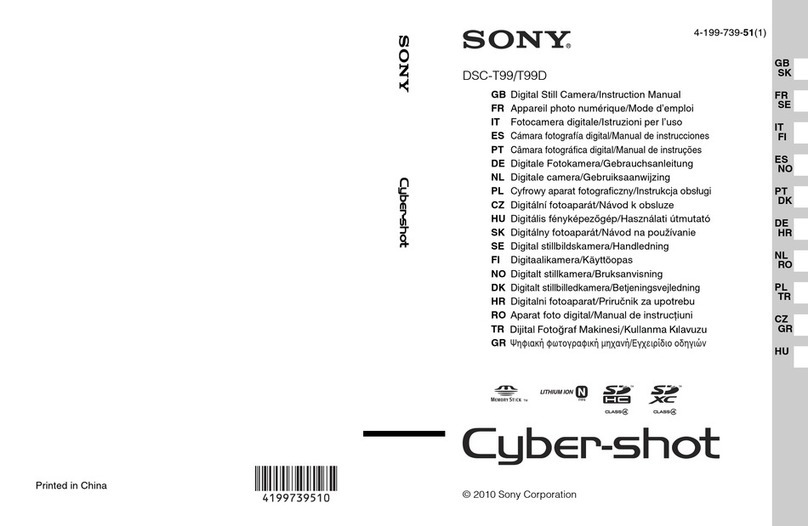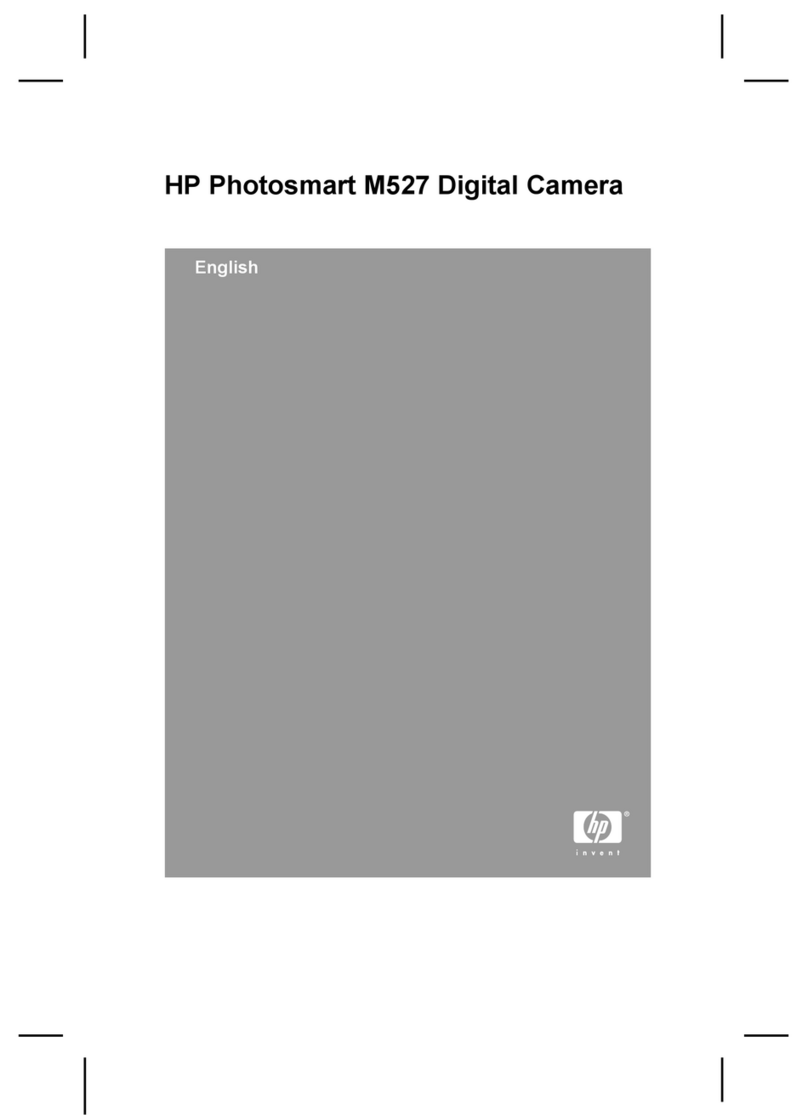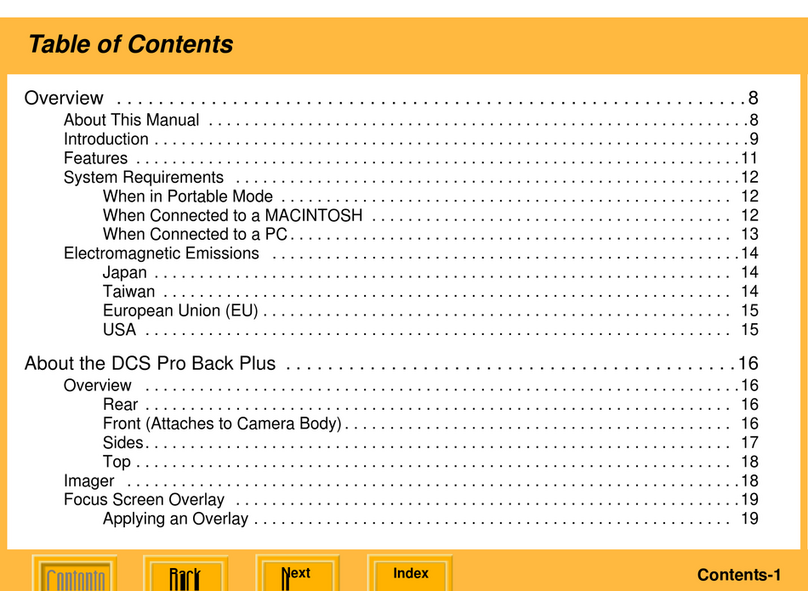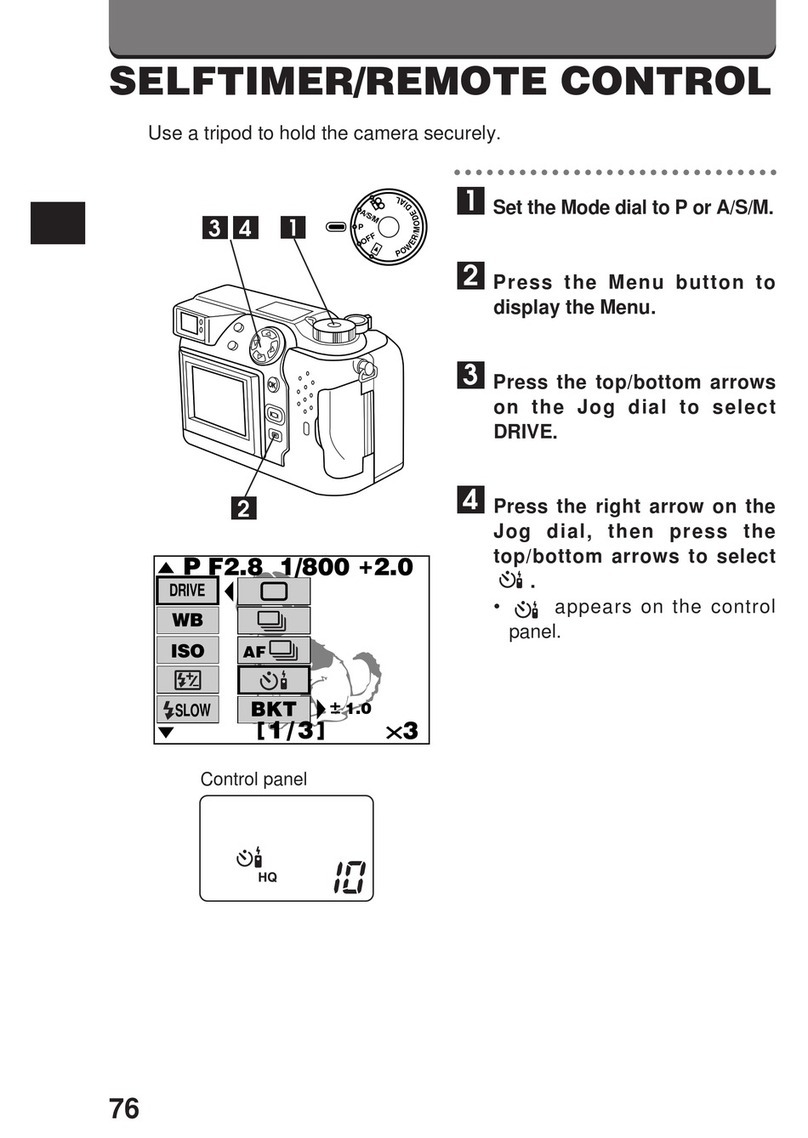Headwall Nano-Hyperspec Operating instructions

NANO
NANO-HYPERSPEC®
Installation and Operation Guide

NANO
2
Reproduction and Copyright Information
This document contains information which is Proprietary and Confidential. Any reproductions, adaptations, or
translations without prior written permission from Headwall Photonics, Inc. is strictly prohibited. All information
provided in this manual is believed to be accurate and reliable. No responsibility is assumed by Headwall Photonics, Inc.
for its use. Headwall Photonics, Inc. reserves the right to make changes to this information without notice.
Contact Headwall Photonics, Inc. for associated software license information on: Hyperspec© application software, Nokia
QT libraries, and LGPL Public License.
Contact information
Headwall Photonics
601 River Street
Fitchburg, MA 01420
TEL (978) 353-4100
FAX (978) 348-1864
e-mail: support@headwallphotonics.com

NANO
1
Nano-Hyperspec®Components ............................................................................ 3
Nano-Hyperspec®Airborne Package ..................................................................3
Nano-Hyperspec®Field Scanning Kit ................................................................3
Nano-Hyperspec®UAV packages ......................................................................3
Nano-Hyperspec®Options .................................................................................... 4
Lenses: .................................................................................................................4
Cables: .................................................................................................................4
Nano Power Connector Pin Out ..........................................................................4
Hyperspec®III Installation................................................................................... 7
System Requirements: .........................................................................................7
Disable Windows Functions and Services ..........................................................7
Drive Indexing .....................................................................................................................7
Disable Windows Defender .................................................................................................8
Windows Performance ........................................................................................................11
Windows Firewall ................................................................................................................11
Disable Services ...................................................................................................................12
Hyperspec® III Installation .................................................................................14
PIXCI(R) Driver ..................................................................................................................16
MT Software Suite ...............................................................................................................17
Microsoft Visual C++ .......................................................................................................20
MT SDK ........................................................................................................................... 21
Magnetic Field Mapper .....................................................................................................22
Xeneth Component Installation ........................................................................................23
Xeva Camera Installation .................................................................................................24
NovAtel USB Driver Installation .......................................................................................26
WinPcap Installation ...........................................................................................................27
Certificate of Compliance ...................................................................................................28
Firmware Upgrade ..............................................................................................29
Hyperspec®III Configuration - Nano................................................................. 33
Nano / Computer Connection .............................................................................33
Hyperspec®III Configuration .............................................................................36

NANO
2
Hardware Configuration. ...................................................................................................36
Button Dock Operation ......................................................................................38
Settings Configuration ........................................................................................................ 38
Settings_ Capture Tab .......................................................................................................39
Settings_Waterfall Tab .....................................................................................................39
Settings_Spectrograph Tab ...............................................................................................40
Settings_Post Grab Tab ....................................................................................................41
Settings_Sensor Tab ......................................................................................................... 42
Calibration ...........................................................................................................................42
Live Video .............................................................................................................................43
GPS. ......................................................................................................................................43
Hyperspec®III Operation.................................................................................... 45
Log Dock ............................................................................................................45
Button Dock Controls: .......................................................................................46
Live Video .............................................................................................................................46
Live Video Control Buttons: ............................................................................................ 47
Motion ...................................................................................................................................47
Calibration ...........................................................................................................................48
Capture .................................................................................................................................49
Manual Capture ................................................................................................................49
Automatic Capture ............................................................................................................ 49
File Transfer .........................................................................................................................49

NANO
1-3
Chapter 1 Nano-Hyperspec®Components
Nano-Hyperspec®units can be made with a variety of lenses, filters or mounted on specific platforms, to meet customers’
specific requirements. The following list identifies the three primary configurations for the Nano-Hyperspec®:
Nano-Hyperspec®VNIR 400-1000nm C-Mount unit
Nano-Hyperspec® Airborne Package
Nano-Hyperspec®Field Scanning Kit.
Not all components may have been ordered at one time. Locate the packing list of included components beneath the foam
in the shipping case lid, to identify the purchased components.
NANO-HYPERSPEC®AIRBORNE PACKAGE
GPS IMU Kit
Hyperspec® III Acquisition and Display Software, Airborne Application, DEMS, radio calibration, software
Hyperspec®III Ortho Rectification Software
NANO-HYPERSPEC®FIELD SCANNING KIT
Tripod and Rotation Stage, includes battery, tripod, and rotation stage
Two (2) 14.4v, 3.4 wh, Smart Lithium-Ion Batteries
Wireless portable Router
NANO-HYPERSPEC®UAV PACKAGES
Nano-Hyperspec®VNIR Concentric Imaging Spectrometer Fully Integrated on the X6 UAV
Nano-Hyperspec®VNIR Concentric Imaging Spectrometer and LIDAR Fully Integrated on the G4 UAV

NANO
1-4
Nano-Hyperspec®Options
LENSES:
The following table contains the list of standard lenses available with the Nano-Hyperspec®. Additional focal lengths are
available upon request and approval by Headwall Photonics.
CABLES:
3 meter CameraLink Cable
Cat6 Ethernet cable, 5 ft.
Power cable/Nano-Hyperspec®
NANO POWER CONNECTOR PIN OUT
The following table identifies the wires coming from the Nano power connector.
Table 1-1. VIS-VNIR Lenses, Compact Barrel
Focal Length Description
4.8 mm F/1.8, 400-1000nm, Compact Barrel, C-Mount, 4.8 mm
8 mm F/1.4, 400-1000nm, Compact Barrel, C-Mount, 8 mm
12 mm F/1.4, 400-1000nm, Compact Barrel, C-Mount, 12 mm
17 mm F/1.4, 400-1000nm, Compact Barrel, C-Mount, 17 mm
23 mm F/1.4, 400-1000nm, Compact Barrel, C-Mount, 23 mm
35 mm F/1.9, 400-1000nm, Compact Barrel, C-Mount, 35 mm
70 mm F/2.2 400-1000nm, Compact Barrel, C-Mount, 70 mm
Table 1-1. Power Connector Pin Out
Pin # Function IO Format Wire Color Comments
1 Ground Power Black

NANO
1-5
2 Voltage Input Power Red Voltage Input Range
+9.5V to +25V
3 Ground Power Black
4 Voltage Input Power Red Voltage Input Range
+9.5V to +25V
5 Voltage Output Power Blue Voltage output is +5V
with a maximum
current of 250mA
6 Voltage Output Return Power Black
7 GPIO3 General Purpose IO Brown 0 to 5V range
8 GPIO2 General Purpose IO Yellow 0 to 5V range
9 GPIO1 General Purpose IO Purple 0 to 5V range
10 GPIO0 General Purpose IO Orange 0 to 5V range
Table 1-1. Power Connector Pin Out
Pin # Function IO Format Wire Color Comments

NANO
1-6
THIS PAGE INTENTIONALLY LEFT BLANK.

HYPERSPEC®III INSTALLATION
2-7
CHAPTER 2 HYPERSPEC®III INSTALLATION
2.1 SYSTEM REQUIREMENTS:
The Compact Hyperspec®Data Processing Units (cHDPU) and Hyperspec®Data Processing Units (HDPU) ship with the
software installed, configured and tested for a specific sensor. The Hyperspec®III installation steps are used if the sensor
is different from that associated with either data processing unit, or if the user is connecting a computer other than the
HDPU or cHDPU, to the Headwall sensor.
NOTE
Prior to beginning software installation, ensure that you have administrative
privileges for the computer where the software is to be installed. Also, have the
necessary license and activation keys available for the installation and set up process.
Unless directed otherwise, do not change installation directories from those identified
in the default path.
• Windows 7, 8, 10, 64 bit systems, with administrator privileges.
• Minimum of 1.5 GB free memory is needed.
• Specific, identified services and functions disabled.
2.2 DISABLE WINDOWS FUNCTIONS AND SERVICES
Prior to installing Hyperspec®III there are multiple services and functions that need to be disabled. These steps will allow
the operating computer to provide the full functionality of Hyperspec®III. These steps need not be done if a Headwall
cHDPU or HDPU computer is used, the Windows functions and services are disabled at the factory during the installation
and configuring process.
With the computer powered ON and the user logged on with administrative privileges, perform the following steps.
2.2.1 Drive Indexing.
(1) Click the Windows Start icon and select My Computer.
(2) Right click the local drive.
(3) When the pop-up opens select the General tab.
(4) Uncheck the lower box, “Allow files on this drive to have contents indexed....”, as shown in the following figure.

HYPERSPEC®III INSTALLATION
2-8
Figure 2-1. Disable Indexing.
(5) Click Apply, then click OK.
(6) Close the Properties window then close the Windows Explorer window.
2.2.2 Disable Windows Defender.
(1) Click Windows Start icon and type Defender into the search box.

HYPERSPEC®III INSTALLATION
2-9
Figure 2-2. Defender Search.
(2) Double click the Windows Defender in the Control Pane part of the Search window.
(3) The Defender Main page opens, as shown below.
(4) Click the Tools option on the top line.
Figure 2-3. Windows Defender Home Page.

HYPERSPEC®III INSTALLATION
2-10
(5) When the Tools window opens, select Options.
Figure 2-4. Tools Window, Options.
(6) When the Options window opens, select Administrator in the left pane. Uncheck the box next to “Use this
program....” as shown in the following figure.
Figure 2-5. Administrator, Unchecked Use This Program.

HYPERSPEC®III INSTALLATION
2-11
(7) Click Save and exit the Defender window.
2.2.3 Windows Performance.
(1) Click Windows Start icon and select Control Panel.
(2) On the Control Panel, click System and Security. When the next window opens, click System. In the System
window, in the left side pane, click Advanced system settings.
(3) The System Properties window opens. Select the Advanced tab and click Settings. The following image shows
these steps and result viewing from left to right.
Figure 2-6. Windows Performance Settings.
(4) Click Adjust for best performance. Click Apply and then click OK.
(5) Close the Control Panel window.
2.2.4 Windows Firewall.
(1) Click Windows Start icon and select Control Panel.
(2) On the Control Panel, click System and Security. Click Windows Firewall.
(3) Click “Turn Windows Firewall On Off
(4) Set all radio buttons to Turn Off Windows Firewall. The window should appear as the following figure.

HYPERSPEC®III INSTALLATION
2-12
Figure 2-7. Disable Windows Firewall
(5) Verify the Firewall state is Off, as shown above. Close the Control Panel window.
2.2.5 Disable Services.
(1) Click the Windows Start icon and select Control Panel.
(2) On the Control Panel click System and Security, then click Administrative Tools.
(3) In the right side pane click Services, as shown in the following figure.

HYPERSPEC®III INSTALLATION
2-13
Figure 2-8. Disable Services Process.
(4) Select each service from the following list, and perform the following steps.
(5) Right click the service to open the Properties panel shown in the center of the above figure.
(6) Once the Properties panel is open click the drop down box and select Disable.
(7) Click Apply and then click OK. Close the panel and perform the same Open/Disable/Apply and OK steps to
each of the following services.
Services to be disabled:
1Adaptive Brightness
2Aps.net stat service
3Internet Connection Sharing (ICS)
4Media Center Extender Service
5Themes
6Windows Media Center Receiver Service
7Windows Search
8Print Spooler
After all the above services are disabled, close the Services and Control Panel windows. The computer is now ready for
the Hyperspec®III installation.

HYPERSPEC®III INSTALLATION
2-14
2.3 HYPERSPEC®III INSTALLATION
The Headwall Hyperspec®III software package contains a number of integrated applications for operating various system
components. These include camera operation, airborne package and GPS capture, and data integration, all managed
through the Hyperspec®III application. The data cube display and manipulation, as well as data display integration is
performed with the SpectralView®component of Hyperspec®III. The following table includes the names of some of the
integrated software elements whose names may appear in pop-ups during the installation process of Hyperspec®III.
(1) Locate the flash drive supplied in the Headwall system case.
Figure 2-9. Installation and Documentation Flash Drive.
(2) Insert the flash drive into one of the USB ports on the computer.
(3) Open the flash drive directory using Windows Explorer.
(4) Locate, copy and unzip the installer package to the computer desktop.
NOTE
Do not move or edit any of the unpacked contents until directed to do so.
Table 2-1. Software Application
Software Manufacturer Purpose
Hyperspec®III Headwall Photonics Inc. Configure and control camera operation, data cube generation
and data cube movement/storage.
SpectralView®Headwall Photonics Inc. Data cube management and manipulation application
PIXCL(R) Driver Epix Inc Integrated to link specific Headwall units to the respective
cameras. Contains frame-grabber capabilities.
MT Manager Xsens Integrated within the Hyperspec®III application for managing
and measurement of camera motion in three dimensions.
Microsoft Visual C++ Microsoft Corp. Integrated for applicable runtime libraries within Hyperspec III
Xeneth Xenics Integrated camera to data for specific views and calibrations
Xeva Camera Xenics Extend the spectral range of camera image captures
Novatel USB Driver Novatel Integrated to enable communication with GPS and cameras
WinPcap Riverbed Technology Link-layer network access for applications

HYPERSPEC®III INSTALLATION
2-15
(5) Using Windows Explorer, navigate to the folder that matches the Headwall device number. Double click the
folder to open and locate the installer. The folder contents should be similar to those in the following image.
Figure 2-10. Installer Directory.
(6) Double click the file, headwall-xxxxxx-windows-installer application.
(7) When the installer Setup wizard opens, click Next.
(8) When the license agreement opens, read the agreement, select “I agree...” and click Next.
(9) The Installation Directory window opens, as shown below. Accept the default installation directory, and click,
Next.
Figure 2-11. Installation Directory.
(10)The Setup, Select Components window opens, as shown below.
(a) For Nano installation, select the Headwall GPS Xsens check-box, then click Next.
(b) For Headwall devices other than Nano, click the check-boxes that correspond to the system defined products
and software, then click, Next.
NOTE
The following figure shows all options selected. For this manual this will be used to
illustrate installing all options. The user can ignore the sections for options that were
not selected.

HYPERSPEC®III INSTALLATION
2-16
Figure 2-12. Select Components to Install.
(11)The Ready to Install window opens. Click Back to make adjustments, or click Next to continue the installation.
When Next is clicked, the Setup progress window opens, shown below. This window will remain open during the entire
Hyperspec®III installation, which my include multiple installation and progress windows. If necessary, left-click and
drag the window to the side of the desktop, to perform other installation steps, as needed.
CAUTION
Do not close the Hyperspec®III installation progress window. Closing the window
stops the installation process.
Figure 2-13. Hyperspec®III Installation Progress Window.
2.3.1 PIXCI(R) Driver.
(1) The frame grabber software, PIXCI(R) Driver, shown below, is the next component to be installed. The installer
automatically opens after the Hyperspec®III progress window opens. Click Install when the window opens.

HYPERSPEC®III INSTALLATION
2-17
Figure 2-14. PIXCI(R) Driver Installer.
2.3.2 MT Software Suite.
(1) The installer wizard for the MT Software Suite opens, as shown below, after the PIXCI(R) installation
completes. Click, Next to continue.
Figure 2-15. MT Software Suite.
(2) The installation options window opens. Choose which of the three MT products to install onto the system. Select
the desired options and then click, Next.

HYPERSPEC®III INSTALLATION
2-18
Figure 2-16. MT Product Options.
(4) The Ready to Install window opens. Read the directions, and when ready click, Install.
(5) The progress window opens, showing the status. The MT Manager Setup Wizard opens. Click Next to proceed.
(6) The license agreement window opens. Read and accept the agreement by clicking the “I accept the terms in the
License Agreement” radio button, then click, Next. The customer registration window opens.
(7) Open the document envelope and locate the Xsens License letter, found in the documents delivered with the
system, that contains the software activation code, illustrated in the following figure. The location of the software
activation code in the figure is circled in red.
Other manuals for Nano-Hyperspec
1
Table of contents