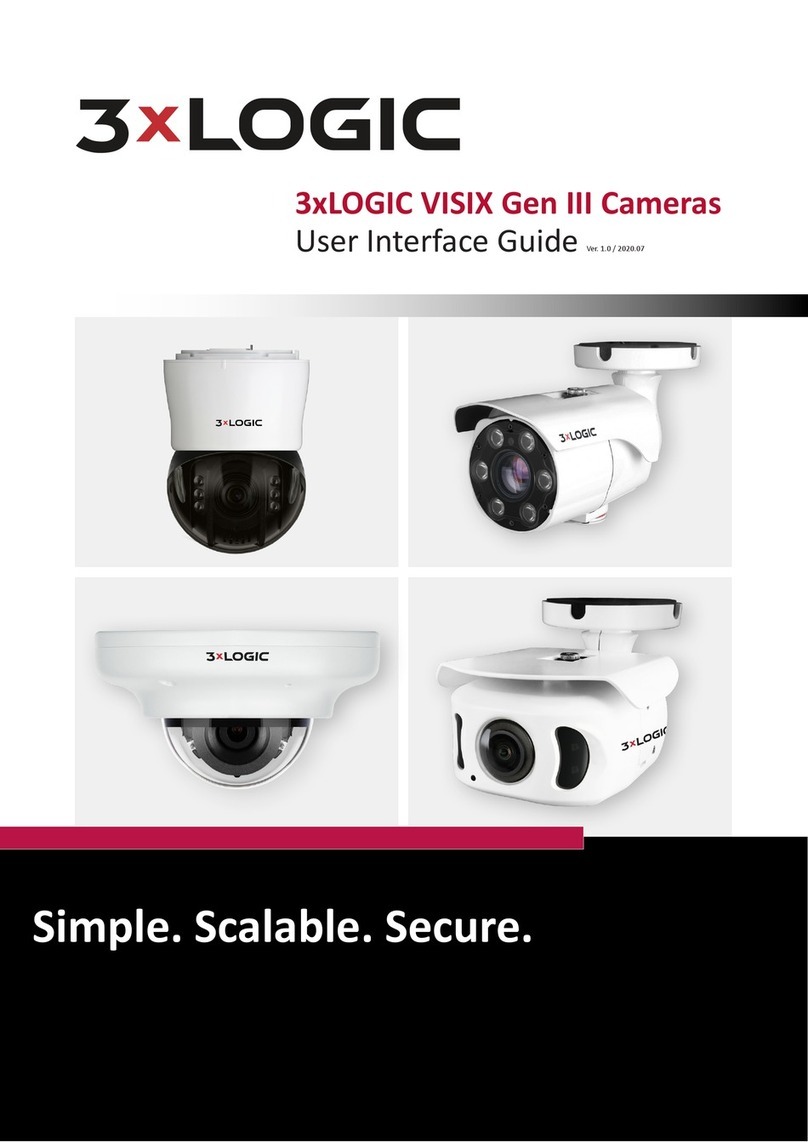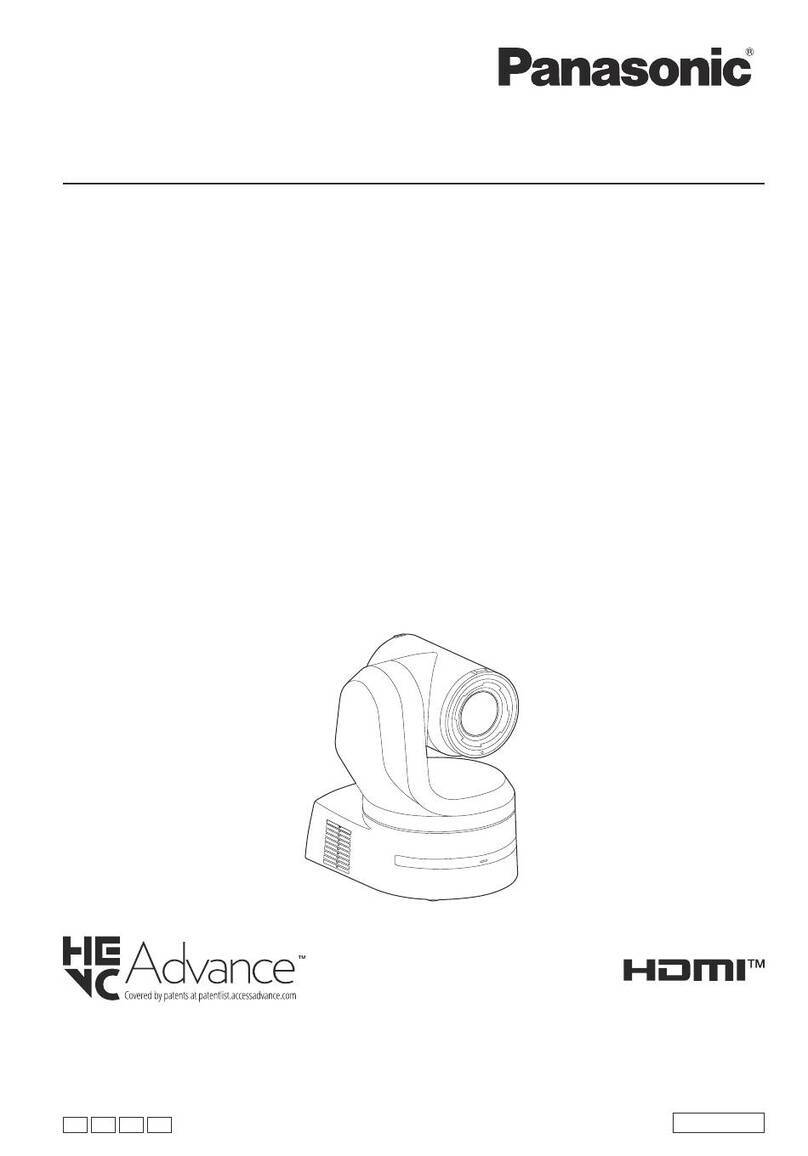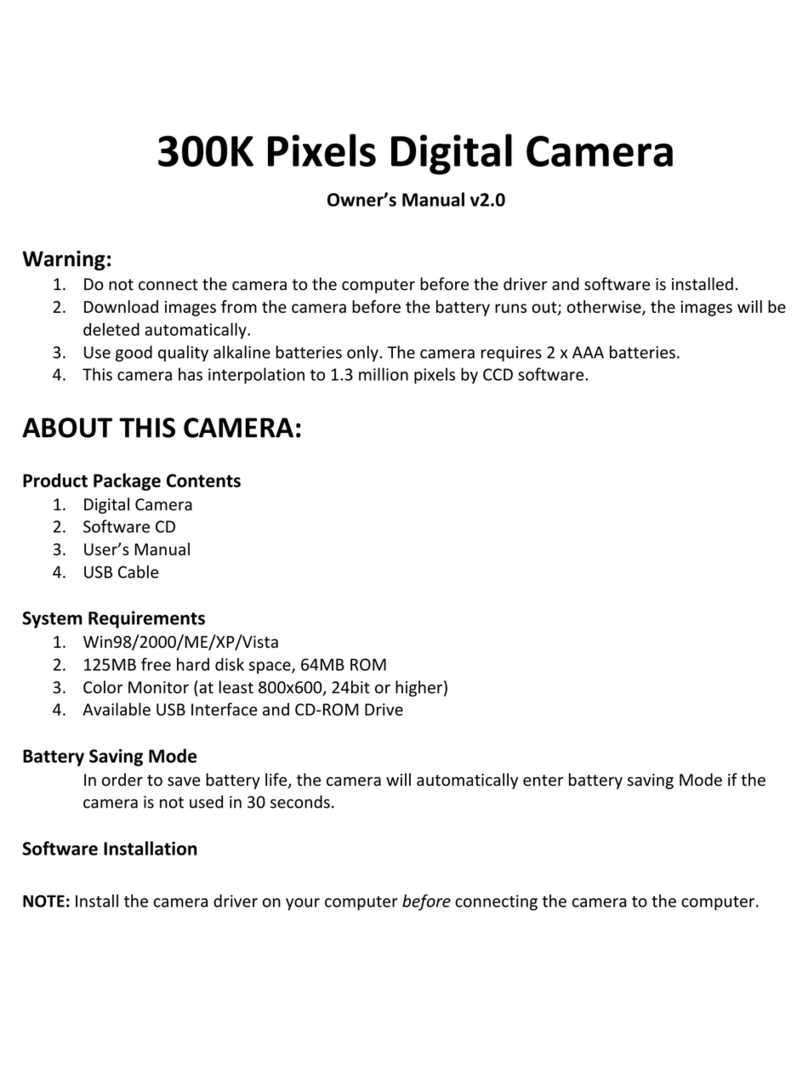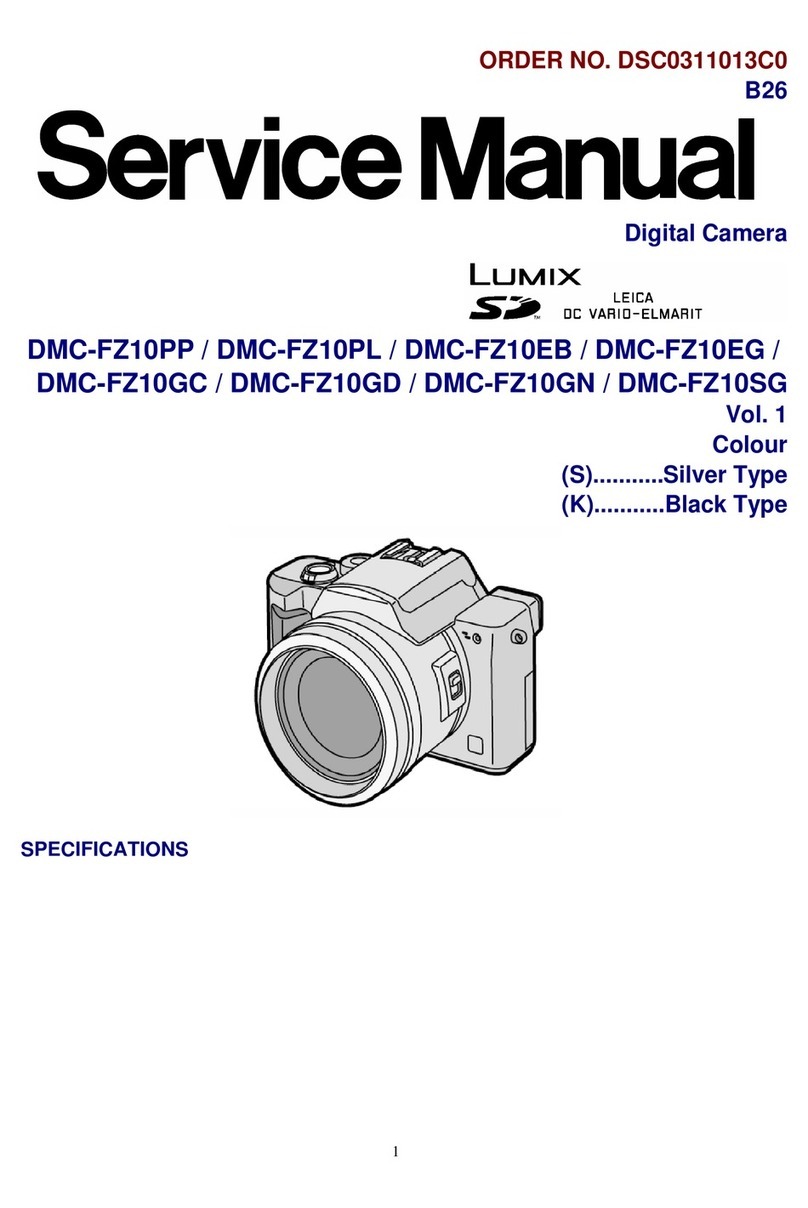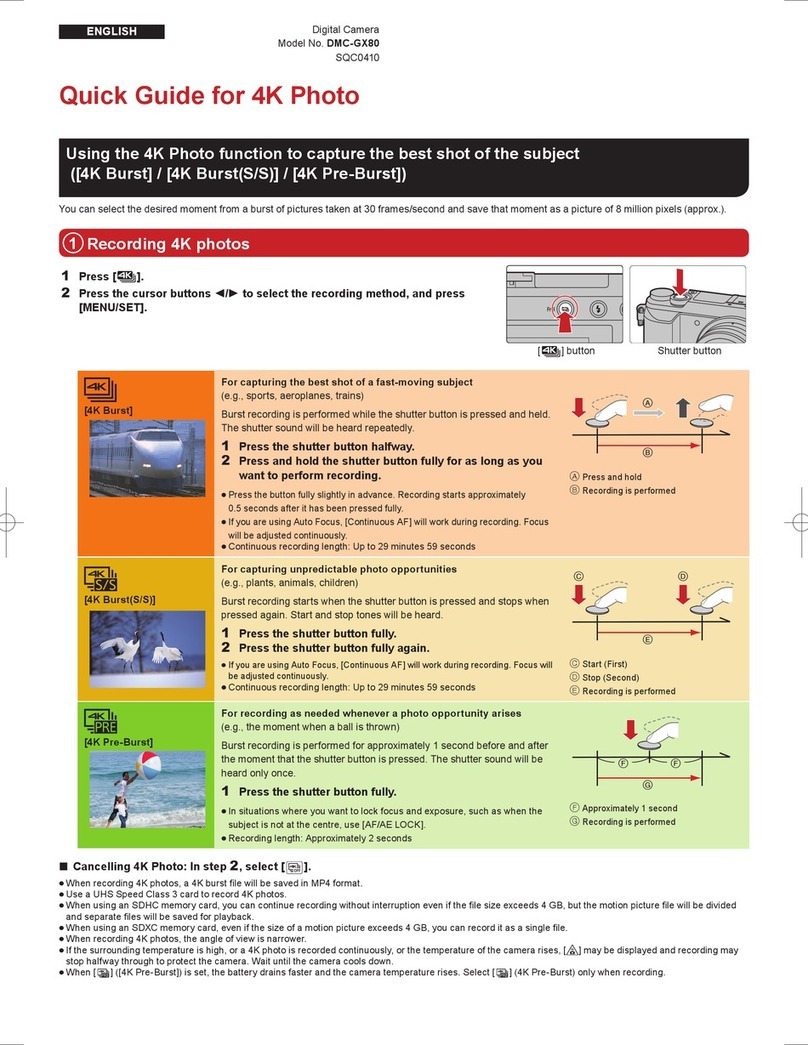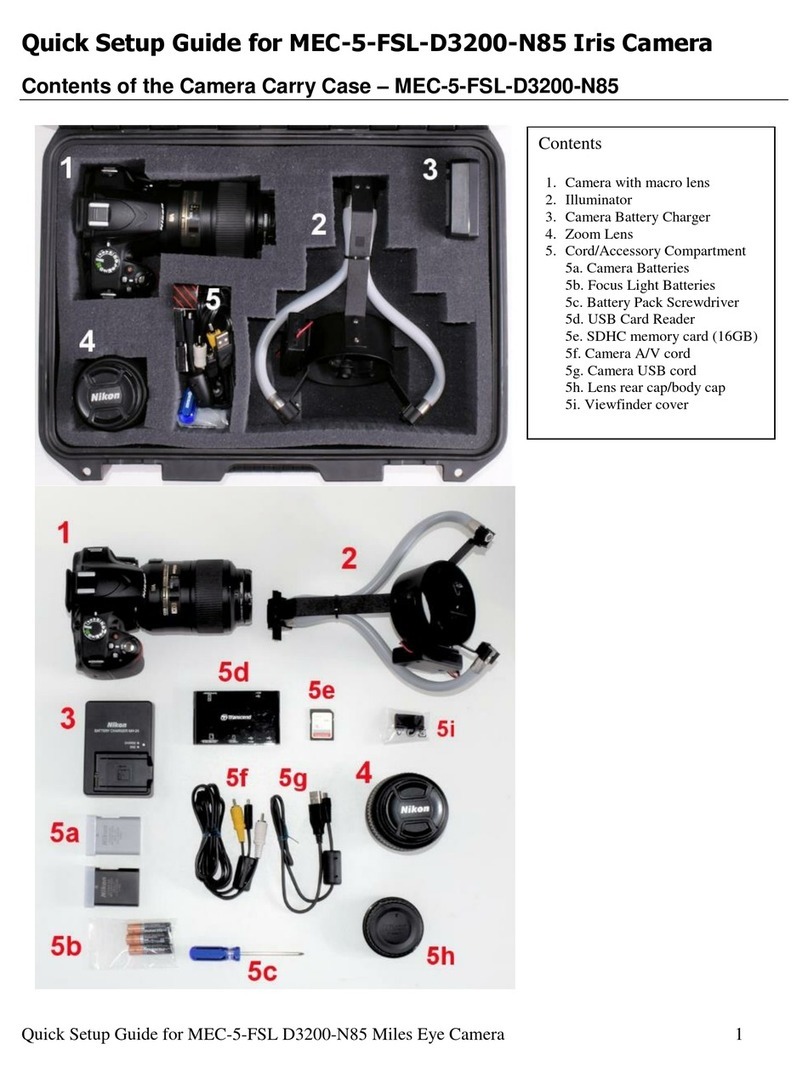3xLogic VX-2S-CPIR-W User manual

USER MANUAL| VX-2S-CPIR-W
10385 Westmoor Drive, Suite 210, Westminster, CO 80021 | www.3xlogic.com | (877) 3XLOGIC
1
V-Series Solutions | VX-2S-CPIR-W
All-in-One Multi-Sensor Camera - User Manual V1.2

USER MANUAL| VX-2S-CPIR-W
10385 Westmoor Drive, Suite 210, Westminster, CO 80021 | www.3xlogic.com | (877) 3XLOGIC
2
This manual is applied to the following camera models:
Camera Type
Model
Multi-Sensor Camera
VX-2S-CPIR-W
Thank you for purchasing our product. If there are any questions, or requests, please do not hesitate to contact the
dealer.
NOTE: This manual may contain technical inaccuracies or printing errors. The content is subject to change without
notice. The manual will be amended if there are any hardware updates or changes.
DISCLAIMER STATEMENT
“Underwriters Laboratories Inc. (“UL”) has not tested the performance or reliability of the security or signaling
aspects of this product. UL has only tested for fire, shock or casualty hazards as outlined in UL’s Standard(s) for
Safety, UL60950-1. UL Certification does not cover the performance or reliability of the security or signaling
aspects of this product. UL MAKES NO REPRESENTATIONS, WARRANTIES OR CERTIFICATIONS WHATSOEVER
REGARDING THE PERFORMANCE OR RELIABILITY OF ANY SECURITY OR SIGNALING RELATED FUNCTIONS OF THIS
PRODUCT.”

USER MANUAL| VX-2S-CPIR-W
10385 Westmoor Drive, Suite 210, Westminster, CO 80021 | www.3xlogic.com | (877) 3XLOGIC
3
Regulatory Information
FCC Information
FCC compliance: This equipment has been tested and found to comply with the limits for a digital device, pursuant
to part 15 of the FCC Rules. These limits are designed to provide reasonable protection against harmful
interference when the equipment is operated in a commercial environment. This equipment generates, uses, and
can radiate radio frequency energy and, if not installed and used in accordance with the instruction manual, may
cause harmful interference to radio communications. Operation of this equipment in a residential area is likely to
cause harmful interference in which case the user will be required to correct the interference at his own expense.
FCC Conditions
This device complies with part 15 of the FCC Rules. Operation is subject to the following two conditions:
This device may not cause harmful interference.
This device must accept any interference received, including interference that may cause undesired operation.
EU Conformity Statement
This product and - if applicable - the supplied accessories too are marked with "CE" and
comply therefore with the applicable harmonized European standards listed under the Low
Voltage Directive 2006/95/EC, the EMC Directive 2004/108/EC, the RoHS Directive
2011/65/EU.
2012/19/EU (WEEE directive): Products marked with this symbol cannot be disposed of as
unsorted municipal waste in the European Union. For proper recycling, return this product to
your local supplier upon the purchase of equivalent new equipment, or dispose of it at
designated collection points. For more information, see: www.recyclethis.info.
2006/66/EC (battery directive): This product contains a battery that cannot be disposed of as
unsorted municipal waste in the European Union. See the product documentation for
specific battery information. The battery is marked with this symbol, which may include
lettering to indicate cadmium (Cd), lead (Pb), or mercury (Hg). For proper recycling, return
the battery to your supplier or to a designated collection point. For more information, see:
www.recyclethis.info

USER MANUAL| VX-2S-CPIR-W
10385 Westmoor Drive, Suite 210, Westminster, CO 80021 | www.3xlogic.com | (877) 3XLOGIC
4
Safety Instruction
These instructions are intended to ensure that the user can use the product correctly to avoid danger or property
loss.
The precaution measure is divided into ‘Warnings’ and ‘Cautions’:
Warnings: Serious injury or death may be caused if any of these warnings are neglected.
Cautions: Injury or equipment damage may be caused if any of these cautions are neglected.
Warnings Follow these safeguards to prevent
serious injury or death.
Cautions Follow these precautions to prevent
potential injury or material damage.
Warnings:
Please adopt the power adapter which can meet the safety extra low voltage (SELV) standard. And source with 12
VDC or 24 VAC (depending on models) according to the IEC60950-1 and Limited Power Source standard.
If the product does not work properly, please contact your dealer or the nearest service center. Never
attempt to disassemble the camera yourself. (We shall not assume any responsibility for problems caused
by unauthorized repair or maintenance.)
To reduce the risk of fire or electrical shock, do not expose this product to rain or moisture.
This installation should be made by a qualified service person and should conform to all the local codes.
Please install blackouts equipment into the power supply circuit for convenient supply interruption.
Please make sure that the ceiling can support more than 50(N) Newton gravities if the camera is fixed to
the ceiling.
If the product does not work properly, please contact your dealer or the nearest service center. Never
attempt to disassemble the camera yourself. (We shall not assume any responsibility for problems caused
by unauthorized repair or maintenance.)

USER MANUAL| VX-2S-CPIR-W
10385 Westmoor Drive, Suite 210, Westminster, CO 80021 | www.3xlogic.com | (877) 3XLOGIC
5
Cautions:
Make sure the power supply voltage is correct before using the camera.
Do not drop the camera or subject it to physical shock.
Do not touch sensor modules with fingers. If cleaning is necessary, use a clean cloth with a bit of ethanol and
wipe it gently. If the camera will not be used for an extended period of time, put on the lens cap to protect the
sensor from dirt.
Do not aim the camera lens at the strong light such as sun or incandescent lamp. The strong light can cause
fatal damage to the camera.
The sensor may be burned out by a laser beam, so when any laser equipment is being used, make sure that
the surface of the sensor not be exposed to the laser beam.
Do not place the camera in extremely hot, cold temperatures (the operating temperature should be between -
30°C ~ 60°C, or -40°C ~ 60°C if the camera model has an “H” in its suffix), dusty or damp environment, and do
not expose it to high electromagnetic radiation.
To avoid heat accumulation, good ventilation is required for a proper operating environment.
Keep the camera away from water and any liquid.
While shipping, the camera should be packed in its original packing.
Improper use or replacement of the battery may result in hazard of explosion. Please use the manufacturer
recommended battery type.
NOTE: For cameras that support IR, you are required to pay attention to the following precautions to prevent IR
reflection.
Dust or grease on the dome cover will cause IR reflection. Please do not remove the dome cover film until
the installation is finished. If there is dust or grease on the dome cover, clean the dome cover with clean soft
cloth and isopropyl alcohol.
Make certain the installation location does not have reflective surfaces of objects too close to the camera.
The IR light from the camera may reflect back into the lens causing reflection.
The foam ring around the lens must be seated flush against the inner surface of the bubble to isolate the lens
from the IR LEDS. Fasten the dome cover to camera body so that the foam ring and the dome cover are
attached seamlessly.

USER MANUAL| VX-2S-CPIR-W
10385 Westmoor Drive, Suite 210, Westminster, CO 80021 | www.3xlogic.com | (877) 3XLOGIC
6
Table of Contents
1SYSTEM REQUIREMENTS................................................................................................................................... 10
2CAMERA SETUP OPTIONS.................................................................................................................................. 11
2.1 DHCP -ENABLED NETWORKS....................................................................................................................................11
Wifi ....................................................................................................................................................................11
Wired .................................................................................................................................................................11
2.2 NON-DHCP NETWORKS ..........................................................................................................................................12
Wired .................................................................................................................................................................12
3CAMERA SETUP................................................................................................................................................. 13
3.1 3XLOGIC VSXSETUP TOOL (IOS AND ANDROID).........................................................................................................13
VSX Setup Tool - Wifi Connection Setup (DHCP Networks Only).......................................................................13
VSX Setup Tool - Wired Connection Setup ........................................................................................................14
VSX Setup Tool - Camera Setup.........................................................................................................................14
3.2 3XLOGIC ALL-IN-ONE PC SETUP TOOL (WINDOWS) ....................................................................................................15
3xLOGIC All-in-One PC Setup Tool - WiFI Connection Setup (DHCP Networks Only).........................................15
3xLOGIC All-in-One PC Setup Tool –Wired connection Setup............................................................................16
3xLOGIC All-in-One PC Setup Tool –Camera Setup ...........................................................................................17
4QUICK START .................................................................................................................................................... 18
4.1 ADDING A VX-2S-CPIR-W CAMERA TO VIGIL UTILITIES ...............................................................................................18
Adding a VX-2S-CPIR-W Camera to VIGIL Client ................................................................................................18
Adding a VX-2S-CPIR-W Camera to VIGIL VCM..................................................................................................19
Adding a VX-2S-CPIR-W Camera to 3xLOGIC View Lite II Mobile (Android and iOS) .........................................20
Adding a VX-2S-CPIR-W Camera to 3xCLOUD Cross-Platform Web Client .......................................................21
5STANDARD NETWORK CONNECTIONS............................................................................................................... 23
5.1 NETWORKING THE CAMERA -LAN ............................................................................................................................23
Wiring over LAN................................................................................................................................................23
5.2 NETWORKING THE CAMERA -WAN ...........................................................................................................................24
Static IP Connection ...........................................................................................................................................24
Dynamic IP Connection ......................................................................................................................................25
Normal Domain Name Resolution .....................................................................................................................26
Private Domain Name Resolution......................................................................................................................26
5.3 NETWORKING THE CAMERA -WI-FI...........................................................................................................................27
Wireless Connection in Manage Mode..............................................................................................................27
Wireless Connection in Ad-hoc Mode ................................................................................................................28
Security Mode Description.................................................................................................................................29
WPA-personal and WPA2-personal Mode:........................................................................................................30
WPA-personal WPA- enterprise and WPA2-enterprise Mode: ..........................................................................30

USER MANUAL| VX-2S-CPIR-W
10385 Westmoor Drive, Suite 210, Westminster, CO 80021 | www.3xlogic.com | (877) 3XLOGIC
7
Easy Wi-Fi Connection with WPS function .........................................................................................................31
PIN Mode ...........................................................................................................................................................32
IP Property Settings for Wireless Network Connection......................................................................................34
6ACCESSING THE VX-2S-CPIR-W USER INTERFACE............................................................................................... 35
6.1 ACCESS UI VIA WEB BROWSER..................................................................................................................................35
7LIVE VIEW ......................................................................................................................................................... 37
7.1 LIVE VIEW PAGE .....................................................................................................................................................37
Live view page –COMPONENT DESCRIPTIONS..................................................................................................37
7.2 STARTING LIVE VIEW ...............................................................................................................................................38
7.3 RECORDING AND CAPTURING PICTURES MANUALLY ......................................................................................................38
7.4 OPERATING PTZ CONTROL .......................................................................................................................................39
PTZ Control Panel...............................................................................................................................................39
Setting a Preset..................................................................................................................................................40
Calling a Preset ..................................................................................................................................................40
Setting/Calling a Patrol......................................................................................................................................41
8NETWORK CAMERA CONFIGURATION .............................................................................................................. 42
8.1 CONFIGURING LOCAL PARAMETERS ............................................................................................................................42
8.2 CONFIGURE SYSTEM SETTINGS...................................................................................................................................43
Configuring Basic Information ...........................................................................................................................43
Configuring Time Settings..................................................................................................................................44
Configuring RS232 Settings................................................................................................................................46
Configuring RS485 Settings................................................................................................................................46
Configuring DST Settings ...................................................................................................................................47
Configuring External Devices .............................................................................................................................48
Configuring VCA Resource .................................................................................................................................48
8.3 MAINTENANCE.......................................................................................................................................................49
Upgrade & Maintenance ...................................................................................................................................49
Log .....................................................................................................................................................................50
System Service ...................................................................................................................................................50
8.4 SECURITY SETTINGS .................................................................................................................................................51
Authentication ...................................................................................................................................................51
IP Address Filter .................................................................................................................................................51
Security Service ..................................................................................................................................................53
8.5 USER MANAGEMENT...............................................................................................................................................54
User Management.............................................................................................................................................54
Online Users.......................................................................................................................................................56
9NETWORK SETTINGS ......................................................................................................................................... 57
9.1 CONFIGURING BASIC SETTINGS..................................................................................................................................57

USER MANUAL| VX-2S-CPIR-W
10385 Westmoor Drive, Suite 210, Westminster, CO 80021 | www.3xlogic.com | (877) 3XLOGIC
8
Configuring TCP/IP Settings ...............................................................................................................................57
Configuring DDNS Settings ................................................................................................................................58
Configuring PPPoE Settings ...............................................................................................................................61
Configuring Port Settings...................................................................................................................................62
Configure NAT (Network Address Translation) Settings ....................................................................................62
9.2 CONFIGURE ADVANCED SETTINGS ..............................................................................................................................63
Configuring SNMP Settings................................................................................................................................63
Configuring FTP Settings....................................................................................................................................65
Configuring Email Settings.................................................................................................................................66
Platform Access .................................................................................................................................................68
Wireless Dial ......................................................................................................................................................68
HTTPS Settings ...................................................................................................................................................69
Configuring QoS Settings ...................................................................................................................................70
Configuring 802.1X Settings ..............................................................................................................................71
10 VIDEO/AUDIO SETTINGS ................................................................................................................................. 72
10.1 CONFIGURING VIDEO SETTINGS ...............................................................................................................................72
H.264+ and H.265+: ...........................................................................................................................................73
10.2 CONFIGURING AUDIO SETTINGS...............................................................................................................................74
10.3 CONFIGURING ROI ENCODING ................................................................................................................................75
10.4 DISPLAY INFO.ON STREAM .....................................................................................................................................76
10.5 CONFIGURING TARGET CROPPING ............................................................................................................................76
11 IMAGE SETTINGS............................................................................................................................................. 77
11.1 CONFIGURING DISPLAY SETTINGS.............................................................................................................................77
Day/Night Auto-Switch......................................................................................................................................77
Day/Night Scheduled-Switch .............................................................................................................................80
11.2 CONFIGURING OSD SETTINGS.................................................................................................................................82
11.3 CONFIGURING PRIVACY MASK.................................................................................................................................84
11.4 CONFIGURING PICTURE OVERLAY.............................................................................................................................84
12 EVENT SETTINGS ............................................................................................................................................. 86
12.1 BASIC EVENTS ......................................................................................................................................................86
Configuring Motion Detection ...........................................................................................................................86
Configuring Video Tampering Alarm .................................................................................................................91
Configuring Alarm Input ....................................................................................................................................92
Configuring Alarm Output .................................................................................................................................93
Handling Exception ............................................................................................................................................93
Configuring Other Alarm ...................................................................................................................................94
13 STORAGE SETTINGS......................................................................................................................................... 97
13.1 CONFIGURING RECORD SCHEDULE............................................................................................................................97

USER MANUAL| VX-2S-CPIR-W
10385 Westmoor Drive, Suite 210, Westminster, CO 80021 | www.3xlogic.com | (877) 3XLOGIC
9
13.2 CONFIGURE CAPTURE SCHEDULE..............................................................................................................................98
13.3 CONFIGURING NET HDD......................................................................................................................................100
13.4 MEMORY CARD DETECTION..................................................................................................................................102
13.5 CONFIGURING LITE STORAGE ................................................................................................................................103
14 OPEN PLATFORM SETTINGS .......................................................................................................................... 104
14.1 APPLICATION .....................................................................................................................................................104
Updating VIGIL Software .................................................................................................................................104
14.2 3XLOGIC..........................................................................................................................................................104
Status...............................................................................................................................................................104
Site Information ...............................................................................................................................................105
Maintenance....................................................................................................................................................106
Advanced Settings ...........................................................................................................................................106
15 PLAYBACK ..................................................................................................................................................... 108
16 PICTURE ........................................................................................................................................................ 110

USER MANUAL| VX-2S-CPIR-W
10385 Westmoor Drive, Suite 210, Westminster, CO 80021 | www.3xlogic.com | (877) 3XLOGIC
10
1System Requirements
The below are recommended requirements for accessing and navigating the camera’s browser UI on a Windows
PC.
Operating System: Microsoft Windows XP SP 1 or newer versions.
CPU: 2.0 GHz or higher
RAM: 1G or higher
Display: 1024×768 resolution or higher
Web Browser: Internet Explorer 8.0 and newer, Mozilla Firefox 5.0 and newer, Google Chrome 18 and
newer.

USER MANUAL| VX-2S-CPIR-W
10385 Westmoor Drive, Suite 210, Westminster, CO 80021 | www.3xlogic.com | (877) 3XLOGIC
11
2Camera Setup Options
The V-Series VX-2S-CPIR-W Multi-Sensor camera can be quickly setup out-of-the-box using one of two tools; either
the 3xLOGIC VSX Setup Tool (iOS and Android) mobile app or 3xLOGIC All-in-One PC Setup software, depending
on your network environment.
The 3xLOGIC VSX Setup Tool (iOS and Android) can be installed on a mobile device running Android or
iOS and has been optimized for use in all DHCP-enabled networks for both wireless and wired
configurations. This app scans the camera’s QR code to establish a connection with the camera and
pushes configured settings to the camera via the cloud.
The 3xLOGIC All-in-One PC Setup software must be installed on a Windows PC running on the same
network as the cameras and is intended for use in large-scale deployments or for non-DHCP networks
with wired configuration. The app detects cameras at which point an appropriate IP address can be
assigned to the camera to establish external internet connectivity. The app then pushes configured
settings to the selected camera via the cloud.
2.1 DHCP -Enabled Networks
WIFI
For DHCP-enabled networks where the camera is to be connected to the network via WiFi:
RECOMMENDED - 3xLOGIC VSX Setup Tool (iOS and Android) - This is 3xLOGIC’s recommended tool for
this network environment. By connecting your mobile device to the desired wireless network, this app
can then scan the camera’s WiFi barcode and auto-configure the camera’s WiFi settings without any initial
camera-side configuration required. Once WiFi is configured, standard settings configuration using the
app can be performed. See Section 3.1 3xLOGIC VSX Setup Tool (iOS and Android) for instructions on
setting up the camera with this tool.
3xLOGIC All-in-One PC Setup –To utilize this tool in this network environment, the camera must first be
connected to the desired wireless network via WPS to establish external internet connectivity. Once WiFi
is configured, standard settings configuration using the PC Setup tool can be performed. For this network
environment, this tool is most beneficial for larger deployments where individually scanning each camera
with the mobile tool would be cumbersome. See Section 3.2 3xLOGIC All-in-One PC Setup for instructions
on setting up the camera with this tool.
WIRED
For DHCP-enabled networks where the camera is hardwired into the local network:
RECOMMENDED - 3xLOGIC VSX Setup Tool (iOS and Android). This is 3xLOGIC’s recommended tool for
this network environment. See Section 3.1 3xLOGIC VSX Setup Tool (iOS and Android) for instructions on
setting up the camera with this tool.

USER MANUAL| VX-2S-CPIR-W
10385 Westmoor Drive, Suite 210, Westminster, CO 80021 | www.3xlogic.com | (877) 3XLOGIC
12
3xLOGIC All-in-One PC Setup - For this network environment, this tool is most beneficial for larger
deployments where individually scanning each camera with the mobile tool would be cumbersome. See
Section 3.2 3xLOGIC All-in-One PC Setup for instructions on setting up the camera with this tool.
2.2 Non-DHCP Networks
WIRED
The 3xLOGIC All-in-One PC Setup software was engineered specifically for use in non-DHCP networks where the
mobile app (required DHCP) cannot be used to configure the camera.
1. REQUIRED - 3xLOGIC All-in-One PC Setup –To utilize this tool in this network environment, the tool must
be installed on a Windows PC which is networked with the cameras. The app then auto-detects the
camera at which point an appropriate IP address can be assigned to the camera to establish external
internet connectivity. The app can then be used to push configuration settings to the selected camera
via the cloud.

USER MANUAL| VX-2S-CPIR-W
10385 Westmoor Drive, Suite 210, Westminster, CO 80021 | www.3xlogic.com | (877) 3XLOGIC
13
3Camera Setup
3.1 3xLOGIC VSX Setup Tool (iOS and Android)
The 3xLOGIC VSX Setup Tool (iOS and Android)can be installed on a mobile device running Android or iOS and has
been optimized for use in all DHCP-enabled networks for both wireless and wired configurations. This app scans
the camera’s QR code to establish a connection with the camera (camera must have external internet connectivity)
and pushes configured settings to the camera via the cloud.
Proceed to the sub-section pertaining to your desired network connection type
WiFi
Wired
VSX SETUP TOOL - WIFI CONNECTION SETUP (DHCP NETWORKS ONLY)
If a WiFi connection is desired for the camera, the first step in the camera setup process is to configure the
camera’s WiFi connection. The 3xLOGIC VSX Setup Tool can automatically configure the camera’s web settings by
scanning the camera’s WiFi bar code and assigning the cameras its own WiFi settings. To begin:
1. Unbox and install the camera to your site specifications. Be sure to only plug in the camera’s power
supply.
2. Launch the VSX Setup Tool on your mobile device. Be sure your phone is connected to the same WiFi
network you wish to connect the camera with.
3. Tap the Setup New Cameras at Site button.
4. Fill in installer info and tap Continue. On the proceeding page, fill in company info and tap Continue.
5. On the Camera Type screen, select Multi-Sensor Camera then tap Continue.
6. On the Network Connection Type page, select WiFi Connection and tap Continue. The WiFi Config page
will launch.
7. Input the 9-digit serial number from the camera’s WiFi barcode label or tap the Scan Barcode button
(recommended) and scan the cameras WiFi barcode to autofill the field.
8. Confirm the chosen WiFi network is correct. By default, the chosen network is your mobile device’s
active WiFi network connection.
9. Enter in the password of the chosen WiFi network and tap Next.
10. Follow any pertinent instructions listed and click Next. WiFi configuration will commence.
11. Allow for sufficient time to transpire while WiFi settings are pushed to the camera. If configuration fails,
you will be prompted. Check your settings and network connections then tap the Retry button to try
again.

USER MANUAL| VX-2S-CPIR-W
10385 Westmoor Drive, Suite 210, Westminster, CO 80021 | www.3xlogic.com | (877) 3XLOGIC
14
12. If successful, a page will deploy with the camera’s serial number automatically entered. You will now be
prompted to enter the cameras login credentials (default username/password: admin/12345). Enter the
credentials and tap Continue to login to the device and begin camera configuration. Skip to VSX Setup
Tool - Camera Setup for remaining instructions on camera configuration.
VSX SETUP TOOL - WIRED CONNECTION SETUP
To setup a camera with wired connection using the 3xLOGIC VSX Setup Tool, follow the below steps:
1. Unbox and install the camera to your network specifications.
2. Connect the camera so it has external internet connectivity. For information on wired network
connections, see Wiring over LAN.
3. Tap the Setup New Cameras at Site button.
4. Fill in Installer Information and tap Continue.
5. Fill in Company information and Tap Continue.
6. On the Camera Type screen, select Multi-Sensor Camera then tap Continue.
7. On the Network Connection Type page, select Wired Connection and tap Continue.
8. Select Scan QR Code (recommended) and scan the QR label (affixed to the back of the camera) to load
the camera information into the app. Alternatively, click Manual Input and fill in the available Alias
/Serial No. field with the camera’s serial number.
9. The camera’s serial number will now be entered and you will be prompted to enter the camera’s login
credentials (default username/password: admin/12345). Enter the credentials and tap Continue to login
to the device and begin camera configuration. Proceed to VSX Setup Tool - Camera Setup for remaining
instructions on camera configuration.
VSX SETUP TOOL - CAMERA SETUP
Upon initial login, you will be required to change the camera’s default login credentials as a security precaution. To
begin:
1. Enter a new Username and Password. You will be required to enter the password in a second field for
confirmation. Click Continue to assign the new credentials. A live video preview will now deploy on your
screen.
2. Position the camera to achieve the field-of-vision as required by your site specifications. When you have
achieved the desired field-of-vision, tap Continue. The Camera Settings page will load.
3. Enter a Camera Name. The camera will be referenced by this name throughout the VIGIL VMS (VIGIL
Client, VCM, View Lite II, etc…).
4. Enter a custom VIGIL Connect Alias. The camera’s serial number will be used by default.
5. Select a Time Zone.

USER MANUAL| VX-2S-CPIR-W
10385 Westmoor Drive, Suite 210, Westminster, CO 80021 | www.3xlogic.com | (877) 3XLOGIC
15
NOTE: Under Advanced Settings, a user can set a custom settings profile (the Default profile or High
Resolution) and can choose to sync the camera with an NTP Server (enabled by default;
time.windows.com).
6. Once you have filled in all the fields, click Continue to complete setup.
7. The Setup Complete page will deploy. Camera and Installer Summary info will be listed for you reference.
To add additional cameras, click the Add more camera to the site button and repeat the above steps as
necessary for all cameras. If you have no remaining cameras to configure, click Continue.
8. The Camera Setup Summary –Email Recipient page will load. By default, the summary email will be sent
to the provided Installer Email. Add more recipients as desired (tap Add Another Email) and tap Continue
to finish the camera setup process. A summary email will be sent to all configured recipients.
NOTE: The app will instruct the Cloud to automatically update the camera’s VIGIL software (if
required), format the on-board SD Card (if required) and update camera firmware (if required). A
second e-mail will be sent when this process is complete.
9. Click Finish to exit the app.
After both confirmation emails are received, the setup process is complete. Your VX-2S-CPIR-W should be
recording to on-board storage (PIR and video motion recording by default) and is ready to be interfaced with the
VIGIL VMS.
3.2 3xLOGIC All-in-One PC Setup Tool (Windows)
The 3xLOGIC All-in-One PC Setup software must be installed on a Windows PC running on the same network
segment as the cameras and is intended for use in large-scale deployments (where scanning individual cameras
with the mobile app would be cumbersome) or for non-DHCP networks with wired configuration. The app detects
cameras at which point an appropriate IP address can be assigned to the camera (if necessary) to establish external
internet connectivity. The app then pushes configured settings to the selected camera via the cloud.
Proceed to the sub-section pertaining to your desired network connection type
Wifi
Wired
3XLOGIC ALL-IN-ONE PC SETUP TOOL - WIFI CONNECTION SETUP (DHCP NETWORKS ONLY)
If a WiFi connection is desired for the camera, the first step in the camera setup process is to configure the
camera’s WiFi connection. When utilizing the 3xLOGIC All-in-One PC Setup Tool to setup your camera, the WiFi
must be configured externally of the setup tool. The most common method for quickly configuring WiFi settings in
this case is to utilize the camera’s (and your network access point’s) WPS (Wifi Protected Setup) functionality. To
begin:
1. Unbox and install the camera to your site specifications. Be sure to only plug in the cameras power
supply.

USER MANUAL| VX-2S-CPIR-W
10385 Westmoor Drive, Suite 210, Westminster, CO 80021 | www.3xlogic.com | (877) 3XLOGIC
16
2. Press the WPS button on your network access point/router to activate device discovery. See your router
/ access point manufacturer’s documentation for additional information on utilizing its WPS
functionality.
3. Press the camera’s WPS button (located on the back of the device). The router/access point and your
camera should now establish a wireless connection. The Yellow Link LED indicator on the camera will
begin flashing once the connection is established.
4. Download, install and launch 3xLOGIC All-in-One PC Setup software on a Windows PC with an external
internet connection. The Camera Detection page will deploy.
5. Select the desired camera from the list of detected devices and click Next.
6. Fill in installer info and click Confirm. On the proceeding page, fill in company info and click Continue.
7. A login page will deploy with the camera’s serial number automatically entered. You will now be
prompted to enter the camera’s login credentials (default username/password: admin/12345). Enter
the credentials and click Continue to login to the device and begin camera configuration. Skip to
3xLOGIC All-In-One PC Setup Tool –Camera Setup for remaining instructions on camera configuration.
3XLOGIC ALL-IN-ONE PC SETUP TOOL –WIRED CONNECTION SETUP
To setup the camera using the 3xLOGIC VSX Setup Tool, follow the below setup:
1. Unbox and install the camera to your network specifications.
2. Connect the camera so it has external internet connectivity. For information on wired network
connections, see Wiring over LAN.
3. Download, install and launch 3xLOGIC All-in-One PC Setup software on a Windows PC with an external
internet connection. The Camera Detection page will deploy.
NOTE: Non-DHCP Environments / Networks Requiring Static IP- If the camera is located on a
network with DHCP disabled, the Windows PC must be on the same network segment as the camera
so it can identify the device.
i. OPTIONAL STEP for Non-DHCP Environments / Networks Requiring Static IP- A camera’s network
connection information can be customized to meet the needs of your network and may be required
to establish external internet connectivity for the camera (required to complete configuration). To
change network connection info, select the desired camera from the list and click IP Setup. A form
will launch where the camera’s IP Address, Subnet Mask and Default Gateway can be changed.
Enter the admin password (default: 12345) and click OK to save the new changes.
4. To commence camera setup, select the desired camera from the list and click Next.
5. Fill in installer info and click Confirm. On the proceeding page, fill in company info and click Continue.
6. The camera’s serial number will now be entered and you will be prompted to enter the camera’s login
credentials (default username/password: admin/12345). Enter the credentials and tap Continue to login

USER MANUAL| VX-2S-CPIR-W
10385 Westmoor Drive, Suite 210, Westminster, CO 80021 | www.3xlogic.com | (877) 3XLOGIC
17
to the device and begin camera configuration. Proceed to 3xLOGIC All-In-One PC Setup Tool - Camera
Setup for remaining instructions on camera configuration.
3XLOGIC ALL-IN-ONE PC SETUP TOOL –CAMERA SETUP
Upon initial login, you will be required to change the camera’s default login credentials as a security precaution. To
begin:
1. Enter a new Username and Password. You will be required to enter the password in a second field for
confirmation. Click Continue to assign the new credentials. A live video preview will now deploy on your
screen.
2. Position the camera to achieve the field-of-vision as required by your site specifications. When you have
achieved the desired field-of-vision, click Continue. The Camera Settings page will load.
3. Enter a Camera Name. The camera will be referenced by this name throughout the VIGIL VMS (VIGIL
Client, VCM, View Lite II, etc…).
4. Enter a custom VIGIL Connect Alias. The camera’s serial number will be used by default.
5. Select a Time Zone.
NOTE: Under Advanced Settings, a user can set a custom settings profile (the Default profile or High
Resolution) and can choose to sync the camera with an NTP Server (enabled by default;
time.windows.com).
6. Once you have filled in all the fields, click Continue to complete setup.
7. The Setup Complete page will deploy. Camera and Installer Summary info will be listed for you reference.
To add additional cameras, click the Add more camera to the site button and repeat the above steps as
necessary for all cameras. If you have no remaining cameras to configure, click Continue.
8. The Camera Setup Summary –Email Recipient page will load. By default, the summary email will be sent
to the provided Installer Email. Add more recipients as desired (click Add Another Email) and click
Continue to finish the camera setup process. A summary email will be sent to all configured recipients.
NOTE: The app will instruct the Cloud to automatically update the camera’s VIGIL software (if required),
format the on-board SD Card (if required) and update camera firmware (if required). A second e-mail will
be sent when this process is complete.
9. Click Finish to exit the app.
After both confirmation emails are received, the setup process is complete. Your VX-2S-CPIR-W should be
recording to on-board storage (PIR and video motion recording by default) and is ready to be interfaced with the
VIGIL VMS.

USER MANUAL| VX-2S-CPIR-W
10385 Westmoor Drive, Suite 210, Westminster, CO 80021 | www.3xlogic.com | (877) 3XLOGIC
18
4Quick Start
4.1 Adding a VX-2S-CPIR-W Camera to VIGIL Utilities
ADDING A VX-2S-CPIR-W CAMERA TO VIGIL CLIENT
Steps:
To interface a VX-2S-CPIR-W Camera with VIGIL Client:
1. Launch VIGIL Client (Local Mode only; VCM mode will only display Servers from a networked VCM
Server) and select Servers from the Servers top menu. This will launch the Servers window. VISIX V-
Series devices are considered edge recording devices and thus are recognized as their own VIGIL
Server within the VIGIL suite.
2. Click Add. This will deploy the Add/Edit VIGIL Server window.
3. Enable the Use VIGIL Connect option. If connecting using traditional network connection criteria is
desired, enter the cameras IP Address/DNS Name and confirm TCP/IP port status.
4. Enter in the VIGIL Connect alias of the desired VX-2S-CPIR-W Multi Sensor Camera (VIGILTest1 used
in the below example). Skip this step if using traditional network connection criteria (IP/Port).
5. Click Test VIGIL Connect to confirm the camera can be communicated with through the Connect
system using the provided alias. Skip this step if using traditional network connection criteria
(IP/Port).
Figure 4-1 Adding V-Series Camera to VIGIL Client

USER MANUAL| VX-2S-CPIR-W
10385 Westmoor Drive, Suite 210, Westminster, CO 80021 | www.3xlogic.com | (877) 3XLOGIC
19
6. If the test is successful, then VIGIL Client can successfully communicate with the Server. Click OK at
the bottom of the Add Server window after configuring all required fields to save the new Server to
VIGIL Client. For more information on configuring VIGIL Servers, please see Section 5.1 of the VIGIL
Client Users Guide.
NOTE: The camera will be visible in the Client treeview and will be represented by a icon. The
camera video stream can be added to the VIGIL Client viewer in the same manner as VIGIL Server
cameras; Simply extend the camera’s drop-down menu and double click the icon to add it to the
viewer. Alternatively, a user can drag-and-drop the camera stream icon into the desired frame of the
VIGIL Client viewer.
For more information on configuring VIGIL Servers/V-Series All-in-One camera in VIGIL Client, please see Section
5.1 of the VIGIL Client Users Guide.
ADDING A VX-2S-CPIR-W CAMERA TO VIGIL VCM
Steps:
1. To add a VX-2S-CPIR-W camera to VCM for central management and health-monitoring purposes, launch
a VCM Client.
2. Log into a VCM Server.
Figure 4-2 :Adding an V-Series Camera to VCM
3. Click the Health Monitor button.
4. Select (left-click) a Server Group from the Server Groups sidebar to. The VX-2S-CPIR-W camera will be
added to this group.

USER MANUAL| VX-2S-CPIR-W
10385 Westmoor Drive, Suite 210, Westminster, CO 80021 | www.3xlogic.com | (877) 3XLOGIC
20
5. Click the Add Server button (only available after selecting an applicable Server Group). This will launch
the Add/Edit Server form. VISIX V-Series devices (including the VX-2S-CPIR-W) are considered edge
recording devices, and thus are recognized as their own Server within the VIGIL suite, including VCM.
6. Check off VIGIL Camera. This will indicate to VCM that the device you are adding is a V-Series All-in-One
camera.
7. Check-off Use VIGIL Connect. Alternatively, if you wish to use traditional network connection criteria,
leave Use VIGIL Connect disabled and enter in IP/DNS Name and Port info (if using standard network
connection values, also ignore steps 8 and 9 of these instructions) for the device.
8. Enter the VIGIL Connect alias of the VX-2S-CPIR-W camera in the Serial No./Alias field.
9. After entering an alias, click Test VIGIL Connect to ensure successful communication with the VIGIL
Connect system.
10. Fill in all remaining required fields and click OK to add the camera to your list of centrally managed VIGIL
Servers/V-Series Cameras.
If you experience issues connecting to the VX-2S-CPIR-W Multi Sensor Camera in VCM, confirm the alias that has
been entered is correct. If all settings appear to be correct, contact 3xLOGIC for further instruction or reference
Tech Tip 140028 VIGIL Connect Troubleshoot Guide for troubleshooting tips.
ADDING A VX-2S-CPIR-W CAMERA TO 3XLOGIC VIEW LITE II MOBILE (ANDROID AND IOS)
Steps:
2. To interface a VX-2S-CPIR-W Multi-Sensor camera with 3xLOGIC’s View Lite II mobile app, launch the View
Lite II app on your mobile device (Android OS is pictured in the below screenshot, however, the process is
identical in the iOS version).
3. Open the Options side menu and select Server Configuration. The Video Source list will display.
Figure 4-3 Opening Video Source Menu
4. Select VIGIL Server. VISIX V-Series devices are considered edge recording devices, and thus are recognized
as their own VIGIL Server within View Lite II. The VIGIL Server window will now deploy. A menu of all VIGIL
Servers already interfaced with View Lite II will deploy.
Other manuals for VX-2S-CPIR-W
1
Table of contents
Other 3xLogic Digital Camera manuals