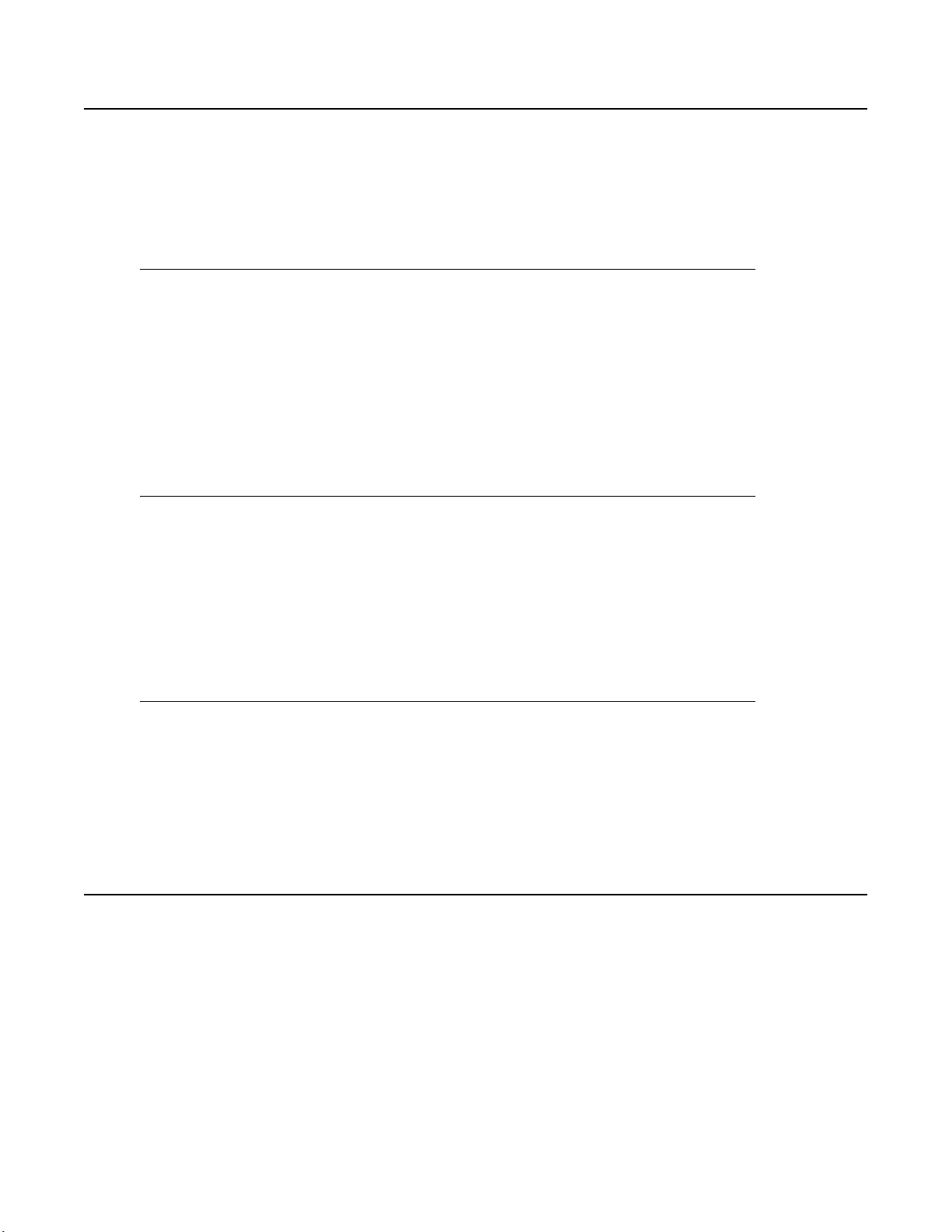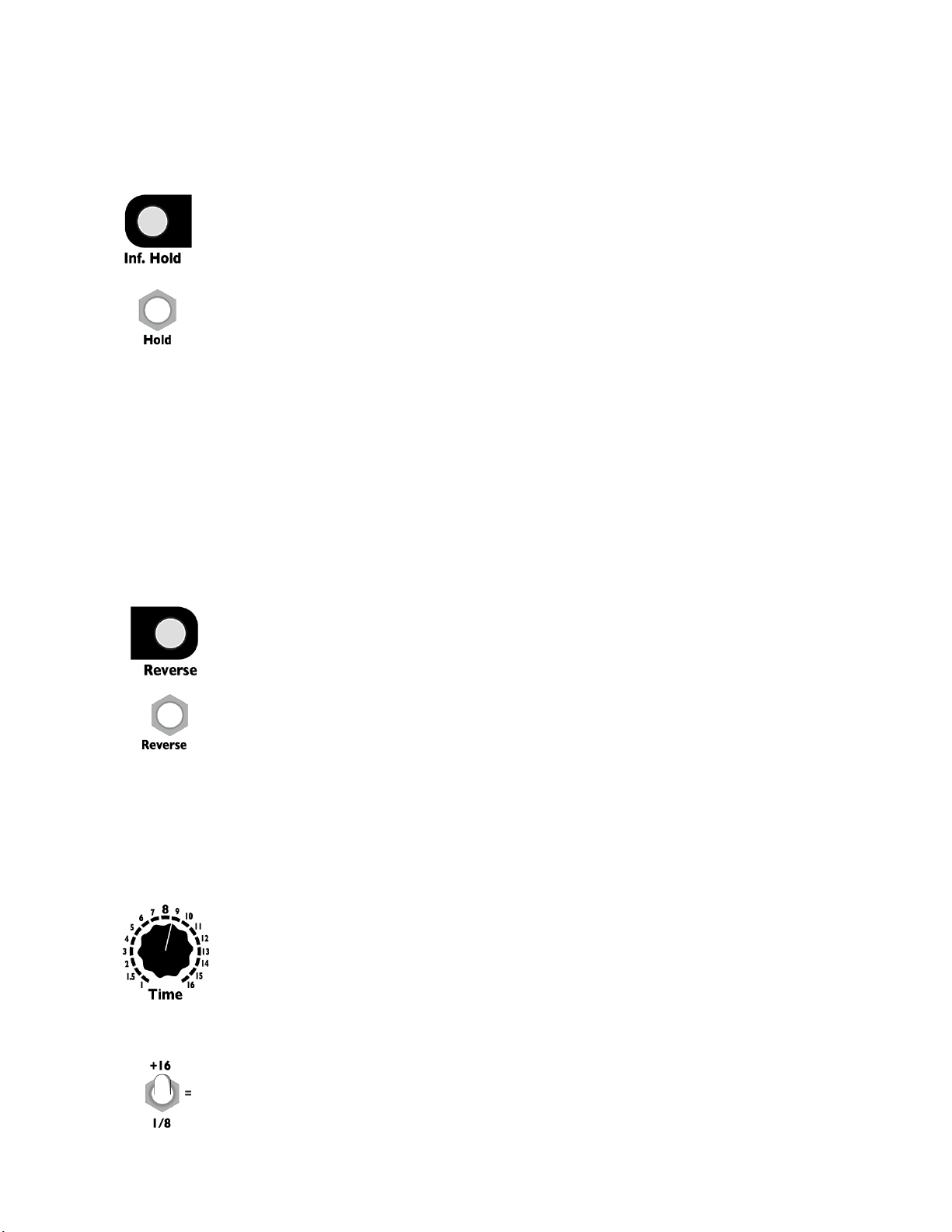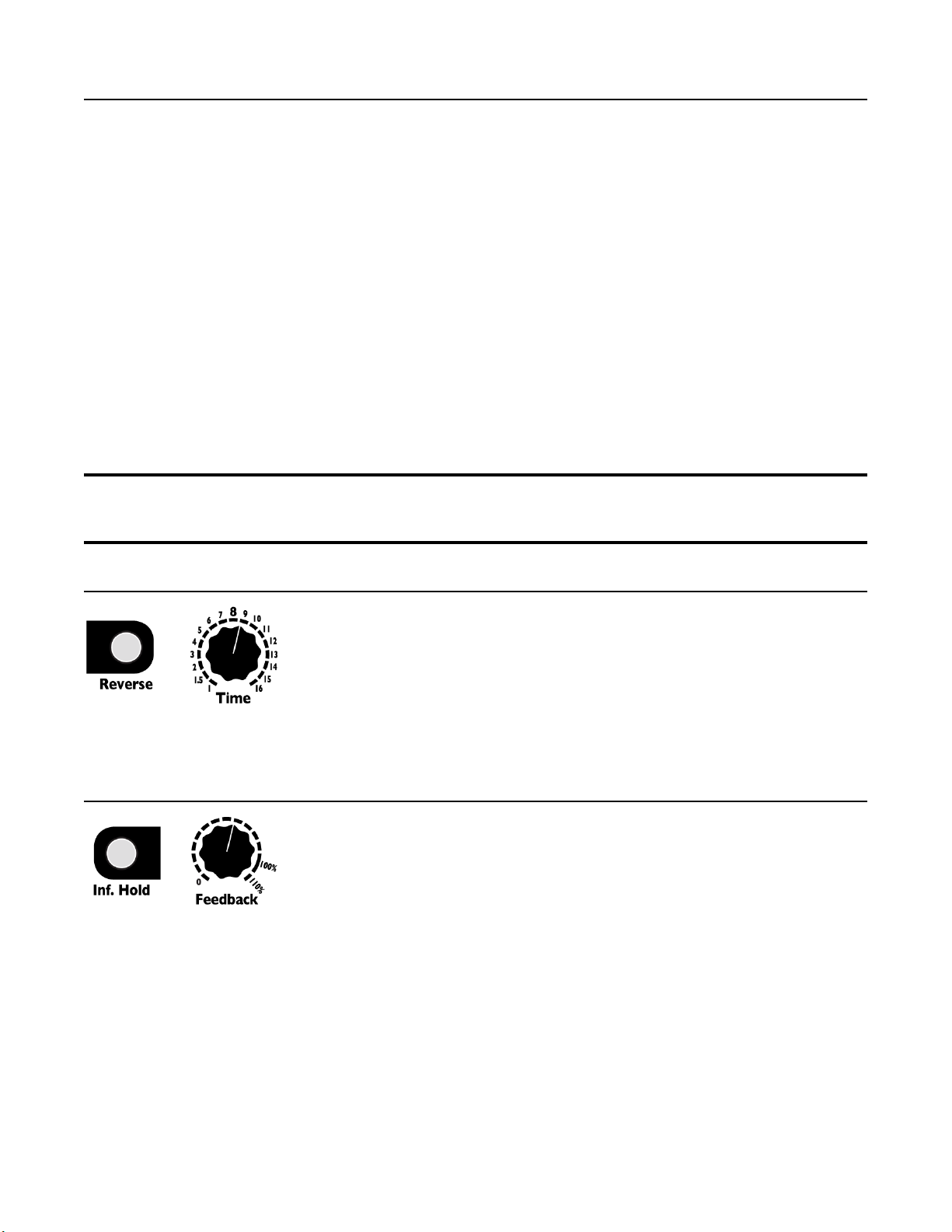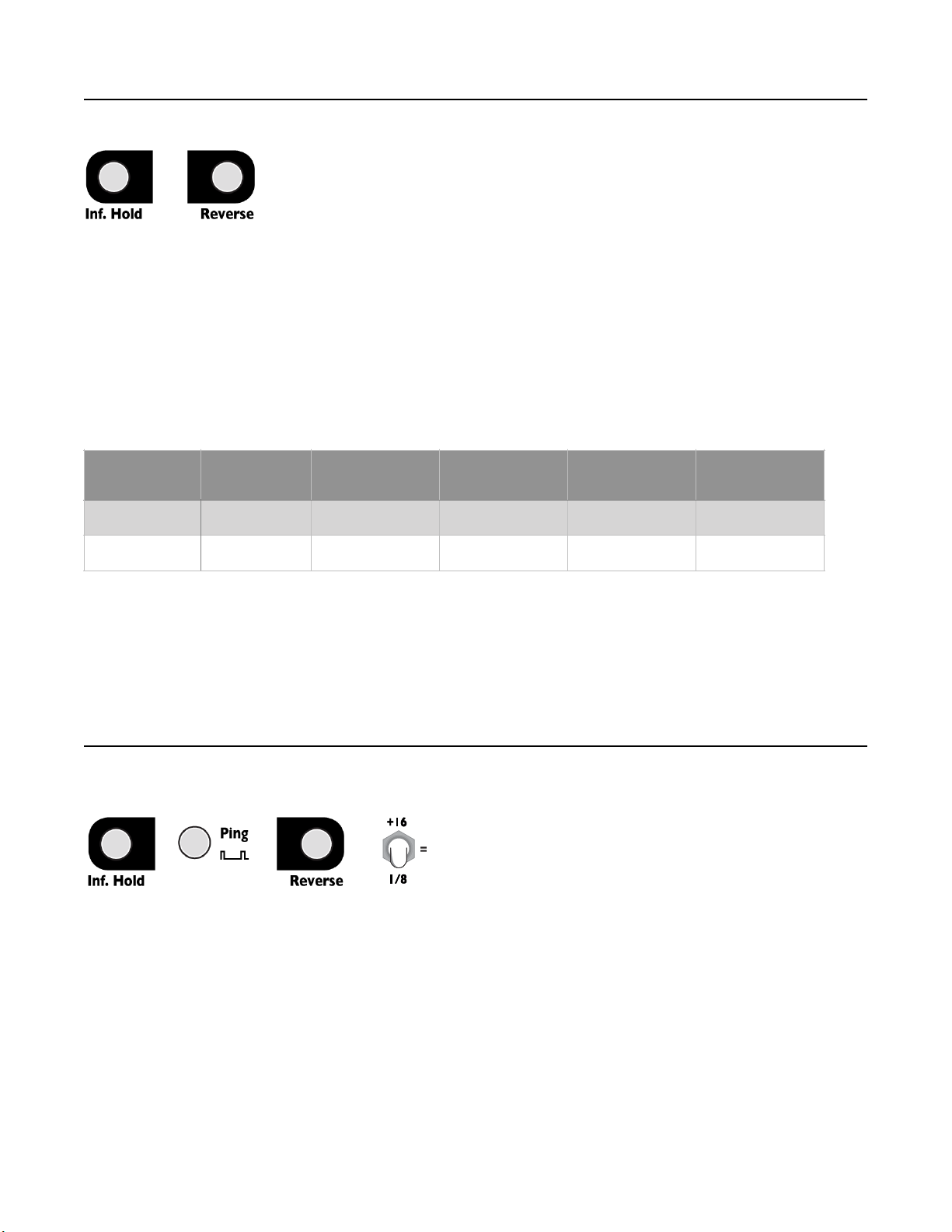Listen to your loop, pay attention to what sounds the loop starts with, and what sounds it plays right
before it repeats. These are your loop start and stop points. Now, we're going to change those start and
stop points by Windowing:
1. Turn Feedback knob all the way up (the sound will not change).
2. Hold down Inf. Hold while you turn Feedback to 0%.
You just shifted the loop backwards by one whole loop length. Let it play for a bit as you listen to the
new start and stop points. Hear it? The loop is the same length (same timing/tempo), but now it will be
playing the sounds you recorded a few seconds earlier. Play with this some more: Press and hold Inf.
Hold again and turn Feedback back half a turn. Hear how the loop now starts in the middle?
Remember that turning Feedback while in Inf. Hold mode has no effect unless you're holding down
Inf. Hold. This is critical for the next tip:
Tip #1: If you want to scroll more than one loop length, do this maneuver:
1. Turn Feedback to 100%.
2. Depress the Inf. Hold button while you turn Feedback to 0%.
3. Release Inf. Hold button.
4. Repeat as needed (turn Feedback to 100%, then press button and turn Feedback back to 0,
release button...)
Tip #2: If you want to scroll back very far even more quickly than Tip #1, change the Time parameter to
very long (perhaps flip the time switch up to +16). Since turning Feedback + Inf. Hold scrolls by one
loop size, making the loop size enormous lets you scroll by enormous amounts with just one knob twist!
You can scroll back a maximum of 87 seconds in mono mode, or 43 seconds in stereo mode.
Tip #3: Set Time to a very short period and window around a loop with CV for a sort of granular effect.
Using CV With Windowing
The Feedback CV jack also allows you to window using external CV control. To enable the CV jack,
you must first manually hold down Inf. Hold and turn Feedback, even just a small amount. The
Feedback CV jack will now control the window.
If you turn the Feedback knob at any time without holding down Inf. Hold, the Feedback CV jack will
no longer control the window.
Unquantized Time Mode and 1V/Oct CV
Normally the Time knob and CV are quantized to integer amounts (1-16),
and simple fractions (1 – 1/16). This is called Quantized Time Mode, and is
the default mode. It's possible to change to Unquantized Time Mode, where
the knob and CV provide continuous control of the Time parameter (not
quantized to integers or simple fractions)
To change to Unquantized Time Mode, turn the Time knob while holding
down the Inf. Hold button. To change back to Quantized Mode, turn the
Time knob without holding down the Inf. Hold button.
In Unquantized mode, the Time knob behaves as usual, except it does not snap to the whole numbers
between 1 and 16. So you can sweep a slowly changing tempo, or set an exact tempo in between two
integer amounts. To adjust the Time knob in Unquantized mode, hold down the Inf. Hold button while
turning the Time knob.
The Time CV jack behaves differently in Unquantized mode: It responds over a 1V/octave curve for
positive CV (5 octave range). Applying up to +5V will multiply the Time knob's setting in an exponential
curve relative to the voltage. That is, for every additional volt on the CV jack, the Time period will halve.
This response is opposite to Quantized mode, where additional voltage makes the period increase. The
1V/octave response in Unquantized mode is very useful for resonant delays.
Note that if the Time switch is up, the 1V/oct response will be altered by the addition of the extra 16
beats. For a more accurate 1V/oct response, keep the Time switch centered or down.