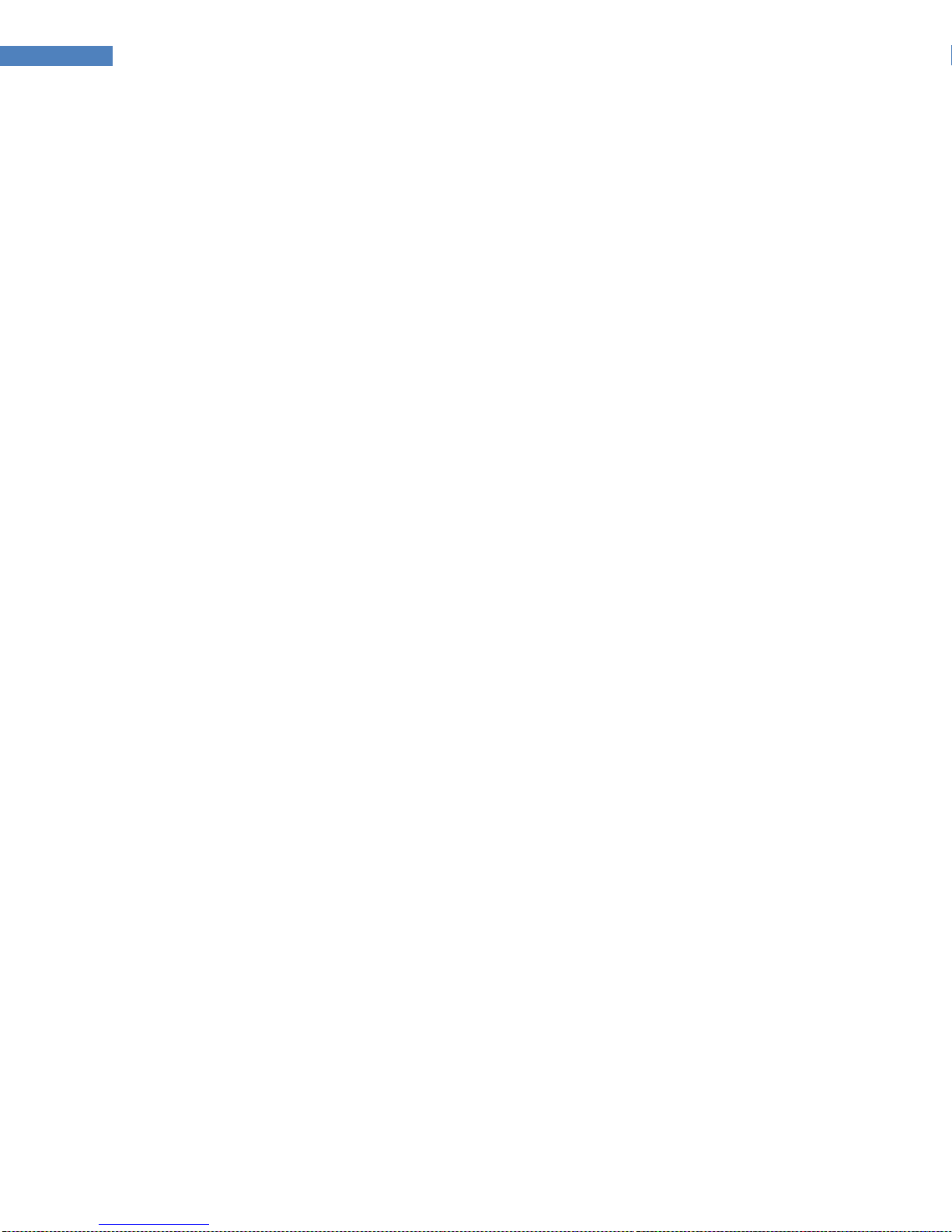Additional Instructions and Precautions
551
• Never connect more than one power source to the Controller. Damage, electrical shorts, electric shock
or other hazardous outcomes will happen.
• Please be aware that the contents of memory can be irretrievably lost as a result of a malfunction, or
the improper operation of the unit. To protect yourself against the risk of losing important data, we
recommend that you periodically save a backup copy of important data you have stored in the unit’s
memory in another MIDI device (e.g., a sequencer, the Liquid-Foot PC Software Editor)
552
• Unfortunately, it may be impossible to restore the contents of data that was stored in the unit’s
memory once it has been lost. Liquid-Control, Inc. assumes no liability concerning such loss of data.
553
• Use a reasonable amount of care when using the unit’s buttons, sliders, or other controls; and when
using its jacks and connectors. Rough handling can lead to malfunctions.
554
• Never strike or apply strong pressure to the LCD display or LEDS.
556
• When connecting / disconnecting all cables, grasp the connector itself—never pull on the cable. This
will avoid causing shorts, or damage to the cable’s internal elements.
558a559a
• When transporting the unit, package it in the box (including padding) that it came in, if possible.
Otherwise, you will need to use equivalent packaging materials.
561
• Use only the specified expression pedals.DonotuseanyActivePedalsthat have or require their own
power source to operate. By connecting any other expression pedals, you risk causing malfunction
and/or damage to the unit.
562
• Use a cable from Liquid-Control, Inc. to make the connections.Ifusingsomeothermakeofconnection
cable, please note the following precautions; Some connection cables contain resistors. Do not use
cables that incorporate resistors for connecting to this unit. The use of such cables can cause
interference or malfunctions. For information on cable specifications, contact the manufacturer of the
cable.
• NEVER connect more than one MIDI IN source signal to the unit at the same time. Provide a MIDI-IN
signal to one of the MIDI-IN port, the MIDI-OUTport(usingsinglewiremode),orviatheCAT-5 Ethernet
Port (To Rig). Never connect more than one of these configurations at a time. Damage will result should
multiple MIDI-IN signals be present at the same time.
• For everyday cleaning wipe the unit with a soft, dry cloth or one that has been slightly dampened with
water.Toremovestubborndirt,use a cloth impregnated with a mild, non-abrasive detergent.
Afterwards, be sure to wipe the unit thoroughly with a soft, dry cloth. Never use benzine, thinners,
alcohol or solvents of any kind, to avoid the possibility of discoloration and/or deformation.
• Do not expose the unit to direct sunlight, place it near devices that radiate heat, leave it inside an
enclosed vehicle, or otherwise subject it to temperature extremes. Excessive heat can deform or
discolor the unit, overheat the unit, or otherwise permanently damage the unit.