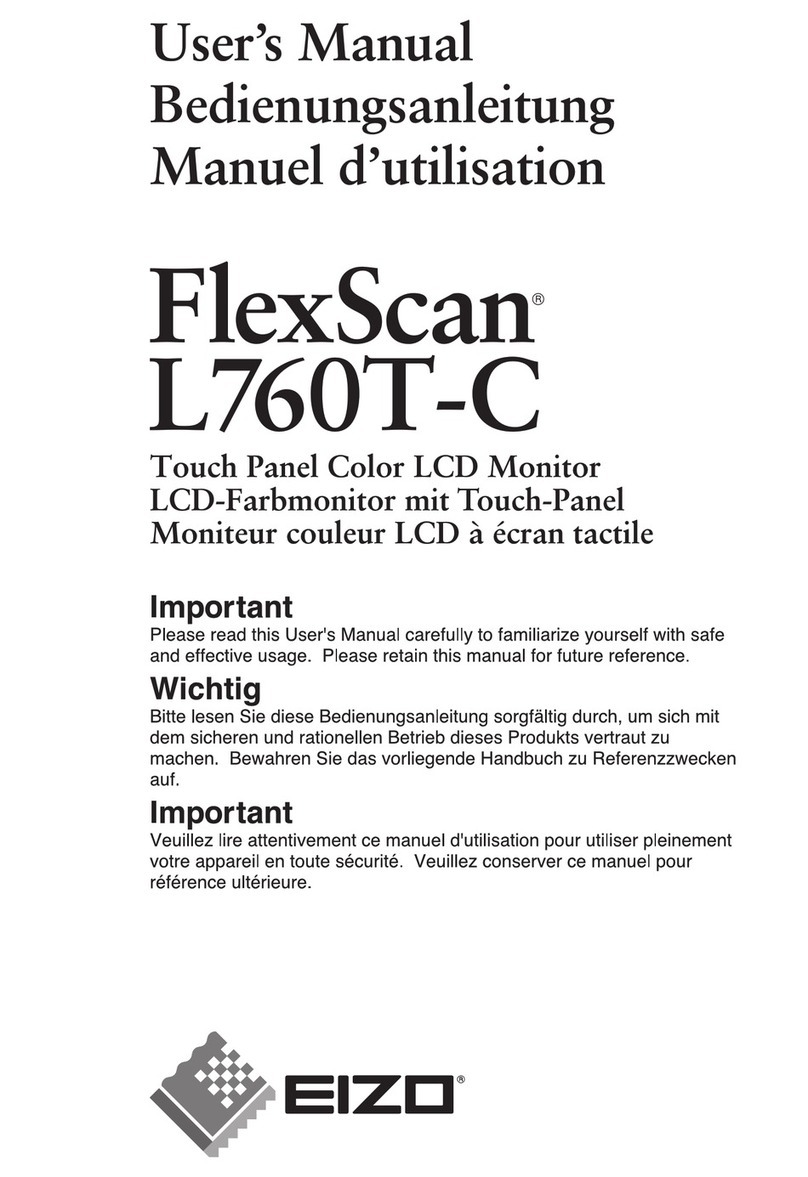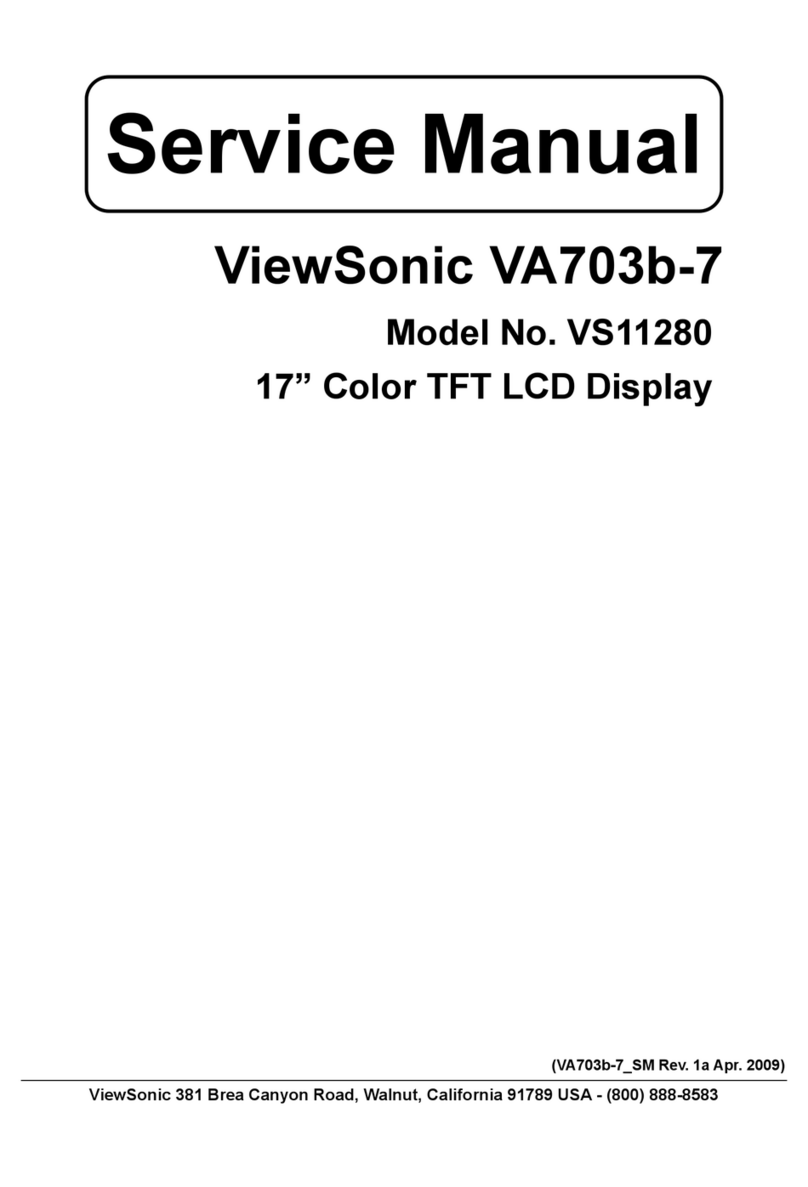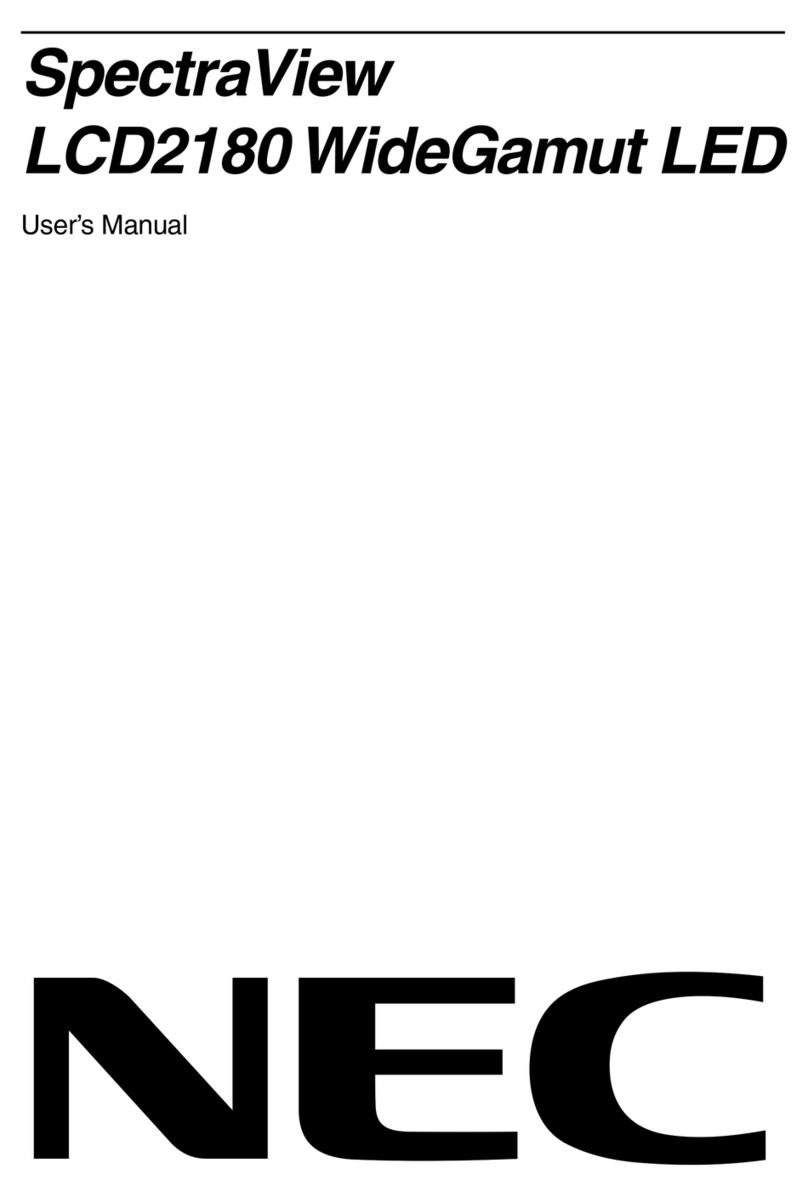A-Neuvideo ANI-2PIP-LOGO User manual

ANI-2PIP-LOGO
2x1 HDMI Multiviewer
A-NeuVideo.com
Frisco, Texas 75036
INSTRUCTION MANUAL
PACKAGE CONTENTS
Before attempting to use this unit, please check the packaging and make sure the
following items are contained included:
• ANI-2PIP-LOGO HDMI Multiviewer
• 5V/2.6A DC Power Adapter
• (3) 5-pin Terminal Block
• Shockproof Feet (Set of 4)

SAFETY INFORMATION
1. To ensure the best results from this product, please read this manual and all other documentation before operating your
equipment. Retain all documentation for future reference.
2. Follow all instructions printed on unit chassis for proper operation.
3. To reduce the risk of re, do not spill water or other liquids into or on the unit, or operate the unit while standing in liquid.
4. Make sure power outlets conform to the power requirements listed on the back of the unit. Keep unit protected from rain,
water and excessive moisture.
5. Do not attempt to clean the unit with chemical solvents or aerosol cleaners, as this may damage the unit. Dust with a clean
dry cloth.
6. Do not use the unit if the electrical power cord is frayed or broken. The power supply cords should be routed so that they
are not likely to be walked on or pinched by items placed upon or against them, paying particular attention to cords and
plugs, convenience receptacles, and the point where they exit from the appliance.
7. Do not force switched or external connections in any way. They should all connect easily, without needing to be forced.
8. Always operate the unit with the AC ground wire connected to the electrical system ground. Precautions should be taken
so that the means of grounding of a piece of equipment is not defeated.
9. AC voltage must be correct and the same as that printed on the rear of the unit. Damage caused by connection to improper
AC voltage is not covered by any warranty.
10. Turn power off and disconnect unit from AC current before making connections.
11. Never hold a power switch in the “ON” position.
12. This unit should be installed in a cool dry place, away from sources of excessive heat, vibration, dust, moisture and cold.
Do not use the unit near stoves, heat registers, radiators, or other heat producing devices.
13. Do not block fan intake or exhaust ports. Do not operate equipment on a surface or in an environment which may
impede the normal ow of air around the unit, such as a bed, rug, carpet, or completely enclosed rack. If the unit is used
in an extremely dusty or smoky environment, the unit should be periodically “blown free” of foreign dust and matter.
14. To reduce the risk of electric shock, do not remove the cover. There are no user serviceable parts inside. Refer all
servicing to qualied service personnel. There are no user serviceable parts inside.
15. When moving the unit, disconnect input ports rst, then remove the power cable; nally, disconnect the interconnecting
cables to other devices.
16. Do not drive the inputs with a signal level greater than that required to drive equipment to full output.
17. The equipment power cord should be unplugged from the outlet when left unused for a long period of time.
18. Save the carton and packing material even if the equipment has arrived in good condition. Should you ever need to ship
the unit, use only the original factory packing.
19. Service Information Equipment should be serviced by qualied service personnel when:
A. The power supply cord or the plug has been damaged.
B. Objects have fallen, or liquid has been spilled into the equipment.
C. The equipment has been exposed to rain.
D. The equipment does not appear to operate normally, or exhibits a marked change in performance.
E. The equipment has been dropped, or the enclosure damaged.
THIS SAFETY INFORMATION IS OF A GENERAL NATURE AND MAY BE SUPERSEDED BY IN-
STRUCTIONS CONTAINED WITHIN THIS MANUAL.
ANEUVIDEO
1
SAFETY PRECAUTIONS
Please read all instructions before attempting to unpack, install or operate this equipment and before connecting the power
supply. Please keep the following in mind as you unpack and install this equipment:
• Always follow basic safety precautions to reduce the risk of re, electrical shock and injury to persons.
• To prevent re or shock hazard, do not expose the unit to rain, moisture or install this product near water.
• Never spill liquid of any kind on or into this product.
• Never push an object of any kind into this product through any
openings or empty slots in the unit, as you may damage parts inside the unit.
• Do not attach the power supply cabling to building surfaces.
• Use only the supplied power supply unit (PSU). Do not use the PSU if it is damaged.
• Do not allow anything to rest on the power cabling or allow any weight to be placed upon it or any person walk on it.
• To protect the unit from overheating, do not block any vents or openings in the unit housing that provide ventilation and allow
for sufcient space for air to circulate around the unit.
DISCLAIMERS
The information in this manual has been carefully checked and is believed to be accurate. We assume no responsibility for
any infringements of patents or other rights of third parties which may result from its use.
We assume no responsibility for any inaccuracies that may be contained in this document. We make no commitment to update
or to keep current the information contained in this document.
We reserve the right to make improvements to this document and/or product at any time and without notice.
COPYRIGHT NOTICE
No part of this document may be reproduced, transmitted, transcribed, stored in a retrieval system, or any of its part translated
into any language or computer le, in any form or by any means — electronic, mechanical, magnetic, optical, chemical,
manual, or otherwise — without the express written permission and consent.
© Copyright 2020. All Rights Reserved.
Version 1.2 MAR 2020
TRADEMARK ACKNOWLEDGMENTS
All products or service names mentioned in this document may be trademarks of the companies with which they are associated.

ANEUVIDEO
2
TABLE OF CONTENTS
INTRODUCTION ...............................................................................................................................2
FEATURES / APPLICATIONS / SYSTEM REQUIREMENTS ..........................................................3
SPECIFICATIONS .............................................................................................................................4
OPERATION CONTROLS & FUNCTIONS .....................................................................................6
RS-232...............................................................................................................................................8
TELNET CONTROL ..........................................................................................................................9
WEBGUI CONTROL .......................................................................................................................18
CONNECTION DIAGRAM .............................................................................................................25
INTRODUCTION
The ANI-2PIP-LOGO HDMI Multiviewer is capable of scaling up to (2) sources and displaying both
simultaneously on a single HDMI output within their own windows. This is the ideal solution for
monitoring multiple sources simultaneously for use in control rooms, or for exible display presentations
in conference rooms or classrooms. Both inputs support resolutions up to 1920x1200@60Hz and
LPCM audio with up to 7.1 channels at 192kHz.
The multi-window output is sent to a single HDMI output at scaled resolutions up to 1920x1200@60Hz
along with the selected audio source. The HDMI output supports up to LPCM 7.1 digital audio while
the analog audio output supports up to LPCM 2.0. Each of the (2) HDMI sources may be displayed
individually, full screen, or they can be displayed using a variety of dual-window modes including
Picture-in-Picture, Side-by-Side, or freely positioned (with layer priority control). Each window
can also be mirrored, ipped, swapped, or frozen (with live audio). Chroma keying and a custom
uploadable logo/graphic are also supported.
External images can be uploaded and overlaid on top and at any position on the live HDMI Output.
This unit can be controlled easily by use of the front panel controls (with OSD) as well as by WebGUI,
Telnet, RS-232, IR and (8) direct trigger inputs. This product has a 3 year warranty.
3
FEATURES / APPLICATIONS / SYSTEM REQUIREMENTS
FEATURES
• HDMI & HDCP 1.3 compliant
• (2) HDMI inputs and (1) HDMI output
• Inputs and output support HD resolutions up to 1080p@60Hz and PC resolutions up to WUXGA
(RB)
• Supports audio pass-through of LPCM 2.0/5.1/7.1 sources via HDMI
• Balanced analog stereo audio extraction support via 5-pin terminal block (LPCM 2.0 only)
• Supports PiP (Picture-in-Picture), Side-by-Side, and free positioning window modes
• Easy individual window size, position and layer priority adjustment
• Supports per-window mirror, ip and image freeze (w/ live audio) functionality
• Chromakey support
• Uploadable logo support
• Support for Windows PC character generation software to simplify the process of generating text
or graphics to use with keying/overlay (Optional)
• (8) Trigger inputs for easy remote control of the unit with optional keypad
• Supports front panel buttons (with OSD), WebGUI, Telnet, RS-232, IR and Trigger controls
APPLICATIONS
• Demo Room Displays
• Security Monitoring
• Hotel Lobby Information Displays
SYSTEM REQUIREMENTS
• HDMI source equipment such as media players, video game consoles or set-top boxes.
• HDMI receiving equipment such as an HDTV, monitor, or audio amplier.
• Analog audio receiving equipment such as headphones, an audio amplier or powered speakers.

4
SPECIFICATIONS / APPLICATIONS
SPECIFICATIONS
• HDMI Bandwidth: 225MHz/6.75Gbps
• Input Ports: (2) HDMI
• Output Ports: (1) HDMI / (1) Stereo (Terminal Block)
• Control Interfaces:
• (8) Trigger (Terminal Block)
• RS-232 (9-pin D-sub)
• IP Control (RJ-45)
• Baud Rate: Up to 115200bps
• Power Supply: 5V/2.6A DC (US/EU standards, CE/FCC/UL certied)
• ESD Protection Human Body Model:
• ±8kV (Air Discharge)
• ±4kV (Contact Discharge)
• Dimensions (WxHxD): 9.1 x 1 x 4.25 in (231.5x25x108mm) [Case Only]
9.1 x 1 x 4.7 in (231.5x25x116mm) [All Inclusive]
• Weight: 1.4 lb/652g
• Chassis Material: Metal
• Silkscreen Color: Black
• Operating Temperature: 0˚C–40˚C/32˚F–104˚F
• Storage Temperature: -20˚C–60˚C/-4˚F–140˚F
• Relative Humidity: 20–90% RH (Non-condensing)
• Power Consumption: 5.1W
As product improvements are continuous, specications are subject to change without notice.
Audio Specifications
• Max Audio Level: 2Vrms
• THD+N: < −86dB@0dBFS 1kHz (A-wt)
• SNR: >110dB@0dBFS
• Frequency Response: < ±3dB@20Hz~20kHz
• Crosstalk: < −100dB@10kHz
• Impedance: 47Ω
• Type: Balanced/Unbalanced
5
SPECIFICATIONS
Cable Specifications
• HDMI Cable Length for 1080p - 8-bit & 12-bit: Input & Output: 32 ft/10 M
Video Specifications
Supported PC Resolution (Hz)
HDMI Input
640x480@60 800x600@85 1360x768@60
640x480@72 1024x768@60 1366x768@60
640x480@75 1024x768@70 1440x900@60
640x480@85 1024x768@75 1600x900@60
800x600@56 1024x768@85 1600x1200@60
800x600@60 1280x800@60 1680x1050@60
800x600@72 1280x960@60 1920x1200@60 (RB)
800x600@75 1280x1024@60
HDMI Output
1024x768@60 1440x900@60
1280x800@60 1600x900@60 (RB)
1280x1024@60 1600x1200@60
1366x768@60 1680x1050@60

6
OPERATION CONTROLS & FUNCTIONS
Front Panel
qSERVICE: This port is reserved for rmware update use only.
wPOWER LED: This LED will illuminate to indicate the unit is on and receiving power.
eSWITCH BUTTON: Press to toggle between the (2) HDMI inputs and output the selected source
full screen.
NOTE: Press and hold this button for 2 seconds to change the output resolution to 1920x1080p@60Hz.
rMODE BUTTON: Press to sequentially switch between the Full Screen (NONE), Picture-in-Picture
(PIP), Side-by-Side (SBS), and Picture-outside-Picture (POP) windowing modes.
NOTE: Press and hold this button for 2 seconds to change the output resolution to 1024x768@60Hz.
tAUDIO BUTTON: Press to toggle between the audio from the (2) HDMI inputs.
yINFO. BUTTON: Short press to show the current input/output resolution status, audio selection
and IP information. Long press to show the current contrast, brightness, hue, sharpness, color
format, chroma and color temperature settings for each source channel.
7
OPERATION CONTROLS & FUNCTIONS
BACK Panel
qAUDIO OUT: Connect to powered speakers or an amplier for balanced stereo analog audio
output.
wHDMI OUT: Connect to an HDMI TV, monitor or amplier for digital video and audio output.
eTRIGGER IN: This 10 pin terminal block provides (8) trigger pins (plus 5V & Ground) for activating
pre-designated functions within the unit. Compatible with the optional Trigger Keypad unit.
Pins are numbered from left to right:
TOP ROW BOTTOM ROW
1Vcc (5V) 6GROUND
2POP Windowing Mode 7Image Freeze (Toggle)
3SBS Windowing Mode 8Display Logo (Toggle)
4PIP Windowing Mode 9A/V Mute (Toggle)
5Full Screen Window (Toggle) 10 Window Source Swap (Toggle)
rHDMI IN 1~2: Connect to HDMI source equipment such as media players, game consoles or
set-top boxes.
tRS-232: Connect directly to a PC, laptop or other serial control device to send RS-232 commands
to control the unit.
yCONTROL: Connect directly, or through a network switch, to your PC/laptop to control the unit
via Telnet/WebGUI.
uDC 5V: Plug the 5V DC power adapter into the unit and connect it to an AC wall outlet for power.

8
RS-232
RS-232 Pin Definition
PIN ASSIGNMENT PIN ASSIGNMENT
1 NC 1 NC
2 TxD 2 RxD
3 RxD 3 TxD
4 NC 4 NC
5 GND 5 GND
6 NC 6 NC
7 NC 7 NC
8 NC 8 NC
9 NC 9 NC
Baud Rate: 110 ~ 921600
Data Bit: 8 bits
Parity: None
Stop Bit: 1 bit
Flow Control: None
Telnet Control
Before attempting to use Telnet control, please ensure that both the unit and the PC/laptop are
connected to the same active network.
To Access Telnet
Windows 7 Click START, type “cmd” in the search eld and press ENTER.
Windows 10 1. Open “Control Panel”.
2. Open “Programs and Features”.
3. Select the “Turn Windows features on or off ” option.
4. Check the “Telnet Client” box.
5. Click “OK“. A box will appear that says “Windows Features” and “Search-
ing for required les”. When complete, the Telnet client should be installed
in Windows.
In Mac OS X Click Go > Applications > Utilities > Terminal.
Once in the Command Line Interface (CLI) type “telnet” followed by the IP address of the unit (and
the port number if it is non standard) and then hit “Enter”.This will connect us to the unit we wish to
control. Type “help” to list the available commands. See below for reference.
NOTE: If the IP address is changed then the IP address required for Telnet access will also change
accordingly.
9

10
RS-232 & Telnet Commands
COMMAND DESCRIPTION & PARAMETERS
? 8Show the full command list.
HELP 8Show the full command list.
GET FW VER 8Show the unit’s current rmware version.
SET FACTORY DEFAULT 8Reset all congurations to the factory defaults.
SAVE PRESET N1 8Save the current conguration as preset N1.
N1 = 1 ~ 4 [Preset number]
RECALL PRESET N1 8Recall the saved conguration from preset N1.
N1 = 1 ~ 4 [Preset number]
SET OUT A ROUTE N1 8Switch to full screen routing mode and show input N1.
N1 = 1 ~ 2 [Input port]
GET OUT A ROUTE 8Show the currently set full screen routing source.
SET WINDOW LAYOUT
MODE N1 8
Set the windowing mode to N1.
Available values for N1:
1 [PIP mode]
2 [SBS mode]
4 [POP mode]
5 [Full screen routing mode]
GET WINDOW LAYOUT
MODE 8
Show the currently selected windowing mode.
SET OUT A WINDOW
PRIORITY N1 8
Select which input window will have top display priority in the
dual-windowing modes.
N1 = 1 ~ 2 [Input port]
GET OUT A WINDOW
PRIORITY 8Show which input window currently has top display priority.
SET WINDOW SWAP N1 8Enable or disable the input window swap function.
Available values for N1:
0 [Off]
1 [On]
GET WINDOW SWAP 8Show the current state of the window swap function.
SET IN AUTO MODE N1 8Enable or disable the auto input switching mode.
Available values for N1:
0 [Off]
1 [On]
GET IN AUTO MODE 8Show the current state of the auto input mode.
11
RS-232 & Telnet Commands
COMMAND DESCRIPTION & PARAMETERS
SET IN N1 EDID N2 8Set the EDID to use with input N1.
N1 = 1 ~ 2 [Input port]
Available values for N2
1 [Internal EDID 1]
2 [Internal EDID 2]
GET IN N1 EDID 8Show the EDID source currently used by input N1.
N1 = 1 ~ 2 [Input port]
SET OUT A TIMING N1 8Set the scaled output resolution.
Available values for N1:
0 [Native]
4 [480P60]
6 [720P60]
10 [1080P60]
11 [576P50]
12 [720P50]
16 [1080P24]
17 [1080P25]
19 [1080P30]
416 [1024x768]
417 [1280x800]
419 [1280x1024]
420 [1366x768]
423 [1440x900]
424 [1600x900RB]
425 [1600x1200]
426 [1680x1050]
430 [1920x1200RB]
GET OUT A TIMING 8Show the currently selected output resolution.
GET OUT A TIMING STRING
8
Show the currently selected output resolution’s timing
description.
SET OUT A AUDIO SOURCE
N 8
Select the HDMI audio source to send to the output.
N1 = 1 ~ 2 [Input port]
GET OUT A AUDIO SOURCE 8Show the currently selected HDMI audio source.
SET OUT A MUTE N1 8Enable or disable the audio/video output mute function.
Available values for N1:
0 [Off]
1 [On]
GET OUT A MUTE 8Show the current state of the audio/video output mute
function.
GET OUT A SYNC STATUS 8Show the current sync state of the HDMI output.
SET IN N1 CONTRAST N2 8Set the contrast value for input N1.
N1 = 1 ~ 2 [Input port]
N2 = 0 ~ 100 [Contrast level]

12
RS-232 & Telnet Commands
COMMAND DESCRIPTION & PARAMETERS
GET IN N1 CONTRAST 8Show the current contrast value for input N1.
N1 = 1 ~ 2 [Input port]
SET IN N1 BRIGHTNESS N2 8Set the brightness value for input N1.
N1 = 1 ~ 2 [Input port]
N2 = 0 ~ 100 [Brightness level]
GET IN N1 BRIGHTNESS 8Show the current brightness value for input N1.
N1 = 1 ~ 2 [Input port]
SET IN N1 HUE N2 8Set the hue shift for input N1.
N1 = 1 ~ 2 [Input port]
N2 = 0 ~ 100 [Hue]
GET IN N1 HUE 8Show the current hue shift for input N1.
N1 = 1 ~ 2 [Input port]
SET IN N1 SHARPNESS N2 8Set the sharpness value for input N1.
N1 = 1 ~ 2 [Input port]
N2 = 0 ~ 20 [Sharpness level]
GET IN N1 SHARPNESS 8Show the current sharpness value for input N1.
N1 = 1 ~ 2 [Input port]
SET OUT A ASPECT RATIO
N1 8
Set the output aspect ratio to use in full screen mode.
Available values for N1:
1 [Full]
2 [4:3]
3 [16:9]
4 [16:10]
GET OUT A ASPECT RATIO 8Show the current aspect ratio setting.
SET IN N1 FORMAT N2 8Force input N1 to use a specic color format.
N1 = 1 ~ 2 [Input port]
Available values for N2:
1 [RGB]
2 [YPbPr 4:2:2]
3 [YPbPr 4:4:4]
GET IN N1 FORMAT 8Show the currently set color space format used by input N1.
N1 = 1 ~ 2 [Input port]
SET IN N1 TEMPERATURE
N2 8
Set the color temperature to use with input N1.
N1 = 1 ~ 2 [Input port]
Available values for N2:
1 [6500K]
2 [9300K]
13
RS-232 & Telnet Commands
COMMAND DESCRIPTION & PARAMETERS
GET IN N1 TEMPERATURE 8Show the currently set color temperature used by input N1.
SET IN N1 CHROMA N2 8Set the chroma value for input N1.
N1 = 1 ~ 2 [Input port]
N2 = 0 ~ 100 [Chroma value]
GET IN N1 CHROMA 8Show the current chroma value for input N1.
N1 = 1 ~ 2 [Input port]
SET CHROMAKEY ENABLE
N1 8
Enable or disable Chromakey mode.
Available values for N1:
0 [Off]
1 [On]
GET CHROMAKEY ENABLE
8
Show the current state of the Chromakey mode.
SET CHROMAKEY COLOR
N1 8
Select the RGB chromakey preset to use when Chromakey
mode is enabled.
Available values for N1:
WHITE [White key]
BLACK [Black key]
RED [Red key]
GREEN [Green key]
YELLOW [Yellow key]
BLUE [Blue key]
MAGENTA [Magenta key]
CYAN [Cyan key]
USER [User dened key]
GET CHROMAKEY COLOR 8Show the currently selected RGB chroma preset.
GET CHROMAKEY COLOR 8Show the currently selected RGB chroma preset.
SET CHROMAKEY RED
RANGE N1 TO N2 8
Set the key-out range to use for the red component of the
User dened key.
N1 = 00 ~ FF [Red min in hex]
N2 = 00 ~ FF [Red max in hex]
SET CHROMAKEY GREEN
RANGE N1 TO N2 8
Set the key-out range to use for the green component of the
User dened key.
N1 = 00 ~ FF [Green min in hex]
N2 = 00 ~ FF [Green max in hex]
SET CHROMAKEY BLUE
RANGE N1 TO N2 8
Set the key-out range to use for the blue component of the
User dened key.
N1 = 00 ~ FF [Blue min in hex]
N2 = 00 ~ FF [Blue max in hex]

14
RS-232 & Telnet Commands
COMMAND DESCRIPTION & PARAMETERS
GET CHROMAKEY N1
RANGE 8
Show the current key range set for the selected color
component.
Available values for N1:
RED [Red component]
GREEN [Green component]
BLUE [Blue component]
SET IN N1 HPOSITION N2 8Set the horizontal position of the upper-left corner of input
N1’s window in pixels. The maximum position value is the
current horizontal resolution minus 1.
N1 = 1 ~ 2 [Input port]
N2 = 0 ~ {Resolution-1} [Horizontal position]
NOTE: Only available in dual-windowing modes.
GET IN N1 HPOSITION 8Show the current horizontal position of the upper-left corner
of input N1’s window in pixels.
N1 = 1 ~ 2 [Input port]
SET IN N1 VPOSITION N2 8Set the vertical position of the upper-left corner of input N1’s
window in pixels. The maximum position value is the current
vertical resolution minus 1.
N1 = 1 ~ 2 [Input port]
N2 = 0 ~ {Resolution-1} [Vertical position]
NOTE: Only available in dual-windowing modes.
GET IN N1 VPOSITION 8Show the current vertical position of the upper-left corner of
input N1’s window in pixels.
N1 = 1 ~ 2 [Input port]
SET IN N1 WIDTH N2 8Set the horizontal size of input N1’s window in pixels. The
maximum value is the current horizontal resolution.
N1 = 1 ~ 2 [Input port]
N2 = 0 ~ {Resolution} [Horizontal size]
NOTE: Only available in dual-windowing modes.
GET IN N1 WIDTH 8Show the current horizontal size of input N1’s window in pixels.
N1 = 1 ~ 2 [Input port]
SET IN N1 HEIGHT N2 8Set the vertical size of input N1’s window in pixels. The
maximum value is the current vertical resolution.
N1 = 1 ~ 2 [Input port]
N2 = 0 ~ {Resolution} [Vertical size]
NOTE: Only available in dual-windowing modes.
15
RS-232 & Telnet Commands
COMMAND DESCRIPTION & PARAMETERS
GET IN N1 HEIGHT 8Show the current vertical size of input N1’s window in pixels.
N1 = 1 ~ 2 [Input port]
SET IN N1 UP-SIDE DOWN
N2 8
Enable or disable the vertical ip function for input N1.
N1 = 1 ~ 2 [Input port]
Available values for N2:
ON [Enable]
OFF [Disable]
GET IN N1 UP-SIDE DOWN 8Show the current vertical ip state for input N1.
N1 = 1 ~ 2 [Input port]
SET IN N1 FLIP N2 8Enable or disable the horizontal ip function for input N1.
N1 = 1 ~ 2 [Input port]
Available values for N2:
ON [Enable]
OFF [Disable]
GET IN N1 FLIP 8Show the current horizontal ip state for input N1.
N1 = 1 ~ 2 [Input port]
SET IN N1 IMAGE STILL N2 8Enable or disable the video freeze function for input N1.
N1 = 1 ~ 2 [Input port]
Available values for N2:
ON [Enable]
OFF [Disable]
GET IN N1 IMAGE STILL8Show the current video freeze state for input N1.
N1 = 1 ~ 2 [Input port]
SET IN N1 BACKDROP
COLOR N2 8
Set the free run color for input N1.
N1 = 1 ~ 2 [Input port]
Available values for N2:
BLACK [Black color]
BLUE [Blue color]
GET IN N1 BACKDROP
COLOR 8
Show the currently set free run color for input N1.
N1 = 1 ~ 2 [Input port]
SET OUT A OSD INFO
TIMEOUT N1 8
Set the OSD display timeout length, or disable the timeout.
N1 = 0 ~ 100 [Timeout in seconds]
GET OUT A OSD INFO
TIMEOUT 8
Show the current OSD timeout length.
SET OUT A OSD INFO
VPOSITION N1 8
Set the vertical position of the OSD.
N1 = 0 ~ 100 [Vertical position in %]

16
RS-232 & Telnet Commands
COMMAND DESCRIPTION & PARAMETERS
GET OUT A OSD INFO
VPOSITION 8
Show the OSD’s current vertical position.
SET OUT A OSD INFO
HPOSITION N1 8
Set the horizontal position of the OSD.
N1 = 0 ~ 100 [Horizontal position in %]
GET OUT A OSD INFO
HPOSITION 8
Show the OSD’s current horizontal position.
SET OUT A OSD TEXT N1 8Set the custom OSD text string.
N1 = {Text string} [Custom text]
GET OUT A OSD TEXT 8Show the current custom OSD text string.
SET OUT A OSD FONT
COLOR N1 8
Set the color of the OSD text.
Available values for N1:
WHITE [White text]
RED [Red text]
GREEN [Green text]
YELLOW [Yellow text]
GRAY [Gray text]
BLUE [Blue text]
MAGENTA[Magenta text]
CYAN [Cyan text]
GET OUT A OSD FONT
COLOR 8
Show the current OSD text color.
SET OUT A OSD BACKDROP
COLOR N1 8
Set the color of the OSD background.
Available values for N1:
WHITE [White text]
GRAY [Gray text]
RED [Red text]
GREEN [Green text]
YELLOW [Yellow text]
BLUE [Blue text]
MAGENTA [Magenta text]
CYAN [Cyan text]
GET OUT A OSD BACKDROP
COLOR 8
Show the current OSD background color.
SET OUT A OSD LOGO
DISPLAY N1 8
Enable or disable the OSD graphical logo.
Available values for N1:
ON [Enabled]
OFF [Disabled]
GET OUT A OSD LOGO
DISPLAY 8
Show the current state of the OSD graphical logo.
SET OUT A OSD LOGO
VPOSITION N1 8
Set the vertical position of the OSD graphical logo.
N1 = 0 ~ 100 [Vertical position in %]
GET OUT A OSD LOGO
VPOSITION 8
Show the current vertical position of the OSD graphical logo.
17
RS-232 & Telnet Commands
COMMAND DESCRIPTION & PARAMETERS
SET OUT A OSD LOGO
HPOSITION N1 8
Set the horizontal position of the OSD graphical logo.
N1 = 0 ~ 100 [Horizontal position in %]
GET OUT A OSD LOGO
HPOSITION 8
Show the current horizontal position of the OSD graphical
logo.
GET WEBGUI USERNAME 8Show the current WebGUI username.
SET WEBGUI PASSWORD
N1 8
Set the WebGUI login password to N1.
N1 = {password} [15 characters max]
GET WEBGUI PASSWORD 8Show the current WebGUI password.
SET WEBGUI TIMEOUT N1 8Set the WebGUI inactivity timeout.
N1 = 0 ~ 6000 [Timeout in minutes]
GET WEBGUI TIMEOUT 8Show the current WebGUI inactivity timeout value.
SET IP MODE N1 8Set the IP address assignment mode.
Available values for N1:
0 [Static IP mode]
1 [DHCP mode]
GET IP MODE 8Show the current IP mode.
GET IPCONFIG 8Show the current IP conguration data.
GET OUT A OSD FONT
COLOR 8
Show the current OSD text color.
SET IP ADDR N1 8Set the static IP address.
N1 = X.X.X.X [X = 0 ~ 255]
SET NETMASK N1 8Set the static netmask address.
N1 = X.X.X.X [X = 0 ~ 255]
SET GATEWAY N1 8Set the static gateway address.
N1 = X.X.X.X [X = 0 ~ 255]
SET TELNET TIMEOUT N1 8Set the Telnet inactivity timeout.
N1 = 0 ~ 6000 [Timeout in seconds]
GET TELNET TIMEOUT 8Show the current Telnet inactivity timeout value.
SET TELNET PORT N1 8Set the network port to use for Telnet communication.
N1 = 1 ~ 65535 [Telnet port]
GET TELNET PORT 8Show the current Telnet port.
NOTE: Commands will not be executed unless followed by a carriage return. Commands are not
case-sensitive.

18
WebGUI Control
DEVICE DISCOVERY APP: Please obtain the “Device Discovery” software from your authorized
dealer and save it in a directory where you can easily nd it. Connect the unit and your PC/Laptop
to the same active network and execute the “Device Discovery” software. Click on “Find Devices
on Network” and a list of devices connected to the local network will show up indicating their current
IP address.
NOTE: The unit’s default IP address is 192.168.1.50.
By clicking on one of the listed devices you will be
presented with the network details of that particular
device.
• IP MODE: If you choose, you can alter the static IP
network settings for the device, or switch the unit into
DHCP mode to automatically obtain proper network
settings from a local DHCP server. To switch to DHCP
mode, please select DHCP from the IP mode drop-
down, then click “Save” followed by “Reboot”.
• WebGUI Hotkey: Once you are satised with the
network settings, you may use them to connect via
Telnet or WebGUI. The network information window
provides a convenient link to launch the WebGUI
directly.
WEBGUI OVERVIEW: After connecting to the WebGUI’s address in a web browser, the login screen
will appear. Please enter the appropriate user name and password then click “Submit” to log in.
NOTE: The default user name and password is “admin”.
On the left side of the browser you will see the following
menu tabs where all primary functions of the unit are
controllable via the built in WebGUI: Adjustment,
Windows Setup, OSD/LOGO Settings, Chromakey
Setup, Network, and System. The individual functions
will be introduced in the following sections.
19
WebGUI Control
Clicking the red “Logout” tab will automatically log the currently
connected user out of the WebGUI and return to login page.
INFORMATION BAR: Across the top of the WebGUI are 5 sections that will always be displayed no
matter which tab has been selected. These sections are: Information-In, Information-Out, Source,
Mode, and Preset/Factory. They provide information about the state of the unit, or control the most
basic functions of the unit.
• INFORMATION-IN: Provides the detected resolution information about the source connected to
each of the HDMI inputs.
• INFORMATION-OUT: Provides the unit’s current output resolution as well as listing the current
Window Mode.
• SOURCE: Provides controls for the A/V Mute function and Audio Source selection.
■ A/V Mute: When A/V Mute is enabled, all output will be disabled on the HDMI output.
■ Audio From CH: Select which HDMI input’s audio to pass to both the HDMI and analog
outputs.
NOTE: The analog output can only support LPCM 2.0 audio. Bitstream audio will be
automatically muted.
• MODE: Provides controls for changing the Window Mode, swapping window sources, changing
window priority and selecting the input in the “NONE” window mode.
■ Window Mode: Allows selecting the current windowing mode from 4 choices: PIP
(Picture-in-Picture), SBS (Side-by-Side), POP (Picture-outside-Picture) and NONE (Full
screen seamless switcher).
NOTE: The PIP, SBS, and POP modes will each recall their most recently saved window
sizes and positions, not their default arrangements. Changing this setting when Chromakey
is enabled will automatically disable Chromakey mode.
■ Swap: Allows swapping the input channel between the windows in the multi-windowing
modes.
NOTE: Enabling Swap mode will also automatically switch the Priority setting in order to
maintain the existing Window display priority.

20
WebGUI Control
■ Priority: Selects which input channel is on top in the multi- windowing modes.
■ From Input: Selects the input to display when the unit is in the “NONE” (Full screen
seamless switcher) Windowing Mode.
• PRESET/FACTORY: Provides controls for saving and loading Presets and for resetting the unit.
■ Preset Save/Recall: This unit can store and recall up to four presets. Each preset stores
the settings from the Mode, Contrast, Brightness, Sharpness, Hue, image Still, Flip, and
Upside-Down sections of the WebGUI for rapid, hassle-free, recall.
NOTE: The output will briey go black during the preset recall process.
■ Factory Reset: Click on the Factory Reset button to reset the unit to its factory default
state. After the reset is complete, the unit will reboot automatically.
NOTE: Network conguration details will not be reset.
ADJUSTMENT TAB: This tab provides controls over the general display characteristics of each
input channel as well as providing a way to set.
• CONTRAST: Sets the contrast level for each input channel with a range of 0 to 100. Clicking on
the slider will allow ne adjustments using the arrow keys. The default value is 80.
• BRIGHTNESS: Sets the brightness level for each input channel with a range of 0 to 100. Clicking
on the slider will allow ne adjustments using the arrow keys. The default value is 50.
• SHARPNESS: Sets the amount of sharpness processing to apply to each input channel with
a range of 0 to 20. Clicking on the slider will allow ne adjustments using the arrow keys. The
default value is 10.
• HUE: Sets the hue value for each input channel with a range of 0 to 100. Clicking on the slider
will allow ne adjustments using the arrow keys. The default value is 50.
• OUTPUT RESOLUTION: Sets the unit’s output resolution. The default selection is 1080p60.
• IMAGE STILL: Freezes and unfreezes the video from the selected input channel. This function
is off by default.
• FLIP: Enabling the Flip function will cause the video in the selected input channel to be mirrored
horizontally. This function is off by default.
• UP-SIDE DOWN: Enabling the Upside-Down function will cause the video in the selected input
channel to be mirrored vertically. This function is off by default.
21
WebGUI Control
WINDOWS SETUP TAB: This tab provides access to controls for the individual windows in the
multi-windowing modes (PIP, SBS, POP) of the unit including size and position. Both windows may
be freely scaled and positioned in all 3 modes. Clicking on the bottom right corner of a window and
dragging it will resize the window while clicking and dragging the center of a window will reposition it.
Changes made to windows will occur immediately.
NOTE: This tab will be completely disabled if Window Mode is set to “NONE”.
• SELECT: This section provides a way to directly type exact position and size numbers for each
channel window for precise alignment. After making all changes to a channel, please click the
“Save” button to have the unit use the new values.
■ Channel: Selects which channel to adjust.
■ Width: Sets the horizontal size of the selected channel window in pixels.
■ Height: Sets the vertical size of the selected channel window in pixels.
■ H Position: Sets the horizontal position of the selected channel window in pixels.
■ V Position: Sets the vertical position of the selected channel window in pixels.
NOTE: Changing channels before clicking “Save” will undo any modied values.
OSD/LOGO SETTINGS: This tab provides control over the informational OSD (On Screen Display)
formatting as well as user uploaded logo usage and placement.
NOTE: The OSD and Logo cannot be displayed simultaneously. Enabling the Logo function will
automatically disable the OSD.

WebGUI Control
• OSD SETTINGS: This section provides control over all OSD formatiing.
■ Timeout: Sets the length of time for the OSD to remain on the screen in seconds.
■ H-Pos: Sets the horizontal position of the OSD, set in percentage.
■ V-Pos: Sets the vertical position of the OSD, set in percentage.
■ Text/Font Color/Background Color: Displays the current values for the OSD format
that are congured by clicking on the “Edit” button.
• EDIT: Clicking this button opens the OSD Information Edit window to change the formatting of
the OSD.
■ Text: Dene a text string to display on the OSD.
■ Font Color: Set the color of the OSD font.
■ Background Color: Set the background color of
the OSD’s text block.
• LOGO SETTINGS: This section provides control over the content and position of the user
uploaded logo image.
■ Logo Display: Clicking this button will display the customized text message on the
OSD.
■ H-Pos: Sets the horizontal position of the user logo, set in percentage.
■ V-Pos: Sets the vertical position of the user logo, set in percentage.
■ Upload New LOGO: To upload a graphic logo, please click the “Choose File” button
to open the le selection window and then select the graphic logo le (8-bit *.bmp format,
1920x1080 max resolution) located on your local PC. After selecting the le, click the
“Upload New LOGO” button to upload the logo to the unit.
CHROMAKEY SETUP TAB: This tab allows for the activation and conguration of Chromakey
mode. Enabling the Chromakey mode will automatically switch to displaying Input 1 underneath
Input 2 with the selected key values applied to Input 2’s source video. The unit comes with 8 pre-
dened standard key denitions (White, Yellow, Cyan, Green, Magenta, Red, Blue, Black) and a
User congurable denition set.
22 23
WebGUI Control
• CHROMAKEY SETUP: This section provides all controls relating to the chromakeying function
of the unit.
■ Color Set: Select from a list of pre-set chromakey ranges (White, Yellow, Cyan, Green,
Magenta, Red, Blue, Black) to perform simple, hassle-free keying or select “User” to enter
in custom keying value ranges. Clicking “Save to User” will copy the currently selected
pre-set ranges into the “User” slot for editing.
■ G Maximum/Minimum: When “User” is selected, sets the maximum and minimum
range for the green component of the chromakey (from 0-255).
■ R Maximum/Minimum: When “User” is selected, sets the maximum and minimum
range for the red component of the chromakey (from 0-255).
■ B Maximum/Minimum: When “User” is selected, sets the maximum and minimum
range for the blue component of the chromakey (from 0-255).
■ Chromakey: Enable or disable the chromakey function of the unit. When chromakeying
is enabled, the unit will automatically switch both windows to be full screen with Channel
Window 1 in front of Channel Window 2. The keying will be applied to Channel Window 1.
NOTE: Selecting any other Windowing mode will automatically disable chromakeying.
NETWORK TAB: This tab provides access to control of the IP conguration and Login settings for
the unit.
• IP CONFIGURATION: The IP Address, Netmask and Gateway can be set manually, or DHCP
can be enabled for automatic IP Conguration if your local network supports it. The Telnet Timeout
can also be set, allowing control of the length of inactivity time before the unit releases its network
connection with a network connected control device. Click on “Save” to conrm and activate any
changes made to these settings.
NOTE: If the IP address is changed then the IP address required for WebGUI or Telnet access
will also change accordingly.
• LOGIN: This section provides User Conguration options including changing the password for
the Administrator account, and setting an idle user logout timer. Click on “Save” to conrm and
activate any changes made to these settings.

24
WebGUI Control
SYSTEM TAB: This tab provides rmware update functionality and, system conguration backup/
restore functions.
• SYSTEM: This section contains all controls relating to rmware upgrades and system
conguration export.
■ Firmware Upgrade: To update the unit’s rmware, click the “Choose File” button
to open the le selection window and then select the rmware update le (*.bin format)
located on your local PC. After selecting the le, click the “Upgrade” button to begin the
rmware update process. Once the process completes the unit will automatically reboot.
■ System Conguration: The current system conguration, including routing and
presets, may be saved as an XML le to a PC. Click the “Download” button to save the
current system conguration to your local PC. Previously saved system congurations
may be restored from a saved XML le. Click the “Choose File” button to locate the
saved XML le, then click the “Restore” button. Once the process completes the unit will
automatically reboot.
25
CONNECTION DIAGRAM

TERMS AND CONDITIONS OF USE
PLEASE READ THE FOLLOWING TERMS AND CONDITIONS CAREFULLY BEFORE USING THIS HARDWARE, COMPONENTSAND SOFTWARE PROVIDED BY,
THROUGH OR UNDER A-NeuVideo, INC (COLLECTIVELY, THE “PRODUCT”). By using installing or using the Product, you unconditionally signify your agreement to
these Terms and Conditions. If you do not agree to these Terms and Conditions, do not use the Product and return the Product to A-NeuVideo, Inc. at the return address
set forth on the Product’s packing label at your expense. A-NeuVideo, Inc. may modify these Terms and Conditions at anytime, without notice to you.
RESTRICTIONS ON USE OF THE PRODUCT
It is your responsibility to read and understand the installation and operation instructions, both verbal and in writing, provided to you with respect to the Product. You
are authorized to use the Product solely in connection with such instructions. Any use of the Product not in accordance with such instructions shall void any warranty
pertaining to the Product. Any and all damages that may occur in the use of the Product that is not strictly in accordance with such instructions shall be borne by you
and you agree to indemnify and hold harmless A-NeuVideo, Inc. from and against any such damage.
The Product is protected by certain intellectual property rights owned by or licensed to A-NeuVideo. Any intellectual property rights pertaining to the Product are
licensed to you by A-NeuVideo, Inc. and/or its afliates, including any manufacturers or distributors of the Product (collectively, “A-NeuVideo”) for your personal use
only, provided that you do not change or delete any proprietary notices that may be provided with respect to the Product.
The Product is sold to you and any use of any associated intellectual property is deemed to be licensed to you by A-NeuVideo for your personal use only. A-NeuVideo
does not transfer either the title or the intellectual property rights to the Product and A-NeuVideo retains full and complete title to the intellectual property rights therein.
All trademarks and logos are owned by A-NeuVideo or its licensors and providers of the Product, and you may not copy or use them in any manner without the prior
written consent of A-NeuVideo, which consent may be withheld at the sole discretion of A-NeuVideo.
The functionality and usability of the Product is controlled by A-NeuVideo, Inc. from its ofces within the State of Texas, United States of America. A-NeuVideo makes no
representation that materials pertaining to the Product are appropriate or available for use in other locations other than the shipping address you provided with respect
thereto. You are advised that the Product may be subject to U.S. export controls.
DISCLAIMERS AND LIMITATION OF LIABILITY
A-NeuVideo may change or modify the Product at any time, from time to time.
THE PRODUCT IS PROVIDED “AS IS” AND WITHOUT WARRANTIES OF ANY KIND EITHER EXPRESS OR IMPLIED. A-NEUVIDEO DOES NOT WARRANT OR
MAKE ANY REPRESENTATIONS REGARDING THE USE OR THE RESULTS OF THE USE OF THE PRODUCT’S CORRECTNESS, ACCURACY, RELIABILITY,
OR OTHERWISE.
A-NeuVideo has no duty or policy to update any information or statements pertaining to the Product and, therefore, such information or statements should not be
relied upon as being current as of the date you use the Product. Moreover, any portion of the materials pertaining to the Product may include technical inaccuracies or
typographical errors. Changes may be made from time to time without notice with respect to the Product.
TO THE FULLEST EXTENT PERMISSIBLE PURSUANT TOAPPLICABLE LAW, A-NEUVIDEO DISCLAIMSALL WARRANTIES, EXPRESS OR IMPLIED, INCLUDING,
BUT NOT LIMITED TO IMPLIED WARRANTIES OF MERCHANTABILITY, FITNESS FOR A PARTICULAR PURPOSE AND NON-INFRINGEMENT. A-NEUVIDEO
DOES NOT WARRANT THE ACCURACY, COMPLETENESS OR USEFULNESS OF ANY INFORMATION WITH RESPECT TO THE PRODUCT. A-NEUVIDEO DOES
NOT WARRANT THAT THE FUNCTIONS PERTAINING TO THE PRODUCT WILL BE ERROR-FREE, THAT DEFECTS WITH RESPECT TO THE PRODUCT WILL BE
CORRECTED, OR THAT THE MATERIALS PERTAINING THERETOARE FREE OF DEFECTS OR OTHER HARMFUL COMPONENTS. A-NEUVIDEO WILL USE ITS
REASONABLE EFFORTS TO CORRECT ANY DEFECTS IN THE PRODUCT UPON TIMELY WRITTEN NOTICE FROM YOU NOT TO EXCEED 10 BUSINESS DAYS
AFTER RECEIPT BY YOU OF THE PRODUCT, BUT YOU (AND NOT A-NEUVIDEO) ASSUME THE ENTIRE COST OF ALL NECESSARY SERVICING, REPAIR AND
CORRECTION THAT WAS CAUSED BY YOU UNLESS OTHERWISE AGREED TO IN A SEPARATE WRITING BY A-NEUVIDEO.
UNDER NO CIRCUMSTANCES, INCLUDING, BUT NOT LIMITED TO, NEGLIGENCE, SHALL A-NEUVIDEO BE LIABLE FOR ANY SPECIAL OR CONSEQUENTIAL
DAMAGES THAT RESULT FROM THE USE OF, OR THE INABILITY TO USE THE PRODUCT IN ACCORDANCE WITH ITS SPECIFICATIONS, EVEN IF
A-NEUVIDEO OR ITS REPRESENTATIVES HAVE BEEN ADVISED OF THE POSSIBILITY OF SUCH DAMAGES. IN NO EVENT SHALL A-NEUVIDEO’S TOTAL
LIABILITY TO YOU FROM ALL DAMAGES, LOSSES, AND CAUSES OFACTION (WHETHER IN CONTRACT, OR OTHERWISE) EXCEED THE AMOUNT YOU PAID
TO A-NEUVIDEO, IF ANY, FOR THE PRODUCT.
END OF DOCUMENT
Other manuals for ANI-2PIP-LOGO
1
Table of contents
Other A-Neuvideo Monitor manuals