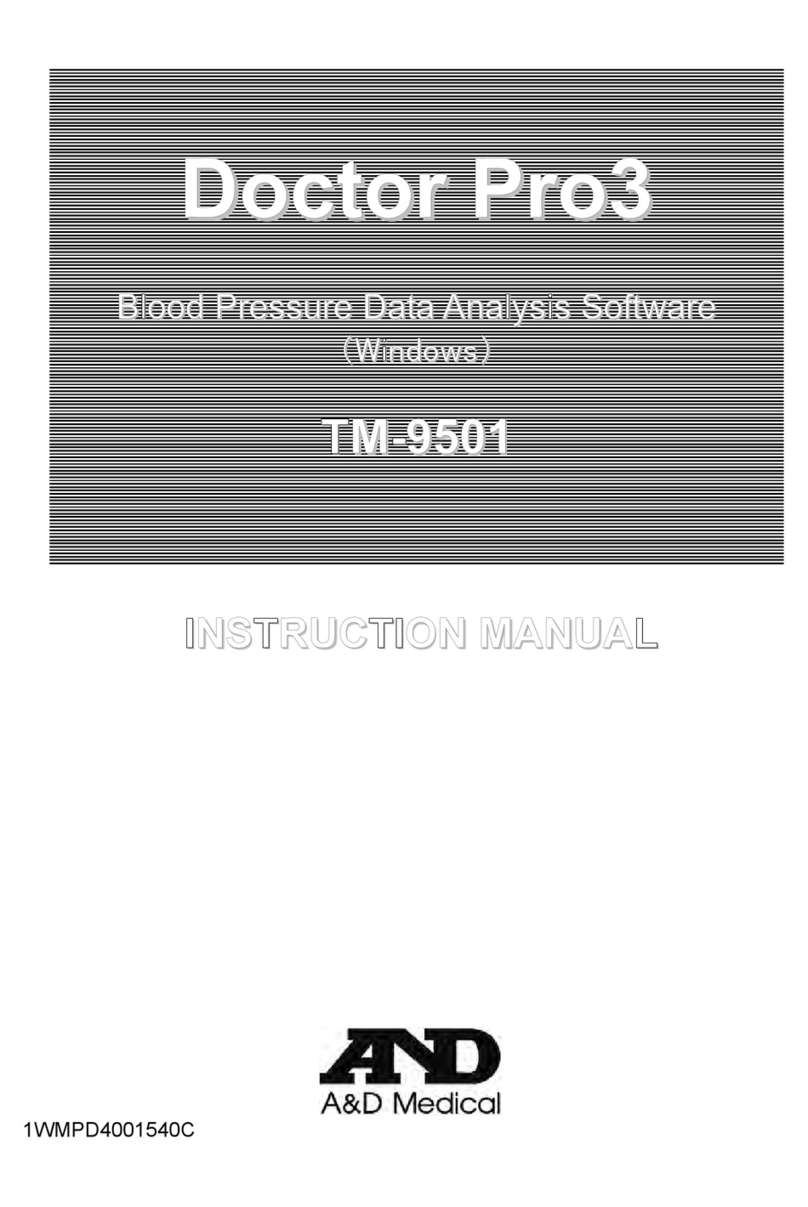2
1. Introduction
This manual describes the operation to acquire data from a balance via an OP-08 Ethernet
interface by using data acquisition software “WinCT-Plus”.
Features of WinCT-Plus
-Enables data acquisition from multiple weighing instruments through Ethernet with a single
computer.
-Weighing instruments up to 100 units can be connected. However, connection may be restricted
depending on the computer’s performance or the frequency of data acquisition.
-Weighing instruments can be controlled by sending commands from the computer.
-The software can collect data by pressing the [PRINT] key on the weighing instrument.
-Recorded data can be opened easily in an Excel file. (Not applicable with Windows Vista)
(Microsoft Excel should be installed in advance.)
-
Please see the separate document "Manual(for the AD8526)" if the AD8526(Ethernet Converter) is
used.
1) Necessary systems
①Computer OS Microsoft Windows 2000 onwards
CPU CPUequivalenttoPentiumclassoraboverecommended
RAM Atleast32MBmemoryrecommended
HardDisk Spaceofatleast50MBrequired
CRT Resolution of at least of 800×600 recommended
CD-ROMdrive
LANport
②Balance equipped with an OP-08
③Ethernet hub*
④LAN cable(straight cable*)
Note: If Ethernet hub is not used, cross cables should be used for LAN cabling.
2) Folder structure of WinCT-Plus
English
SetupTools
DeviceInstaller ------ Software for various setting of OP-08
Microsoft .NET Frameworks Version1.1
redirector ------------
Software for establishing a Virtual COM port (See chapter 7-1)
WinCT-Plus ---------------------- Data acquisition software
Manual
(for the AD8526).PDF
Manual(for the OP-08).PDF
Readme.txt