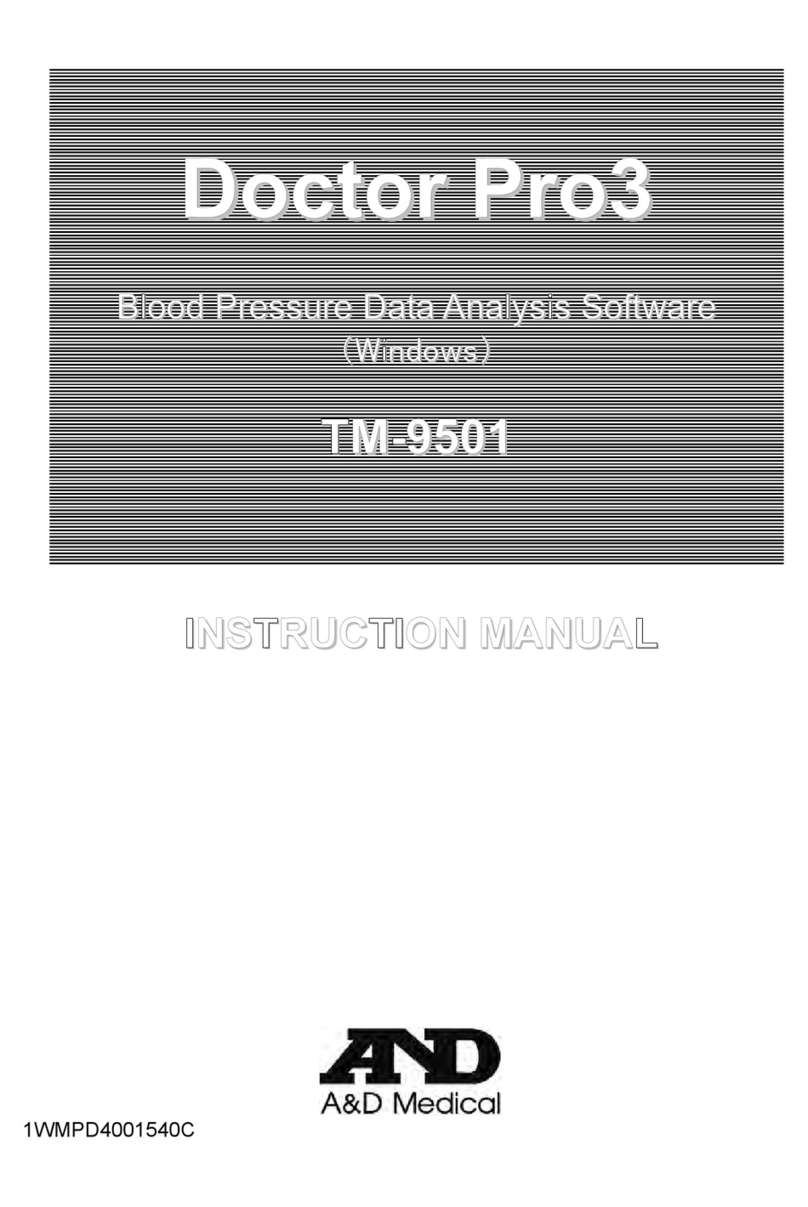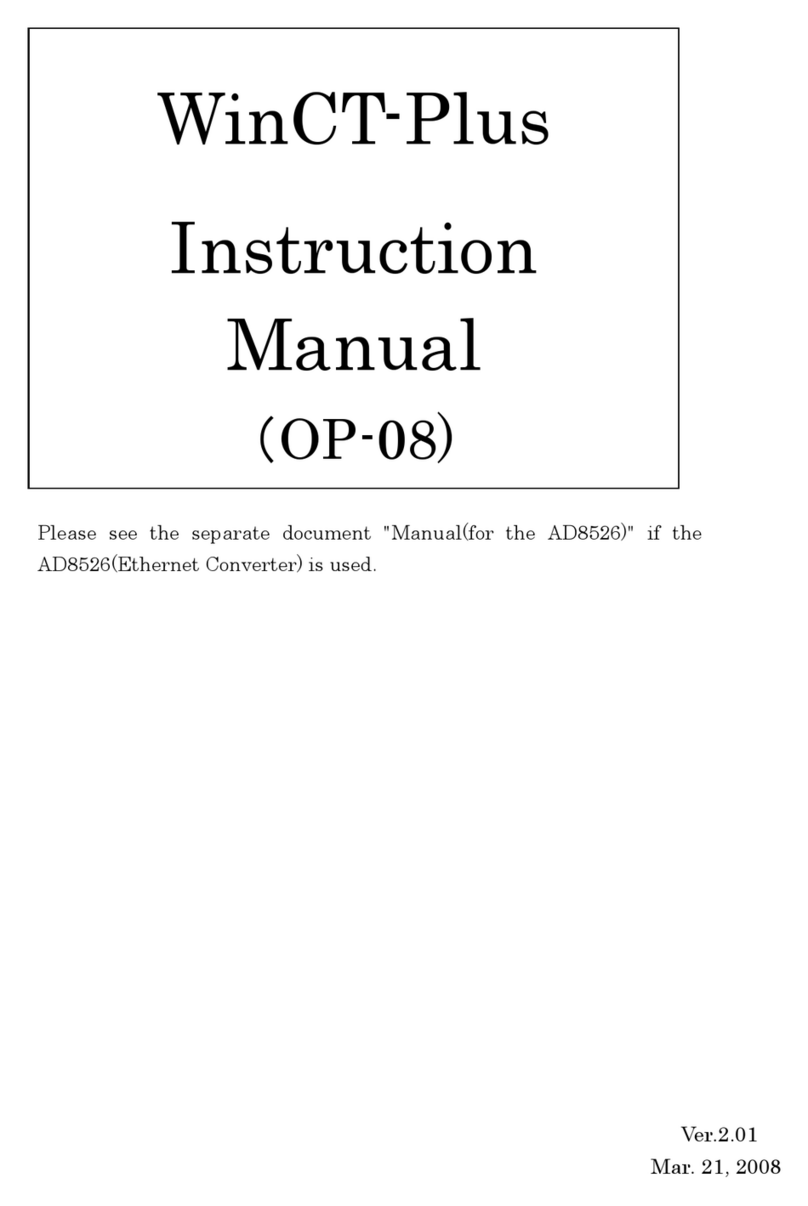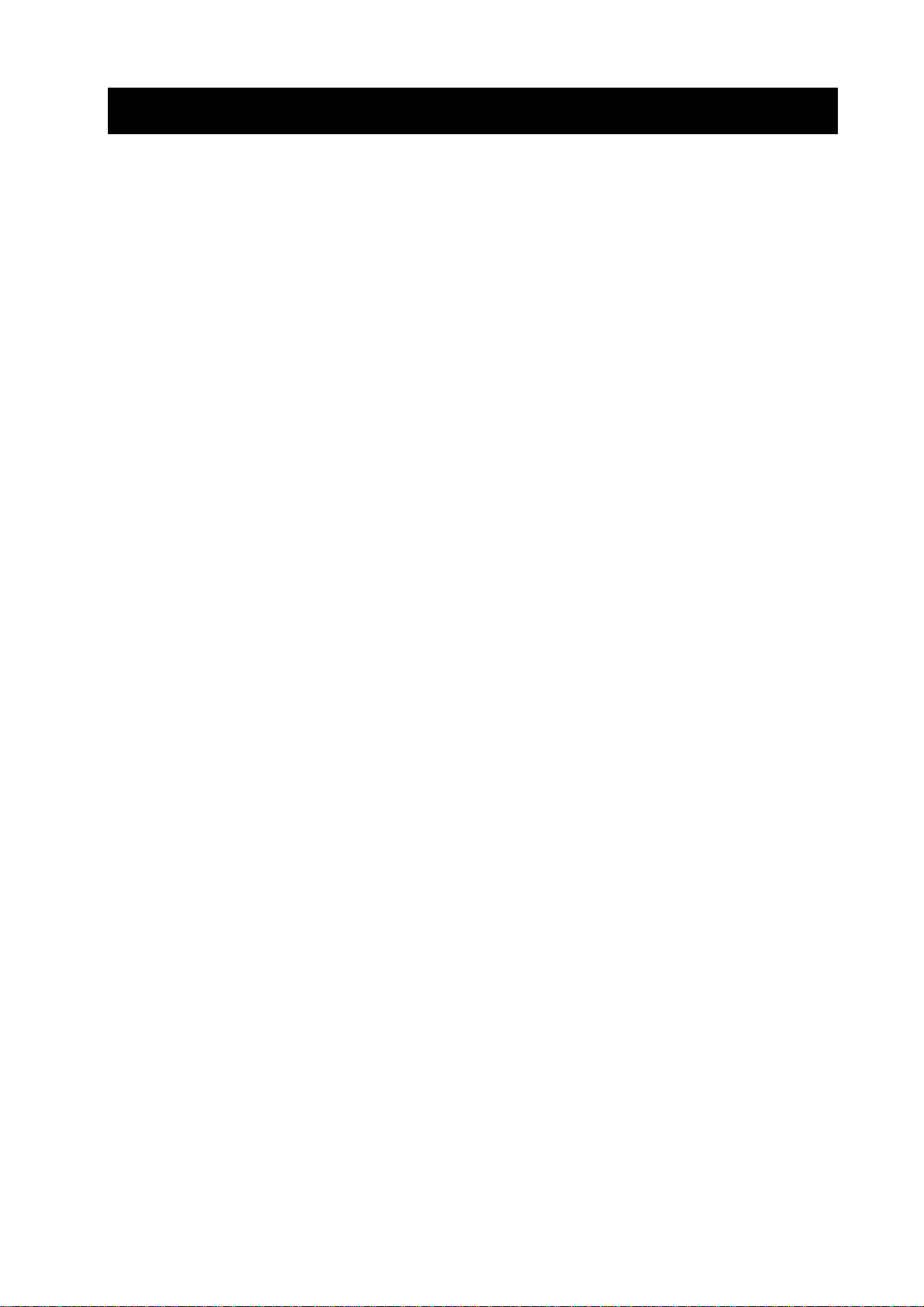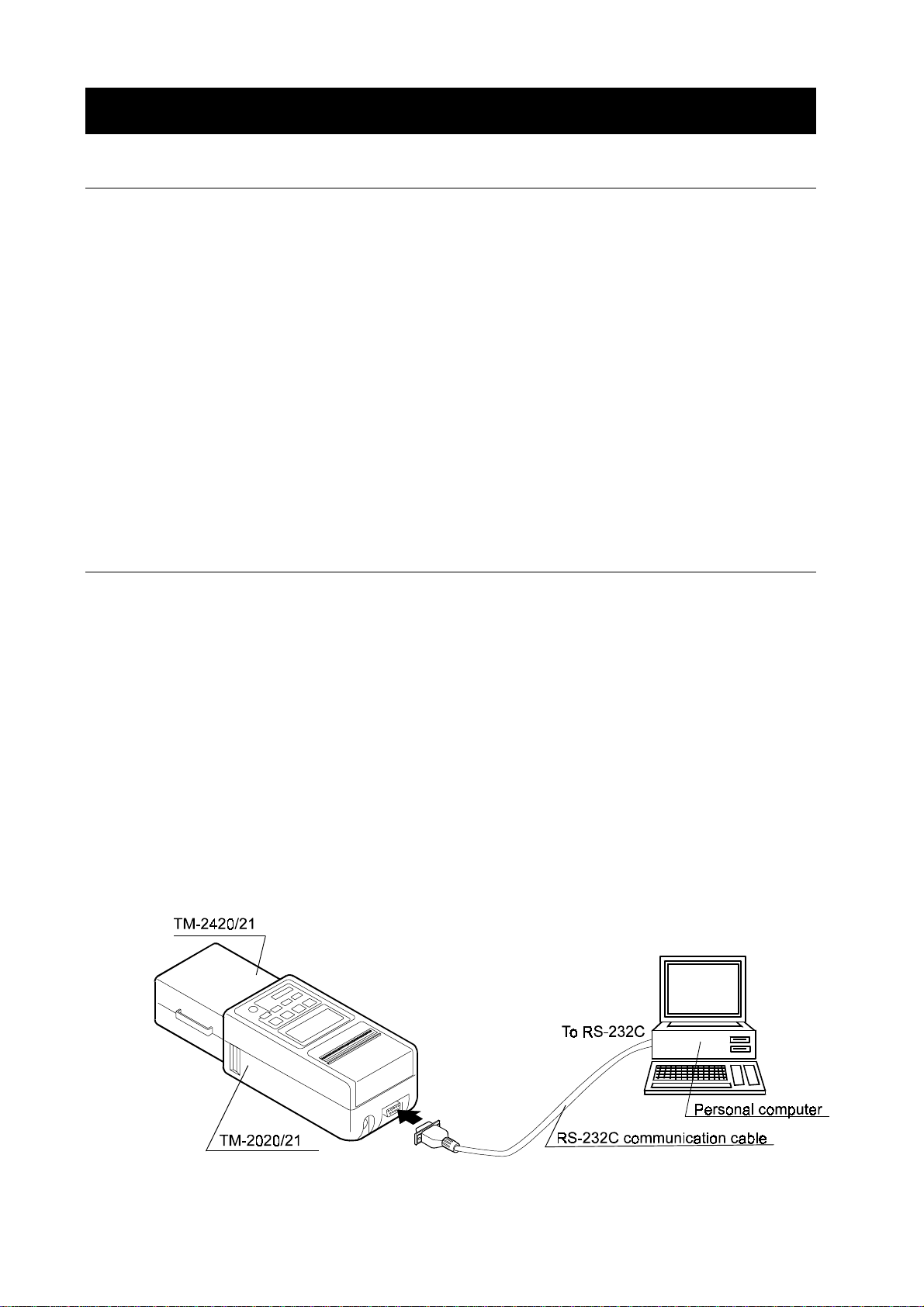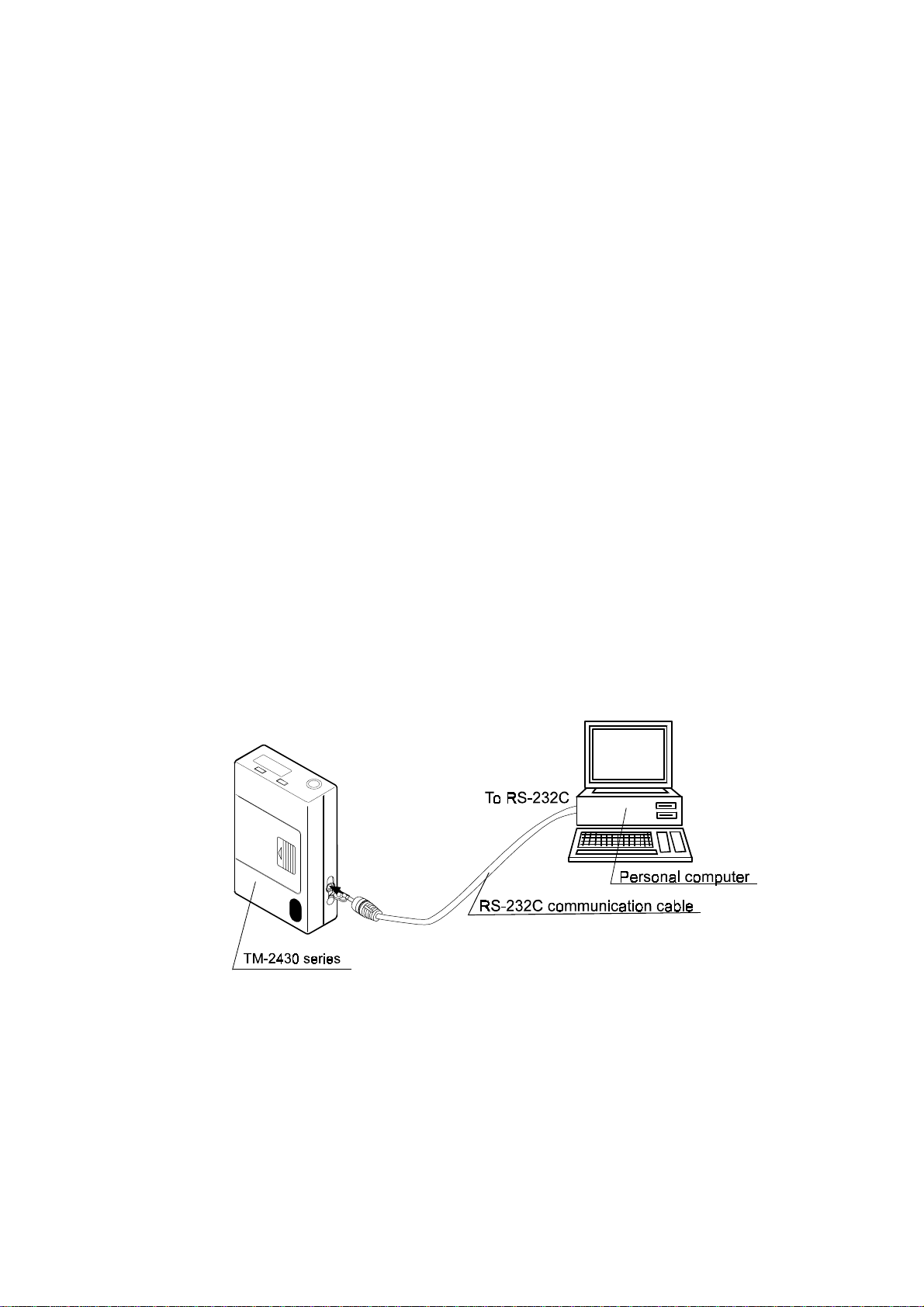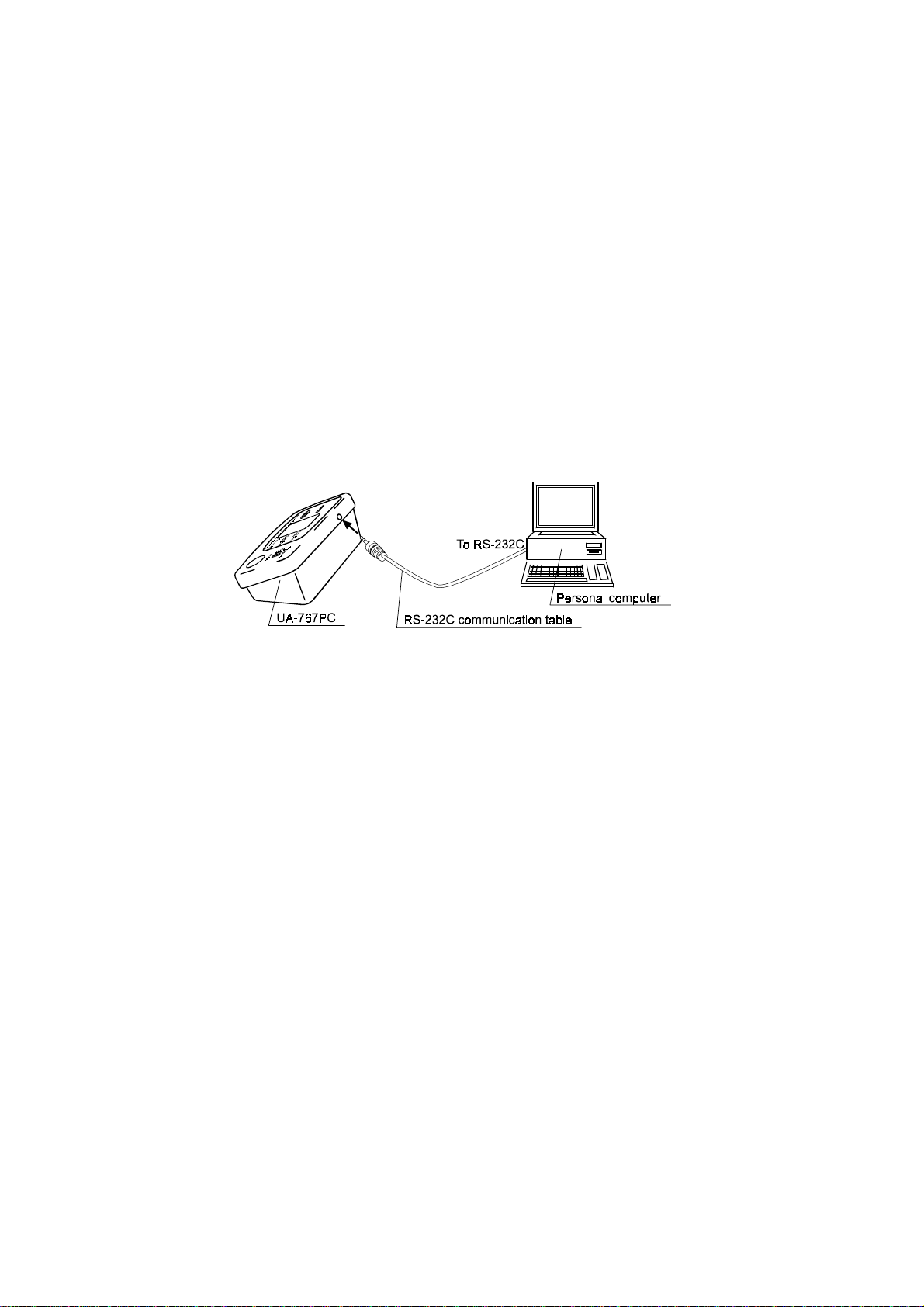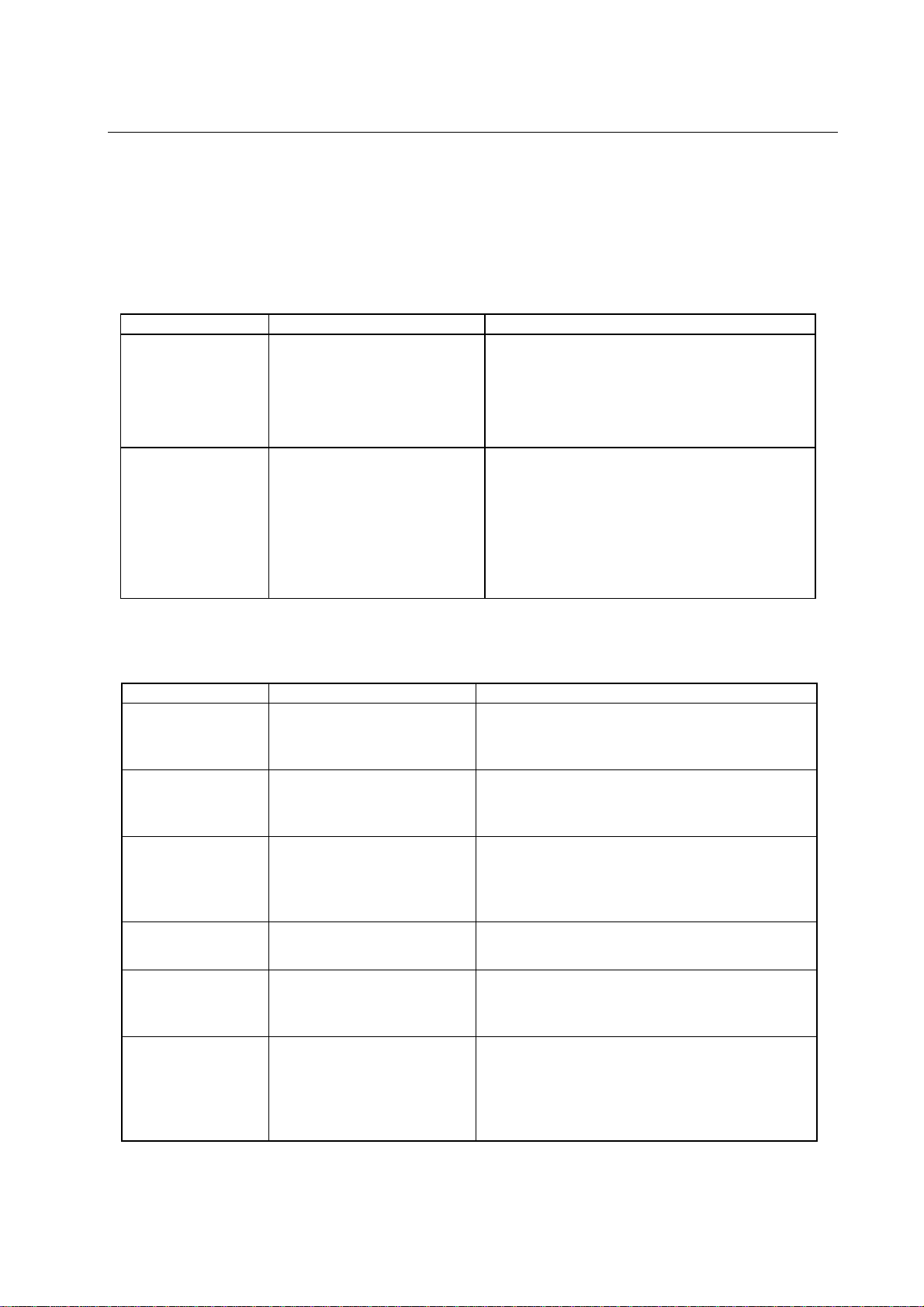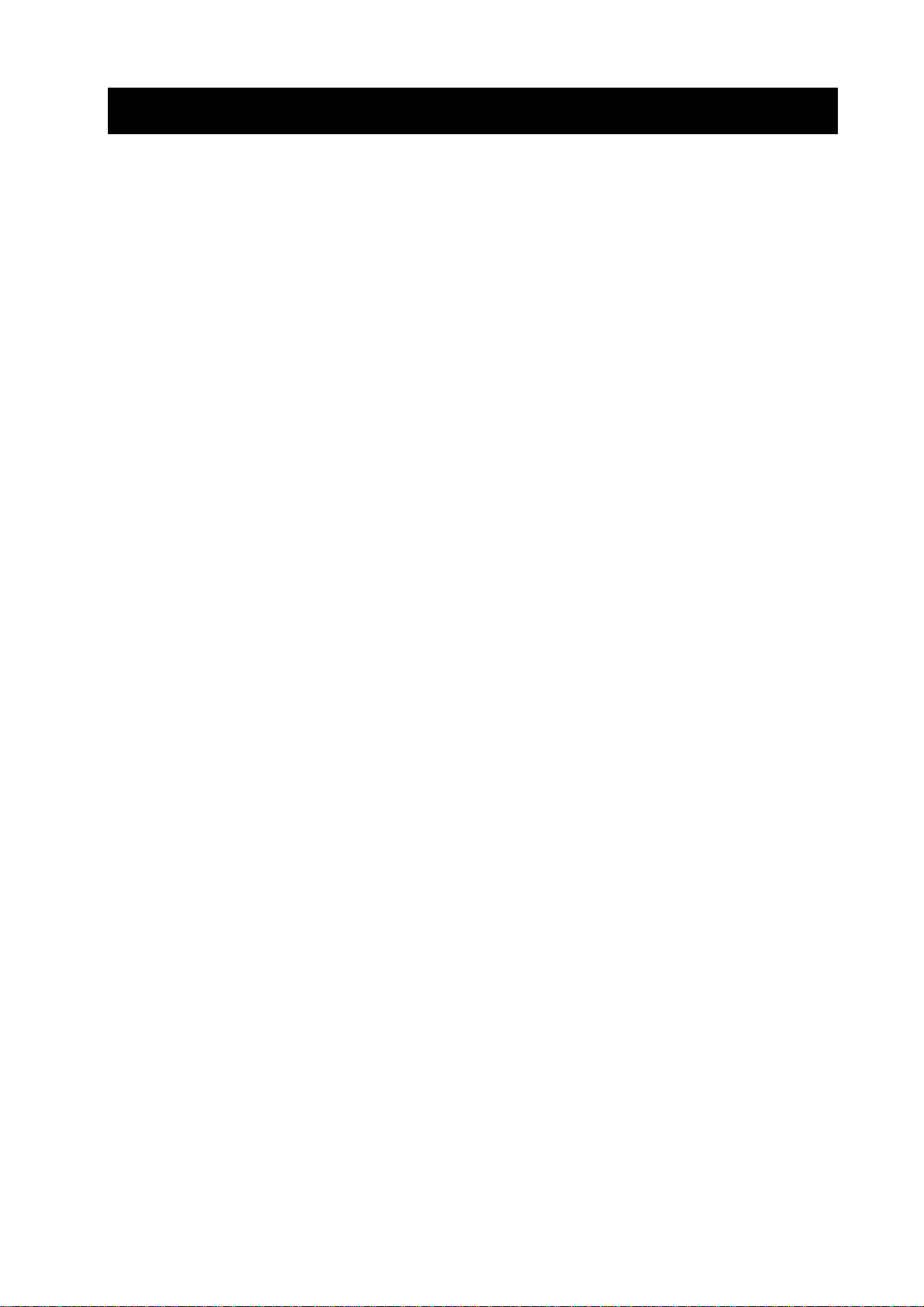
1
CONTENTS
1. INTRODUCTION.........................................................................................................3
1-1 About the Data Analysis Software...................................................................................................3
1-2 Symbols...........................................................................................................................................4
1-3 Monitoring Device Review...............................................................................................................4
1-4 Software Package Components......................................................................................................5
1-5 System Requirements.....................................................................................................................5
1-6 Installing the Software.....................................................................................................................5
1-7 Safety...............................................................................................................................................5
2. OPERATING PROCEDURE .......................................................................................6
2-1 Getting Started ................................................................................................................................6
2-2 Communication Between the Monitor and the Software.................................................................6
2-2-1 Connecting the TM-2420/TM-2421 to the computer ....................................................................6
2-2-2 Connecting the TM-2430 series to the computer.........................................................................7
2-2-3 Connecting the UA-767PC to the computer.................................................................................8
2-3 Main Screen Description .................................................................................................................9
2-4 Toolbar ..........................................................................................................................................10
2-4-1 Analysis Intervals........................................................................................................................10
2-4-2 BP Mode.....................................................................................................................................11
2-5 File Menu.......................................................................................................................................12
2-5-1 Open...........................................................................................................................................13
2-5-2 Save As ......................................................................................................................................13
2-5-3 Delete .........................................................................................................................................13
2-5-4 Convert.......................................................................................................................................14
2-5-5 File Merge...................................................................................................................................14
2-5-6 Print ............................................................................................................................................15
2-5-7 Exit..............................................................................................................................................15
2-5-8 Saving a File...............................................................................................................................15
2-5-9 Closing a Data File.....................................................................................................................15
2-6 View Menu.....................................................................................................................................16
2-6-1 Summary Data............................................................................................................................17
2-6-2 BP Data List................................................................................................................................19
2-6-3 Trends Screen............................................................................................................................21
2-6-4 Correlation Plots.........................................................................................................................25
2-6-5 Histograms .................................................................................................................................27
2-6-6 Circadian Rhythm.......................................................................................................................28
2-6-7 HIB Analysis ...............................................................................................................................29
2-6-8 Patient Information .....................................................................................................................30