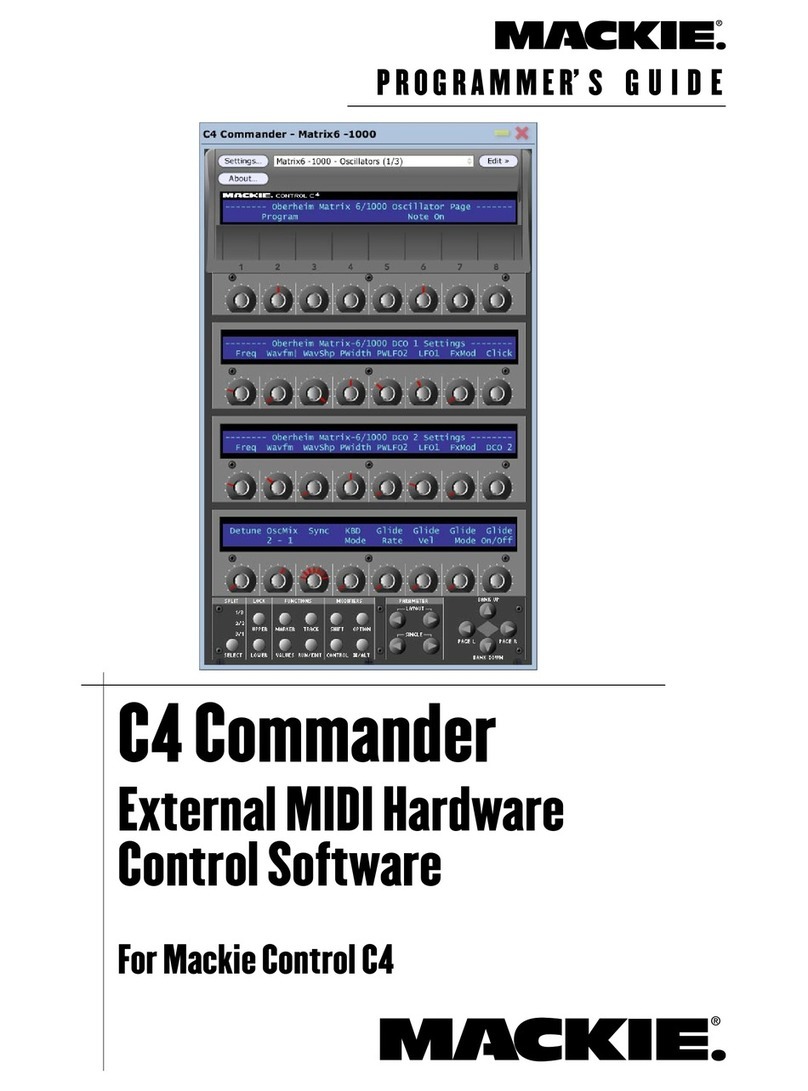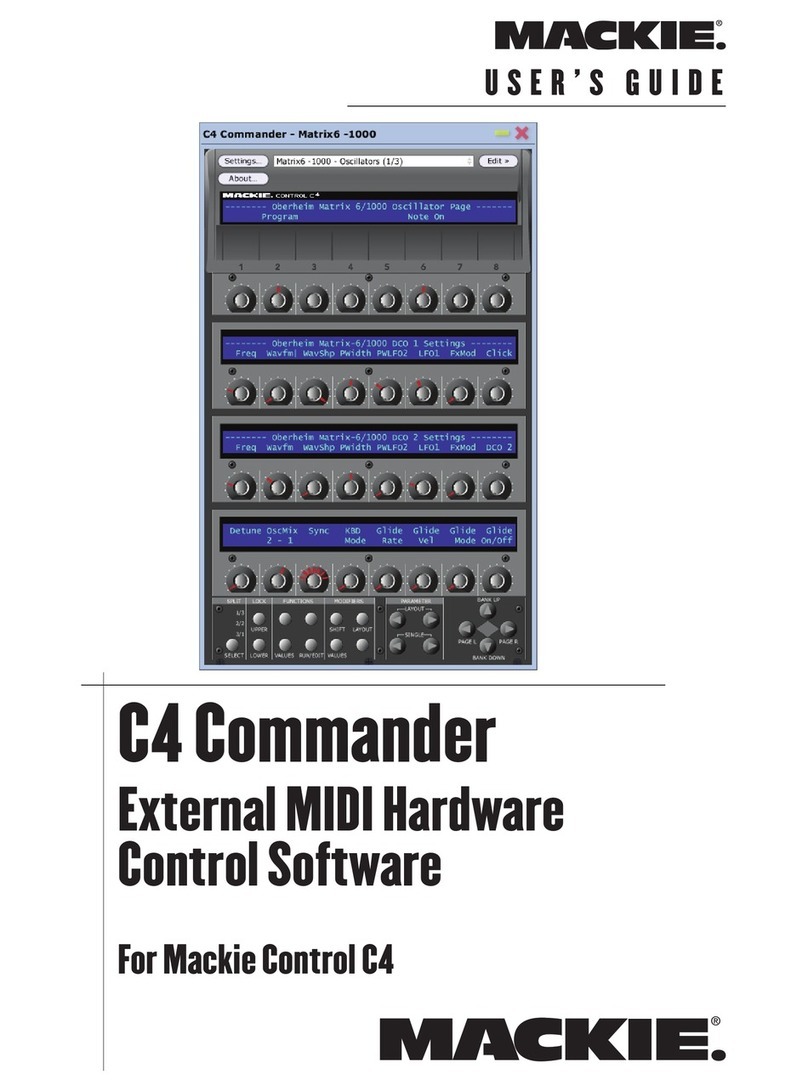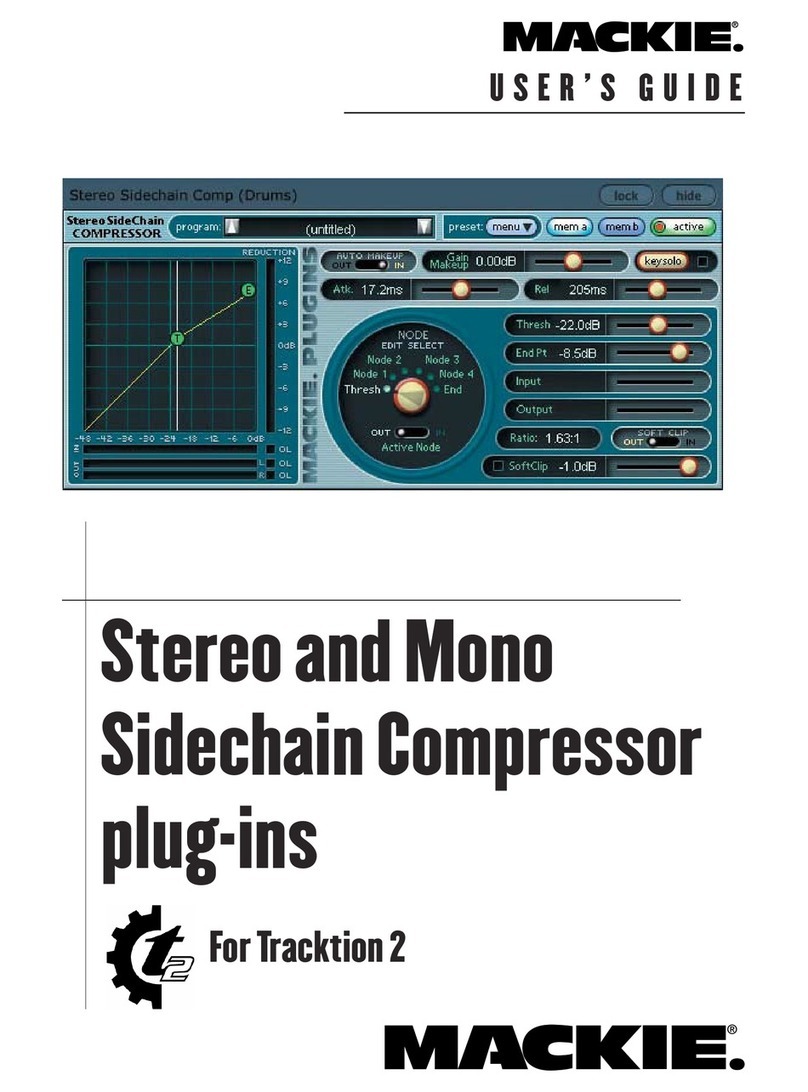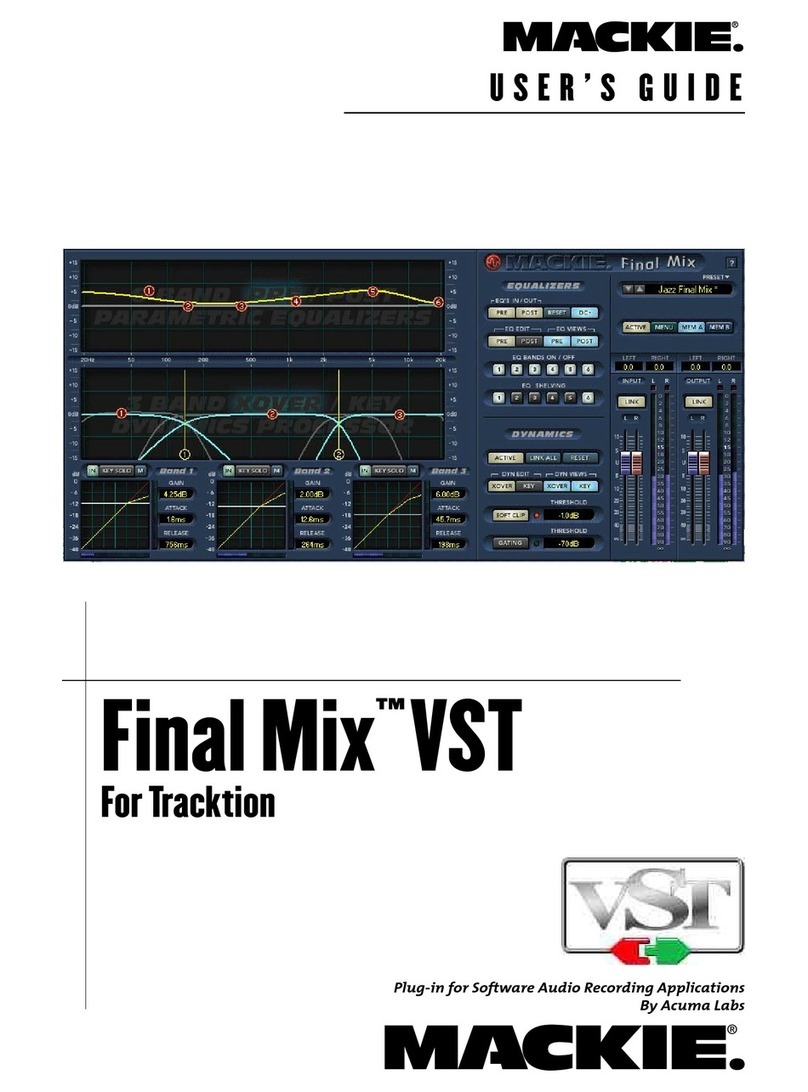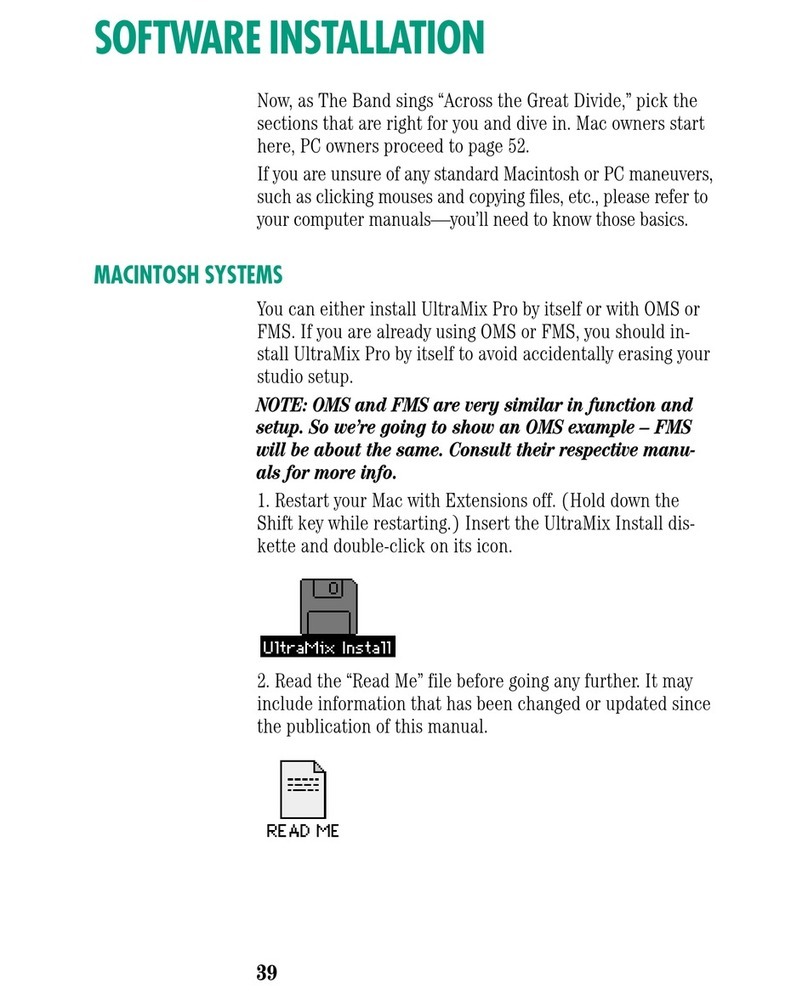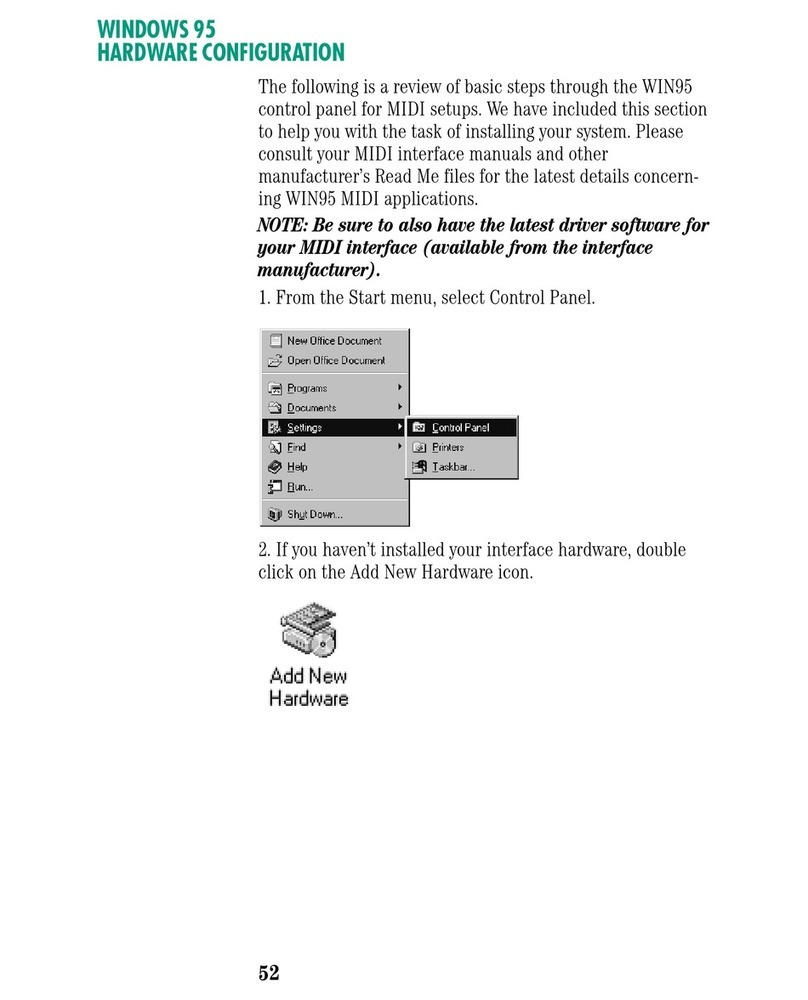4
Mackie Digital X Bus Software Installation Instructions
5
Mackie Digital X Bus Software Installation Instructions
5. Drag all the contents of that same folder onto the icon of your Flash Drive.
6. Remove the Flash Drive from your computer and insert it into one of the available USB
ports on your Digital X Bus.
5. Select “Install Packages” from the File Menu on the Digital X Bus.
6. Select the new build to be installed from the list and select “Run Installer.” Select “OK”
when asked to shut down the Digital X Bus application in order to run the Installer.
7. Once you are back to the main mixer screen, re-select the “Install Packages” from the File
Menu.
8. If there is a “System Update” le in the list and the Status column reads “Needs Update,”
then highlight the “System Update” le and select “Install.” But if the Status column reads
“Up to Date,” then move on to Step #10.
9. Re-boot the console. If it re-boots itself, then move on to Step #10.
10. Once you are back to the main mixer screen, select “About” from the Windows menu and
verify you are running the same number build you just downloaded.
CD ROM Method
***Requires a CD Burner attached to your Mac, as well as a USB CD ROM Drive
attached to your Digital X Bus***
1. Download the Software update from www.mackie.com to your desktop.
2. Double-click on the .zip le to create a folder on your desktop labeled after the build
version you just downloaded.
3. Open that same folder so you can see all the contents and les.
4. Insert a blank CD into your Mac’s CD Drive and conrm that an icon of that CD appears on
your desktop.
5. Drag all the contents of the “Digital X Bus x.x.x” folder on your desktop onto the blank CD
icon.
6. CTRL+Click on the icon of the blank CD and select “Burn Disc” from the pop up menu. Or,
burn and nalize the CD from Toast or other CD burning software for the Mac. Make sure
you burn your CD so that it will be readable by both Mac and PC computers.
6. Once the CD has completed burning, eject the CD from your Mac and insert it into the USB
CD ROM drive attached to your Digital X Bus.
7. Select “Install Packages” from the File Menu on the Digital X Bus.
8. Select the new build to be installed from the list and select “Run Installer.” Select “OK”
when asked to shut down the Digital X Bus application in order to run the Installer.
9.
Once you are back to the main mixer screen, re-select the “Install Packages” from the File Menu.
10. If there is a “System Update” le in the list and the Status column reads “Needs Update,”
then highlight the “System Update” le and select “Install.” But if the Status column reads
“Up to Date,” then move on to Step #12.