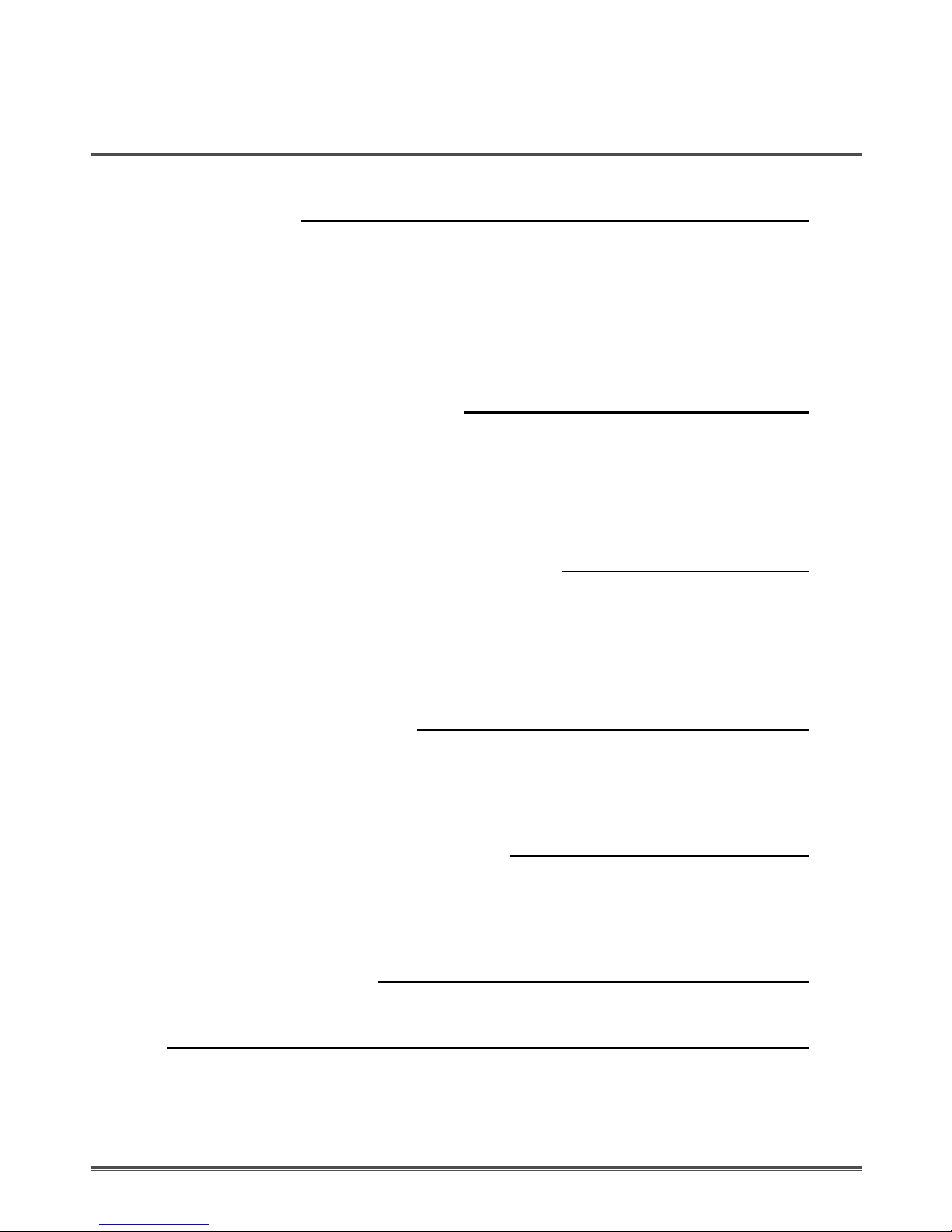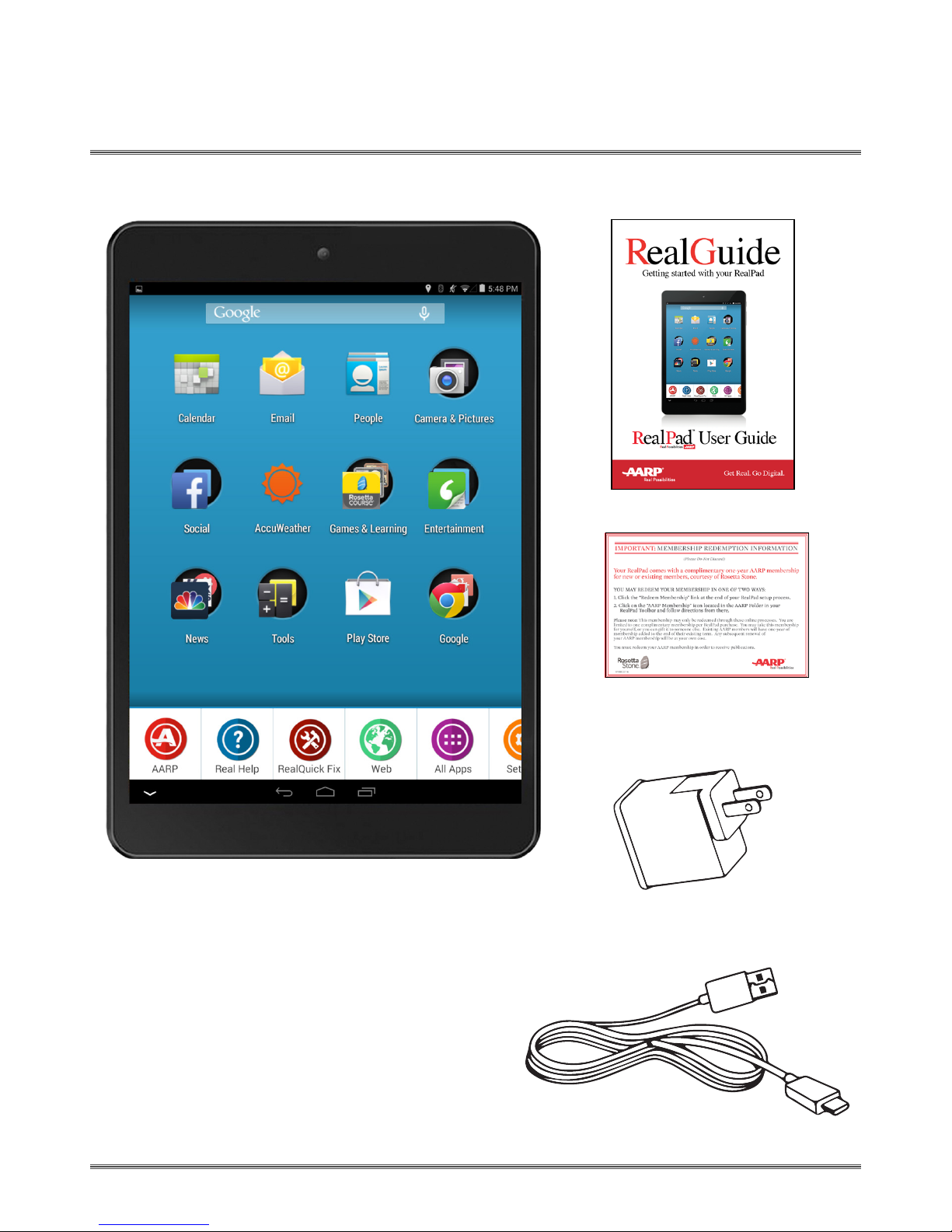1010
Getting Started
Turning Your RealPad On
To turn on your RealPad, press and hold the Power button located
on the top of the right hand side of the device for 3 seconds.
If it is your rst time turning on your RealPad, a setup screen will
appear. Here, you will be guided via on-screen instructions for:
• Selecting Language
• Connecting to the Internet via Wi-Fi (if available)
• Creating/Signing in to your Google Account
• Redeeming your complimentary 1 year membership to AARP
or extending your existing membership by 1 year
Unlocking Your RealPad Screen
Please note your RealPad will come automatically unlocked.
If you wish to lock your tablet screen, follow the steps below:
1. Tap Settings in your RealPad Toolbar
2. Tap RealPad Settings
3. Tap Security
4. Tap Lockscreen and choose from the available
options for securing your RealPad tablet:
a. None b. Slide c. Pattern d. Pin e. Password
Tap and hold the lock icon on your RealPad and drag in any direction
to unlock the screen. You’ll nd helpful information about using
touchscreens in our Help Video “Touchscreen Basics”available in the
Real Help folder on your RealPad.
Placing Your RealPad on Standby
When your RealPad is on, tapping the power button gently will place the
device in standby or sleep mode. Tapping the power button again will wake
the tablet back up. If your RealPad sits idle, the tablet will enter standby
mode automatically to conserve battery life.
POWER
BUTTON