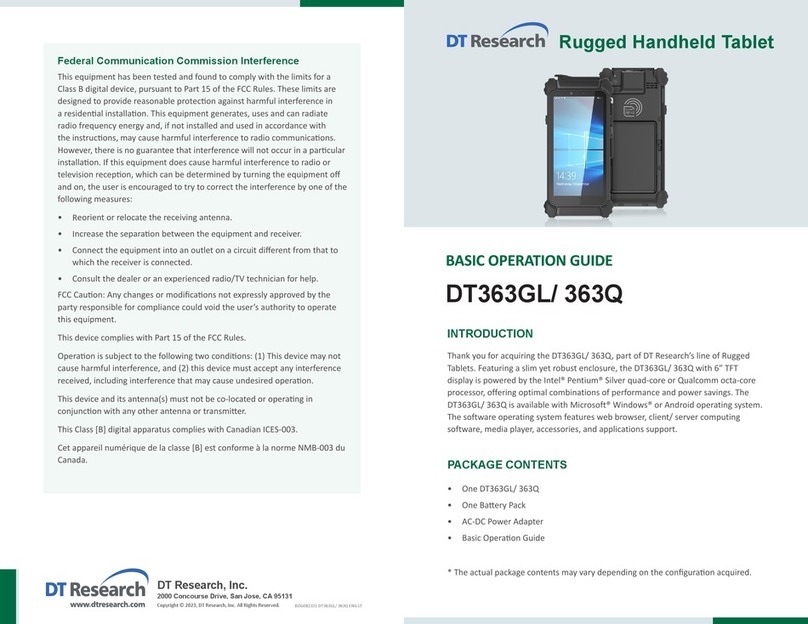DT Research DT362GL Assembly instructions
Other DT Research Tablet manuals

DT Research
DT Research DT372AP-TR Assembly instructions
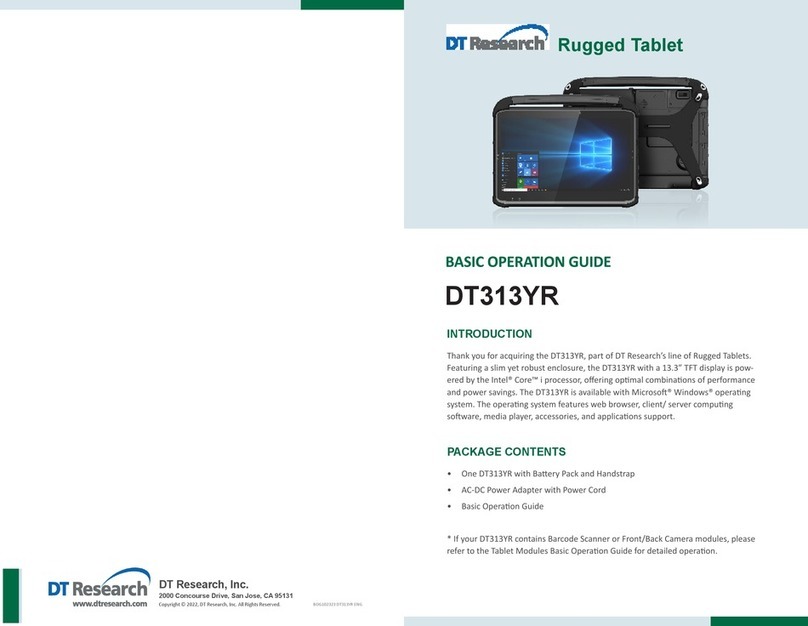
DT Research
DT Research DT313YR Assembly instructions

DT Research
DT Research 316T Assembly instructions

DT Research
DT Research DT311T Assembly instructions

DT Research
DT Research DT395BV Assembly instructions

DT Research
DT Research DT301NV Assembly instructions

DT Research
DT Research DT301Y Assembly instructions

DT Research
DT Research DT313C Assembly instructions
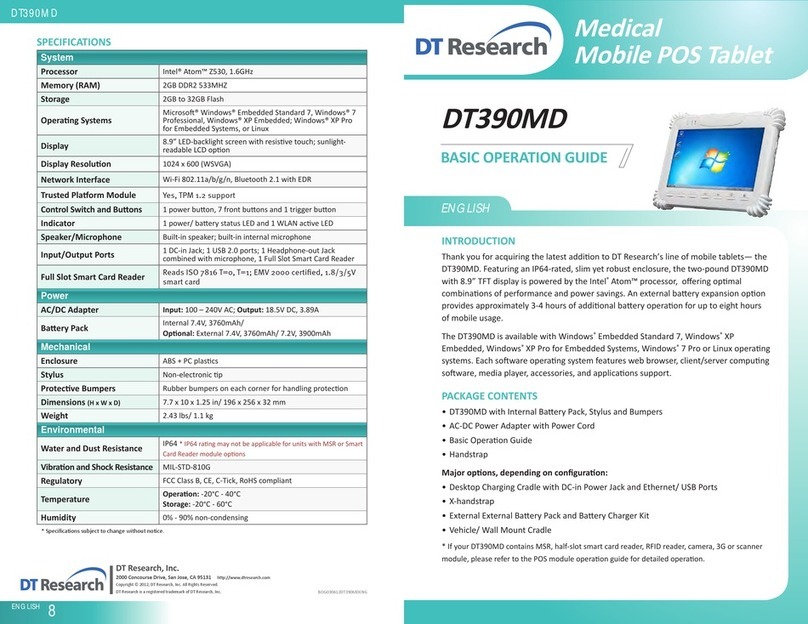
DT Research
DT Research DT390MD Assembly instructions

DT Research
DT Research DT380CR Assembly instructions
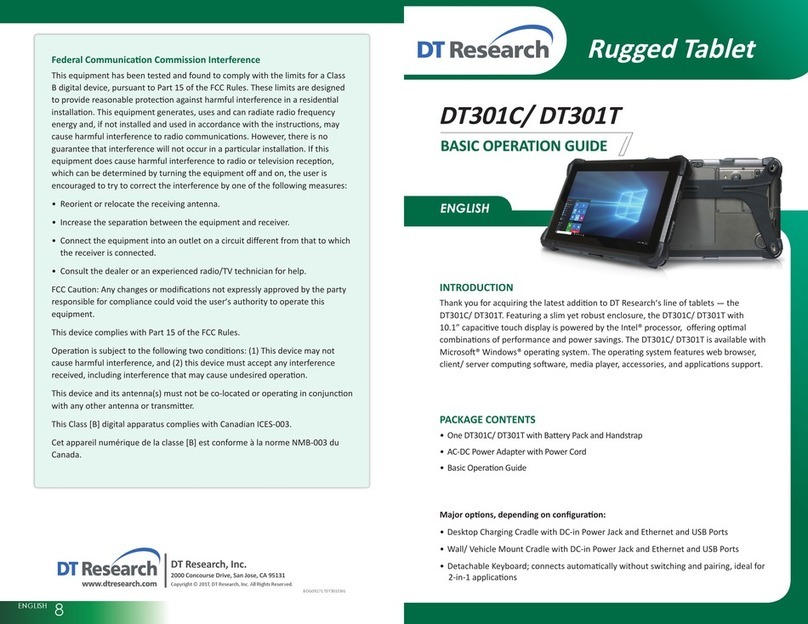
DT Research
DT Research DT301T Assembly instructions

DT Research
DT Research DT370CR Assembly instructions

DT Research
DT Research DT307SC Assembly instructions

DT Research
DT Research DT313H Assembly instructions

DT Research
DT Research DT395 Assembly instructions

DT Research
DT Research DT390i Assembly instructions

DT Research
DT Research 301MD Assembly instructions

DT Research
DT Research DT313Y Assembly instructions

DT Research
DT Research DT301X-TR Assembly instructions

DT Research
DT Research DT313SC-MD Assembly instructions