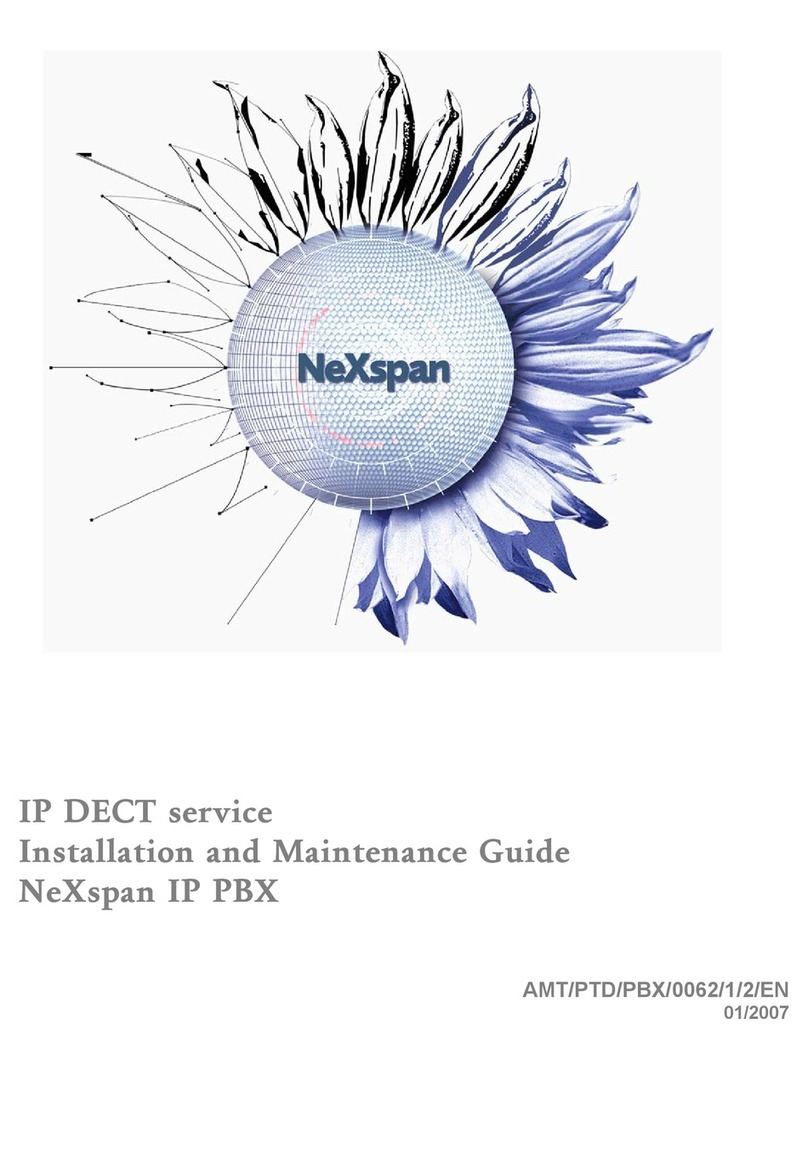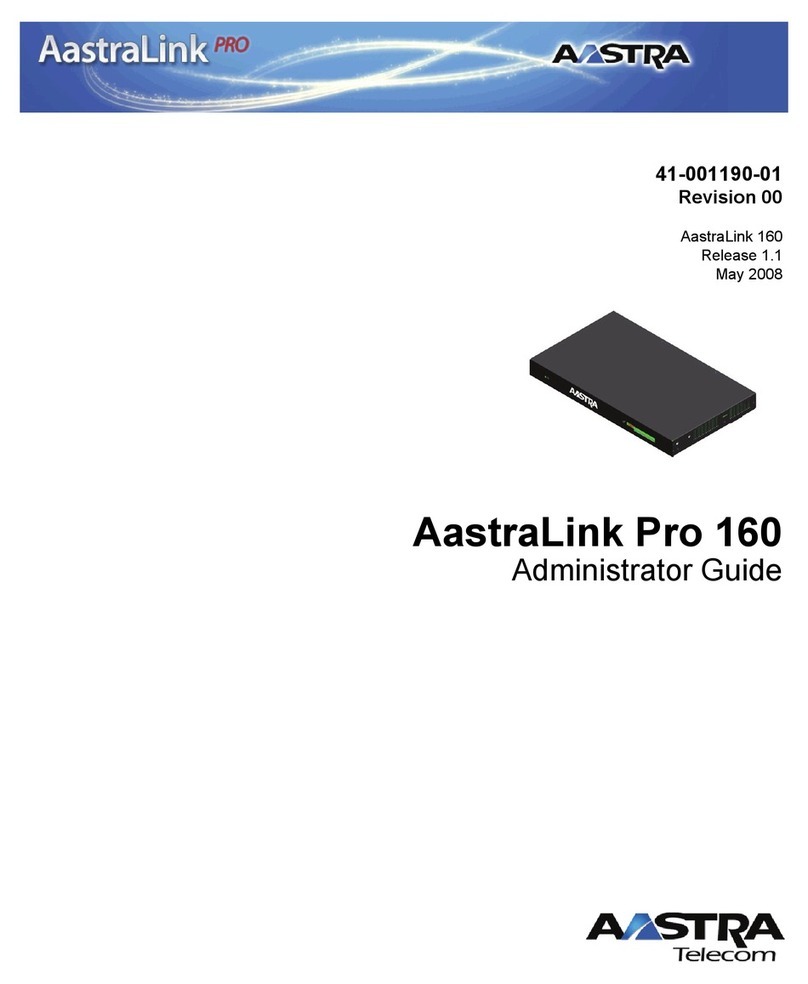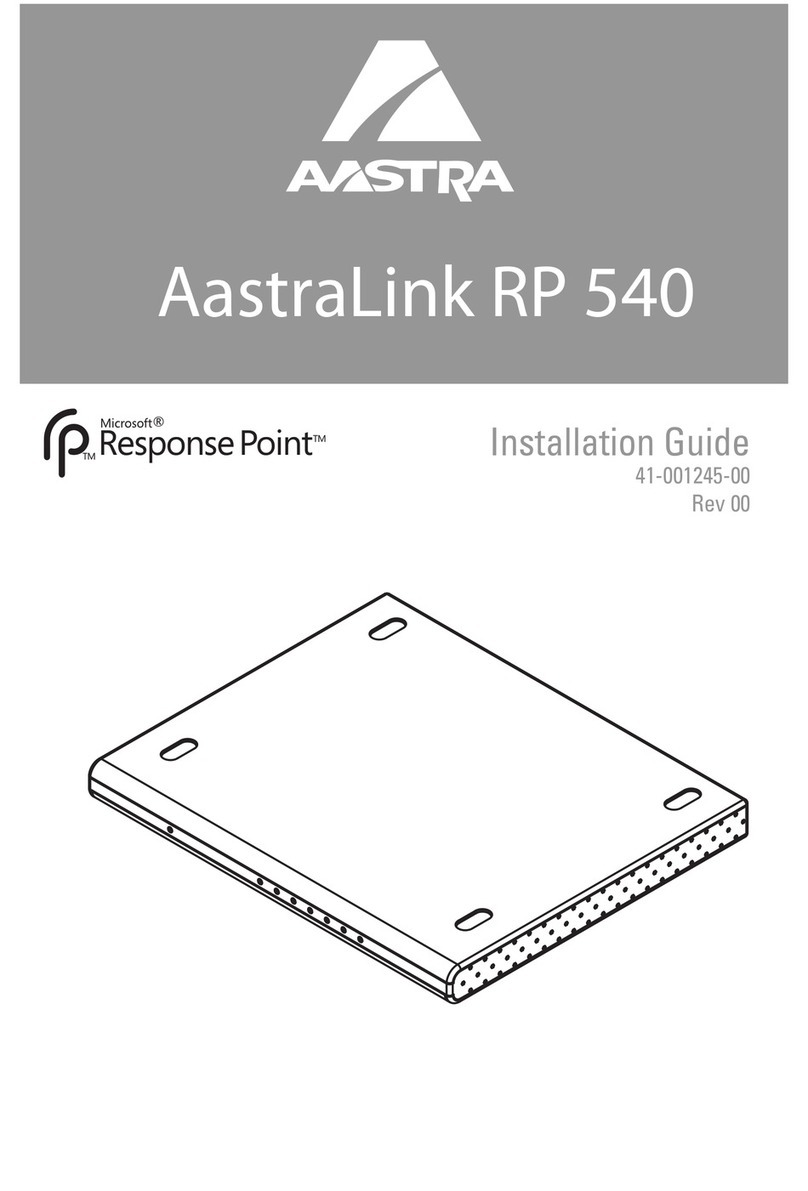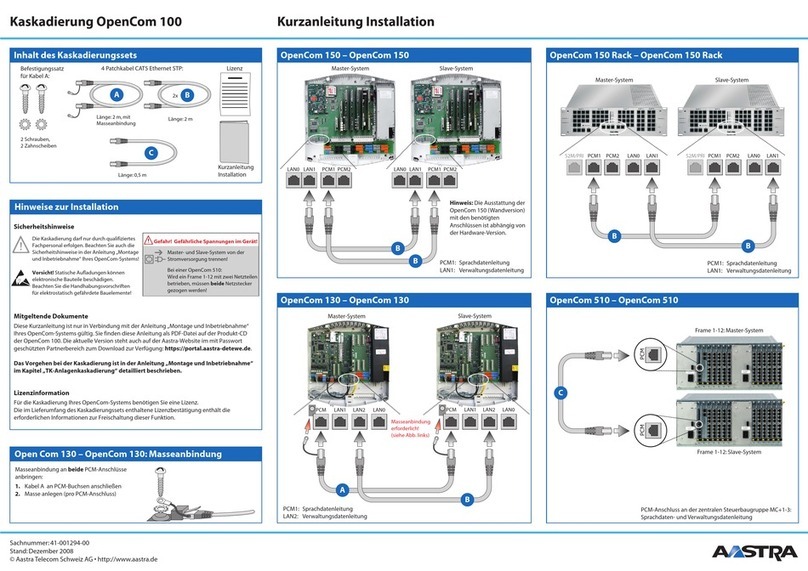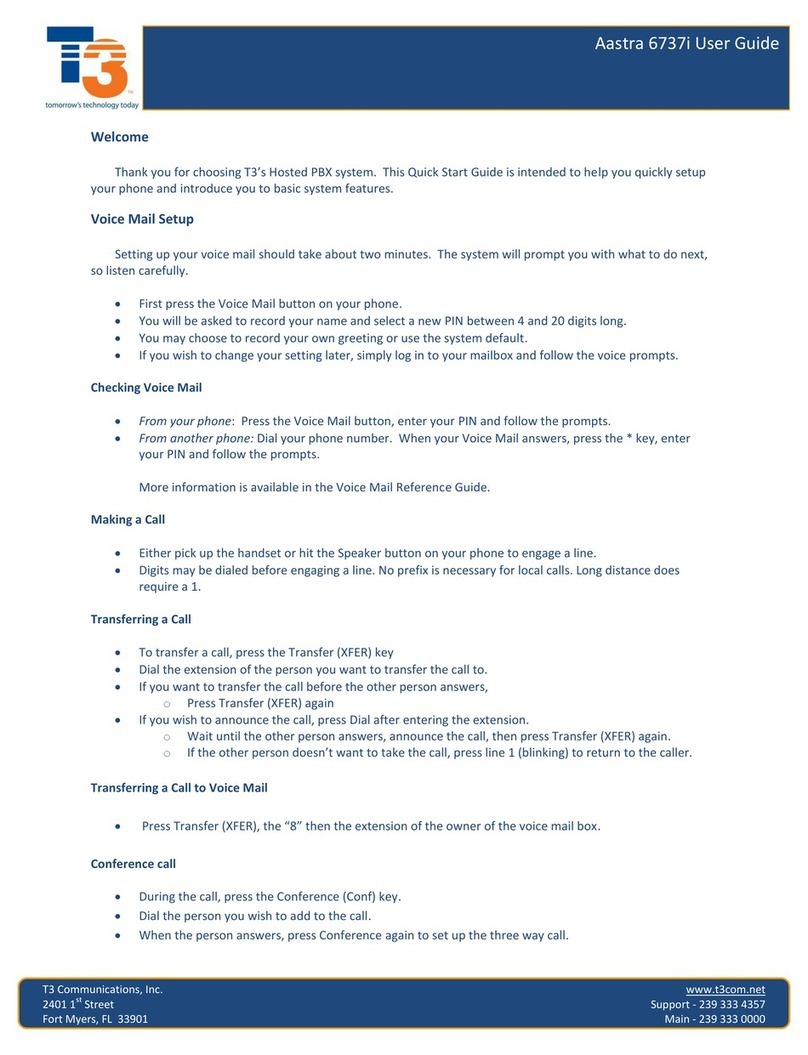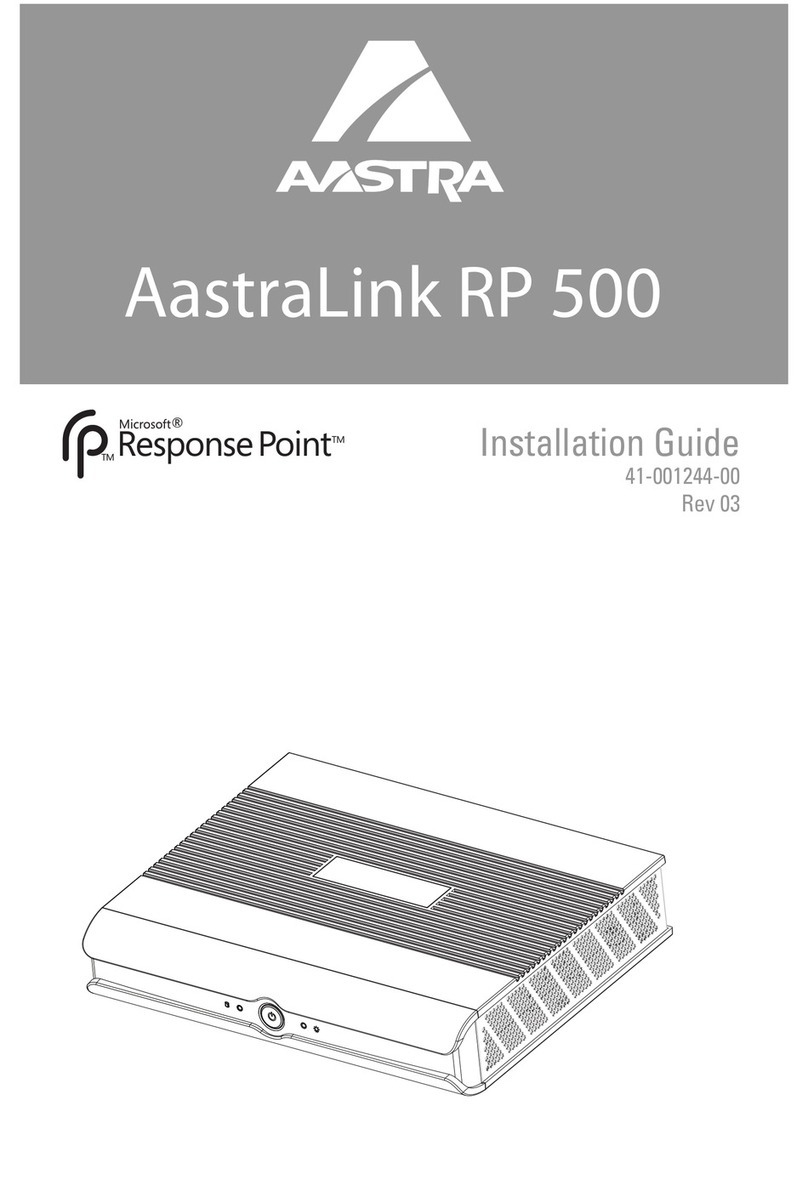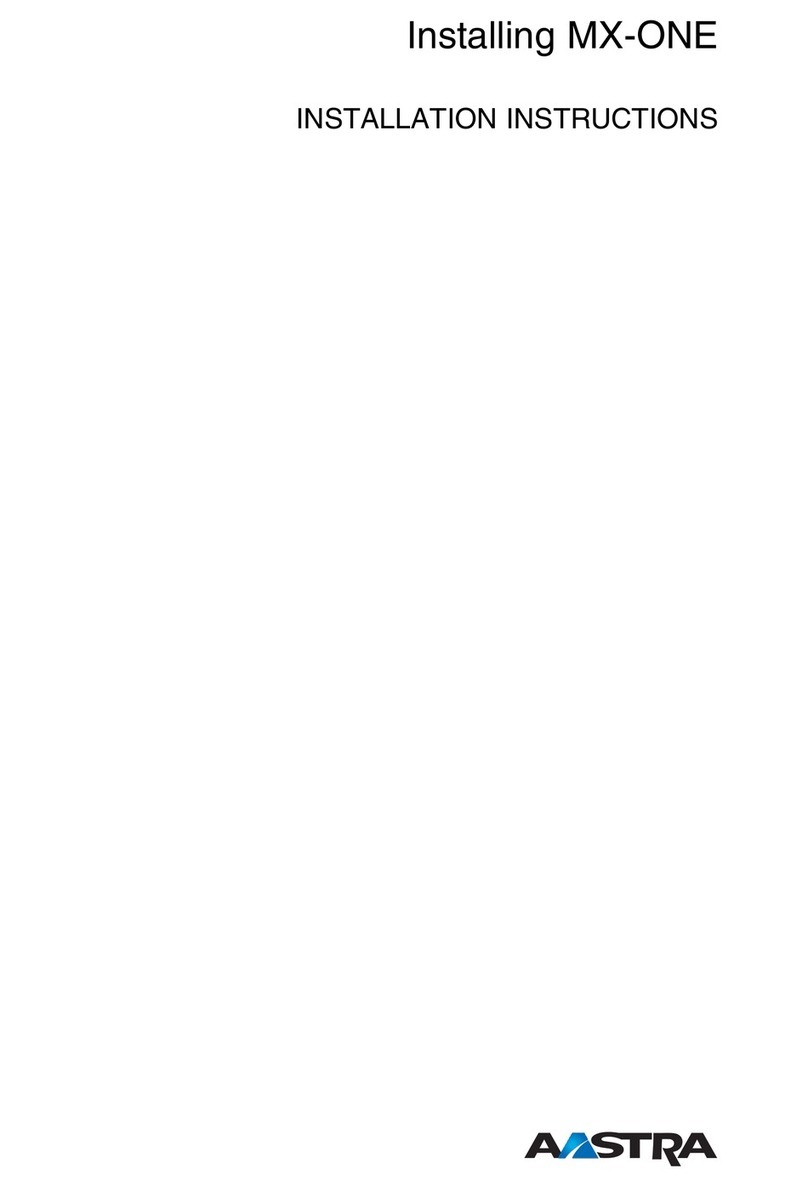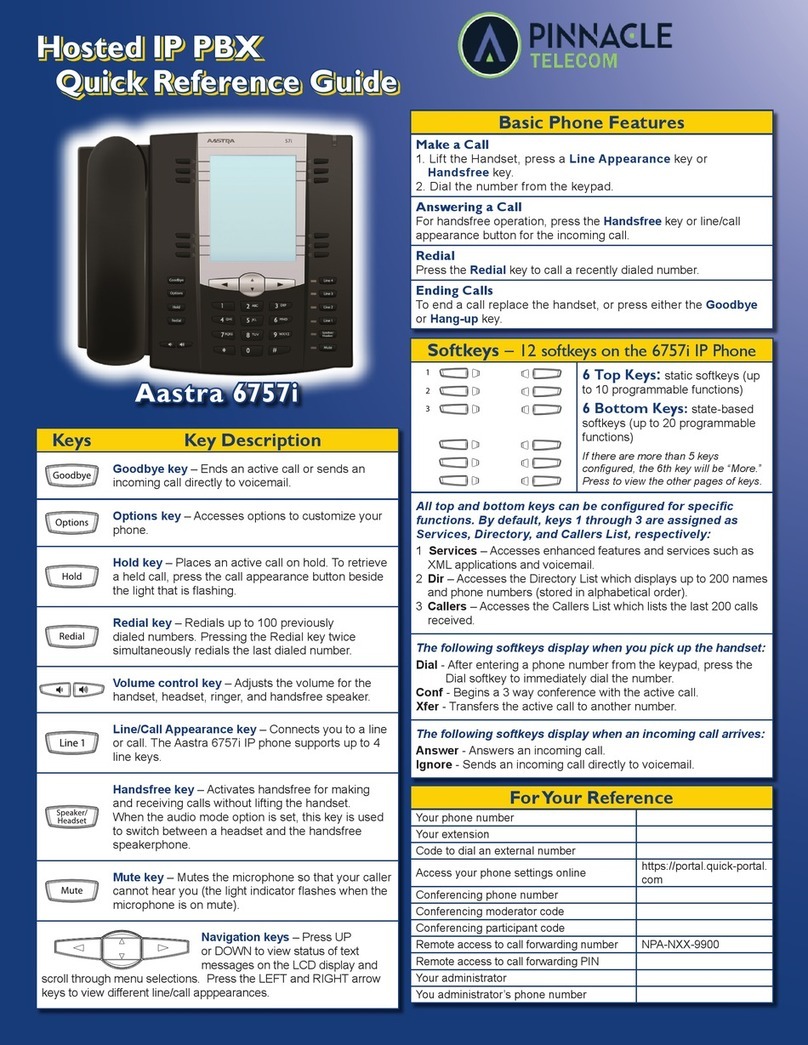Advanced Call Handling
Call Hold
1. To put a call on hold, press the Hold Key.
2. To retrieve the call, press the line key on hold
or press the Pick-Up Key.
Call Transfer
1. Press the Xfer key -- this places the
current call on hold.
2. Dial the number of the person you want
to transfer the call to.
3. To transfer the call, press the Xfer key
again, or hang up.
Call Waiting
1. Select Answer or press the line key which is flashing.
2. Toggle between the calls by placing the current call on hold and
retrieving the other call.
3 Way Conferencing
1. When in a regular call, press the Conference key.
2. Dial the person you want to join you call.
3. Once this person has answered press the Conference key again to
set up the three way call.
Parking a Call
Parking a call places the call on hold in a “park orbit” so that the call
can be retrieved from another phone.
1. Initiate call transfer by pressing the Xfer key.
2. Dial the Call Park access code *45.
3. Listen to the park orbit number where the call will be parked.
4. Complete the call transfer by pressing Xfer again. To retrieve a
parked call, dial *48 followed by the park orbit number.
Do Not Disturb
Do Not Disturb enables you to send calls straight through to voicemail.
1. If you have a key marked DND, press this to turn Do Not Disturb On
and off.
2. If you don’t have a DND key then dial *78 to turn Do Not Disturb On
and *79 to turn it off.
Voicemail
When you have one or more unheard voice messages waiting, your
phone will display a flashing light in the upper right corner.
•To access voicemail: Press *98 or press the Messages or
Voicemail key if you have one.
•To listen to your voice messages: Press 1
•To listen to your other messages: Press 11
•To save a message: Press 2
•To delete a message: Press 3
•To change your mailbox settings: Press 4
•To go back to previous menu: Press *
•To finish: Press #
You may also access your voicemail visually using CommPortal
Call Forwarding
Your phone system supports different types of Call Forwarding:
Immediate, Busy, and No Answer.
To enable and disable call forwarding, go to the Call Manager tab in
CommPortal.
To enable call forwarding using the phone, dial the access code
for the type of call forwarding you want to enable followed by the
number you wish to forward calls to.
To disable call fowarding, dial the deactivation code for that type of
call forwarding.
For more detailed information, please refer to the comprehensive User Guide.
For more detailed information, please refer to the comprehensive User Guide.
Common Access Codes
Park Call *45
Retrieve Parked Call *48 + orbit #
Do Not Disturb Activation *78
Do Not Disturb Deactivation *79
Group Call Pickup *11
Voicemail *98
Advanced Call Handling
CommPortal
CommPortal gives you a powerful and easy to use Web interface
to your phone settings.
Logging In:
1. Go to https://myportal.saddlebackcomm.com
2. Enter your phone number
3. Enter your password
Dashboard Page
The dashboard displays
new voice messages,
recent received and missed
calls, contacts, and settings
you have applied to your
phone.
Messages & Calls
•The Messages tab displays new and saved voice messages. Play,
delete, or market as heard/unheard.
• Missed Calls, Dialed Calls, and Received Calls show you all your
recent called activity.
Call Manager
•The Summary tab of Call Manager provides a description of what
will happen to your incoming calls.
•The other tabs allow you to change the settings of your call
coverage, including Call Forwarding, Do Not Disturb, and FindMe/
FollowMe.
Change Password
1. Go to Settings page
2. Enter your new password in Password box
3. Re-enter your new password in the Confirm Password box
4. Click Change Password
Configure Your Phone Keys
1. Select the Settings page in CommPortal.
2. Select the Phones tab.
3. Click on the Configure Your Phone link.
CommPortal