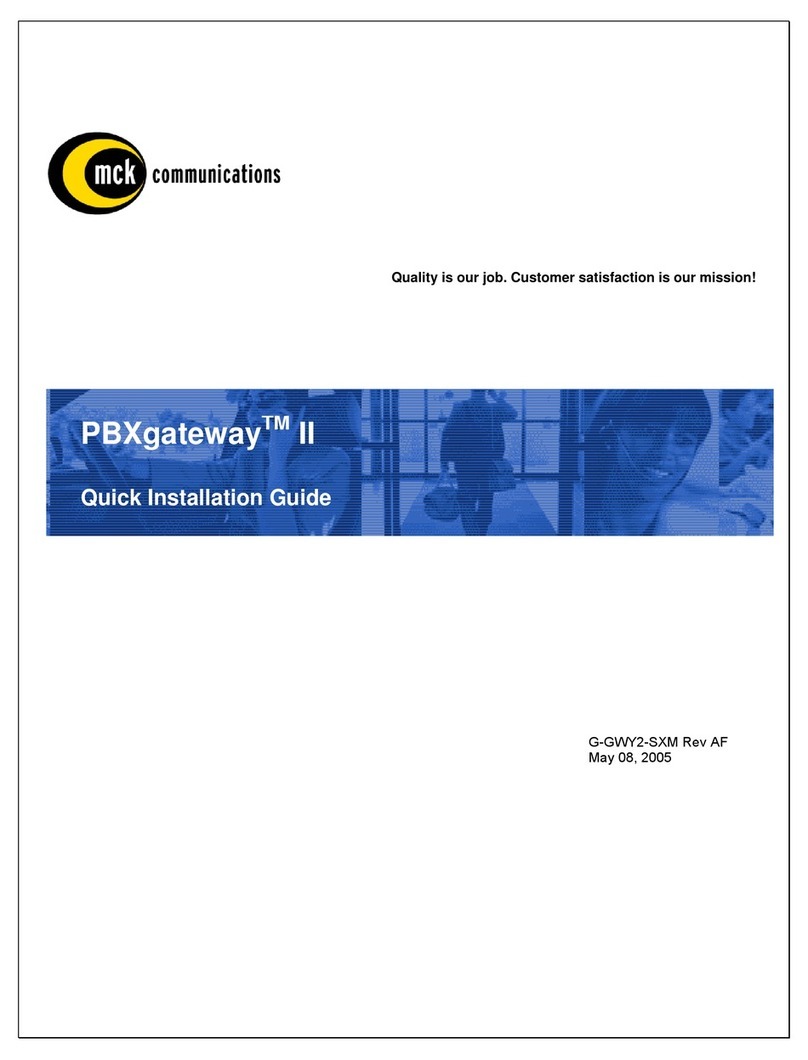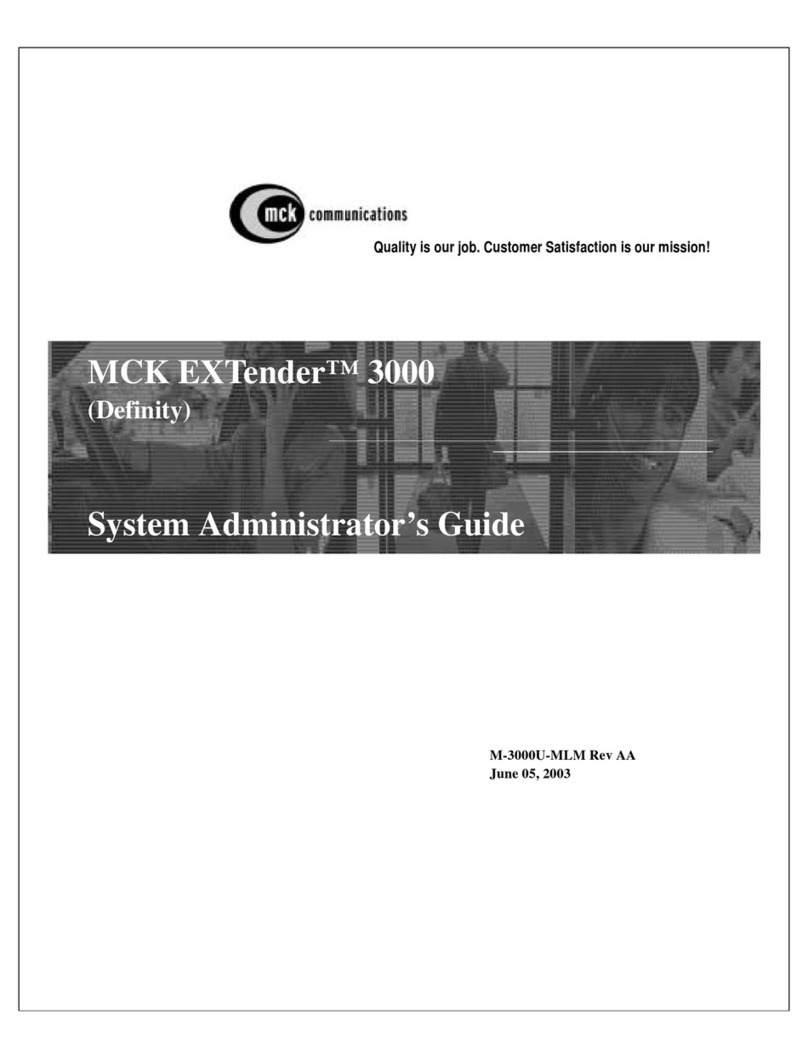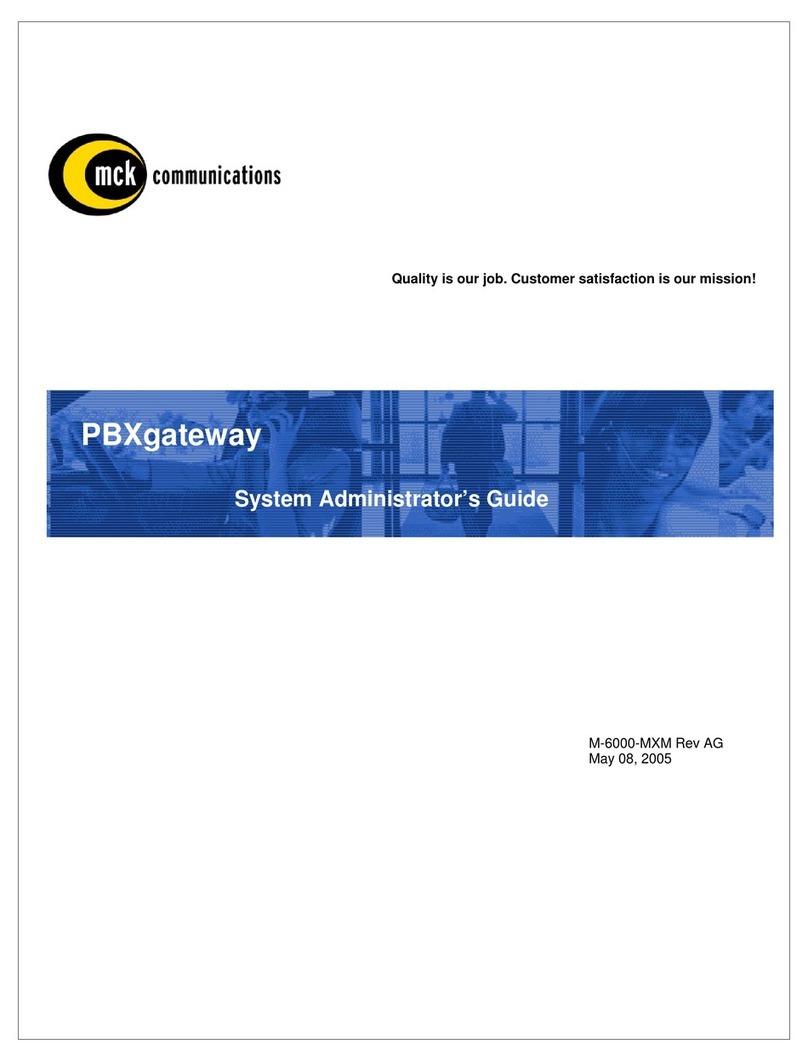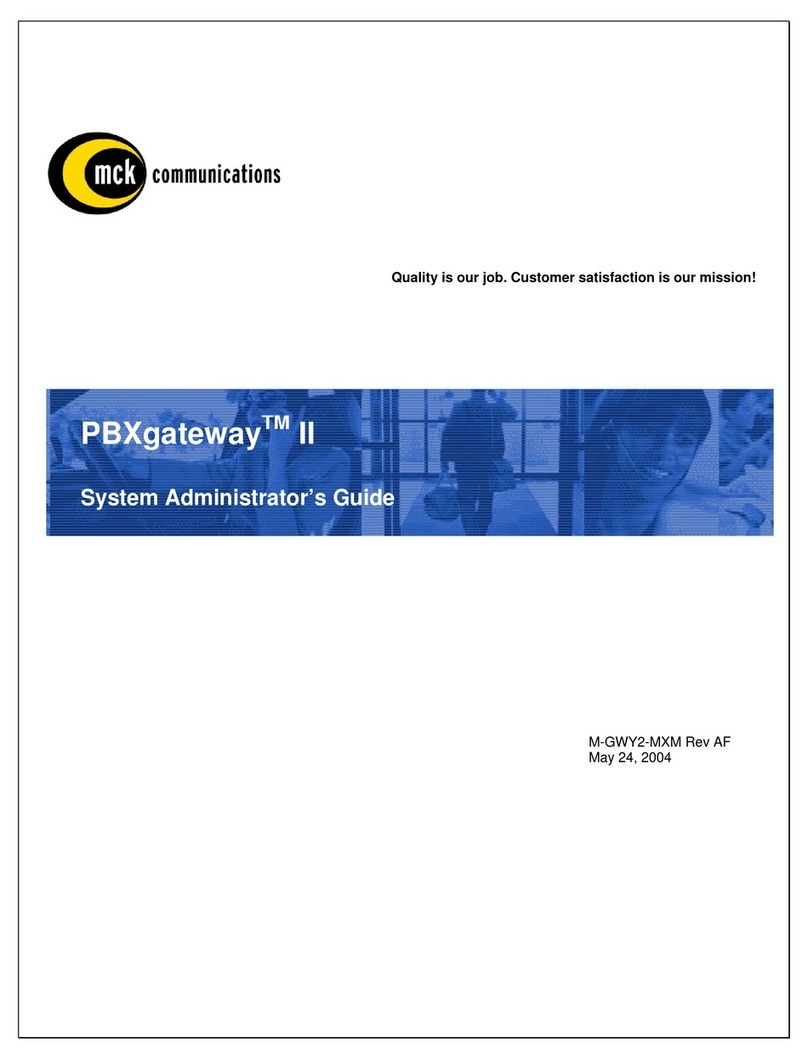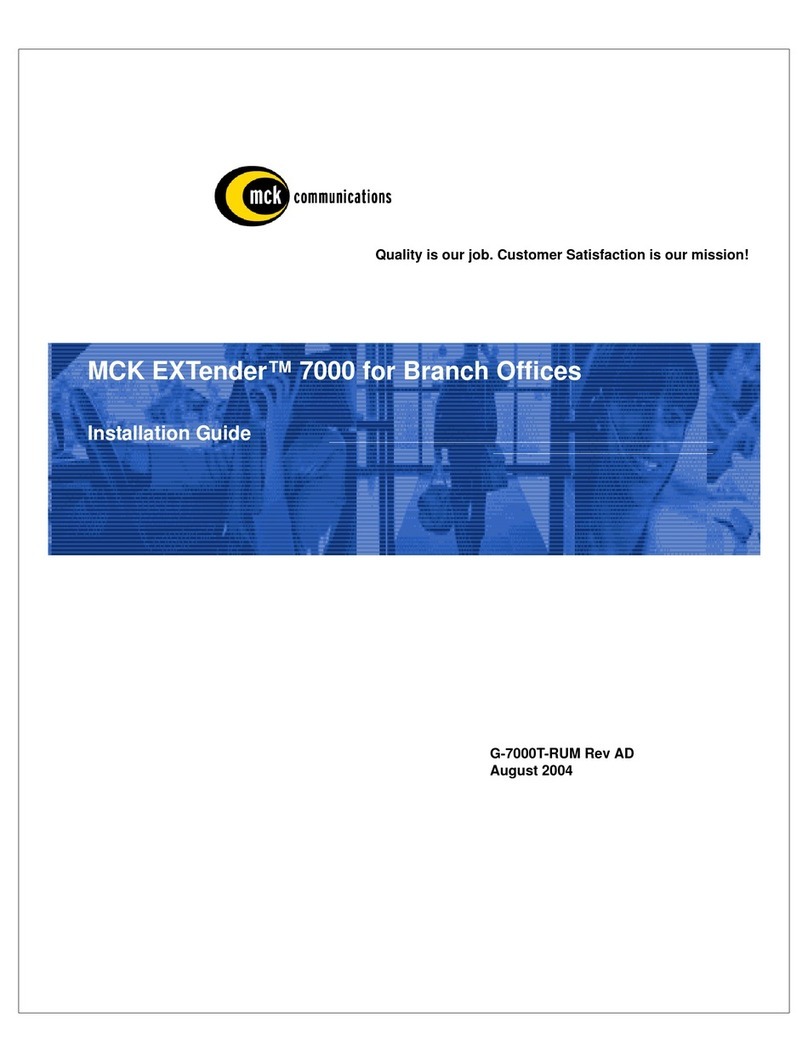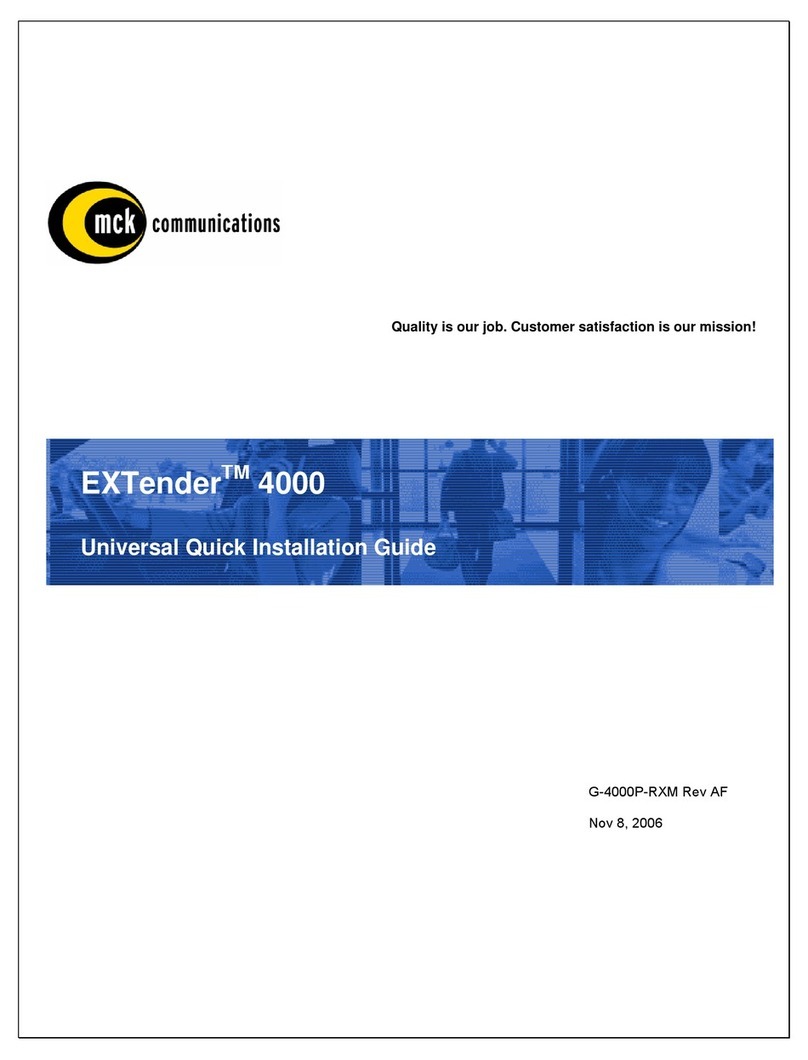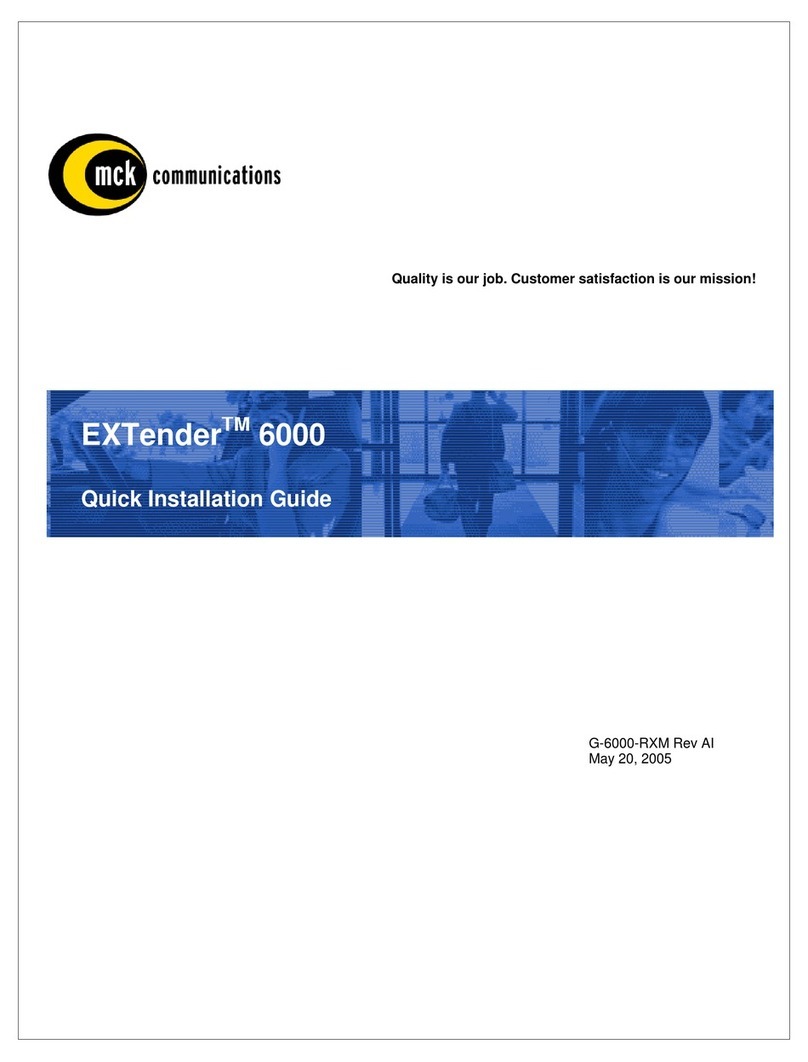EXTender 3000 Quick Installation Guide
Table of Contents Page 1
Table of Contents
Copyright Information ..................................................................................................................... 3
Definity - Installing the Office Module ........................................................................... 5
Pre-Installation Checklist ............................................................................................................................ 5
ISDN Line Checklist ................................................................................................................................... 5
Installation Procedure .................................................................................................................................. 6
Definity - Configuring the Office Module....................................................................................... 8
Pre-Configuration Checklist ........................................................................................................................ 8
Configuration Procedure ............................................................................................................................. 8
Accessing the Terminal Configuration Menu .......................................................................................... 8
For dialup data type only: ........................................................................................................................ 8
Definity - Installing the Remote Module ....................................................................................... 10
Pre-Installation Checklist .......................................................................................................................... 10
Installation Procedure ................................................................................................................................ 10
Definity - Configuring the Remote Module................................................................................... 12
Pre-Configuration Checklist ...................................................................................................................... 12
Configuration Procedures .......................................................................................................................... 12
Configuration by Telephone ...................................................................................................................... 13
To Go Online ......................................................................................................................................... 15
To Go Offline (Disconnect) ................................................................................................................... 15
LED Blink Sequences ............................................................................................................................... 16
Definity - EXTender 3000 Menu................................................................................................... 17
Remote Module System Flowchart ........................................................................................................... 17
Definity - Troubleshooting the Remote and Office Modules ........................................................ 22
Norstar/Meridian - Installing the Office Module......................................................... 24
Pre-Installation Checklist .......................................................................................................................... 24
ISDN Line Checklist ................................................................................................................................. 24
Installation Procedure ................................................................................................................................ 25
Norstar/Meridian - Configuring the Office Module....................................................................... 27
Pre-Configuration Checklist ...................................................................................................................... 27
Configuration Procedure ........................................................................................................................... 27
Accessing the Terminal Configuration Menu ........................................................................................ 27
For dialup data type only: ...................................................................................................................... 27
Norstar/Meridian - Installing the Remote Module......................................................................... 29
Pre-Installation Checklist .......................................................................................................................... 29
Installation Procedure ................................................................................................................................ 29