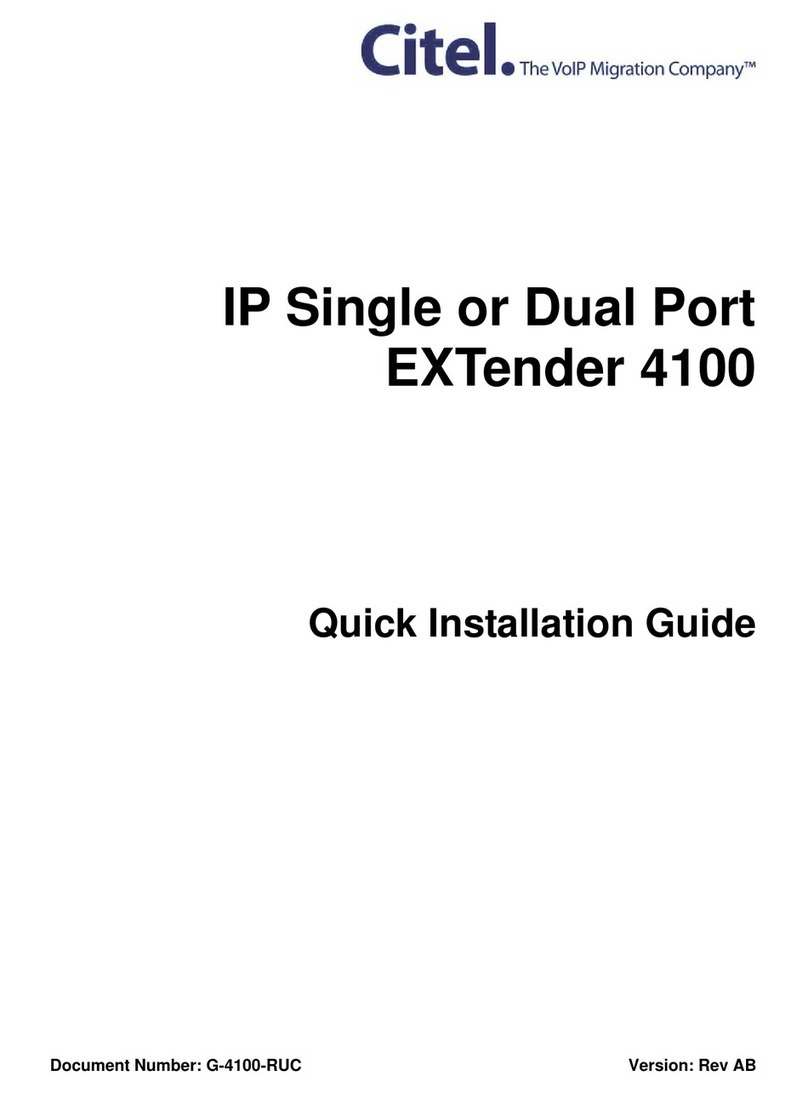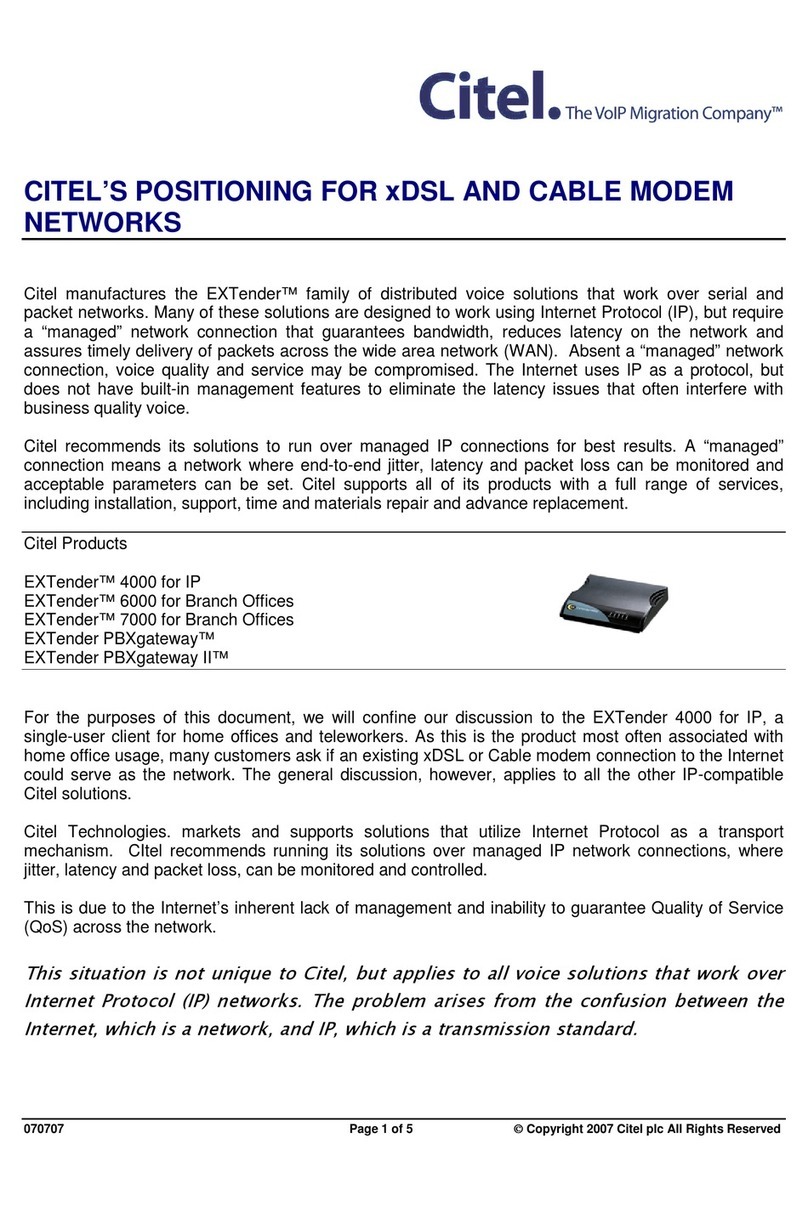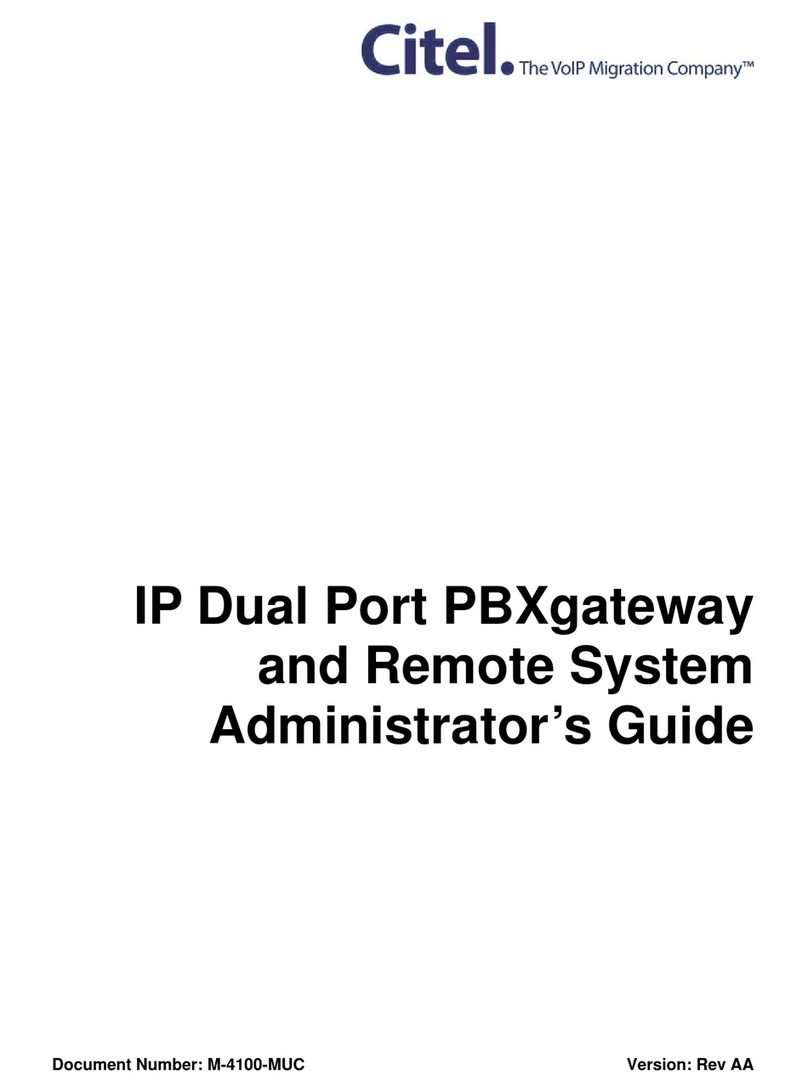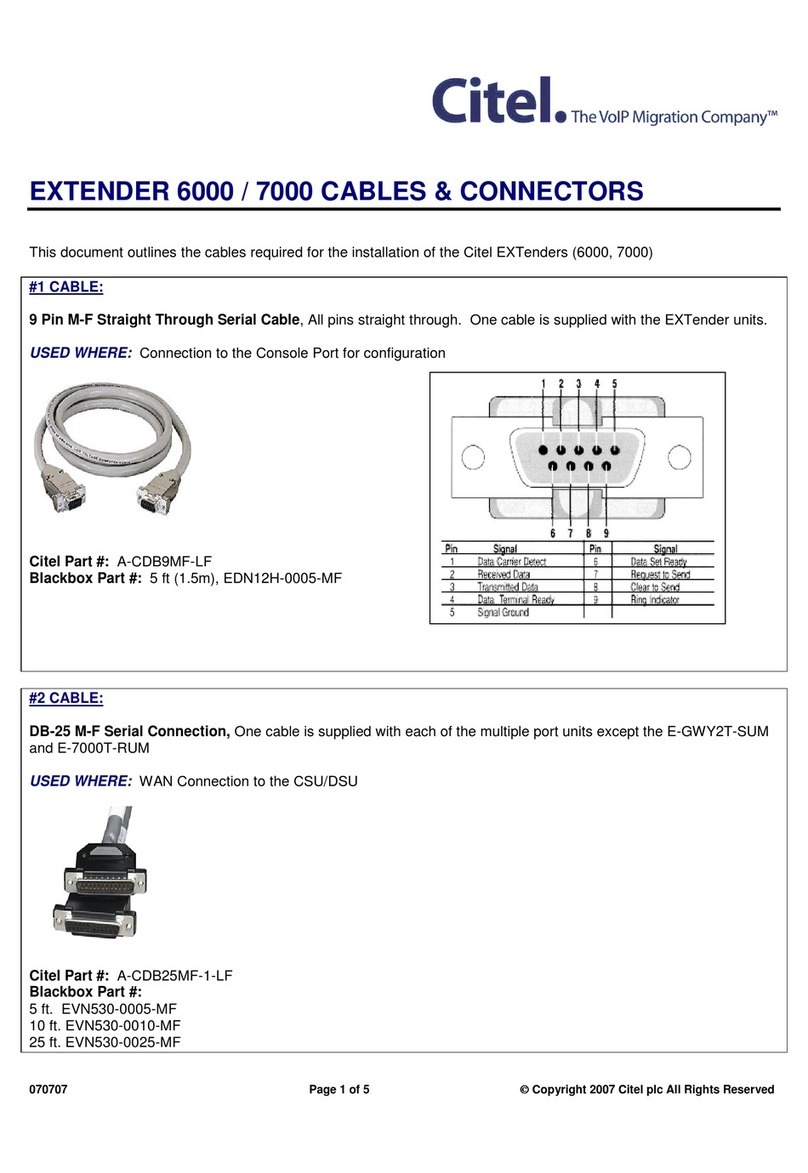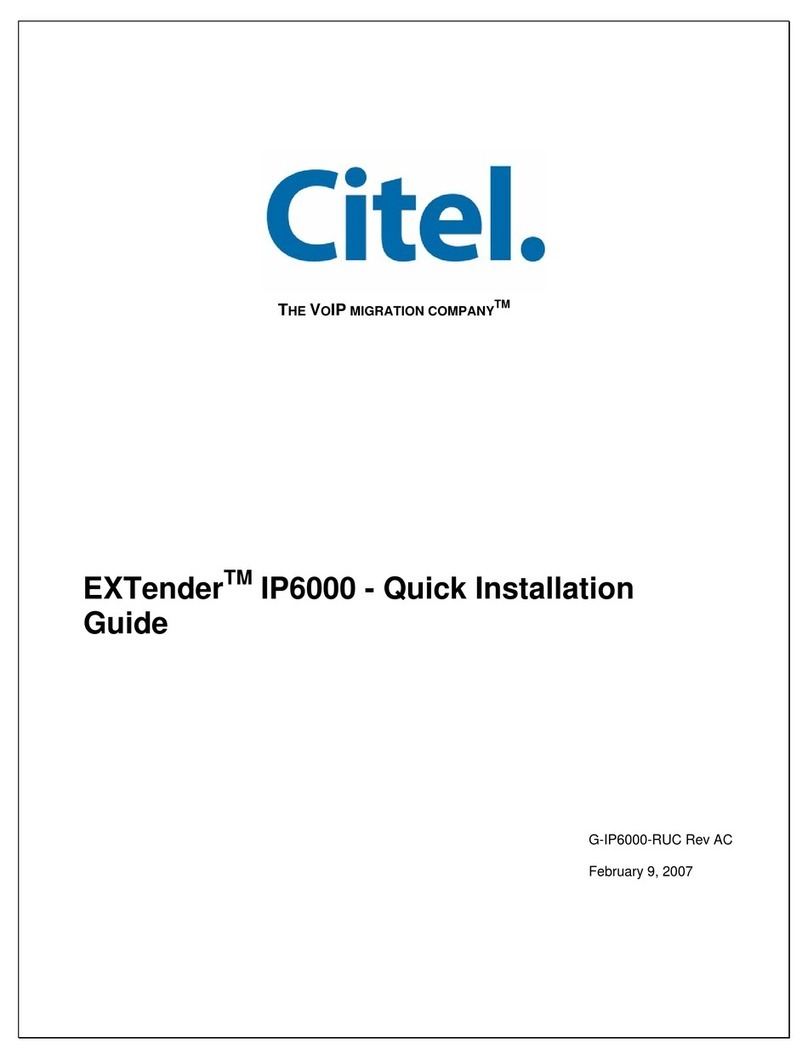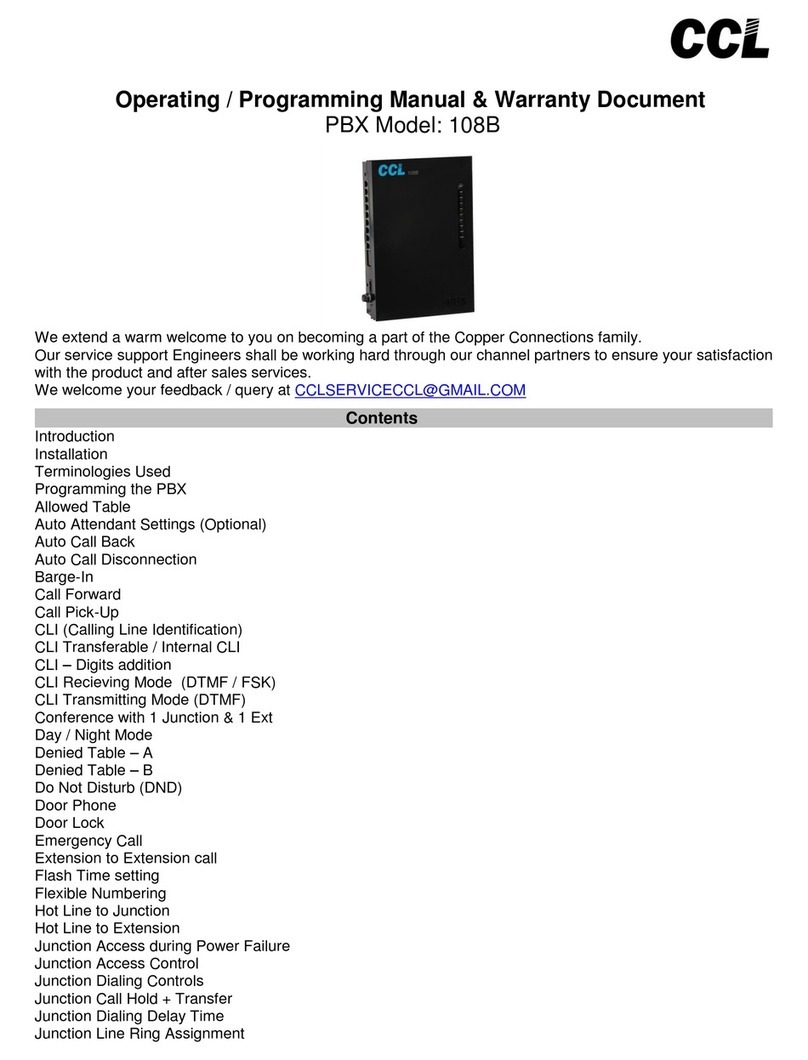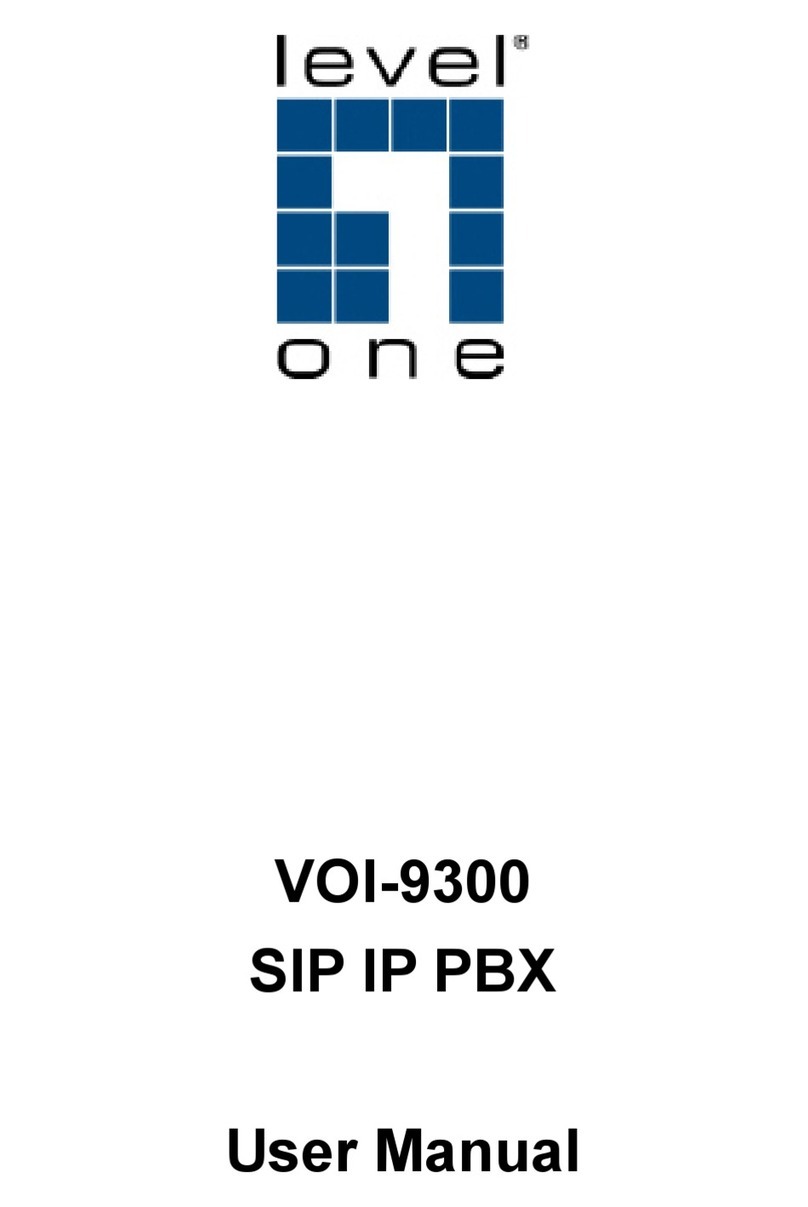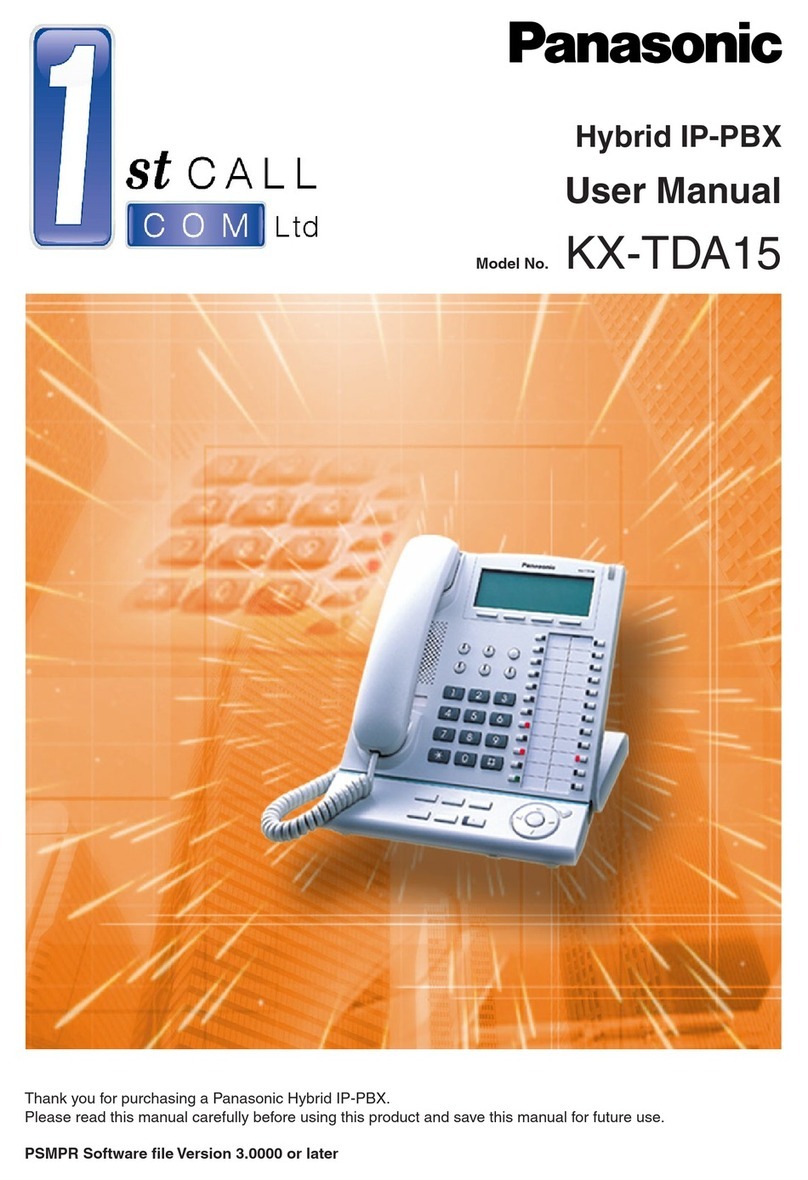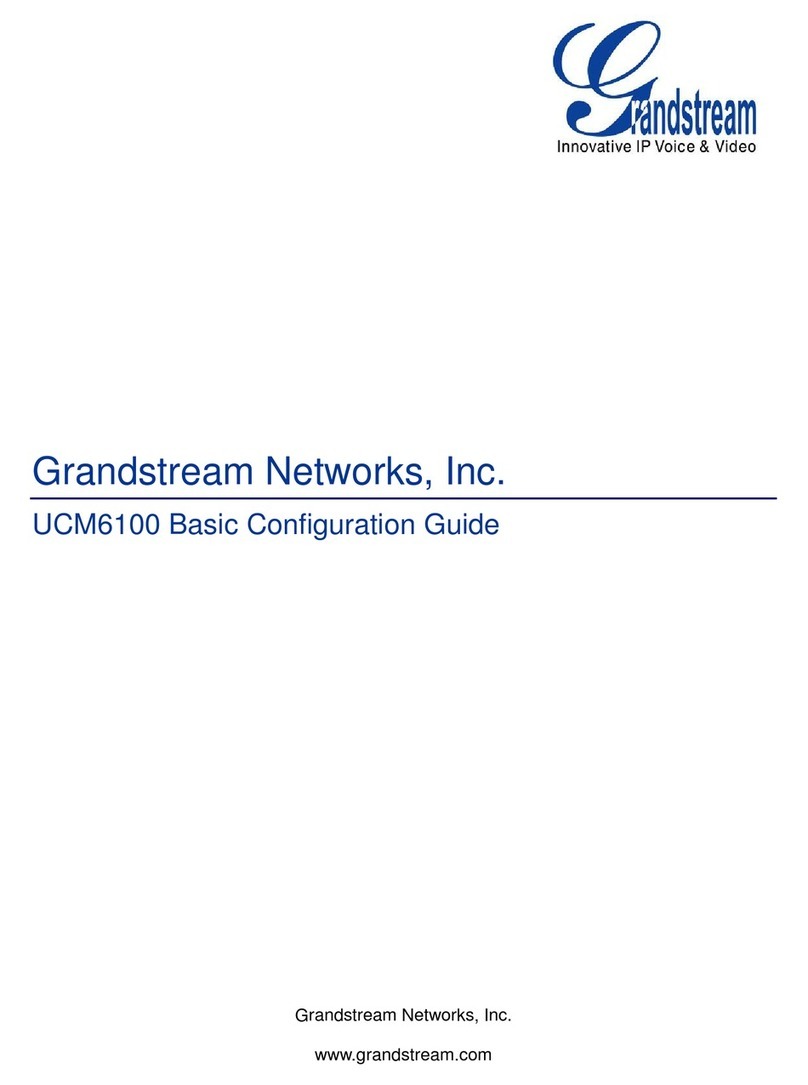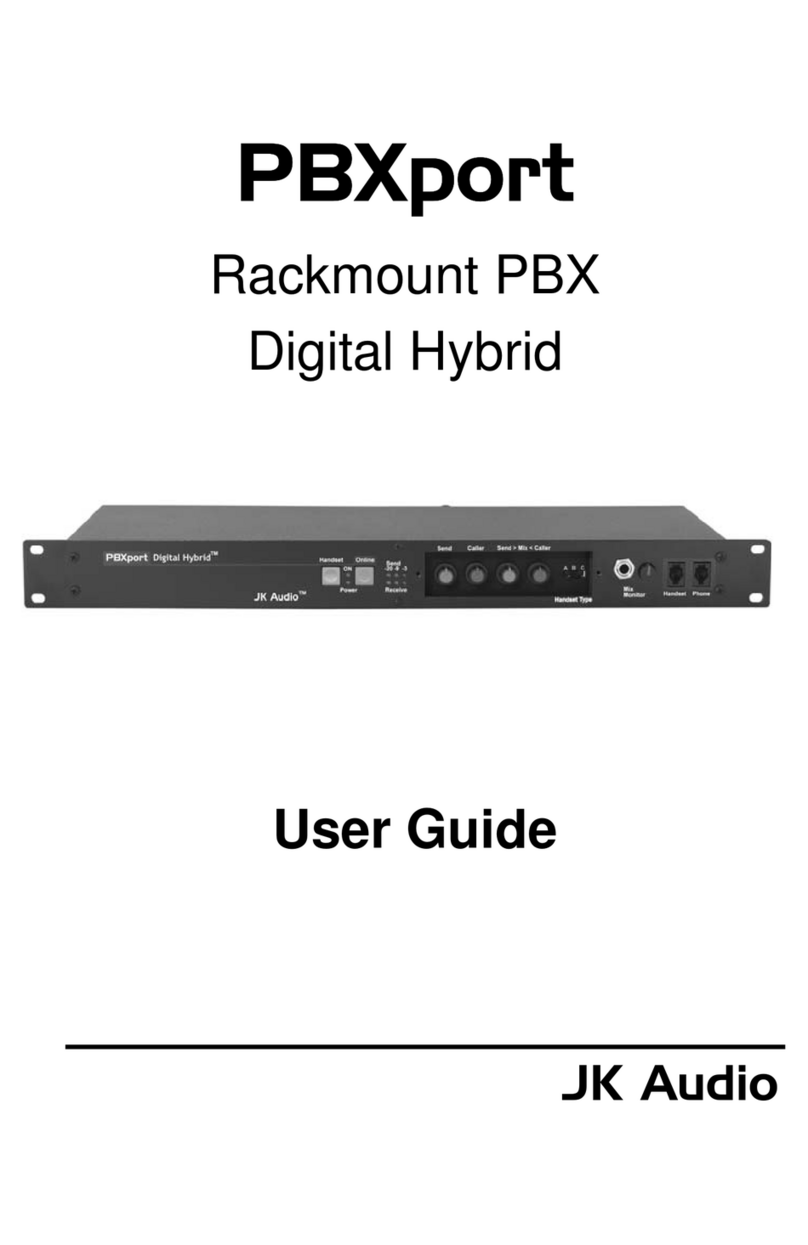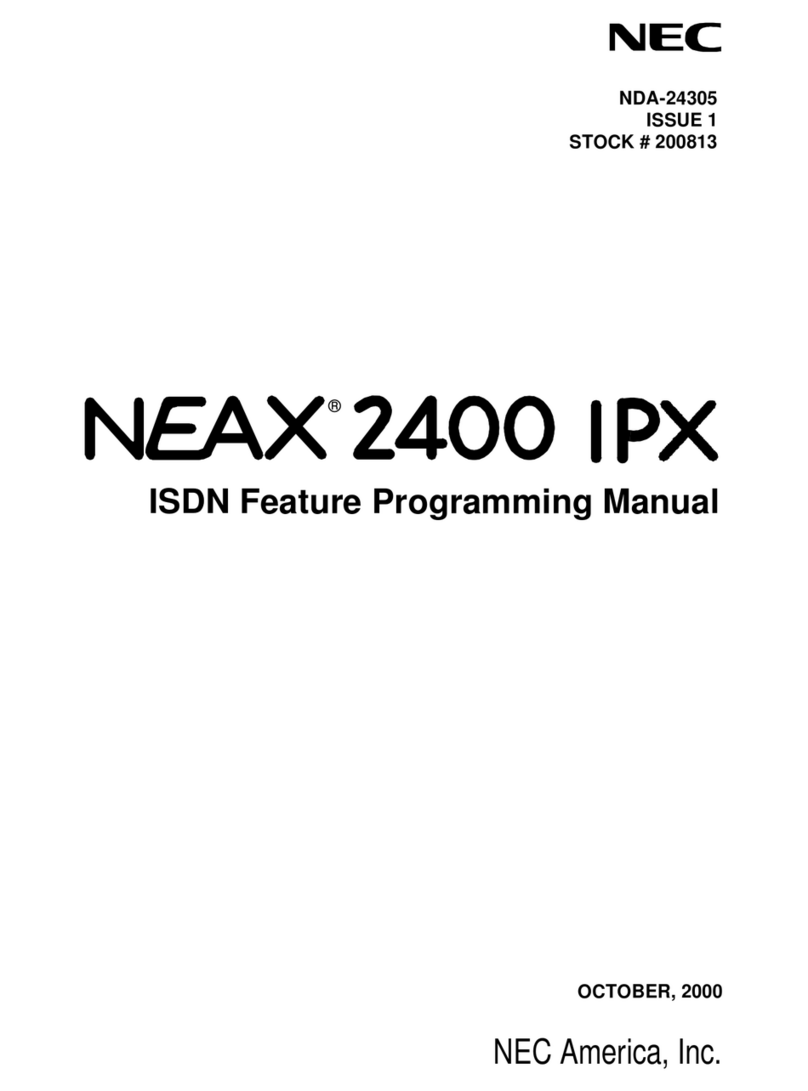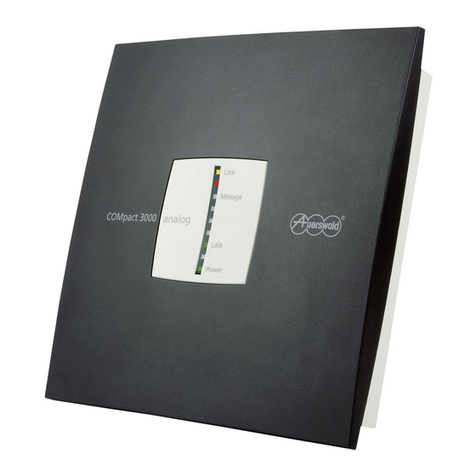Citel EXTender 6000 Service manual

Quality is our job. Customer satisfaction is our mission!
M-6000-MUM Rev AC
March 13, 20056
PBXgateway
TM
& EXTender
TM
6000
System Administrator’s Guide
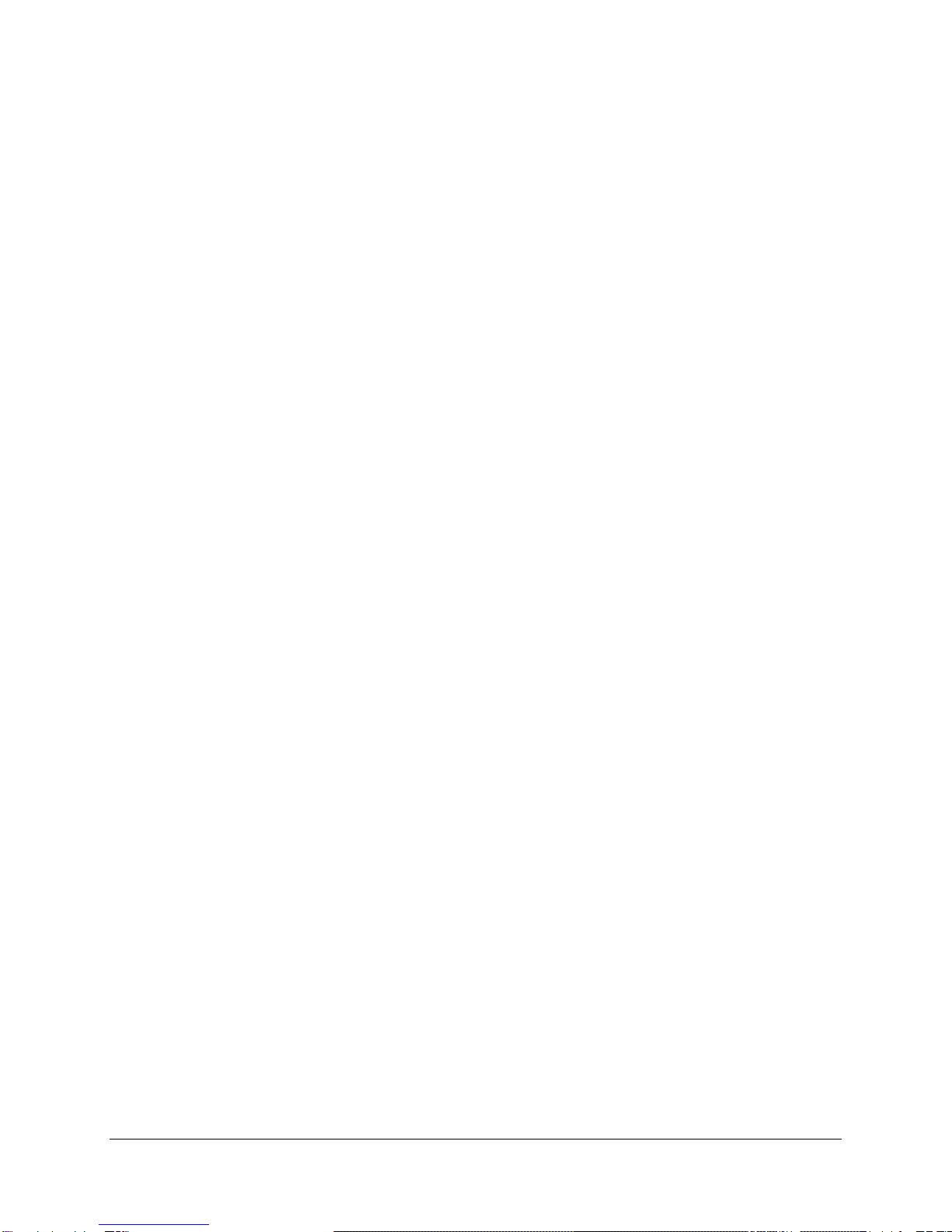
PBXgateway™ & EXTender™6000 System Administrator’s Guide i
Copyright © 2001, 1999-2000, MCK Communications
All Rights Reserved
Printed in USA November 2004
Notice
Every effort was made to ensure that the information in this book was complete and accurate at the time
of printing. However, information is subject to change.
Your Responsibility for Your System’s Security
Toll fraud is the use of your telecommunications system by an unauthorized party, for example, persons
other than your company’s employees, agents, subcontractors, or persons working on your company’s
behalf. Note that there may be a risk of toll fraud associated with your telecommunications system and, if
toll fraud occurs, it can result in substantial additional charges for your telecommunications services.
You and your system manager are responsible for the security of your system, such as programming and
configuring your equipment to prevent unauthorized use. The system manager is also responsible for
reading all installation, instruction, and system administration documents provided with this product in
order to fully understand the features that can introduce risk of toll fraud and the steps that can be taken
to reduce that risk. Citel Technologies does not warrant that this product is immune from or will prevent
unauthorized use of common-carrier telecommunication services or facilities accessed through or
connected to it. Citel Technologies will not be responsible for any charges that result from such
unauthorized use.
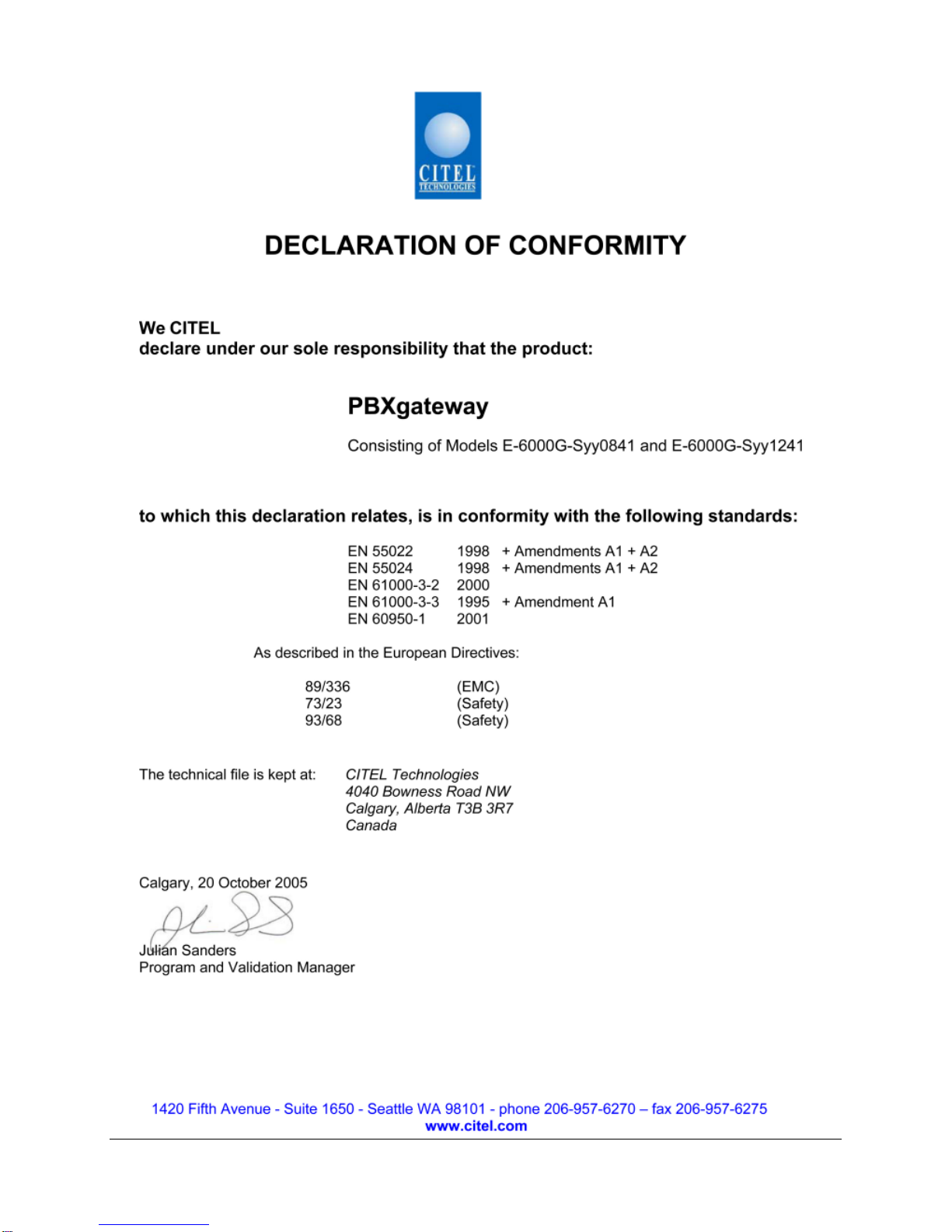
PBXgateway™ & EXTender™6000 System Administrator’s Guide ii

PBXgateway™ & EXTender™6000 System Administrator’s Guide iii
Table of Contents
Table of Contents......................................................................................................................................iii
Lifeline or 911 Phone Notice .....................................................................................................................2
Important Safety Instructions.................................................................................................................3
Protection of the Environment – The WEEE Directive ..........................................................................4
About This Manual.................................................................................................................................6
Product Overview........................................................................................................................................7
Features.................................................................................................................................................8
Compatible Remote Units......................................................................................................................8
What is the EXTender4000 for IP?....................................................................................................8
Types of Network Connections..............................................................................................................9
Connections vs. Remotes....................................................................................................................10
Compatible Telephones.......................................................................................................................11
Typical Installation ...............................................................................................................................13
Synchronous-Serial Connection..........................................................................................................14
Asynchronous-Serial Connection ........................................................................................................15
Voice Over IP (RVP__Over_IP)...........................................................................................................16
Digital Telephone/PBX Features .........................................................................................................17
Call Suspend...........................................................................................................................................18
Call Suspend Modes............................................................................................................................19
Using ConneX......................................................................................................................................19
Fax Traffic (DEFINITY and Meridian)..................................................................................................21
Voice Compression vs. Bandwidth......................................................................................................22
Physical Characteristics.......................................................................................................................23
Configuration and Management ..........................................................................................................24
Diagnostic Capabilities.........................................................................................................................24
Chapter 1: Product Specifications ..........................................................................................................25
Specifications ..........................................................................................................................................26
Chapter 2: Installation ..............................................................................................................................27
Safety Checklist...................................................................................................................................28
Hardware Components........................................................................................................................29
Pre-Installation Requirements .............................................................................................................30
Installation............................................................................................................................................33
Wiring Information................................................................................................................................37
Compatible Remote Units....................................................................................................................39
Connecting the Remote Unit to the User phones................................................................................39
Before you Power-Up the PBXgateway and EXTender 6000 .............................................................41
Chapter 3: Configuration..........................................................................................................................42
Connecting to the PBXgateway...........................................................................................................43
What a System Administrator Must Know ...........................................................................................43
Connecting to the Management Interface (MI)....................................................................................44
Internet Access....................................................................................................................................45
Telnet Connection................................................................................................................................46
Welcome Screen..................................................................................................................................47
Help Screen.........................................................................................................................................48
Typical Menu........................................................................................................................................49
PBXgateway Menu Items and Structure..............................................................................................52
Remote Unit Menu Items and Structure ..............................................................................................53
Remote Unit Menu Structure...................................................................................................................54
Network Environments ............................................................................................................................54
Synchronous-Serial Device Configuration (RVP_Direct).....................................................................55
Asynchronous-Serial Device Configuration (RVP_Direct)...................................................................57
IP Network Configuration (RVP_Over_IP)...........................................................................................59
Setting PBXgateway and EXTender Parameters....................................................................................61
Port Setup............................................................................................................................................62
Setting Voice Parameters (Gateway Only)..........................................................................................63
Calculating Jitter and Compression.....................................................................................................63
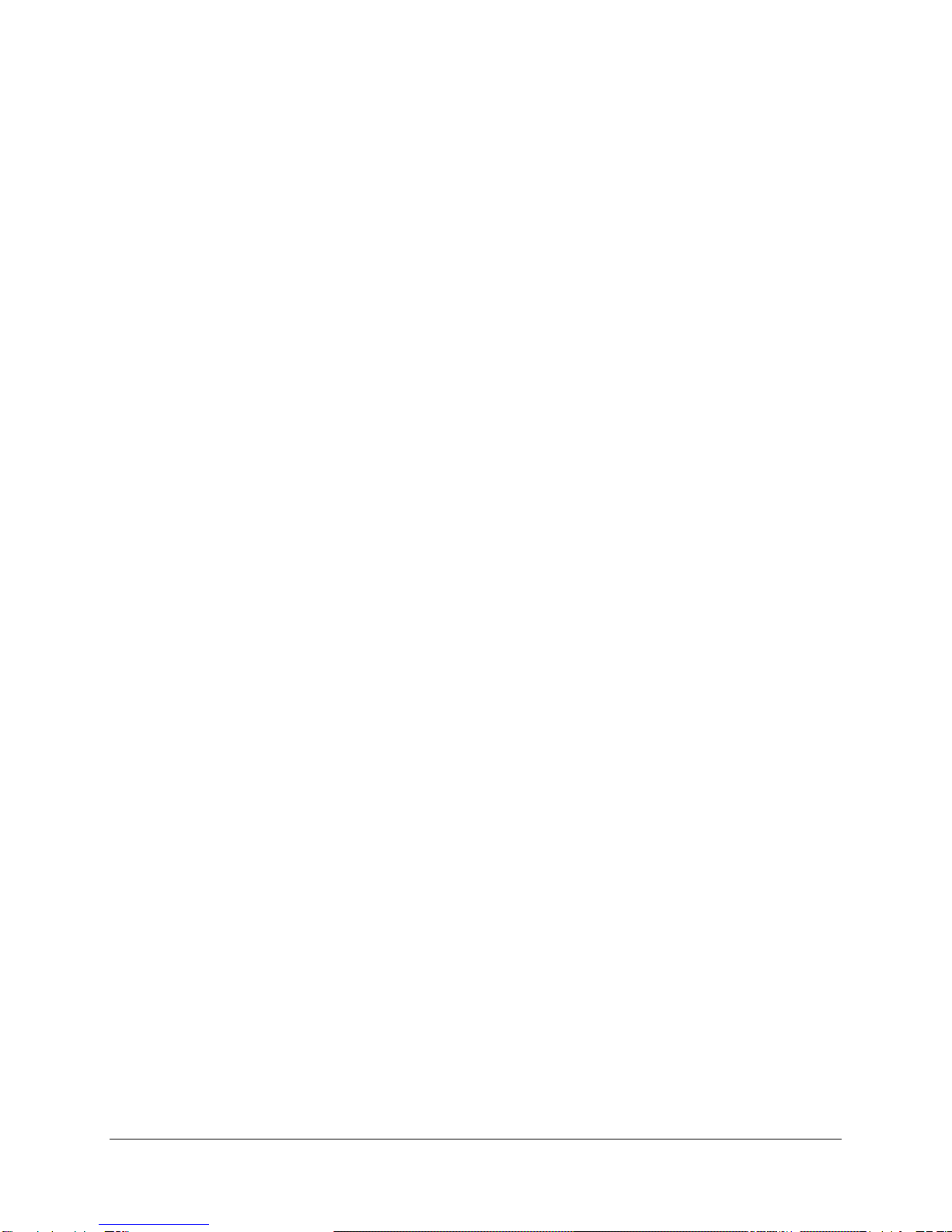
PBXgateway™ & EXTender™6000 System Administrator’s Guide iv
Setting the IP Parameters (Gateway and Remote).............................................................................76
Telnet/FTP Set up (Gateway and Remote) .........................................................................................78
System Parameters .............................................................................................................................82
Utilities (Gateway and EXTender) .......................................................................................................85
Optional PBXgateway Parameters..........................................................................................................88
2:1 Configuration..................................................................................................................................88
Simultaneous Direct and Telnet Connections to the MI ......................................................................91
Zmodem Connection............................................................................................................................91
Setting up Call-Suspend (Gateway and Remote)................................................................................94
Enabling ConneX.................................................................................................................................99
ConneX Parameters ..........................................................................................................................102
Configuring the SMTP Server (Gateway Only)..................................................................................103
Console Setup Wizard (Gateway and EXTender).............................................................................104
Login to Alternate Remote Unit (Gateway)........................................................................................105
Remote Unit Configuration....................................................................................................................106
Direct Serial Connection (RVP_Direct)..............................................................................................106
IP Connection (RVP_Over_IP) – Remote Only.................................................................................107
Customizing Individual Ports (Gateway and Remote).......................................................................109
Setting up the Analog Port (Remote Only) ........................................................................................112
System Reboot (Gateway and Remote)............................................................................................114
Chapter 4: The Management Interface (MI) ..........................................................................................117
Gateway & Remote Menus ...................................................................................................................119
Remote Menus...................................................................................................................................127
MI Parameters ...................................................................................................................................128
Chapter 5: Troubleshooting...................................................................................................................146
Baseline Checklist..............................................................................................................................148
Status LEDs.......................................................................................................................................150
System Status LEDs..........................................................................................................................153
Port Status LEDs ...............................................................................................................................154
Troubleshooting Procedure ...............................................................................................................156
Echo Problems...................................................................................................................................162
Management Interface (MI) Status Menus ........................................................................................163
Remote Phone Messages .................................................................................................................171
Chapter 6: File Management and System Upgrades...........................................................................172
Configuration File Management.........................................................................................................174
Upgrading the Software.........................................................................................................................177
Upgrading the Software.........................................................................................................................177
Chapter 7: Glossary................................................................................................................................190
Appendix A: Management Interface (MI) Menus..................................................................................199
Main Menu.........................................................................................................................................200
Port Menu ..........................................................................................................................................201
WAN Menu (WAN 1 & WAN 2)..........................................................................................................203
Connect Menu (R)..............................................................................................................................204
Analog Card (G) & (B)........................................................................................................................204
RVP_Direct Menu (R)........................................................................................................................205
RVP_over_IP Menu (R).....................................................................................................................206
Log Menu...........................................................................................................................................207
IP Menu..............................................................................................................................................208
SNMP Menu.......................................................................................................................................209
Syslog Menu......................................................................................................................................209
System Menu.....................................................................................................................................210
Utilities Menu .....................................................................................................................................211
Set Date Menu...................................................................................................................................212
Diagnostics Menu ..............................................................................................................................213
Appendix B: Bandwidth Requirements ................................................................................................214
Overview............................................................................................................................................215
Voice Compression............................................................................................................................216
Selecting the Proper Voice Compression..........................................................................................217
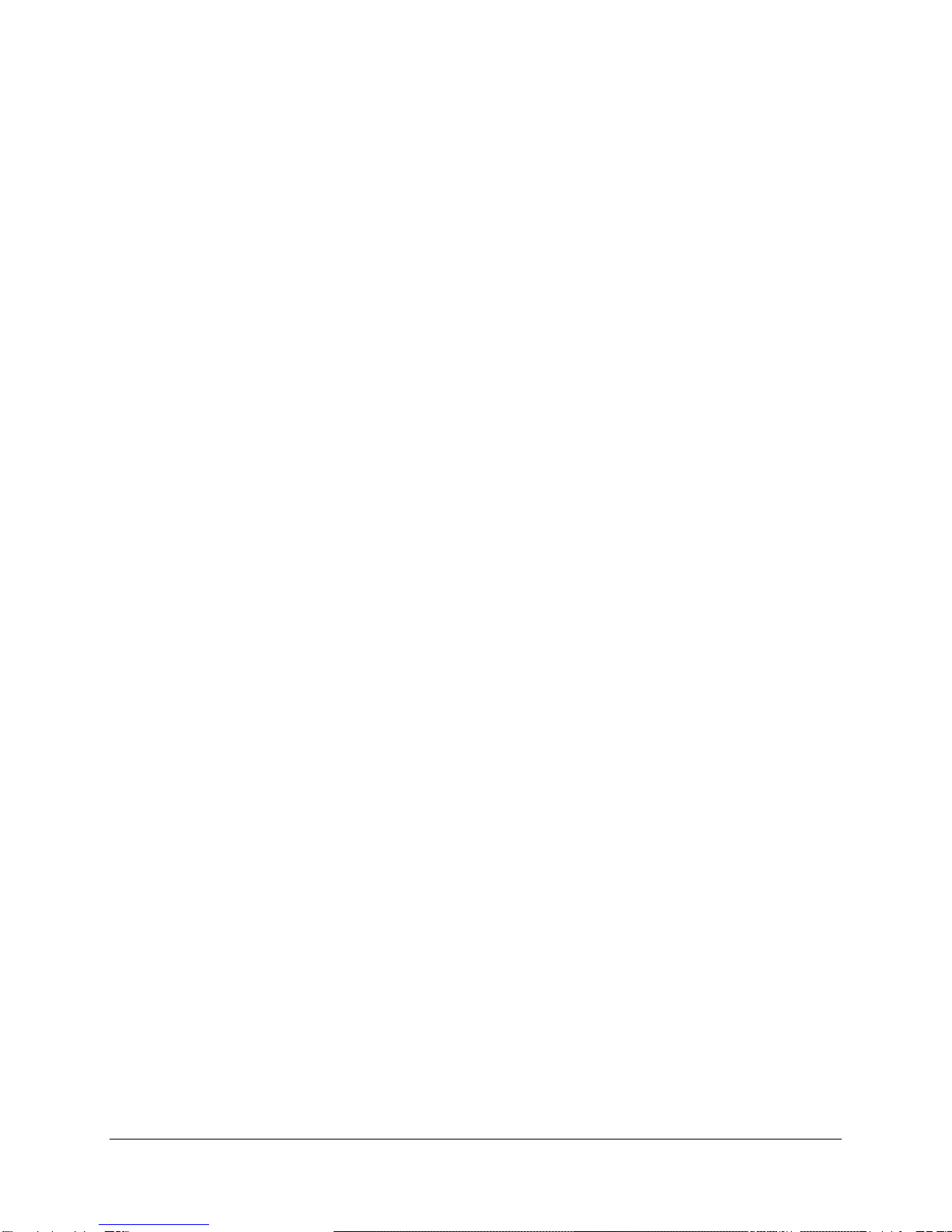
PBXgateway™ & EXTender™6000 System Administrator’s Guide v
Appendix C: EXTender 6000 Phone-Set Interface...............................................................................218
Phone-Set Interface...........................................................................................................................219
Phone-Set Interface...........................................................................................................................219
Appendix D: SNMP..................................................................................................................................221
Introduction........................................................................................................................................222
MI Status Menu vs. MIB Group Table................................................................................................223
MIB Group Tables..............................................................................................................................225
SNMP Setup......................................................................................................................................235
Using SNMP to Monitor & Troubleshoot Problems ...........................................................................239
Appendix E: Log Messages ...................................................................................................................242
Log Messages....................................................................................................................................243
Appendix F: ConneX Application Guide...............................................................................................248
Personal ConneX Information............................................................................................................249
Using ConneX....................................................................................................................................250
Programming Your Mobile Phone......................................................................................................251
Operation Modes ...............................................................................................................................252
Operating Your Mobile Phone ...........................................................................................................252
ConneX Mobile Application Commands - DEFINITY ........................................................................255
ConneX Mobile Application Commands - Meridian...........................................................................256
ConneX Mobile Application Commands - Norstar.............................................................................257
Getting Started on a RemoteConneX Phone ....................................................................................258
Dialback Instructions..........................................................................................................................258
Making and Answering a Call............................................................................................................259
Using Active Call Commands – Remote ConneX .............................................................................260
PBX:Admin Menu...............................................................................................................................261
PBX:Voice Mail Menu........................................................................................................................261
Using Active Call Commands – Mobile ConneX ...............................................................................261
Appendix G: PBX/KSU ConneX Configuration ....................................................................................263
Norstar KSU ConneX Configuration......................................................................................................264
Voice Mail ..........................................................................................................................................264
KSU Configuration – Line Assignment Method.................................................................................264
KSU Configuration - ConneX_Session Port......................................................................................265
Definity PBX ConneX Configuration......................................................................................................267
SCENARIO #1: Office Phone Used in Conjunction with the ConneX Phone....................................267
SCENARIO #2: Only ConneX Phone Is Used...................................................................................268
Meridian PBX ConneX Configuration....................................................................................................268
SCENARIO #1: Office Phone Used in Conjunction with the ConneX Phone....................................268
SCENARIO #2: Only Mobile Phone Is Used .....................................................................................269

PBXgateway™ & EXTenderTM 6000 System Administrator’s Guide 1
Regulatory – Compliance and Agency Approval
This equipment complies with or has obtained Regulatory Agency approval at least against the following
standards:
EMC - Emission FCC CFR 47 Part 15
EN 55022 (1998) + Amendments A1 + A2
EMC - Immunity EN 55024 (1998) + Amendments A1 + A2
Safety EN 60950 (2000)
UL 60950-1
CSA C22.2 N° 60950-1
Compliance and Regulatory Statements
1. EN55022 and CISPR22 statement
This is a Class B product.
2. FCC Part 15 Statement
This digital equipment has been tested and found to comply with the limits for a Class B digital
device, pursuant to Part 15 of the FCC Rules.
These limits are designed to provide reasonable protection against harmful interference in a
residential installation. This equipment generates, uses and can radiate radio frequency energy and,
if not installed and used in accordance with the instruction manual, may cause harmful interference to
radio communications. However there is no guarantee that interference will not occur in a particular
installation. If this equipment does cause harmful interference to radio or television reception, which
can be determined by turning the equipment off and on, the user is encouraged to try to correct the
interference by one or more of the following measures:
Reorient or relocate the receiving antenna.
Increase the separation between the equipment and receiver.
Connect the equipment into an outlet on a circuit different from that to which the receiver is
connected.
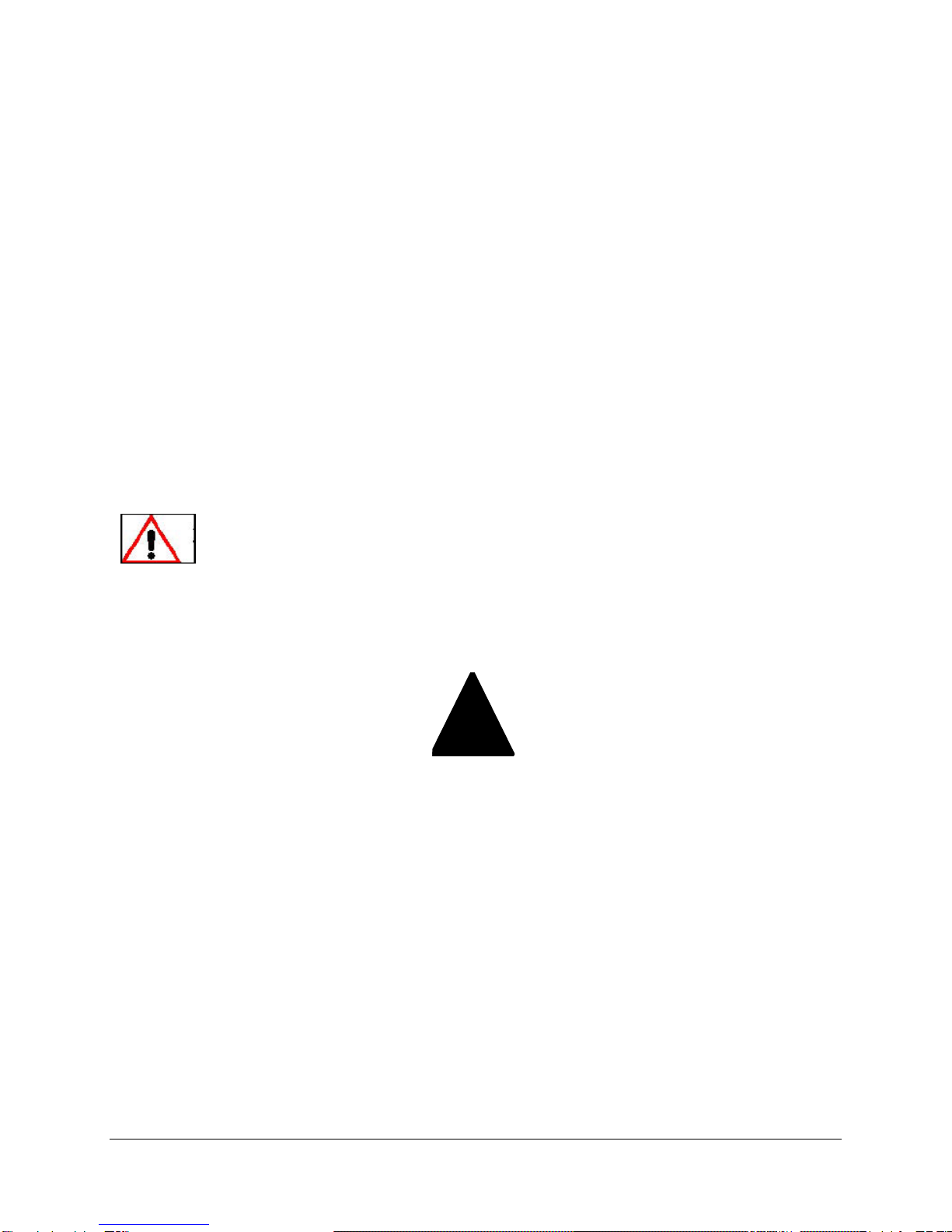
PBXgateway™ & EXTender™6000 System Administrator’s Guide 2
Problems, Repair and Warranty
Should you experience trouble with this telephone equipment or for repair or warranty information, please
contact Customer Support, at 1-888-454-5828. If the equipment is causing harm to the telephone
network, the telephone company may request that you disconnect this equipment from the line network
until the problem has been corrected.
3. Industry Canada Statements
This digital equipment does not exceed Class B limits for radio noise emissions from digital
apparatus, set out in Radio Interference Regulation of the Industry Canada. Operation in a residential
area may cause unacceptable interference to radio and TV reception requiring the owner or operator
to take whatever steps necessary to correct the interference.
4. Notice d'Industrie Canada
Cet équipement n’émet pas de bruits radioélectriques dépassant les limites applicables aux appareils
numériques de la classe B prescrites dans le Règlement sur le brouillage radioélectrique établi par
l’Industrie Canada. L'exploitation faite en milieu résidentiel peut entraîner le brouillage des réceptions
de radio et de télévision, ce qui obligerait le propriétaire ou l'opérateur à prendre les dispositions
nécessaires
pour en éliminer les causes.
Making Changes or Modifications
Any changes and modifications not expressly approved by Citel Technologies. will void any
Compliance and regulatory approval, and will void the user’s authority to operate the equipment.
Lifeline or 911 Phone Notice
!
CAUTION: THIS IS NOT A LIFELINE or 911 PHONE.
If you dial 911 on your display telephone, when the telephone is connected to the Remote unit and linked
to the PBXgateway, you will reach the 911 facility that serves the location of the corporate facility and not
the location of your Remote unit. To ensure that you reach the correct 911 service for your area, use a
telephone connected locally.
Note: Branch Office EXTender6000 Remote units provide an analog port for local dialing.

PBXgateway™ & EXTenderTM 6000 System Administrator’s Guide 3
Important Safety Instructions
!
The exclamation point in an equilateral triangle is intended to alert the user
to the presence of important operating and maintenance (servicing)
instructions in the literature accompanying the product.
To reduce the risk of fire, electrical shock, and injury to persons when installing telephone equipment,
always follow basic safety precautions including:
Read and understand all instructions.
Follow all warnings and instructions marked on or packed with the product.
Never install this unit, or the telephone wiring for it, during a lightning storm.
Never install a telephone jack in a wet location unless the jack is specifically designed for wet
locations.
Never touch non-insulated telephone wires or terminals unless the telephone wiring has been
disconnected at the network interface.
Use caution when installing or modifying telephone lines.
Do not install this product near water, for example, in a wet basement location.
Do not overload wall outlets, as this can result in the risk of fire or electrical shock.
Do not attach the power supply cord to building surfaces. Do not allow anything to rest on the
power cord. Do not locate this product where the cord will be abused by persons walking on it.
Unplug the product from the wall outlet before cleaning. Use a damp cloth for cleaning. Do not use
cleaners or aerosol cleaners.
Do not operate the system if chemical gas leakage is suspected in the area. Use telephones
located in some other safe area to report the trouble.
!
DO NOT open the PBXgateway or Branch Office units. There are no user serviceable parts inside. Only
an authorized technician should open the unit for required maintenance or upgrading purposes.

PBXgateway™ & EXTender™6000 System Administrator’s Guide 4
Protection of the Environment – The WEEE Directive
This equipment is marked according to the European directive 2002/96/EC on Waste Electrical and
Electronic Equipment (WEEE). By ensuring this product is disposed of correctly, you will help prevent
potential negative consequences for the environment and human health, which could otherwise be
caused by inappropriate waste handling of this product.
Support
Telephone
Number
Call the MCK Communications Helpline (at 1-888-454-5828), or your authorized
dealer if you need assistance when installing, programming, or using your system.
Ask for customer service. Outside the United States or Canada, contact your local
MCK Communications representative.
This symbol on this equipment indicates that this appliance may not be treated as
household waste. Instead it shall be handed over to the applicable collection point fo
r
the recycling of Electrical and Electronic Equipment.
Disposal must be carried out in accordance with local environmental regulations fo
r
waste disposal.
For more detailed information about treatment, recovery and recycling of this product,
please contact your local city office or your household waste disposal service.

PBXgateway™ & EXTender™6000 System Administrator’s Guide 5
Security of
Your System:
Preventing
Toll Fraud
As a customer of a new telephone system, you should be aware that there is an
increasing problem of telephone toll fraud. Telephone toll fraud can occur in many forms,
despite the concerted efforts of telephone companies and telephone equipment
manufacturers to control it. Some individuals use electronic devices to prevent or falsify
records of these calls. Others charge calls to someone else’s number by illegally using
lost or stolen calling cards, billing innocent parties, clipping on to someone else’s line, or
breaking into someone else’s telephone equipment physically or electronically. In certain
instances, unauthorized individuals make connections to the telephone network through
the use of remote access features.
Common carriers are required by law to collect their tariff charges. While these charges
are fraudulent charges made by persons with criminal intent, applicable tariffs state that
the customer of record is responsible for payment of all long-distance or other network
charges. Verso Technologies, Inc. cannot be responsible for such charges and will not
make any allowance or give any credit for charges that result from unauthorized access.
To minimize the risk of unauthorized access to your Verso Technologies, Inc.
PBXgateway, when possible, restrict the off-network capability of off-premises callers,
using calling restrictions, Facility Restriction Levels, and Disallowed List capabilities.
When possible, block out-of-hours calling through Time-of-Day Routing. Frequently
monitor system call detail reports for quicker detection of any unauthorized or abnormal
calling patterns.
Limit out-calling to persons on a need-to-have basis.
The Verso Technologies, Inc. PBXgateway, through proper administration, can help you
reduce the risk of unauthorized persons gaining access to the network. However,
telephone numbers and authorization codes can be compromised when overheard in a
public location, lost through theft of a wallet or purse containing access information, or
when treated carelessly (writing codes on a piece of paper and improperly discarding
them).
Additionally, hackers may use a computer to dial an access code and then publish the
information to other hackers. Substantial charges can accumulate quickly. It is your
responsibility to take appropriate steps to implement the features properly, to evaluate
and administer the various restriction levels, and to protect and carefully distribute
access codes.
Under applicable tariffs, you will be responsible for payment of toll charges. Verso
Technologies, Inc. cannot be responsible for such charges and will not make any
allowance or give any credit resulting from unauthorized access.
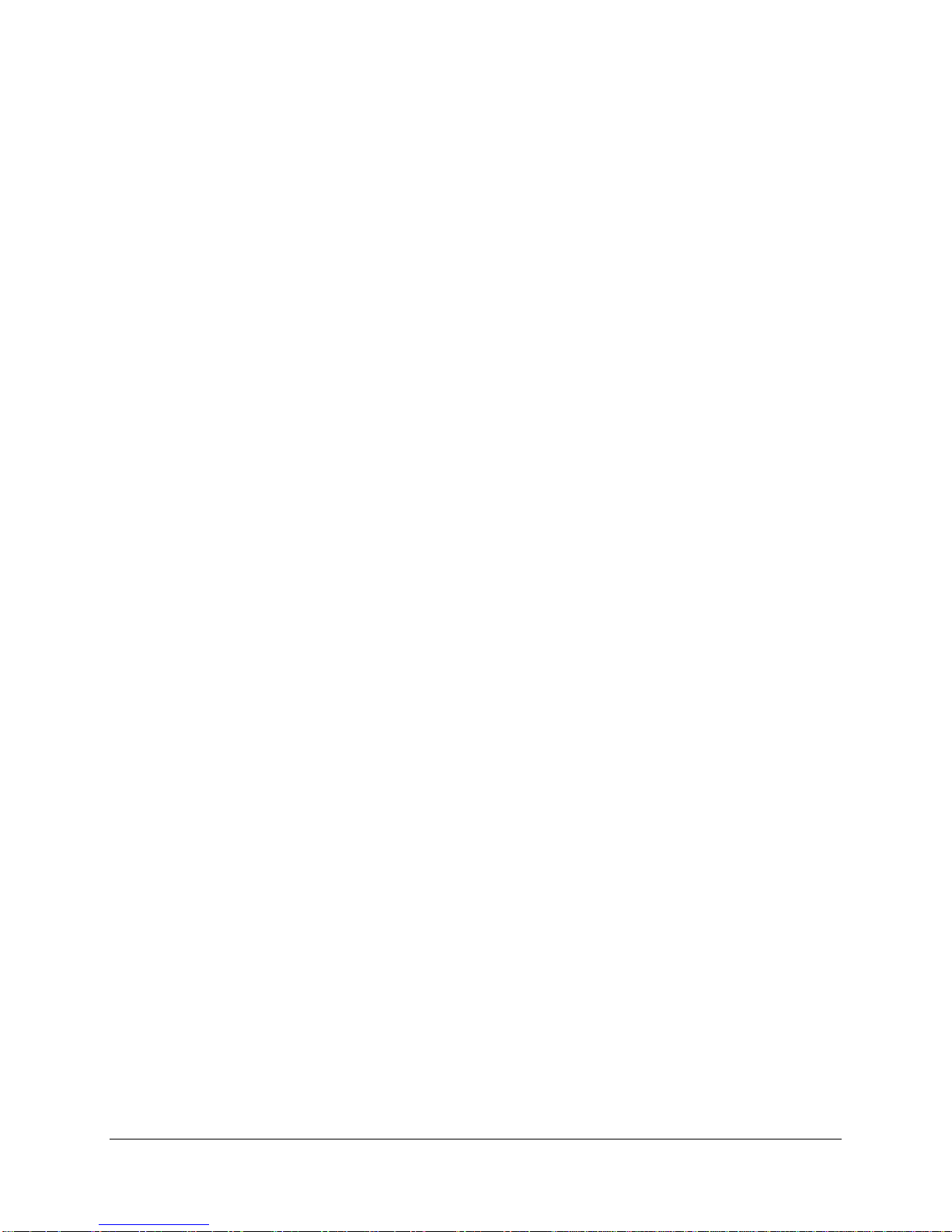
PBXgateway™ & EXTender™6000 System Administrator’s Guide 6
About This Manual
Intended Audience
This manual is intended to help with the installation, configuration, and troubleshooting of the
PBXgateway and compatible remote units. Additional information is provided for Remote products, which
can be ‘mixed & matched’ to communicate with the PBXgateway depending on the clients’ needs. This
document is intended for use by anyone needing such information, including system administrators,
support personnel, and technicians.
Terms and Conventions
The PBXgatewayis a multi-user device and is henceforth referred to as the PBXgateway, Gateway or
Switch unit.
The Remote products are henceforth referenced as follows:
The Branch Office EXTender6000 is multi-user device and is henceforth referred to as the EXTender
6000 or Branch Office unit.
The EXTender4000 is a single client device and is henceforth referred to as the EXTender 4000.
The Management Interface is henceforth referred to as the MI.

PBXgateway™ & EXTenderTM 6000 System Administrator’s Guide 7
Product Overview
The following section provides a product overview for the PBXgateway including; a Product Feature List,
Voice Compression vs. Bandwidth Requirements, Typical Installation Information, a Management
Interface (MI) Overview, and Diagnostic Information.

PBXgateway™ & EXTender™6000 System Administrator’s Guide 8
Product
Summary
The PBXgateway is a multi-user telephony device enabling remote teleworkers
seamless connectivity and full functionality of the corporate Private Branch Exchange
(PBX). The PBXgateway is referred as a “gateway ” because it is the central receiving
point for routing voice conversations from one or more locations to the PBX.
Teleworkers, usually working from an off-site location, can place a call through the
corporate PBX by simply dialing the number as if they were in the main office.
Single Users
Single remote users can connect their digital phones through the EXTender4000 for
IP.
Multiple-
Users
Remote offices with multiple users can be connected through one of the following
devices:
EXTender6000, 8 & 12-user: You can use 2 EXTender 6000 8-user devices,
or 2 EXTender 6000 12-user devices.
The single-user devices are commonly referred to as a “Remote unit” and the multi-user
devices are referred to as “Branch Office units”.
Compatible
Networks
The PBXgateway and Remote units are linked through a wide variety of network
devices (TA, CSU/DSU) and network types (ISDN, IP)
Features
The PBXgateway has the following features:
Support for a wide variety of network termination equipment
Support for 8 or 12 remote users (
Configuration via the internet (HTML Configuration)
ConneX calling support
Caller ID support
Fax support on the 2nd B channel (DEFINITY and Meridian protocols)
Setup Wizard for configuring the units
ISDN and IP Call Suspend modes
Compatible Remote Units
The PBXgateway is compatible with the EXTender 4000 and 6000, with each unit having different
network and user requirements. Complete installation and configuration information is provided with each
remote unit in the form of a “Quick Installation Guide” (QIG). Please consult the QIG for information not
contained in this document.
What is the EXTender4000 for IP?
The EXTender 4000 provides remote voice access to a corporate PBX for a single remote user. Remote
users can connect to the PBXgateway via a 10/100BaseT Ethernet connection using IP packet
transmission. Remote users’ phones will connect into the remote module via an RJ-45 phone jack, and
their phone traffic will be placed in IP packets and sent out to the LAN via a 10/100BaseT Ethernet
connection to the PBXgateway.
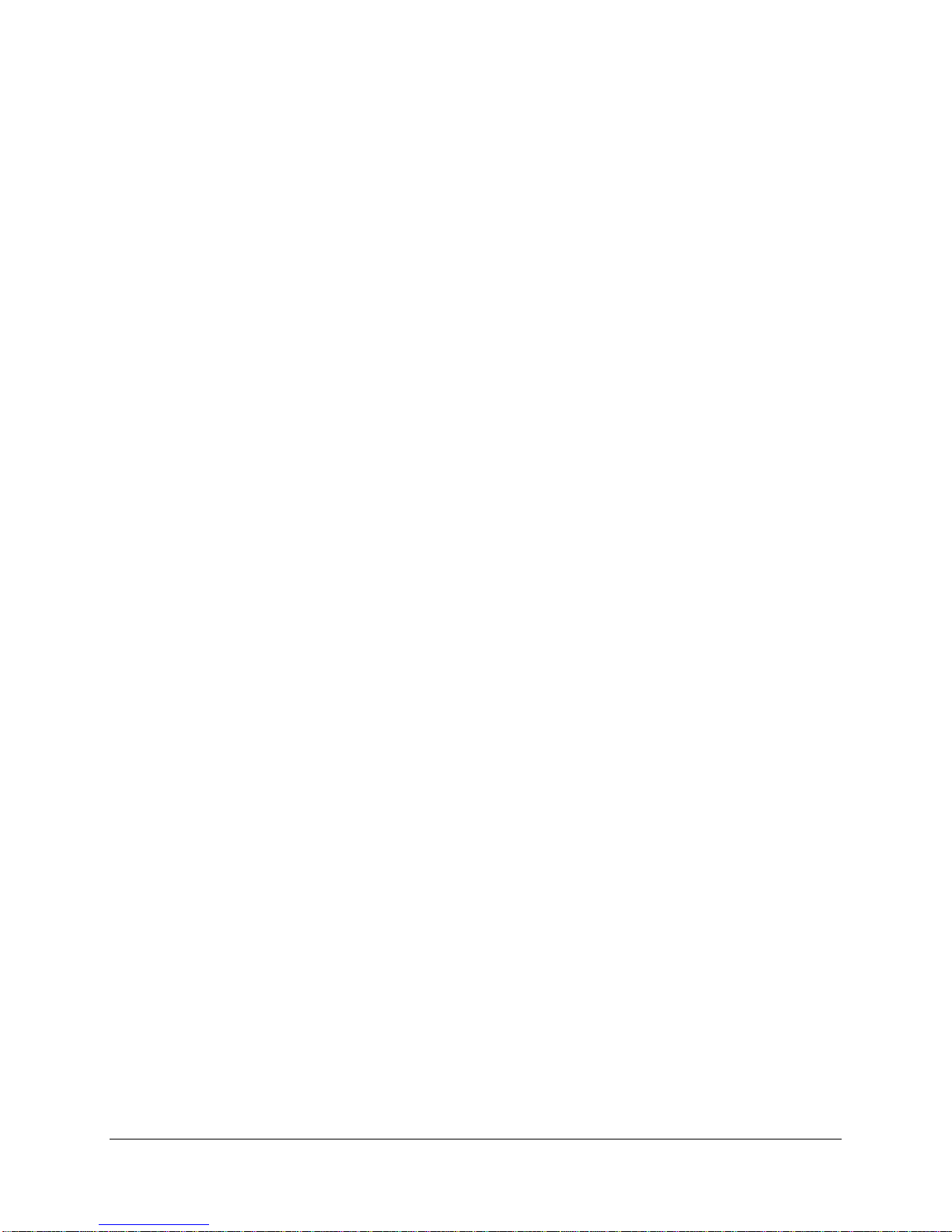
PBXgateway™ & EXTender™6000 System Administrator’s Guide 9
Types of Network Connections
The PBXgateway is designed to connect over a wide variety of third party network devices using three
types of network connections:
Synchronous-Serial connection (V.35, RS-530, RS-232)
Asynchronous-Serial connection (RS-232)
IP (10/100BaseT Ethernet)
Voice Transmission
At both the branch office and corporate sites, all voice and signaling information is placed into digital data
packets, which are then sent out over the data network. This data is transmitted digitally over the
connection as a series of “ones” and “zeroes”. The data packets are encapsulated within a MCK
Proprietary protocol called Remote Voice Protocol(RVP)
The most important consideration for packetizing voice is defining when each character begins.
Synchronous vs. Asynchronous Transmission
One way to do this is by providing a clock signal. At a precise time, the transmission starts. This is called
Synchronous (see page 14). In Asynchronous transmission, there is no clocking signal. The receiving
terminal knows what’s what because each character begins with a start bit and ends with a stop bit (see
page 15).
(VoIP)
The voice and signaling packets are sent using Internet Protocol (IP) over the packet-switched data
networks as opposed to using the traditional circuit-switched protocols. Voice packets get delivered to the
alternate device using the RVP. This protocol handles the timing and delivery of the packets (See page
16 for more information).

PBXgateway™ & EXTender™6000 System Administrator’s Guide 10
Connections vs. Remotes
Types of Connections Remotes Supported
Type Maximum # of
Remotes per
Gateway
Model(s)
Protocols Connection Type
RVP_Direct 2
6000 *RVP over HDLC Serial WAN Ports
RVP_IP 2
6000 *RVP_over_IP Ethernet (10 or 100 BaseT)
RVP_IP 1
4000 *RVP_over_IP Ethernet (10 or 100 BaseT)
Table 1: Connections vs. Remotes
* Remote Voice Protocol(RVP), MCK Proprietary protocol.
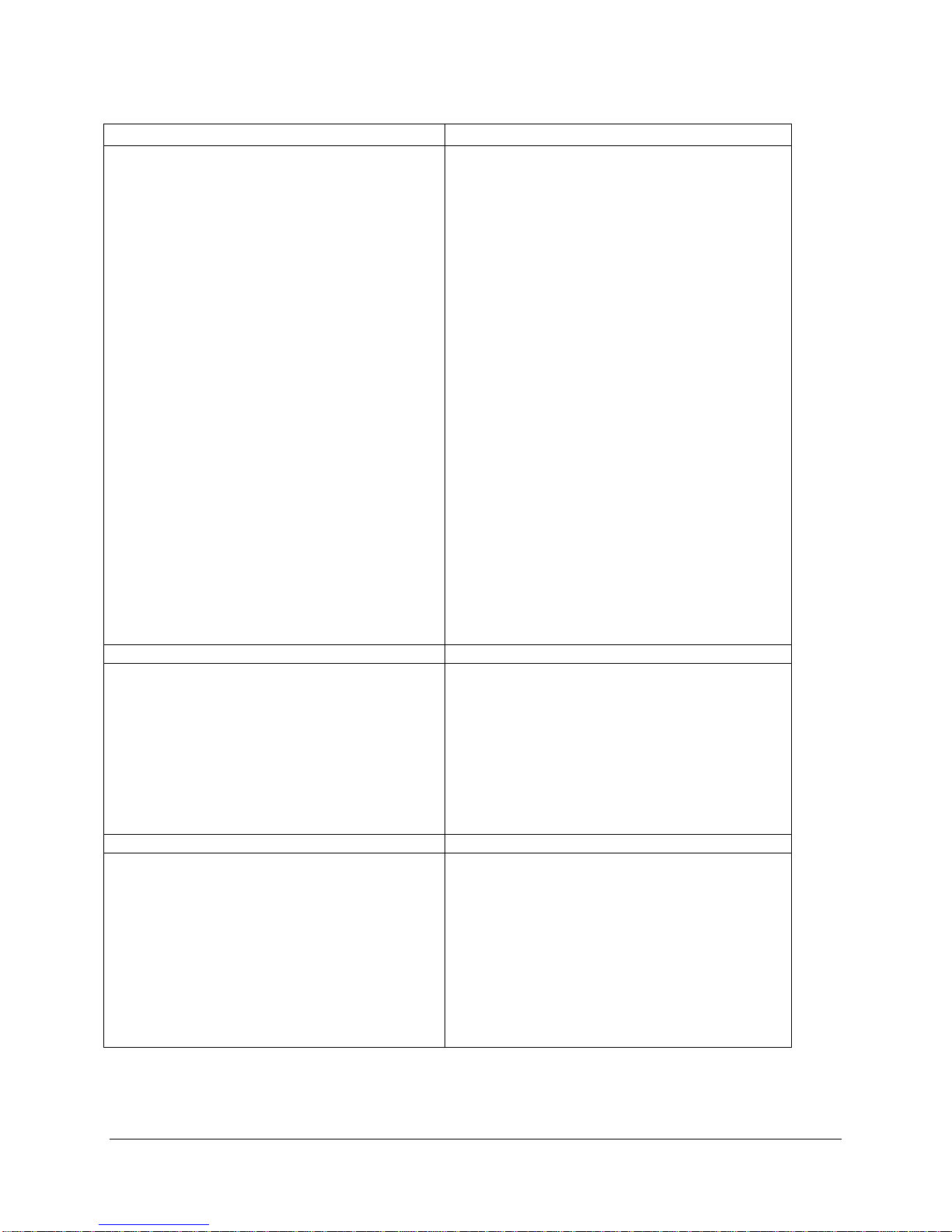
PBXgateway™ & EXTender™6000 System Administrator’s Guide 11
Compatible Telephones
Nortel (Meridian and Norstar) Avaya
Meridian
M2006 *
M2008 *
M2216
M2250
M2317
M2616
M2616CT
M3110
M3901
M3902
M3903
M3904
M3905
Norstar
M7100 *
M7208**
M7310
M7324
M7410
ATA2
T7316
T7316E
T7208**
* This digital display telephone is NOT
recommended for administrative purposes.
** Recommended if a set must be extended via the
ConneX port.
6402+ *
6408+
6416D+
6424D+
8403
8410D
8411D
8410DR
8434DX
CallMaster III
CallMaster IV
CallMaster V
CallMaster VI
Gray Market
9031DCP
* This digital display telephone is NOT recommended
for administrative purposes.
Toshiba Magix Digital Telephones
DKT2004
DKT2010
DKT2020
Compatible Voice System:
Toshiba Strata DK
4424LD+
4424D+
4412D+
4406D+
4400D
DSS 4450 (add on module for 4424LD+ and
4424D+)
4400
Compatible Voice System:
Avaya™ MERLIN MAGIX®
Alcatel Ericsson
Reflexes 4023
Reflexes 4034
Reflexes 4035
Compatible Voice System:
Alcatel 4400
Alcatel 4200
Dialog 3200
Dialog 3201
Dialog 3202
Dialog 3203
Dialog 3210
Dialog 3211
Dialog 3212
Dialog 3213
DBY 409 – Add on Module Key for Dialog 3213
Compatible Voice System:
Ericsson MD 110

PBXgateway™ & EXTender™6000 System Administrator’s Guide 12
Compatible Telephones, continued
Panasonic DBS Iwatsu
44210
44220
44223
44224
44225
44230
44233
Compatible Voice System:
Panasonic DBS 576
Panasonic DBS 576 HD
IX-MKT
IX-12KTD-2
IX-24KTD-2
IX-12KTD-3
IX-24KTD-3
Compatible Voice System:
Iwatsu ADIX APS
Table 2: Compatible Phone Sets

PBXgateway™ & EXTender™6000 System Administrator’s Guide 13
Typical Installation
Typical
Installation The PBXgateway can be installed with a variety of different configurations depending
on available bandwidth, the type of third-party termination equipment, and the type of
EXTender installed at the remote location.
Public
Branch Office
Punch Block
EXTender 6000
Punch Block
Corporate Office
PBXgateway
Router
DSU/CSU DSU/CSU
Router
Maximum of 12 users
LAN LAN
PBX
Figure 1: Synchronous (RVP_Direct) Installation
IP Network
Branch Office
Punch Block
EXTender 6000
Punch Block
Corporate Office
PBXgateway
Maximum of 12 users
Router
Router
LAN LAN
EXTender 4000
Telephone
PBX
Figure 2: RVPoIP (RVP_IP) Installation

PBXgateway™ & EXTender™6000 System Administrator’s Guide 14
Synchronous-Serial Connection
Synchronous
-Serial
A connection type utilizing the RVP protocol, encapsulated over HDLC, to send voice
packets over the network (using traditional network devices: TA, CSU/DSU, FRAD)
using a synchronous-serial bit stream via the WAN port of the unit. A synchronous
connection relies on a master clock (an oscillator generated signal) to identify the
starting point of each digital bit (ons & offs or “ones” and “zeroes”) being sent. Voice
packets are spaced by time.
Connection Type:
RVP_Direct
Advantages:
Synchronous transmission of data requires fewer bits (and takes less time).
Uses common network circuits.
Circuit switched networks are generally more reliable for voice transmission.
Network Types:
Switched 56/64K
ISDN
Connection:
(2) DB-25 male connectors (WAN ports)
Interface Types:
RS-232
V.35
RS-530
Remote Office EXTender Models:
EXTender 6000 for Branch Offices
Other manuals for EXTender 6000
1
This manual suits for next models
4
Table of contents
Other Citel PBX manuals
Popular PBX manuals by other brands

Yeastar Technology
Yeastar Technology MyPBX U100 installation guide
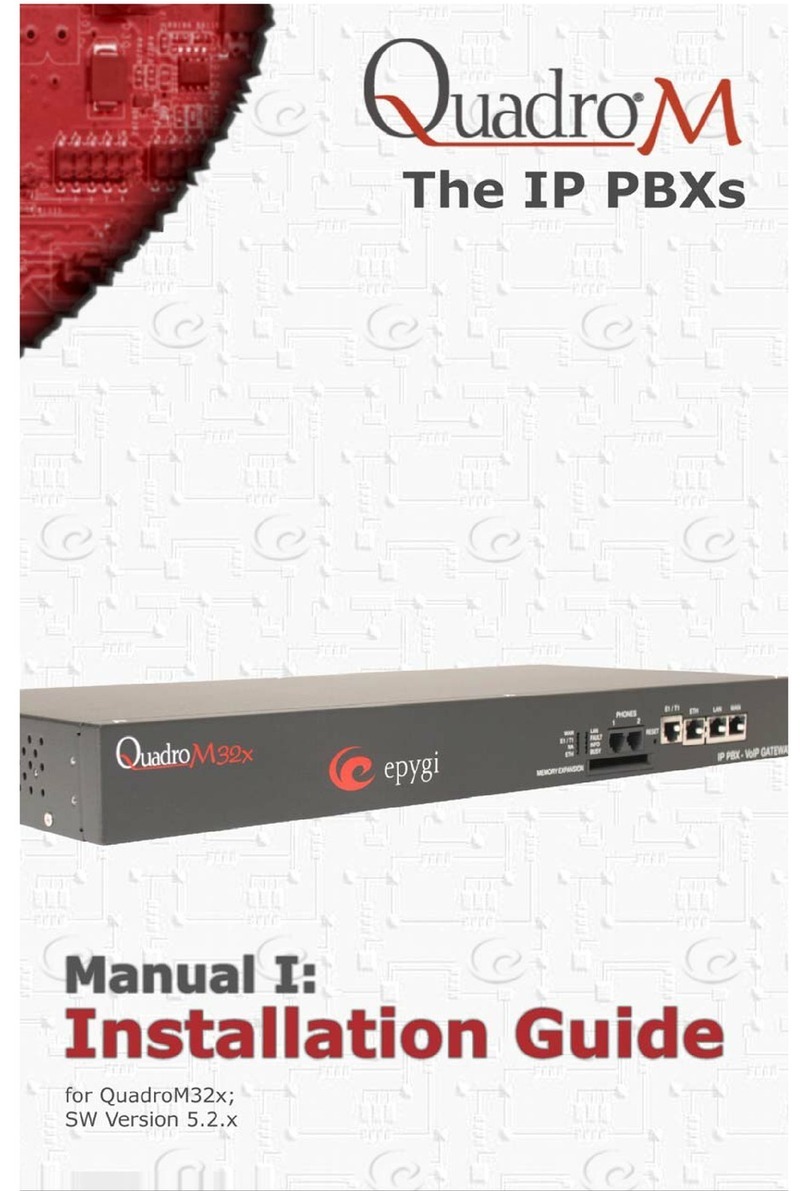
QuadroM
QuadroM QuadroM32x installation guide

Grandstream Networks
Grandstream Networks UCM6510 user manual
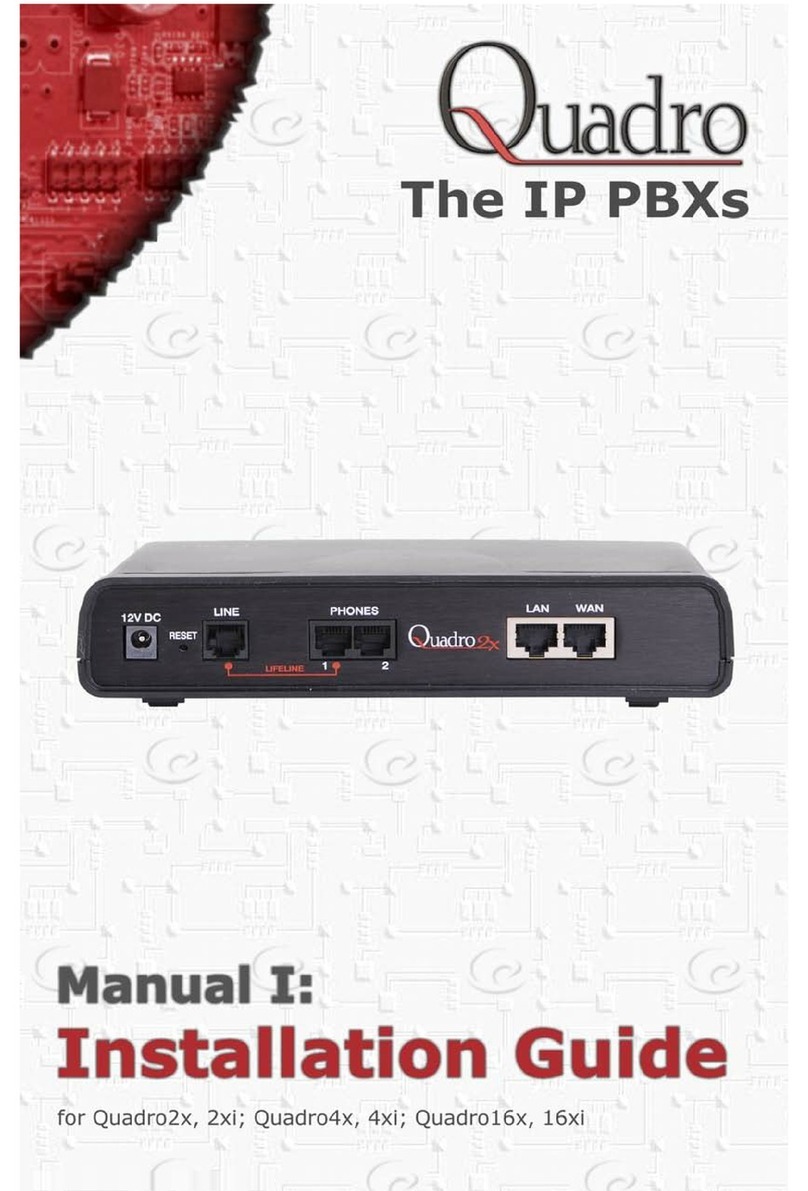
EPIGY TECHNOLOGIES
EPIGY TECHNOLOGIES QUADRO2X installation guide

Panasonic
Panasonic KX-NS700 installation manual

Panasonic
Panasonic KX-TDE200GR Service manual