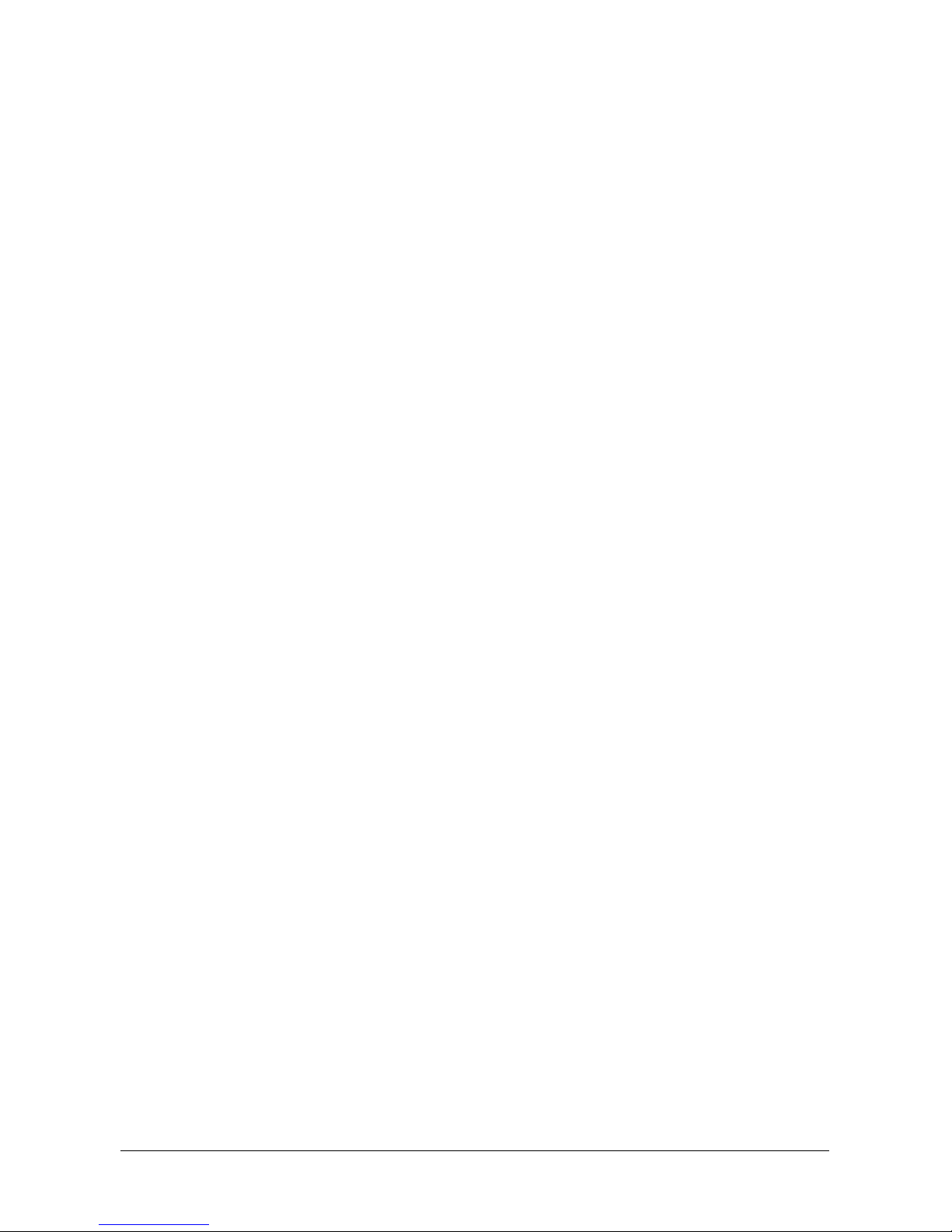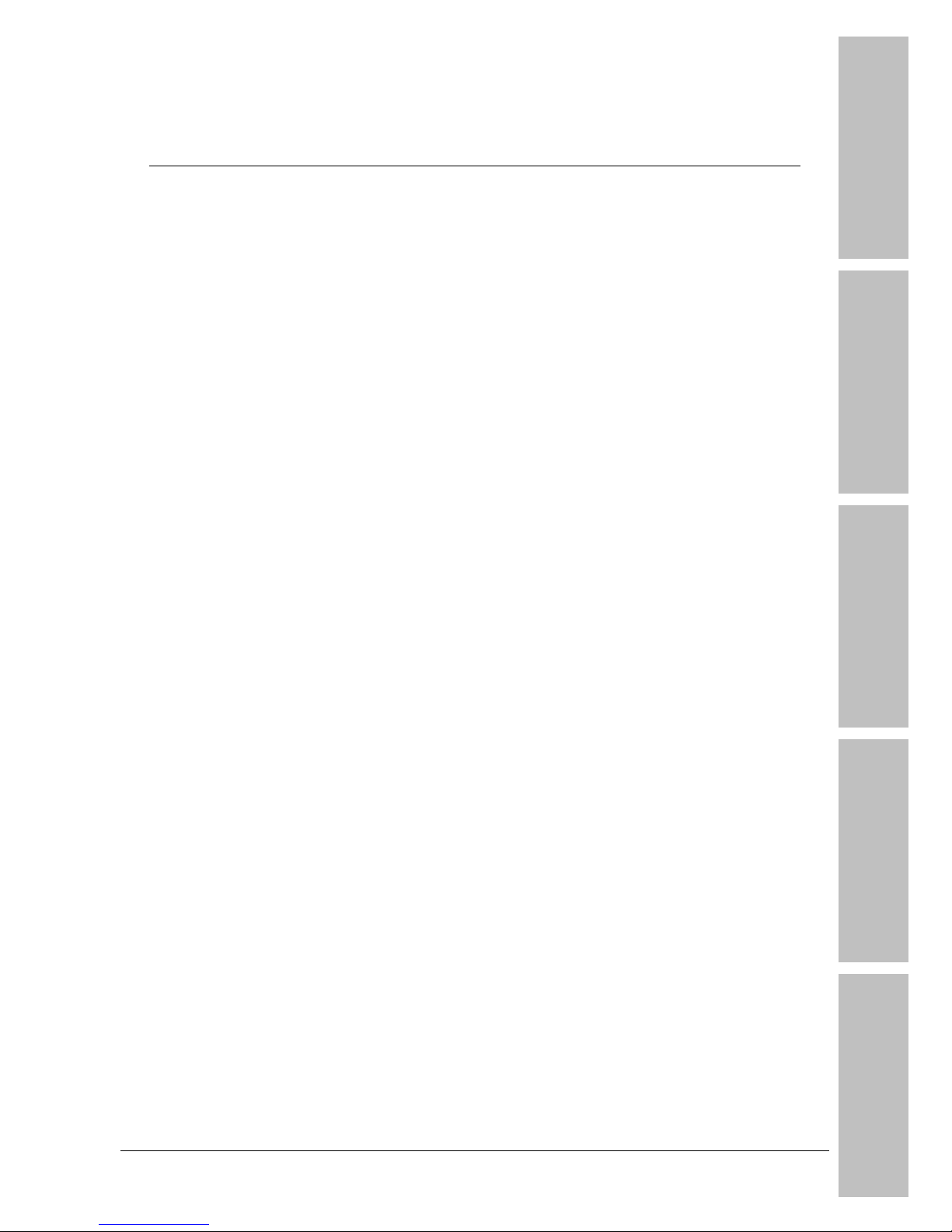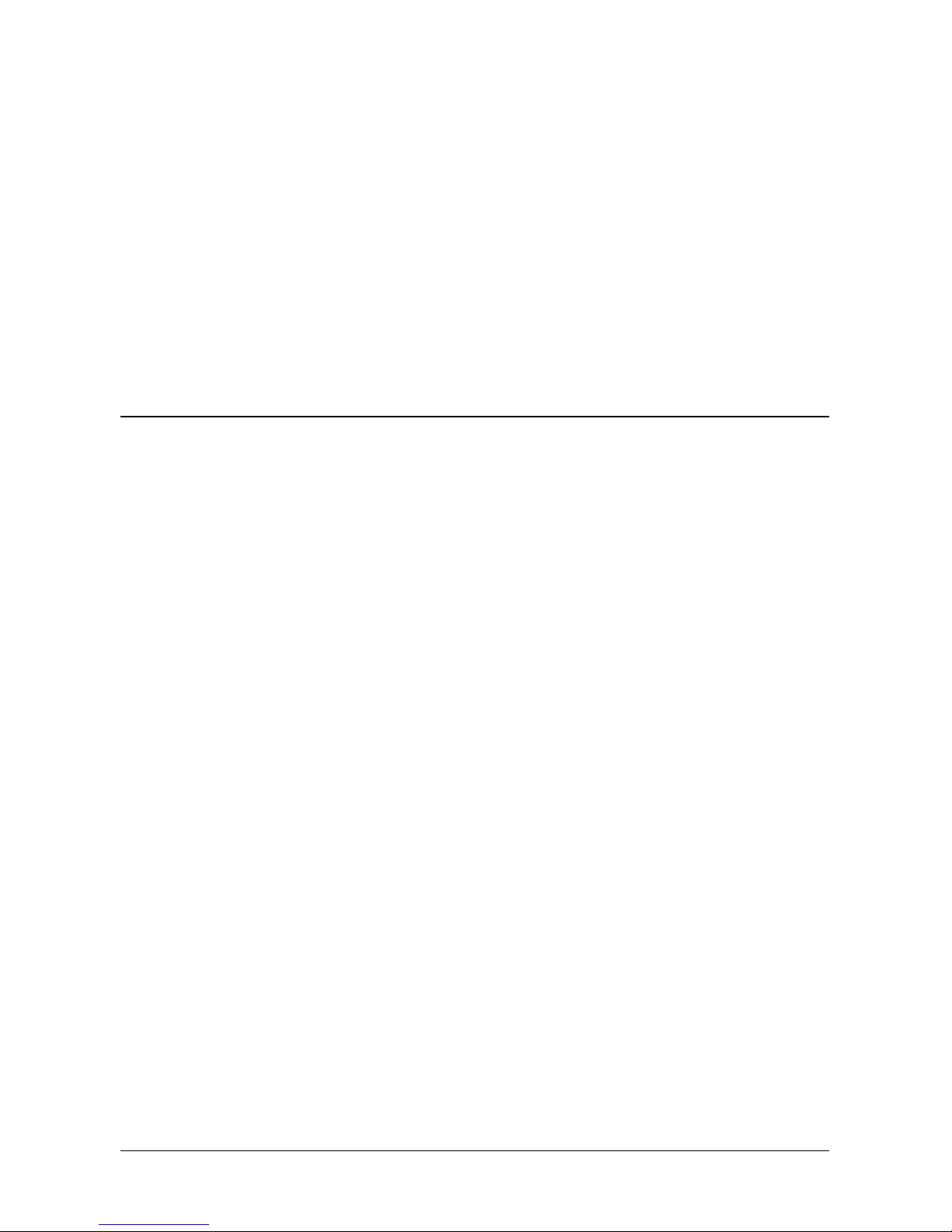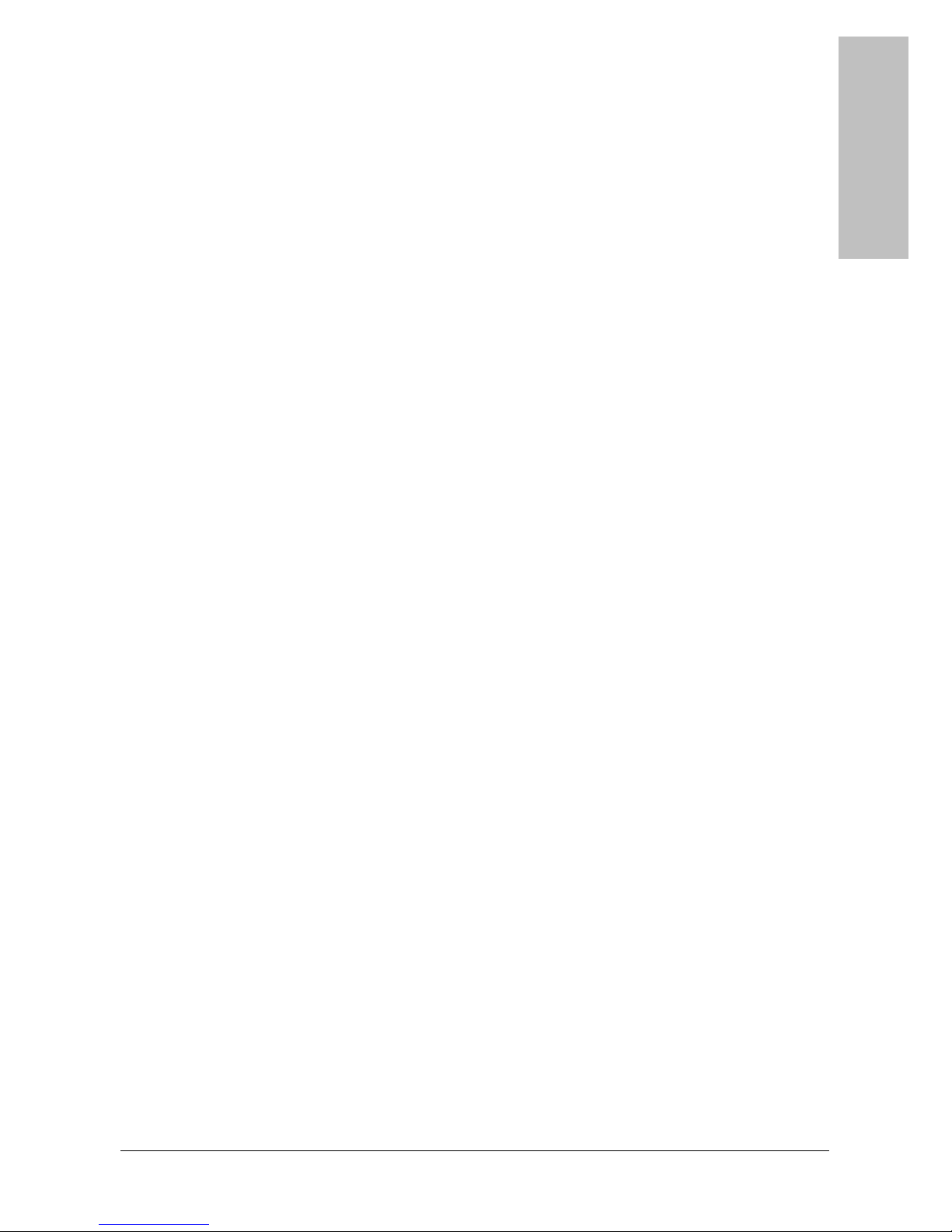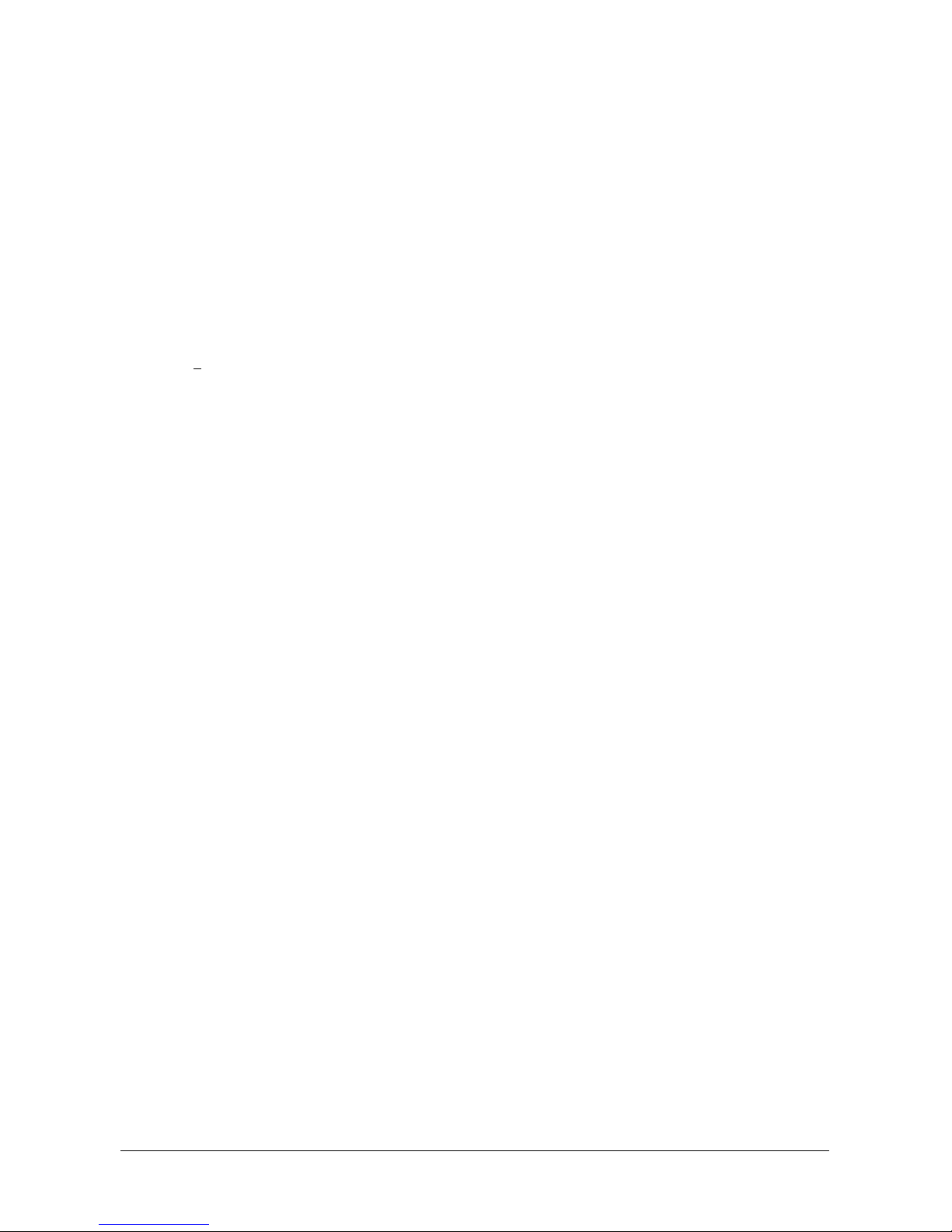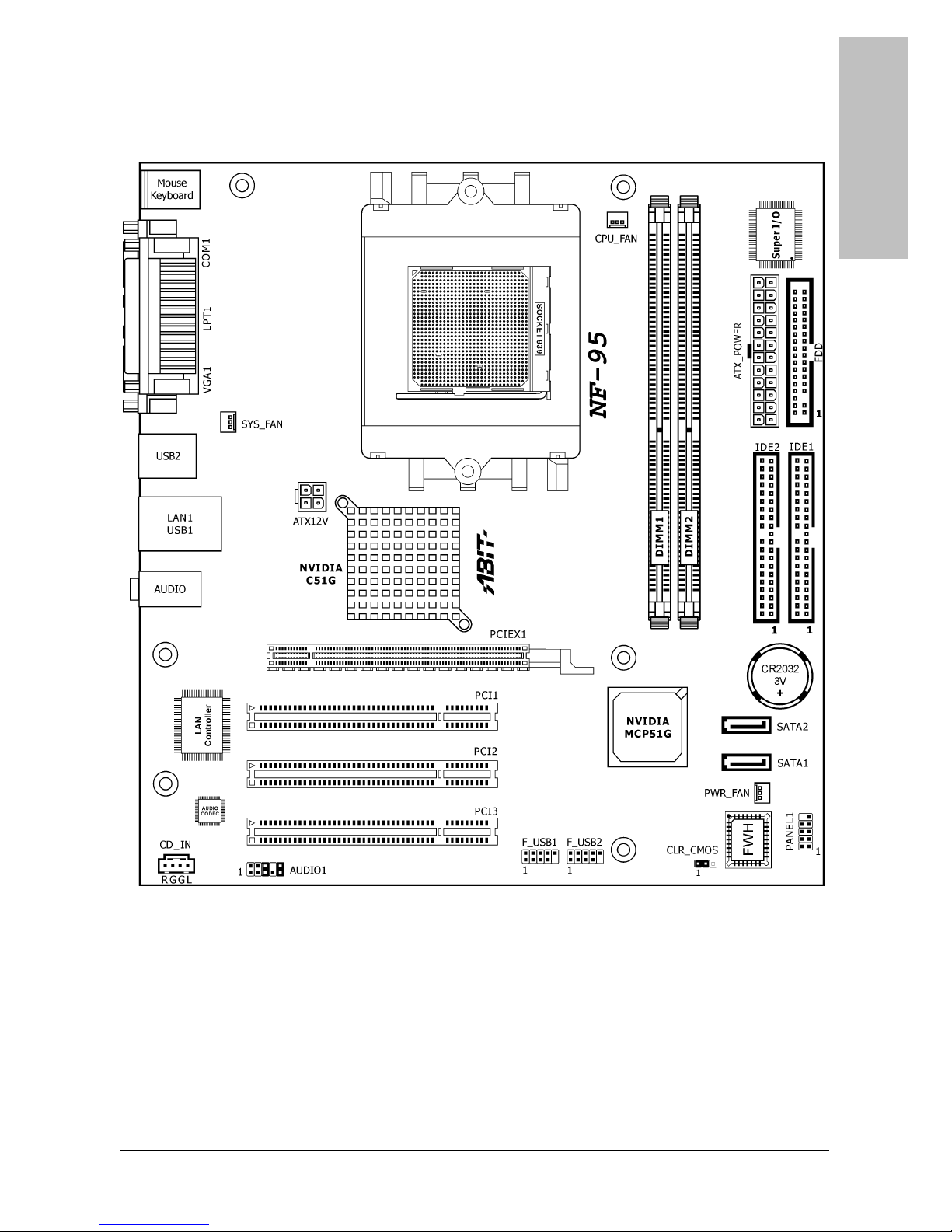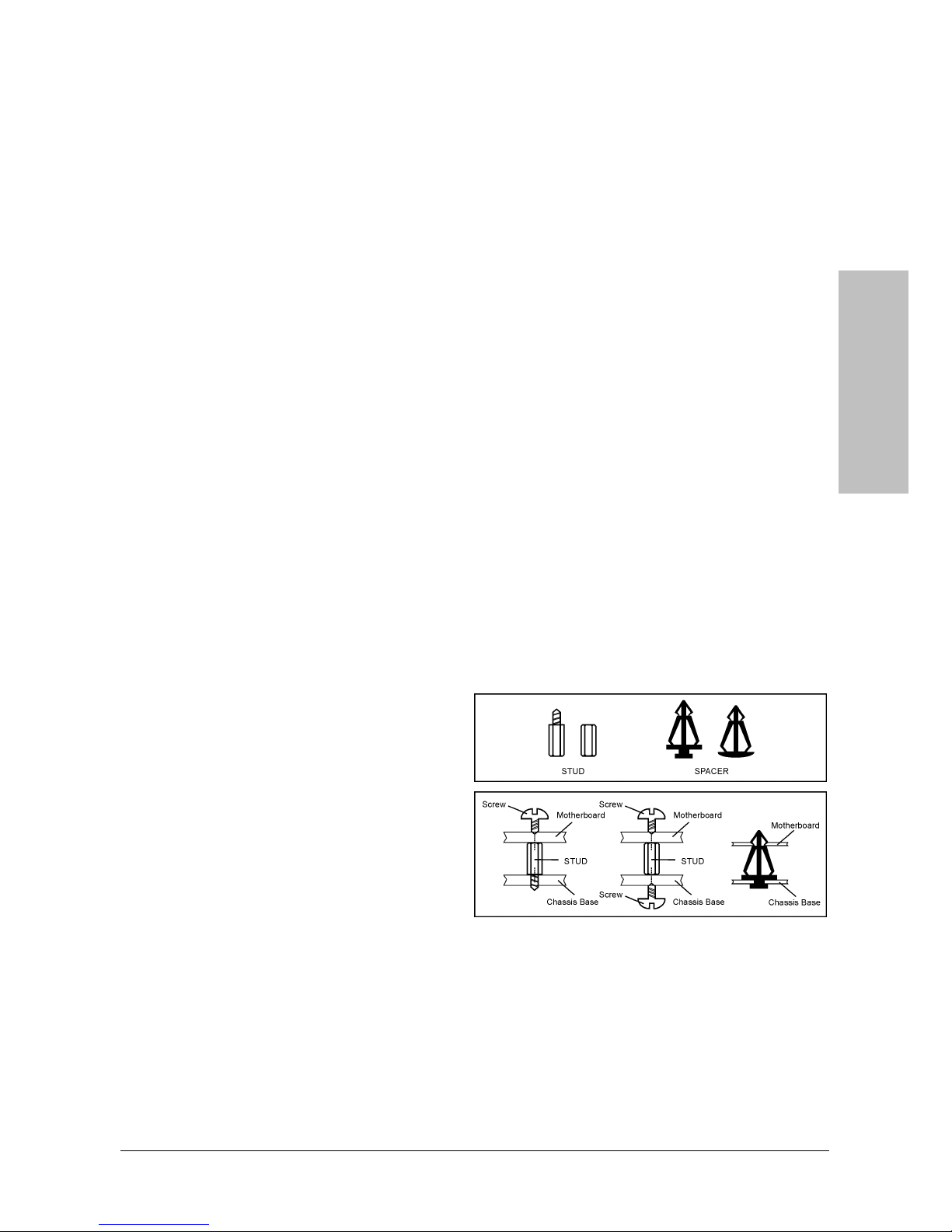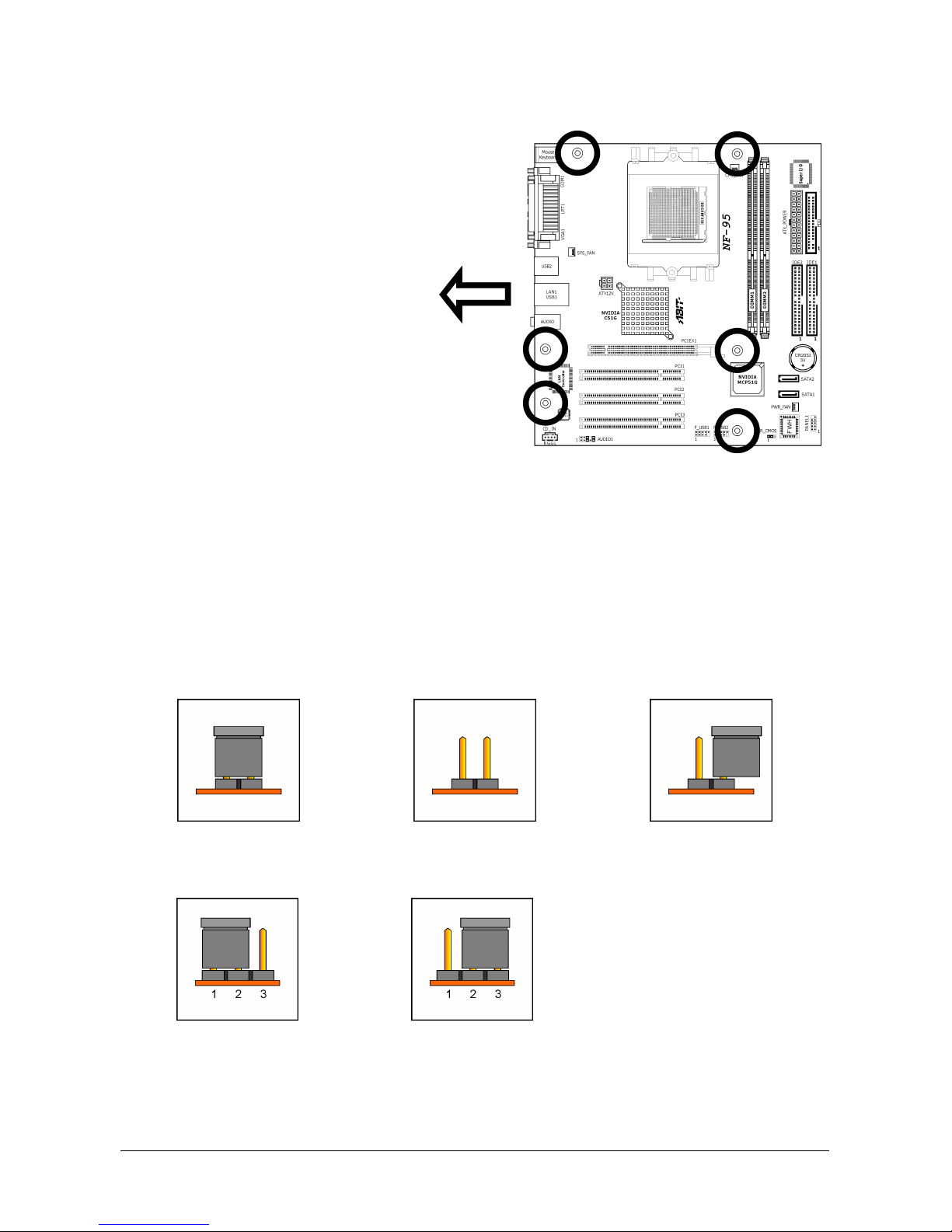Introduction
Contents
1. Introduction..................................................................... 1-1
Hardware Setup
BIOS Setup Driver & Utility CD Appendix
1.1 Features & Specifications .............................................................1-1
1.2 Motherboard Layout.....................................................................1-3
2. Hardware Setup ............................................................... 2-1
2.1 Choosing a Computer Chassis.......................................................2-1
2.2 Installing Motherboard .................................................................2-1
2.3 Checking Jumper Settings ............................................................2-2
2.3.1 CMOS Memory Clearing Header and Backup Battery ..............2-3
2.4 Connecting Chassis Components...................................................2-5
2.4.1 ATX Power Connectors ........................................................2-5
2.4.2 Front Panel Switches & Indicators Headers............................2-6
2.4.3 FAN Power Connectors ........................................................2-7
2.4.4 Front Panel Audio Connection Header ...................................2-8
2.5 Installing Hardware......................................................................2-9
2.5.1 CPU Socket 939 ..................................................................2-9
2.5.2 DDR Memory Slots ............................................................2-12
2.5.3 Floppy and IDE Disk Drive Connectors ................................ 2-14
2.5.4 PCI Express X16 Add-on Slots ............................................2-15
2.5.5 PCI Add-on Slots ...............................................................2-15
2.5.6 Serial ATA Connectors .......................................................2-16
2.6 Connecting Optional Devices ......................................................2-17
2.6.1 Additional USB 2.0 Port Headers.........................................2-17
2.6.2 Internal Audio Connector ...................................................2-18
2.7 Connecting I/O Devices..............................................................2-19
3. BIOS Setup....................................................................... 3-1
3.1 Standard CMOS Features..............................................................3-2
3.2 Advanced BIOS Features ..............................................................3-5
3.3 Advanced Chipset Features...........................................................3-7
3.4 Integrated Peripherals................................................................3-10
3.5 Power Management Setup..........................................................3-14
3.6 PnP/PCI Configurations ..............................................................3-17
3.7 PC Health Status........................................................................3-18
3.8 Load Fail-Safe Defaults ..............................................................3-19
NF-95 iii