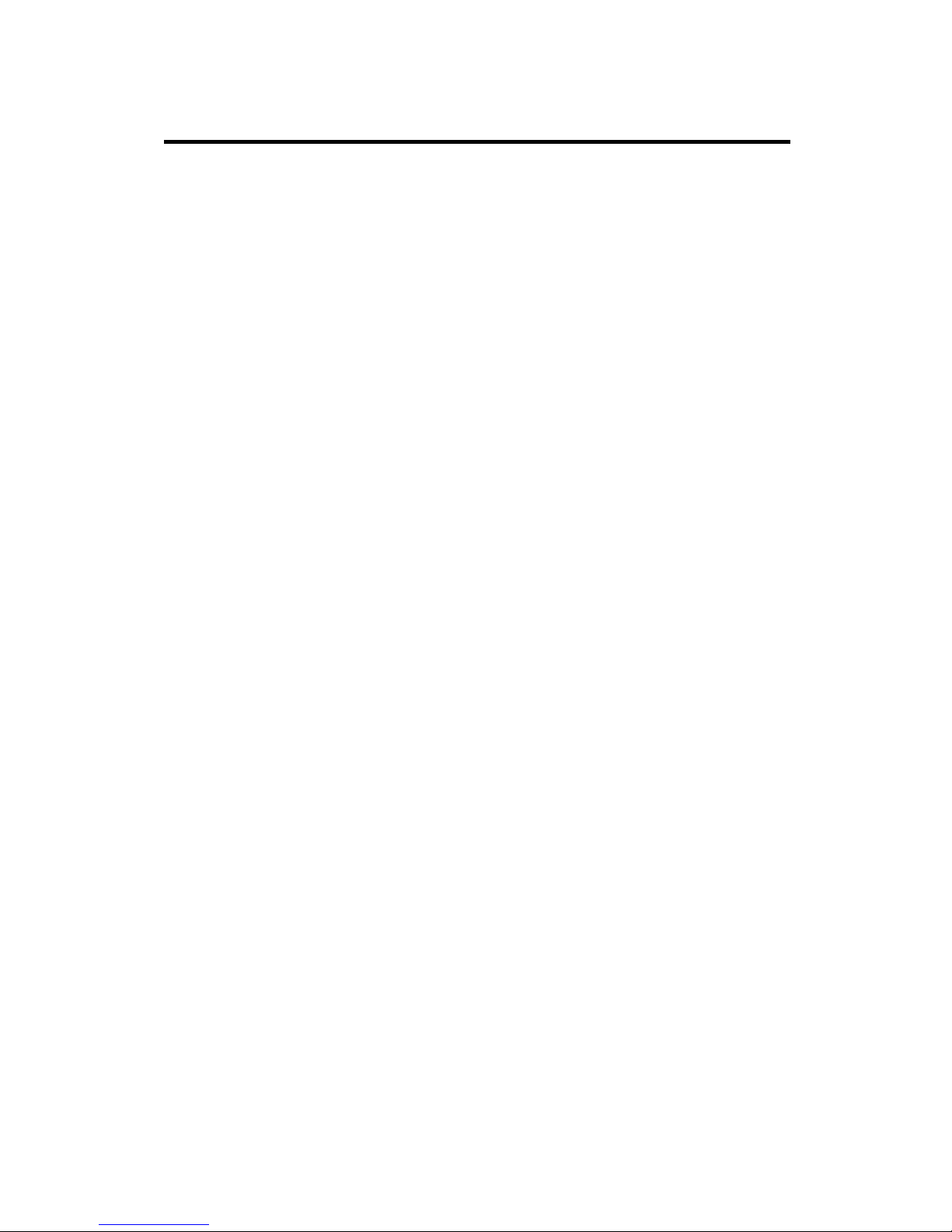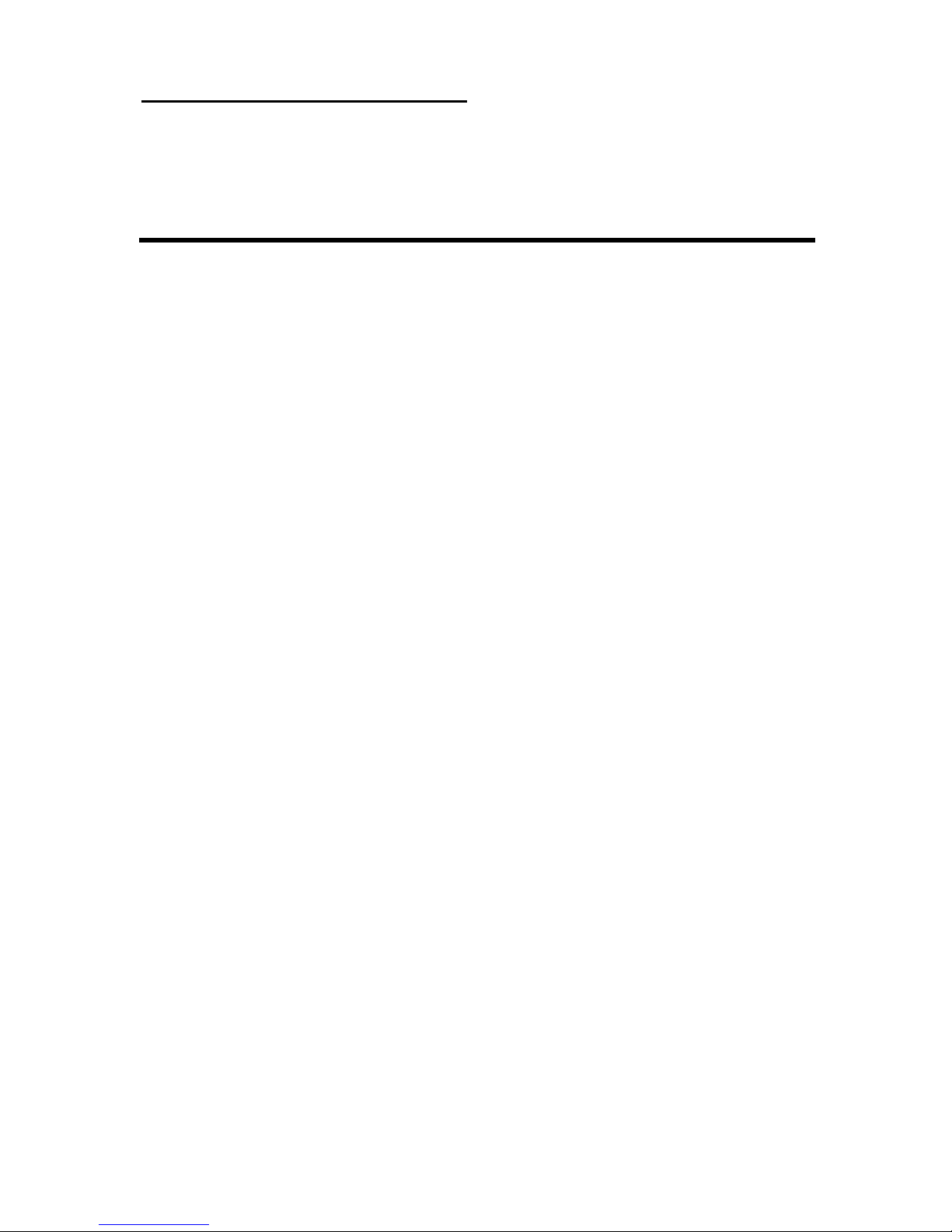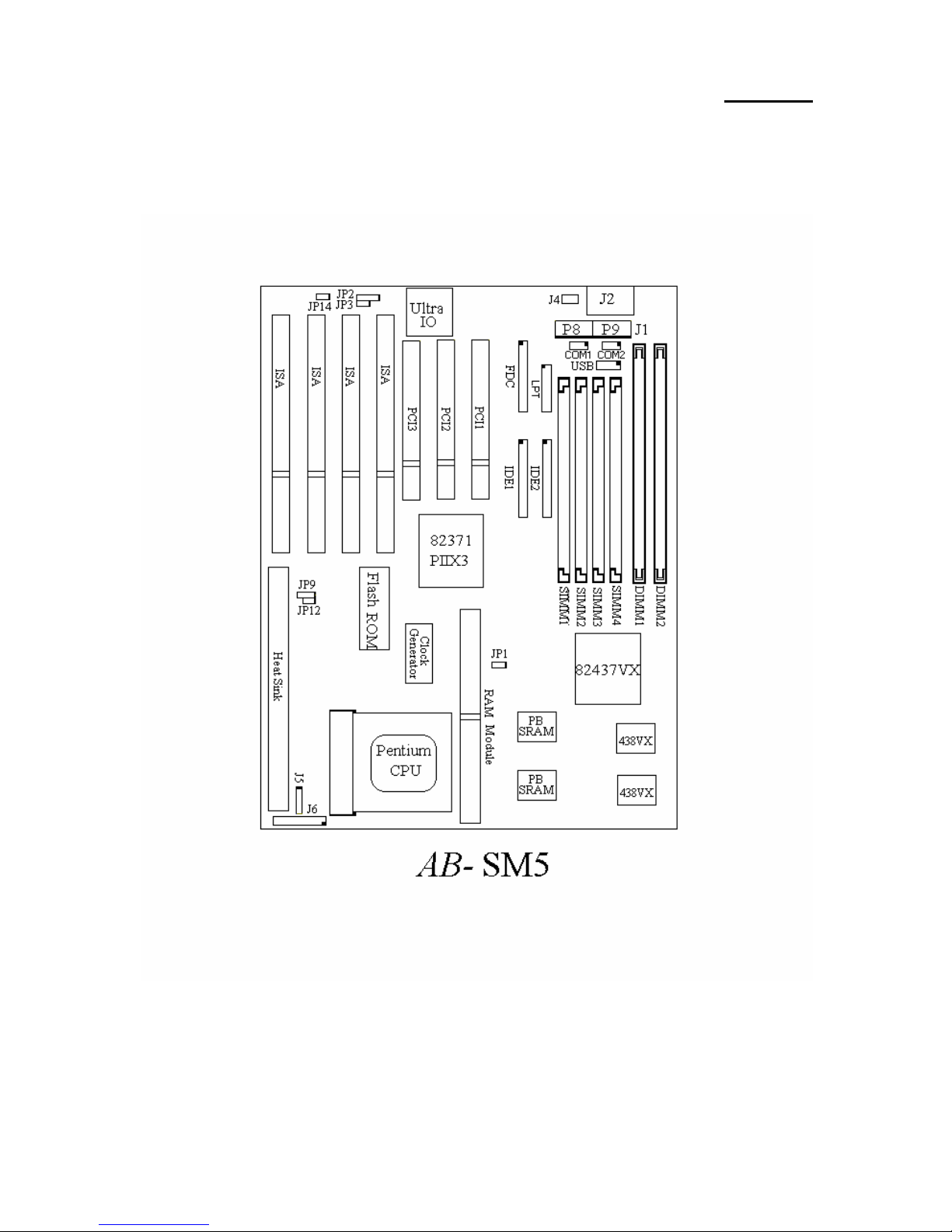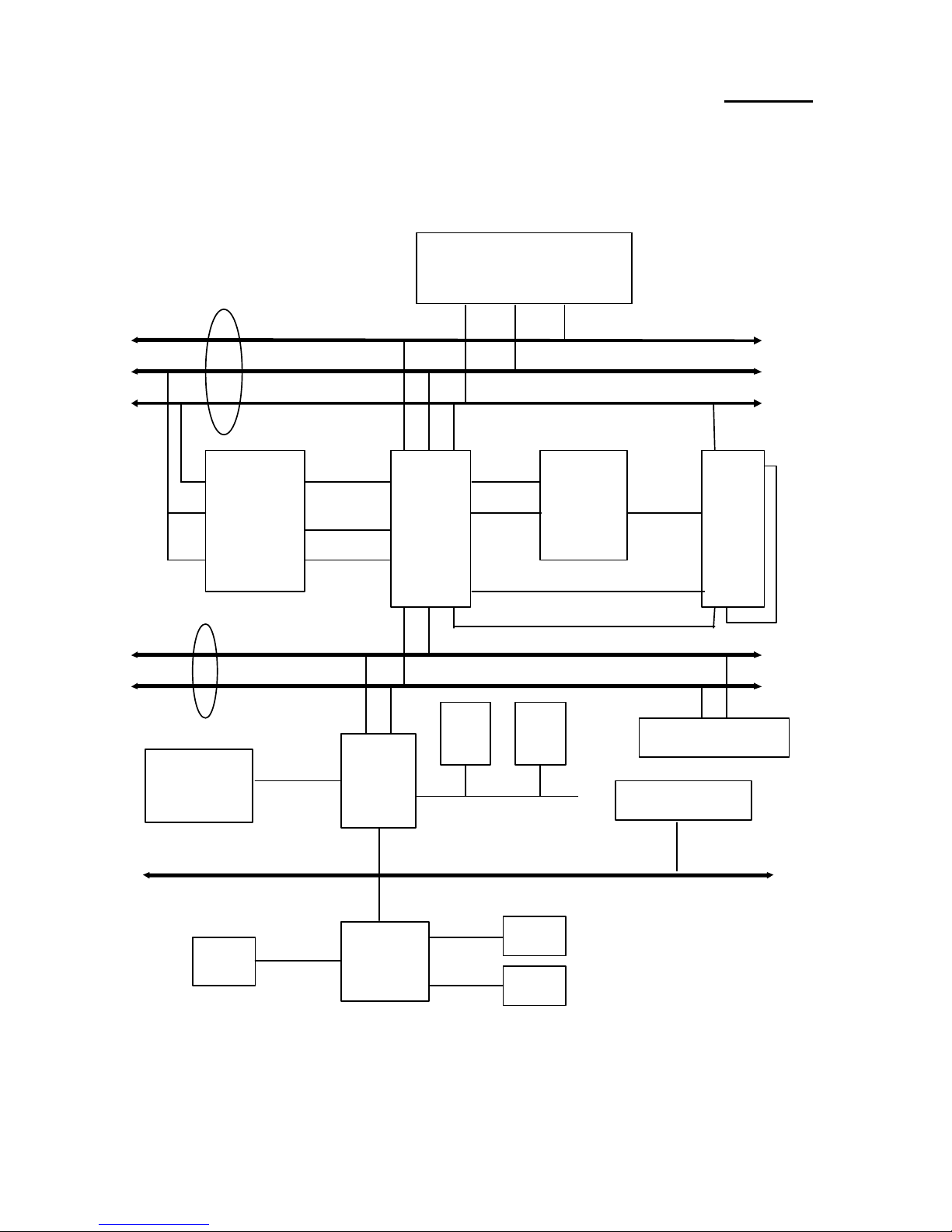Introduction of SM5/SM5-AFeatures 1-1
Chapter 1 Introduction of
SM5/SM5-A Features
The SM5/SM5-A have been especially designed for File server, Workstation
and Professional users. It can support a wide range of processors, including all Intel
CPUs (P54C) and Intel CPUs with MMX (P55C), as well as all AMD-K5 and
Cyrix 6x86/6x86L CPUs. It also takes into account, as much as possible, all future
CPUs.
This series uses SOFT MENU™ technology, which means that all the
parameters can be configured without using DIP switches or jumpers. The
configuration is entirely achieved through a “Soft Switch” that allows the user to set
CPU speed and operating voltage with ease.
The SM5/SM5-A series uses Intel 430VX series chipsets, and has 256K or
512K Level-2 Pipeline Burst SRAM on board. It also provides an extension slot
allowing the user to upgrade Pipeline Burst SRAM to 512K.
Two 168-pin DIMM slots and four 72-pin SIMM slots meet the requirements
for all memory configurations required by high level computing. The 168-pin
DIMM slots support traditional Fast Page and EDO DRAM as a memory standard
for next generation 64-bit systems. The two 168-pin DIMM slots have been
reserved to meet requirements for both present and future upgrades.
This series also provides two Universal Serial Bus (USB) ports and meets the
Concurrent PCI Rev. 2.1 standard. It also supports IDE interface for Fast HDD
(Mode 0~4), as well as IDE Bus Master. These features also meet present and
future interface standards and needs.
System BIOS features include Plug-and-Play (PnP), Advanced Power
Management (APM), the newest Desktop Management Interface (DMI), as well as
SM5/SM5-A’s unique CPU operating frequency and voltage setup feature in order
to meet modern computing demands.