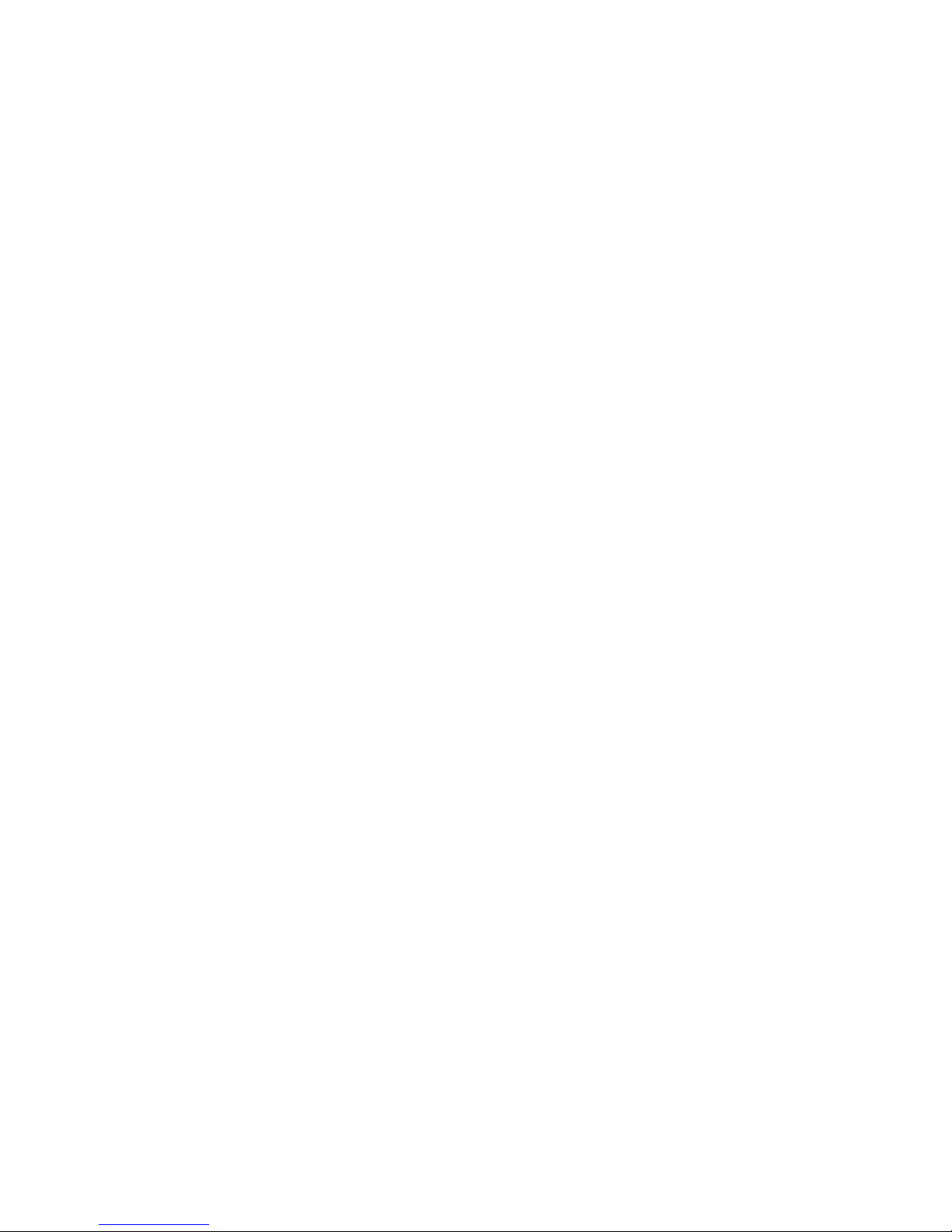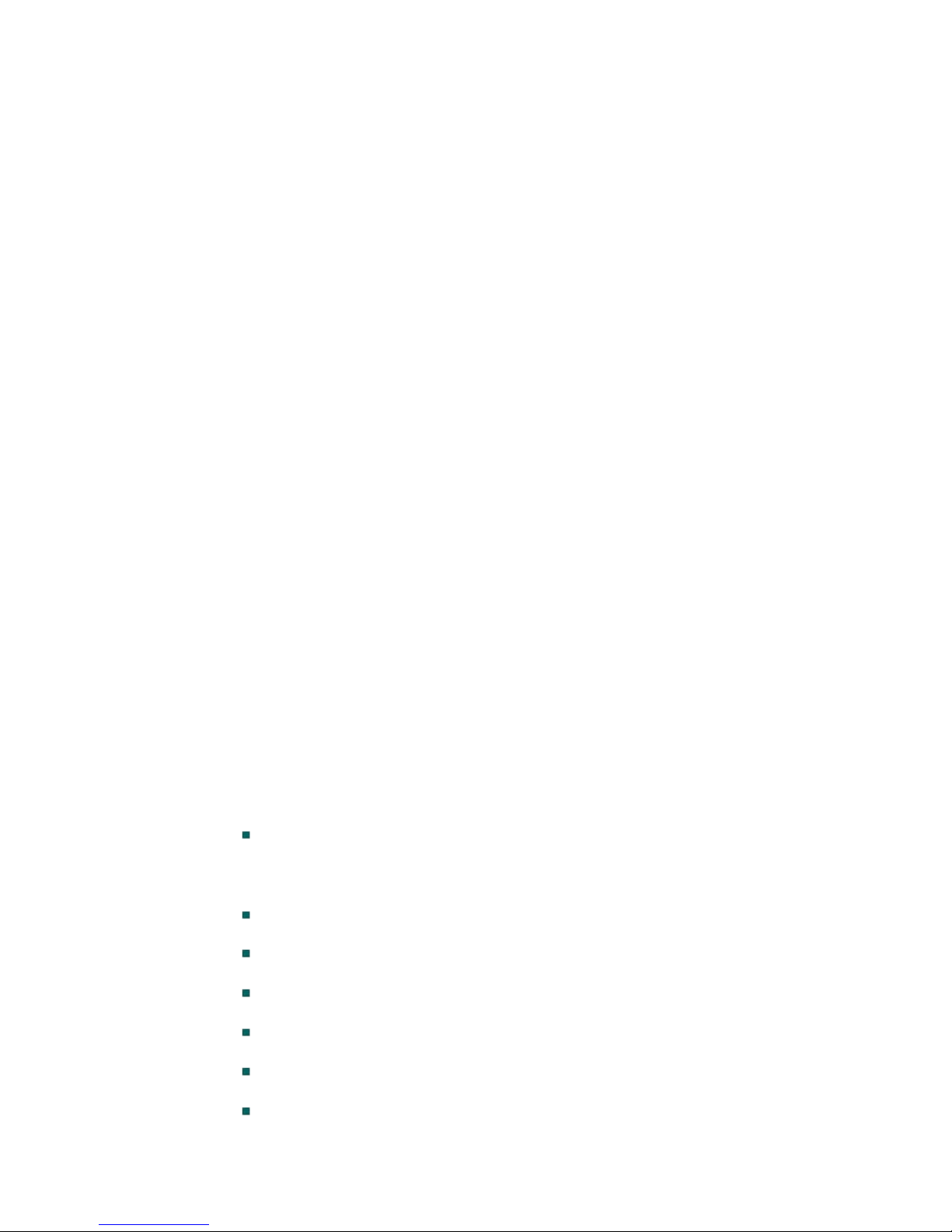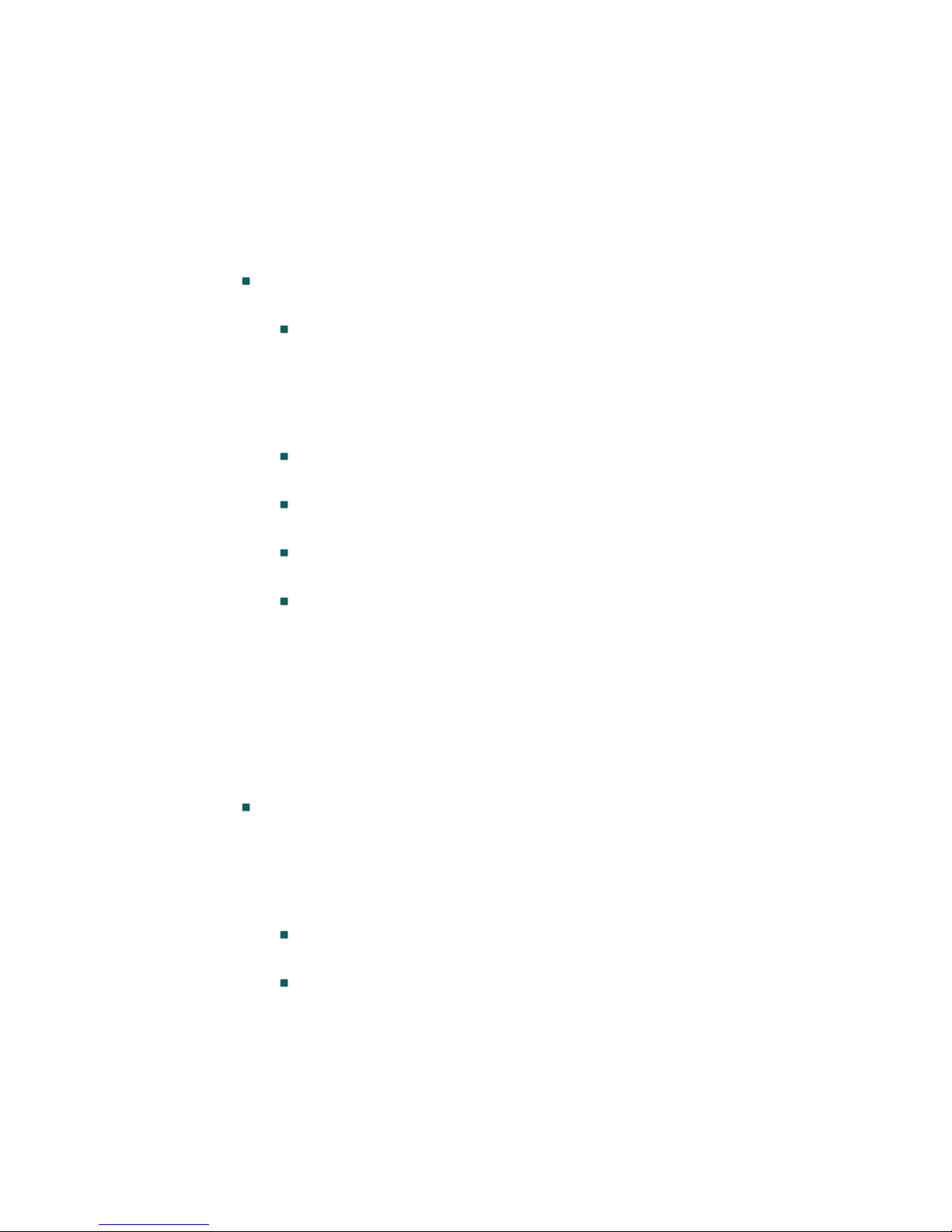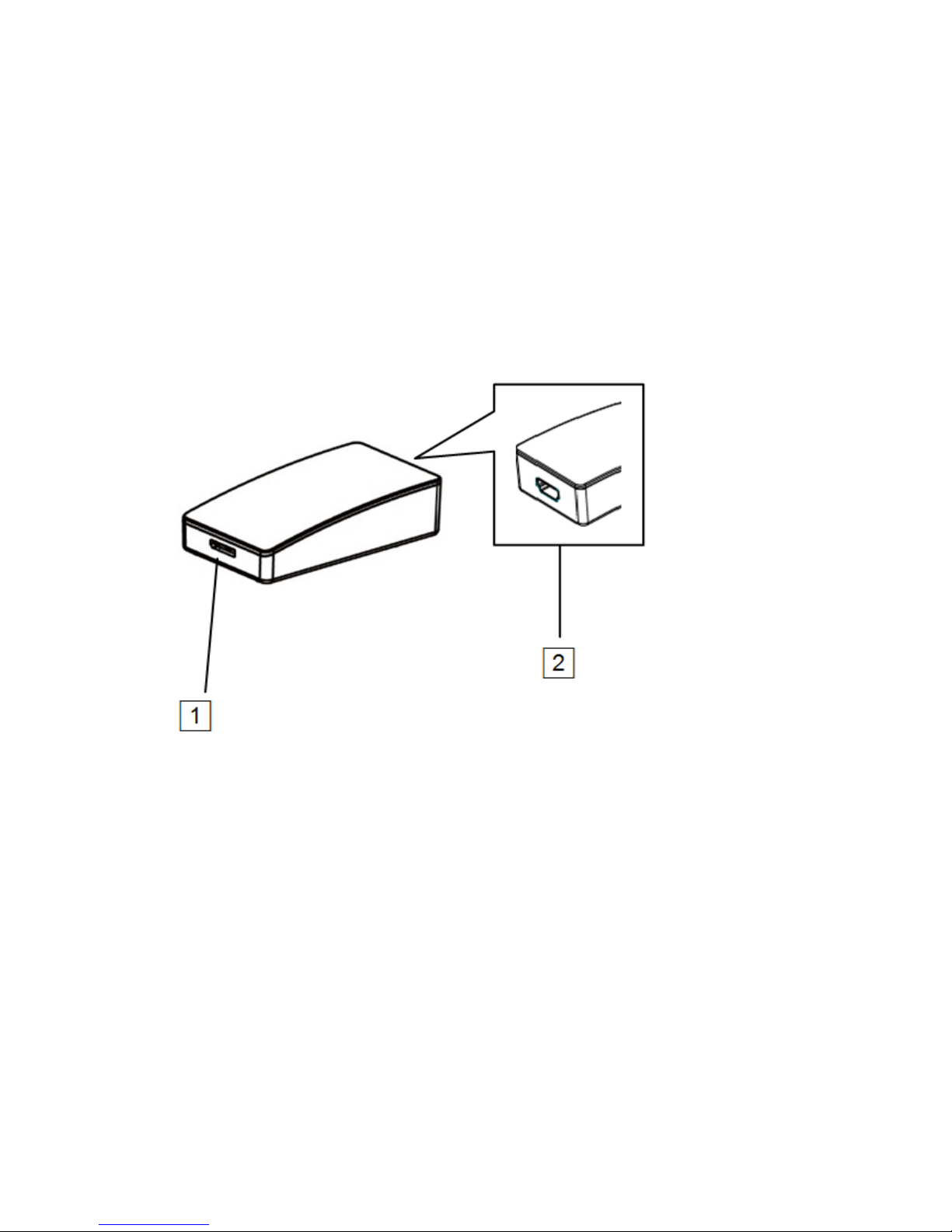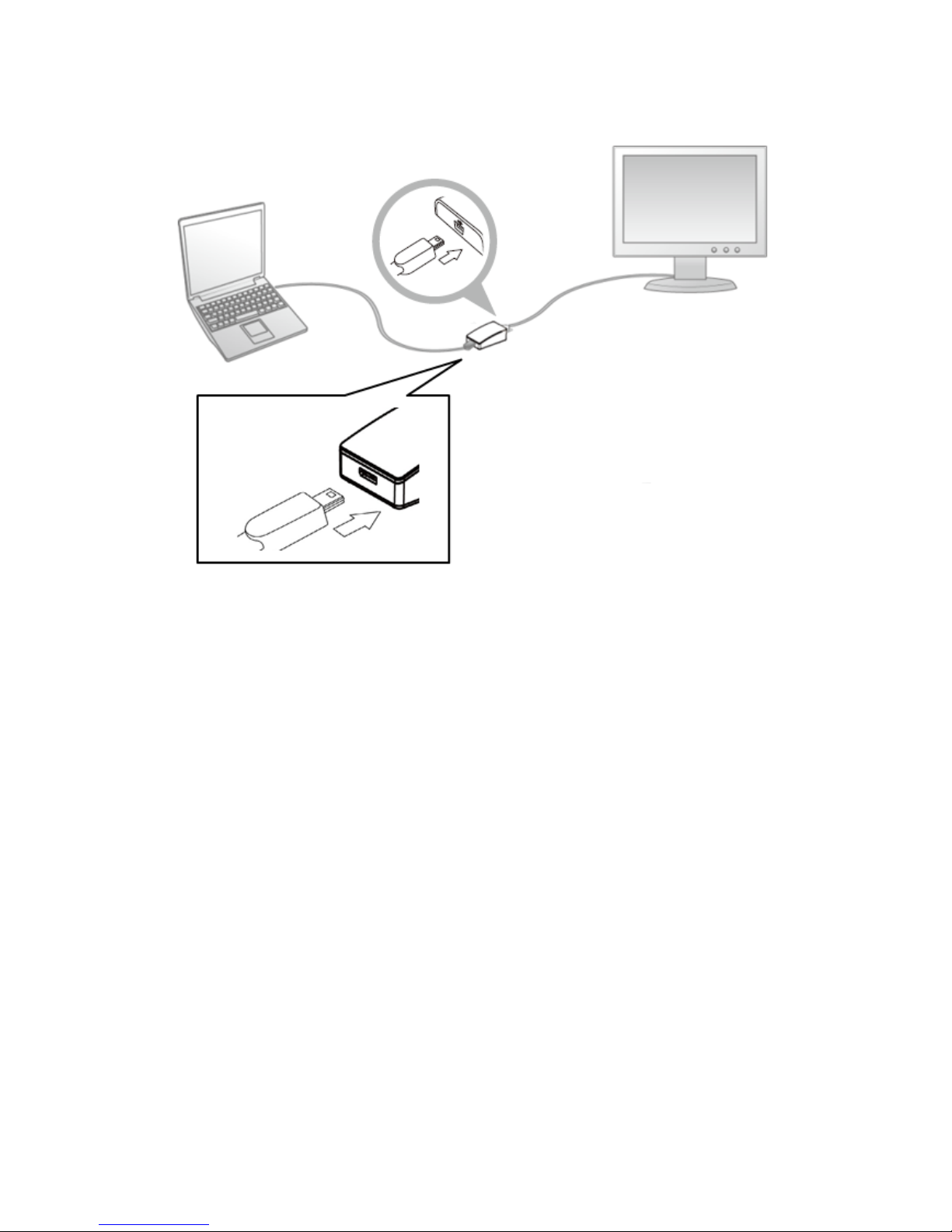Table of Contents
1. Introduction........................................................................................5
Features.......................................................................................................5
Package Contents........................................................................................6
System Requirements..................................................................................7
2. Installation..........................................................................................9
Parts and connection ...................................................................................9
Driver Installation.....................................................................................11
On Windows®XP/ Windows®Vista/ Windows®7/ Windows®8 .........11
On Windows®XP/ Windows®Vista/ Windows®7 / Windows®8............14
Using the adapter ......................................................................................15
Utility settings...........................................................................................16
Description of the settings ........................................................................17
Windows system configuration.................................................................18
Extend mode .............................................................................................19
Mirror mode..............................................................................................20
Be the primary monitor.............................................................................21
Windows shortcut .....................................................................................21
3. Advanced operations.......................................................................22
Advanced settings.....................................................................................22
Adjust the resolution.................................................................................22
Extended monitor......................................................................................22
Mirror monitor..........................................................................................22
Supported resolution.................................................................................23
Using multiple adapters ............................................................................24
Disconnect the adapter..............................................................................24
4. Uninstall the adapter and driver .....................................................25
5. Troubleshooting...............................................................................26
6. Specifications...................................................................................29
7. Regulatory Compliance...................................................................31