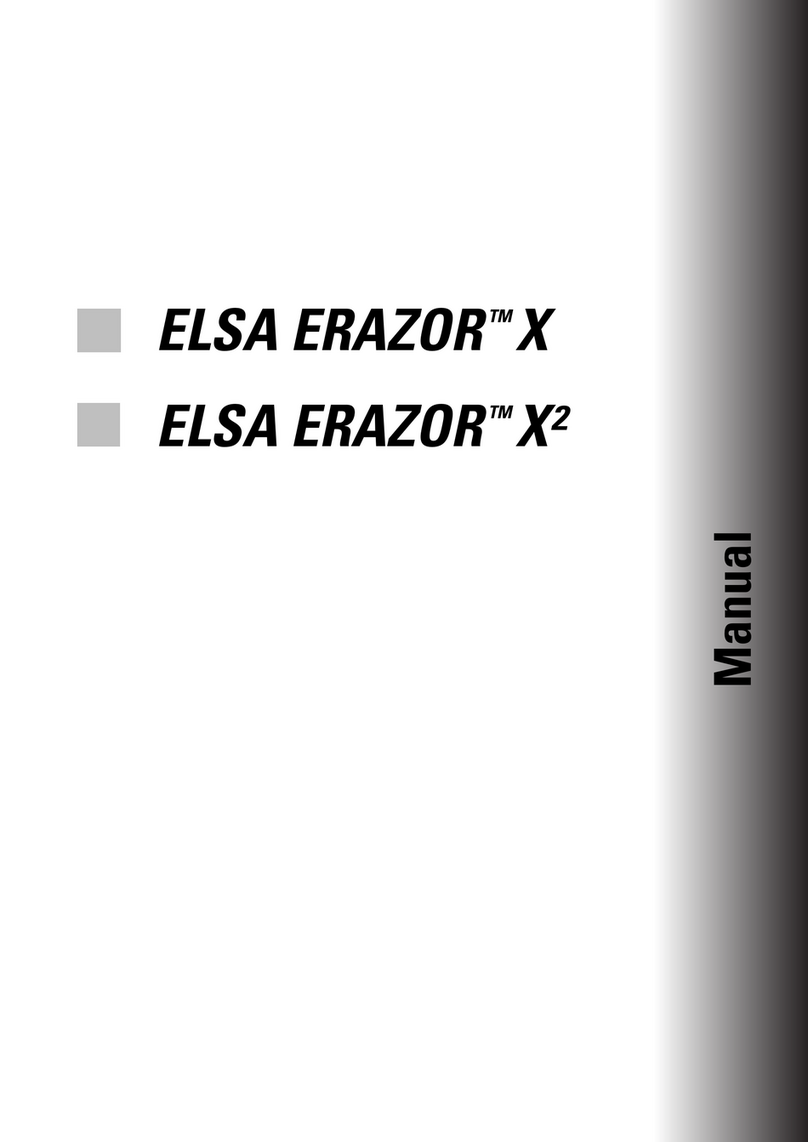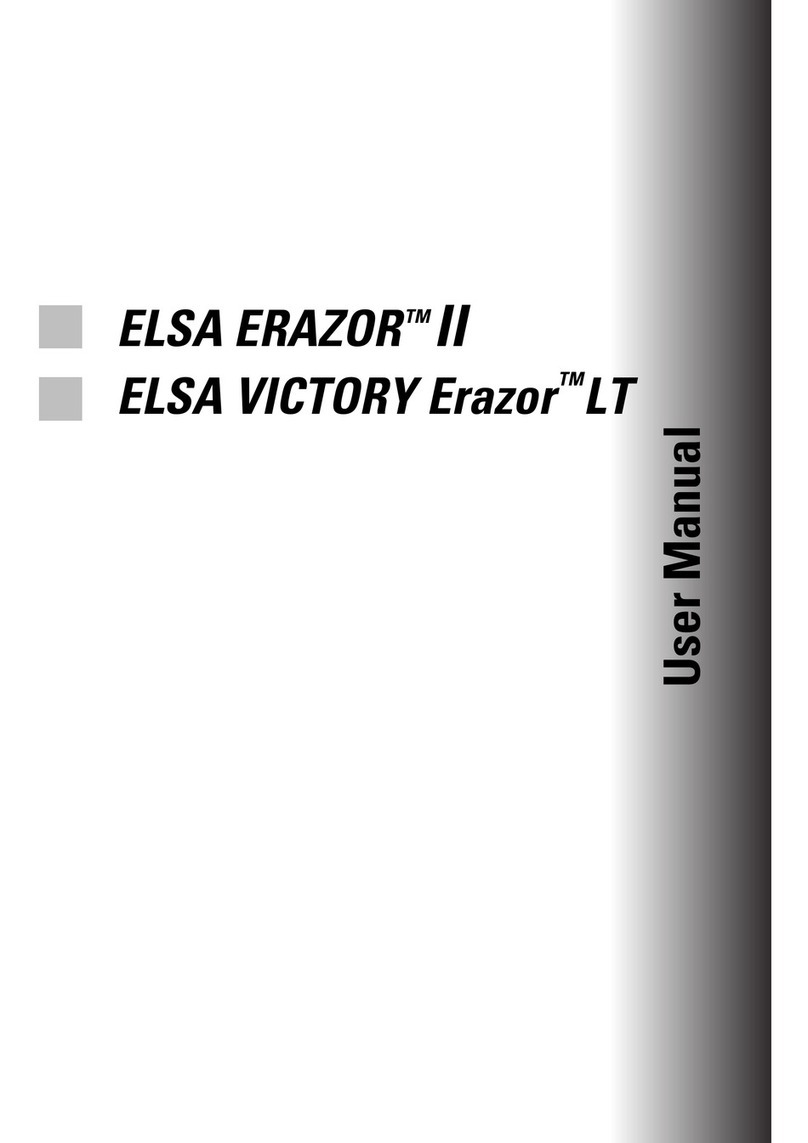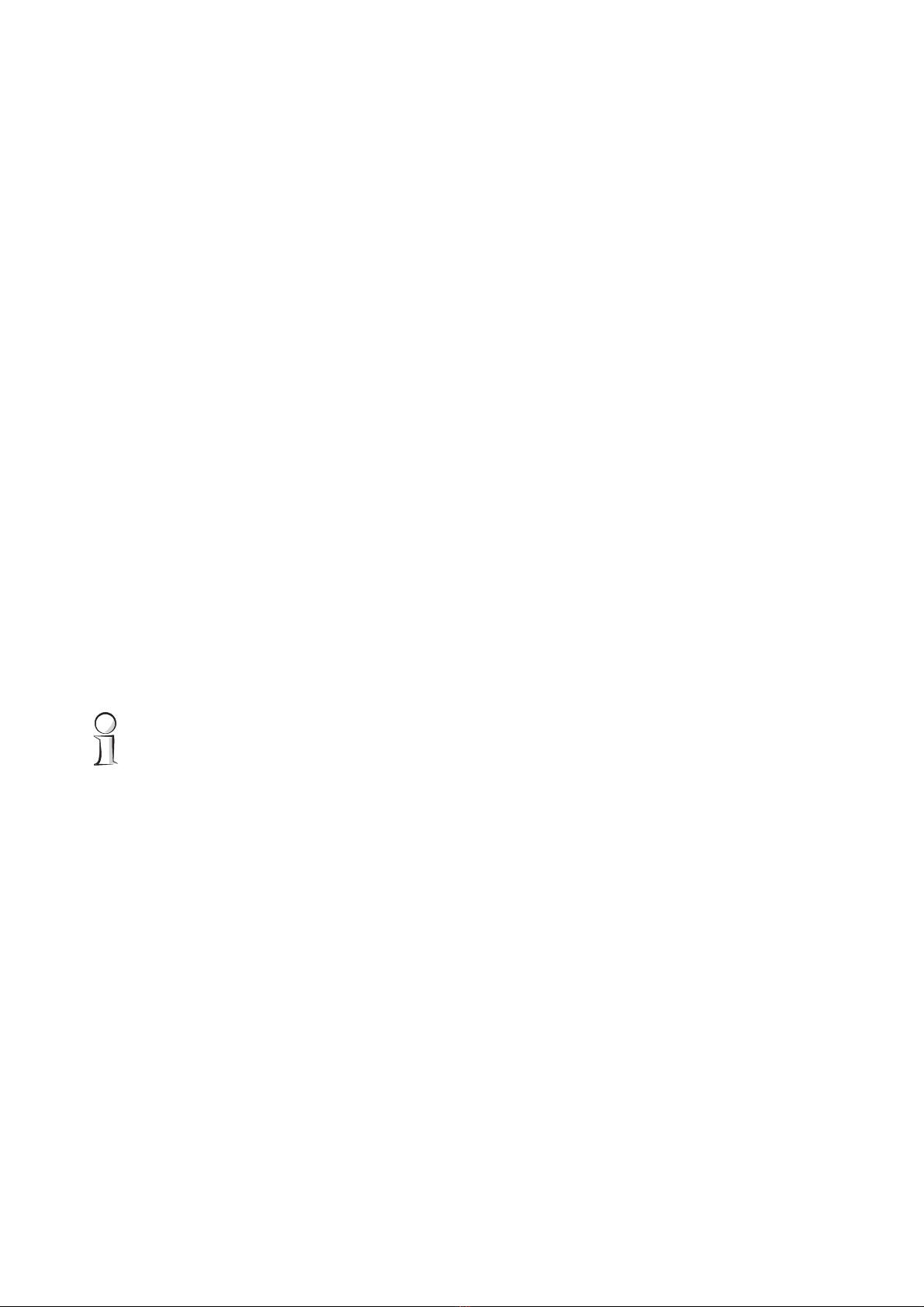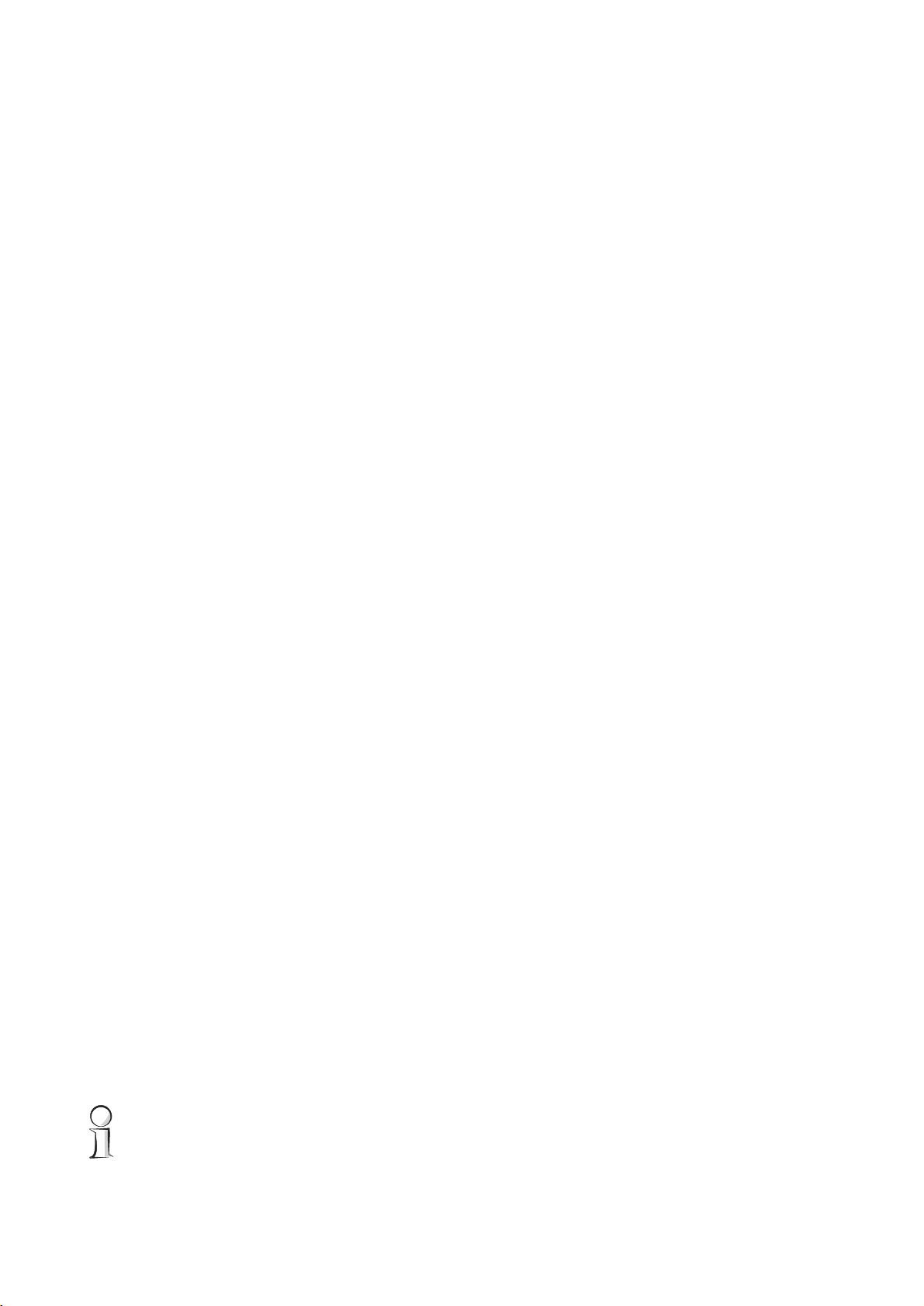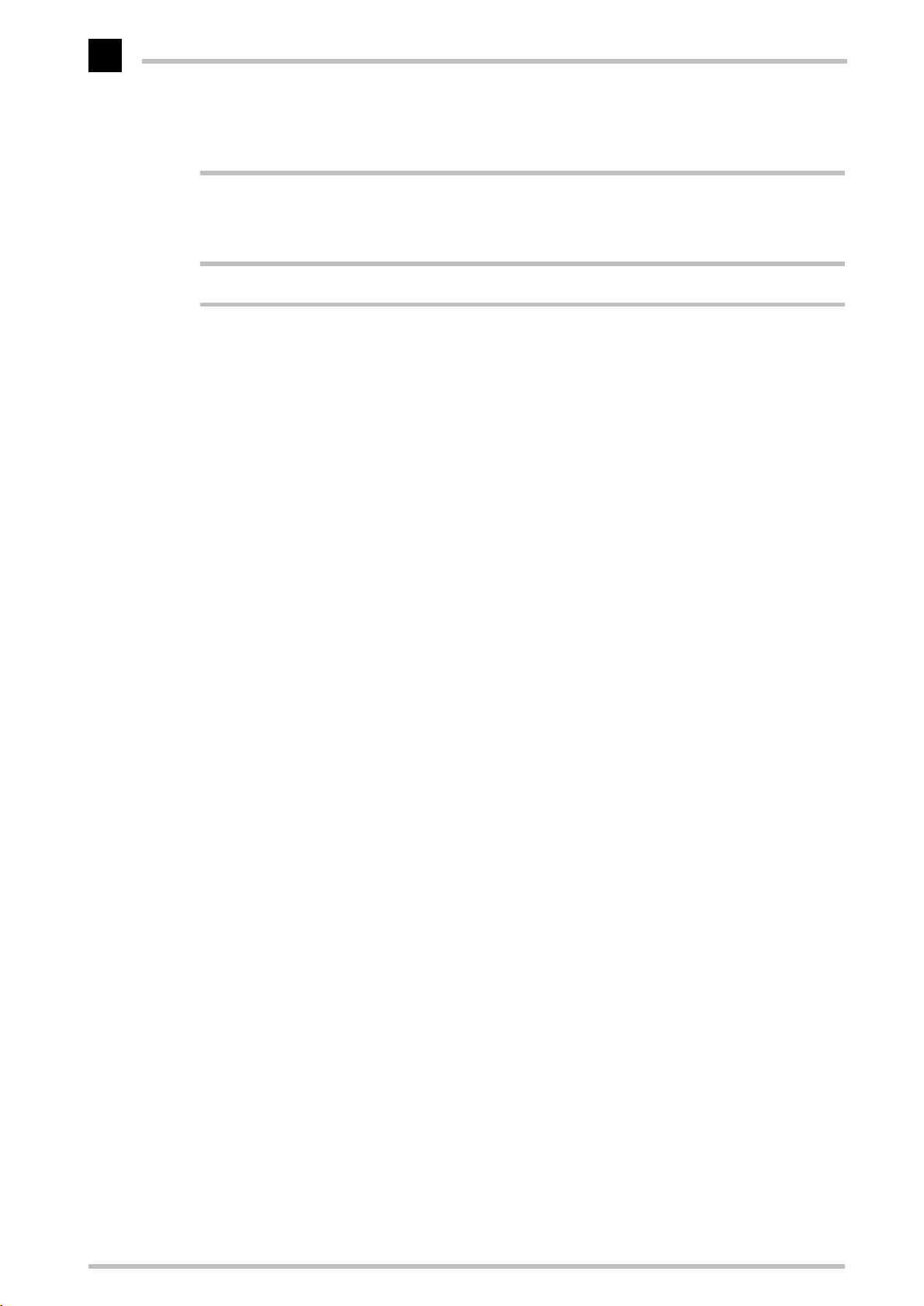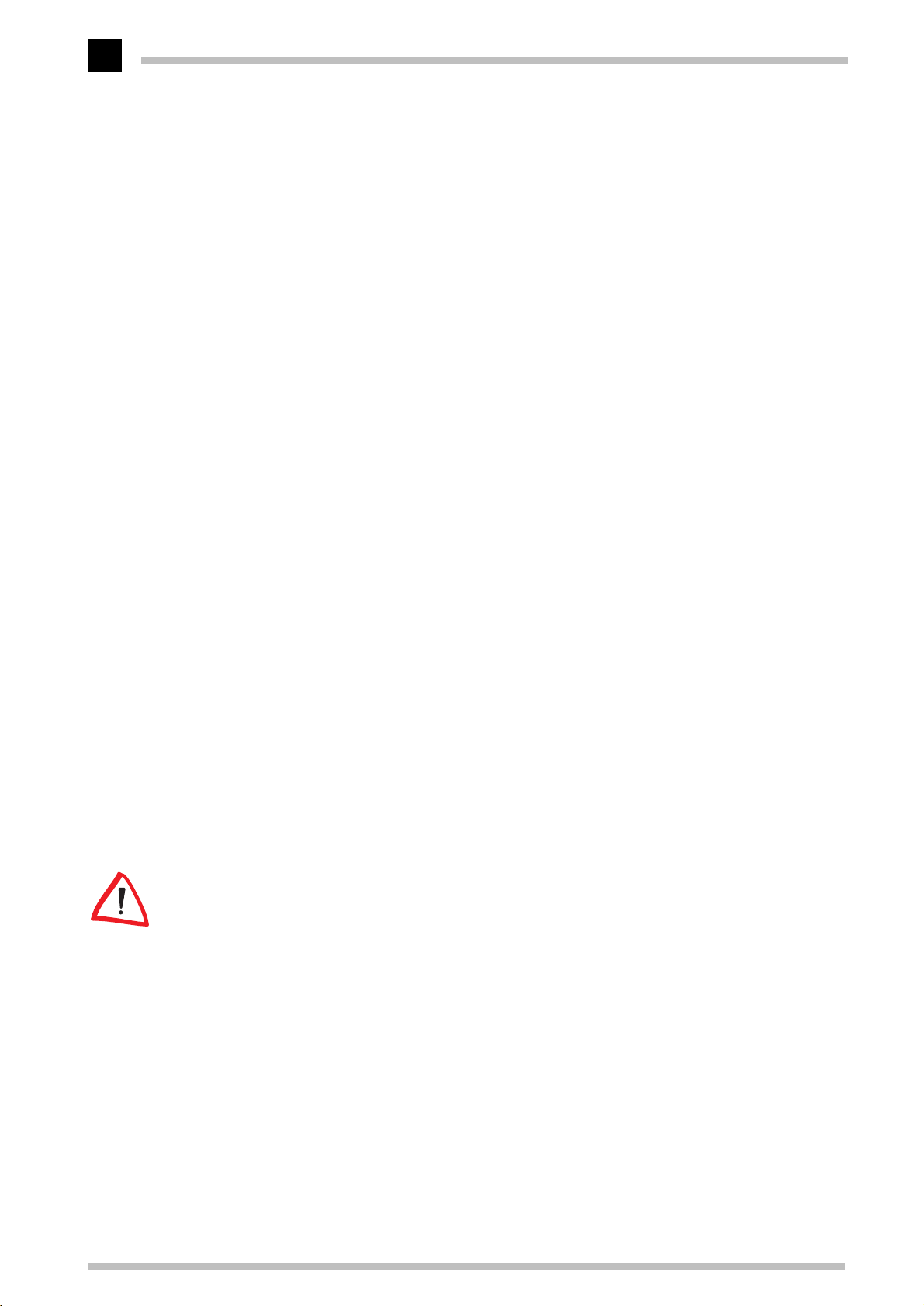ELSA SYNERGY II
V
Inhalt
Introduction .................................................................................................................... 1
ELSA SYNERGY II
highlights................................................................................... 1
What's in the box? .................................................................................................. 1
What hardware do I need? ..................................................................................... 1
CE conformity and FCC radiation standard............................................................. 2
After installing the drivers ........................................................................................... 3
Software installation from the CD.......................................................................... 3
The right settings.................................................................................................... 3
What are your options?...................................................................................... 4
What makes sense?........................................................................................... 4
Changing the resolution.......................................................................................... 5
Windows 95 and Windows 98........................................................................... 5
Windows NT 4.0 ................................................................................................ 8
ELSA tools ....................................................................................................................... 9
Fine-tuning for performance freaks ........................................................................ 9
Application settings under Windows NT................................................................ 9
ELSA
POWERdraft for AutoCAD ........................................................................... 10
ELSAview 3D™...................................................................................................... 12
What does ELSAview 3D offer ?...................................................................... 12
Installation ....................................................................................................... 13
ELSA MAXtreme
driver for 3D Studio MAX/VIZ™............................................... 14
All about graphics ....................................................................................................... 15
3D graphics representation................................................................................... 15
The 3D pipeline................................................................................................ 15
3D interfaces......................................................................................................... 18
What APIs are available?................................................................................. 18
Direct 3D .......................................................................................................... 18
OpenGL............................................................................................................. 19
Color Palettes, TrueColor and Gray Scales........................................................... 19
VGA .................................................................................................................. 20
DirectColor ....................................................................................................... 20
VESA DDC (Display Data Channel) ....................................................................... 21
DDC2B.............................................................................................................. 21
DDC2AB............................................................................................................ 21
Technical data ............................................................................................................. 23
Characteristics of the graphics board ............................................................... 23
ELSA graphics board addresses............................................................................ 23