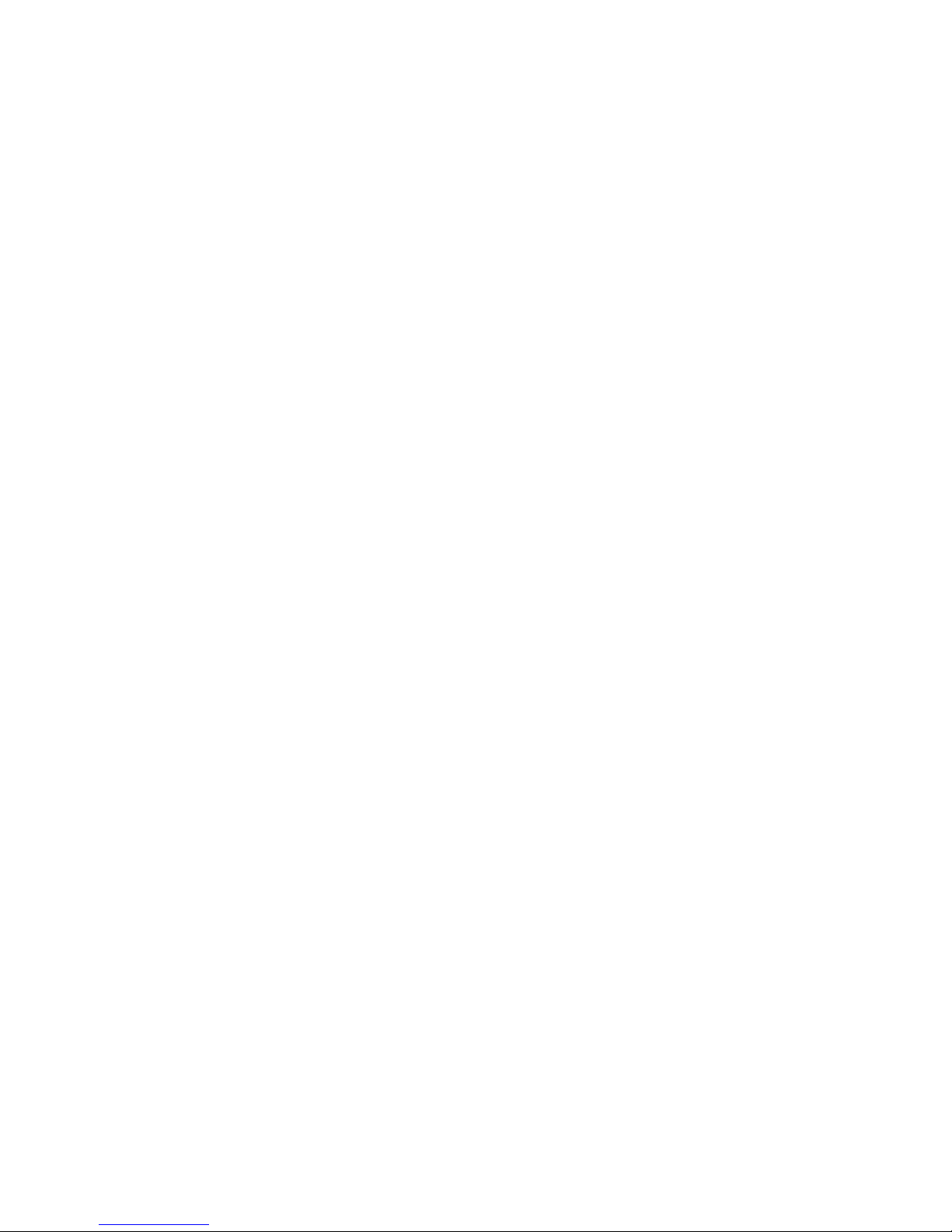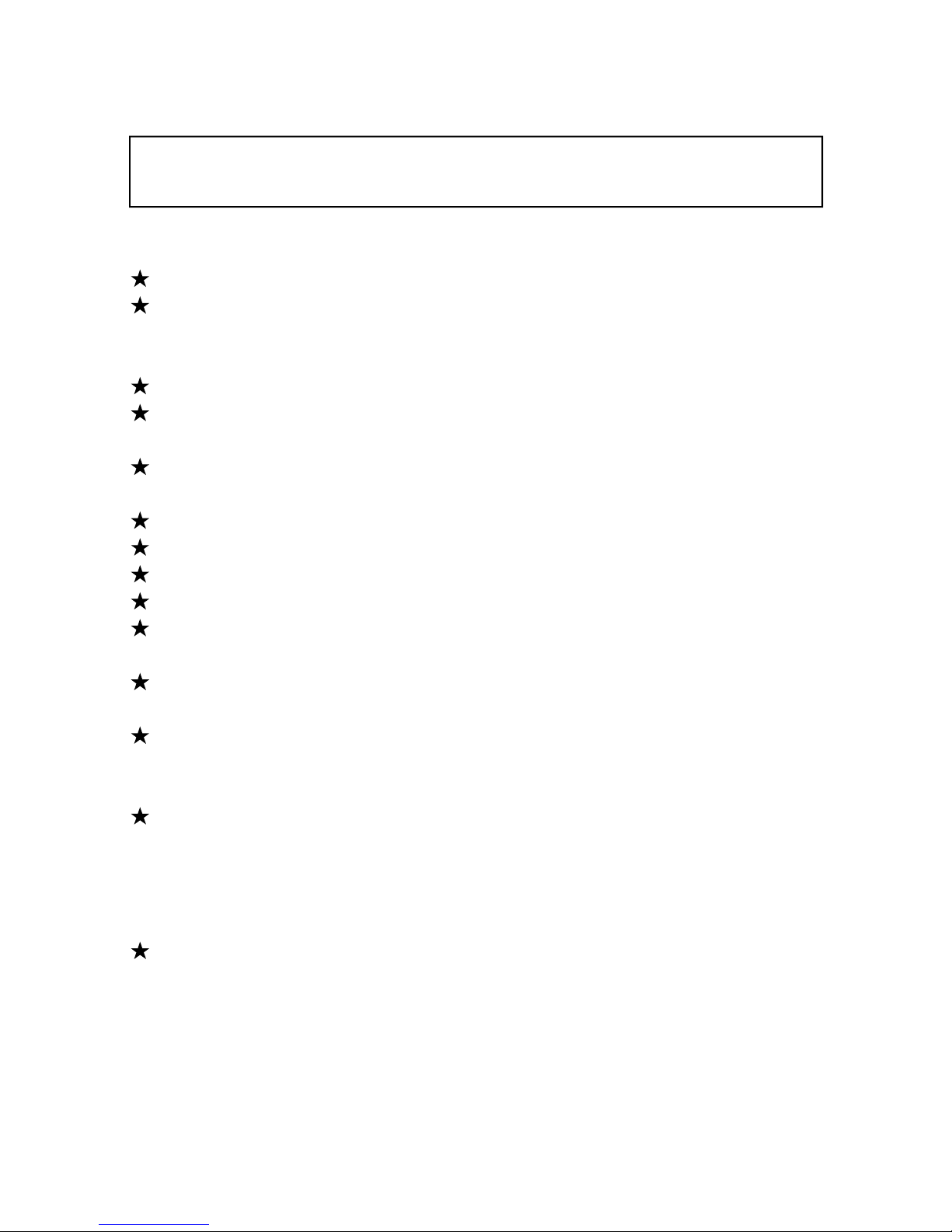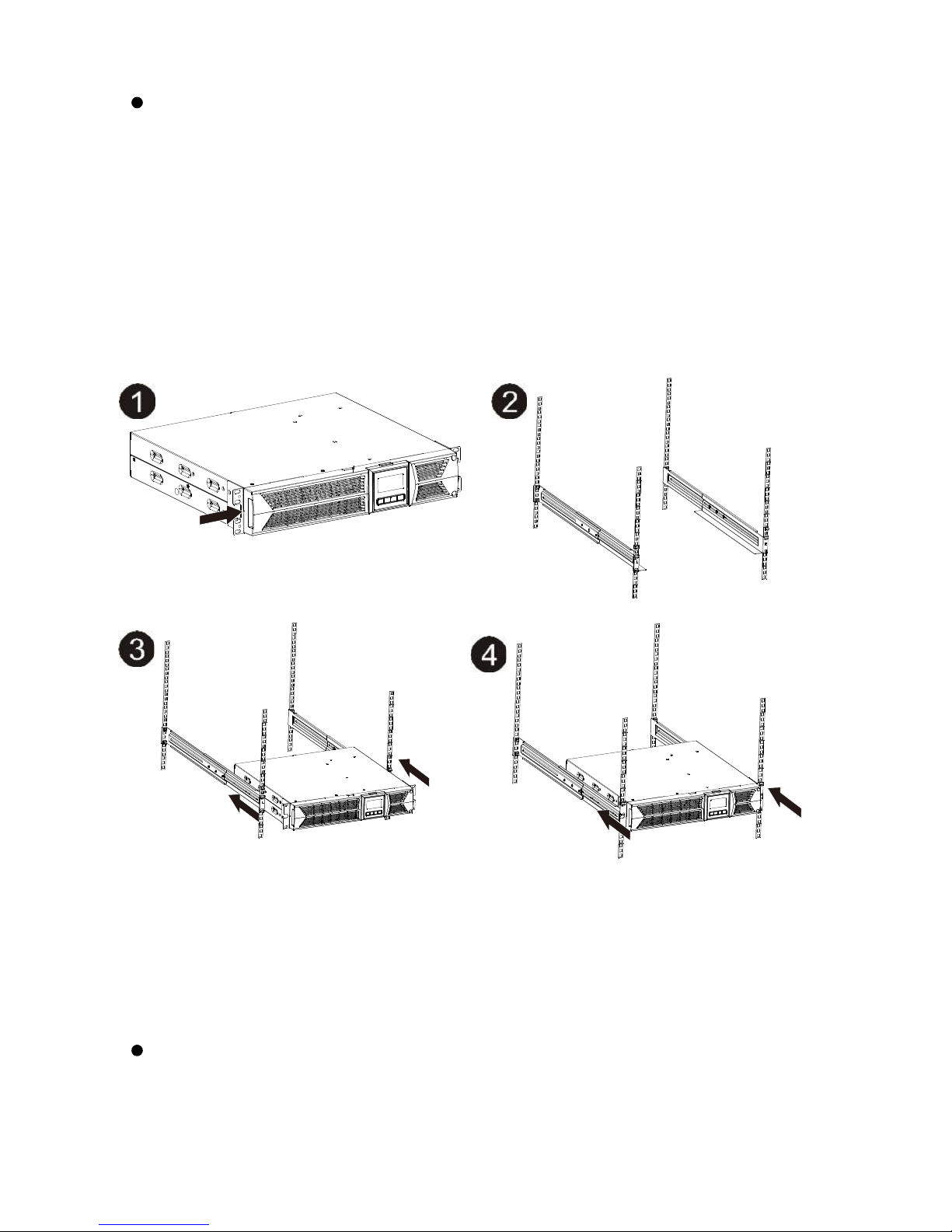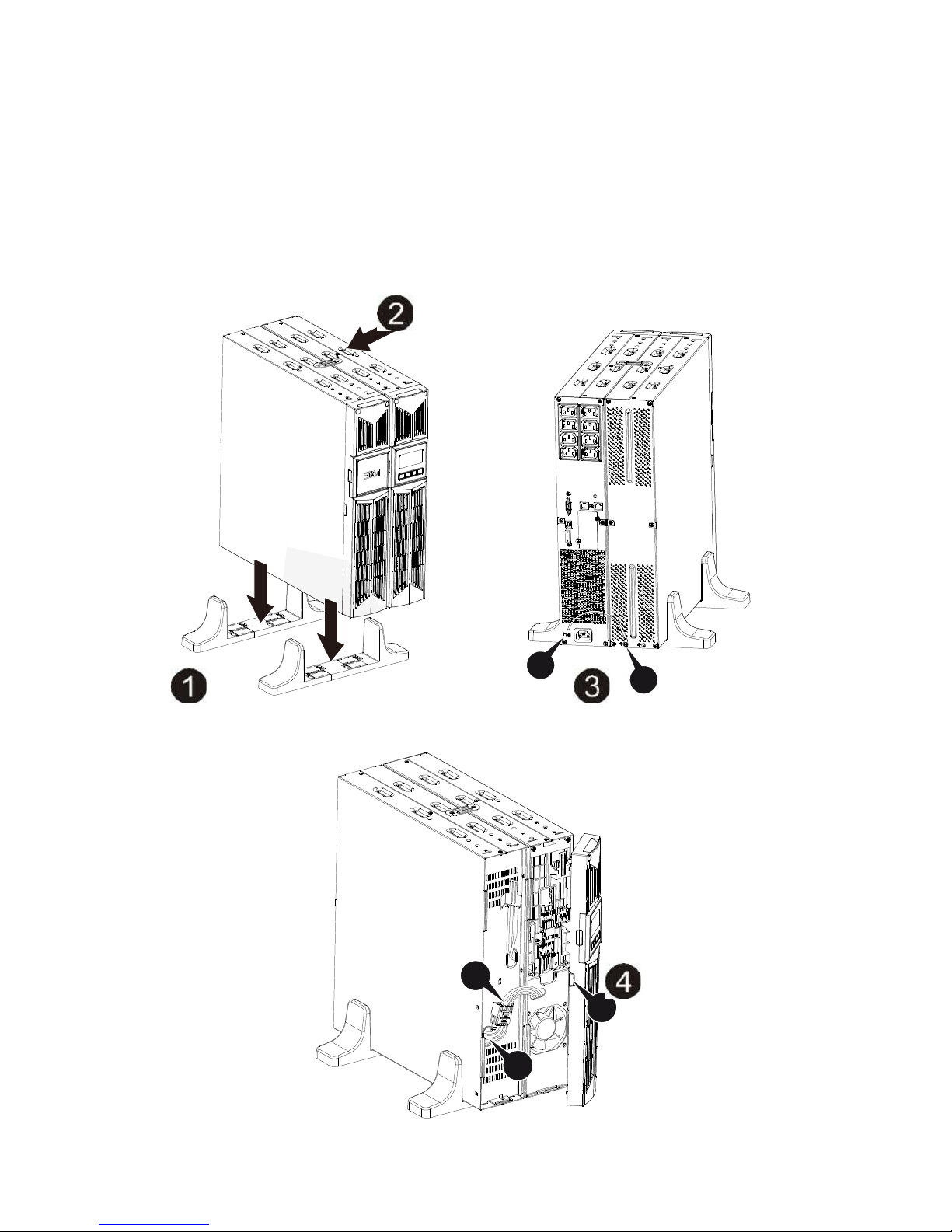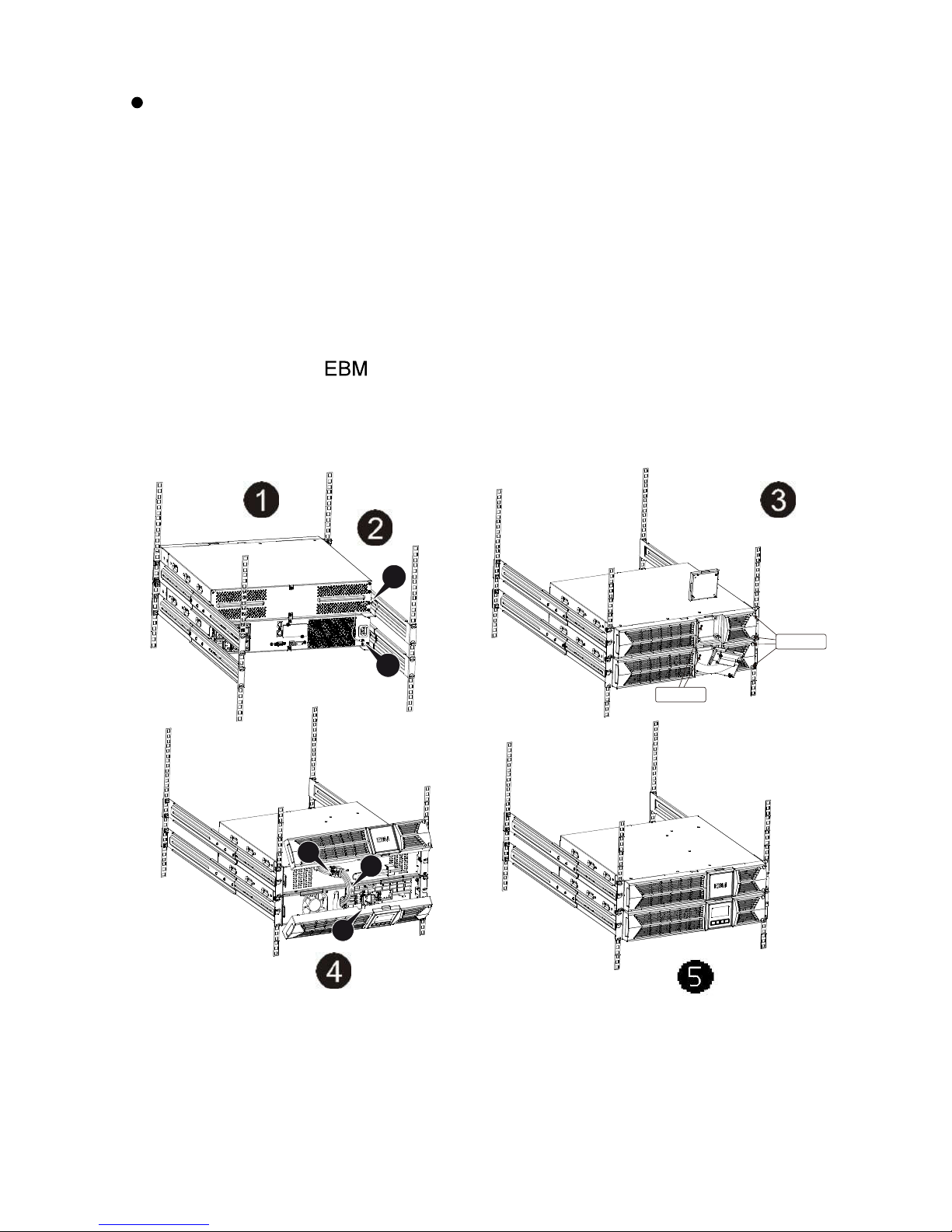CONTENTS
1. Safety and EMC Instructions ................................................................. 3
1.1 Installation ............................................................................................... 3
1.2 Operation ................................................................................................ 9
1.3 Maintenance, servicing and faults ........................................................ 10
1.4 Transport ............................................................................................... 13
1.5 Storage ................................................................................................. 13
1.6 Standards .............................................................................................. 14
2. Description of Commonly Used Symbols .......................................... 15
3. Introduction ........................................................................................... 16
4. Panel Description ................................................................................. 17
5. Connection and Operation ................................................................... 19
5.1 Inspection .............................................................................................. 19
5.2 Connection ............................................................................................ 19
5.3 Battery charging .................................................................................... 20
5.4 Turn on the UPS ................................................................................... 20
5.5 Test function ......................................................................................... 21
5.6 Turn off the UPS ................................................................................... 21
5.7 Audible alarm mute function ................................................................. 21
5.8 Operation procedure of external battery connection ............................ 22
6. Operating Modes for All Models .......................................................... 24
6.1 Line mode ............................................................................................. 24
6.2 Battery mode ......................................................................................... 25
6.3 Bypass mode ........................................................................................ 25
6.4 NO output mode .................................................................................... 26
6.5 EPO (Emergency Power Off) ................................................................ 26
6.6 ECO mode (Economy mode) ................................................................ 26
6.7 Converter mode .................................................................................... 27
6.8 Abnormal mode ..................................................................................... 27
7. Setting by LCD Module ........................................................................ 28
8. Trouble Shooting .................................................................................. 31
9. Maintenance .......................................................................................... 34
9.1 Operation .............................................................................................. 34
9.2 Storage ................................................................................................. 34