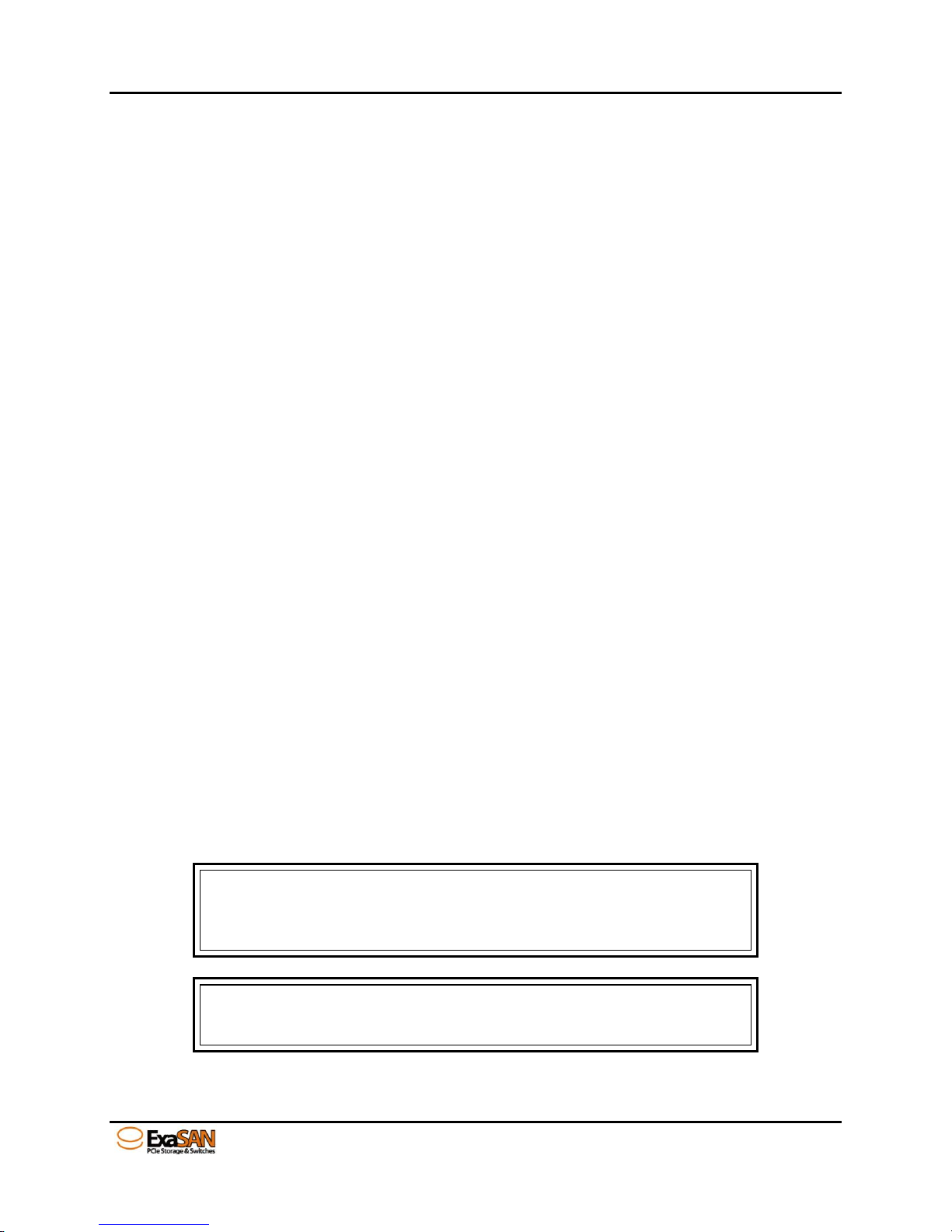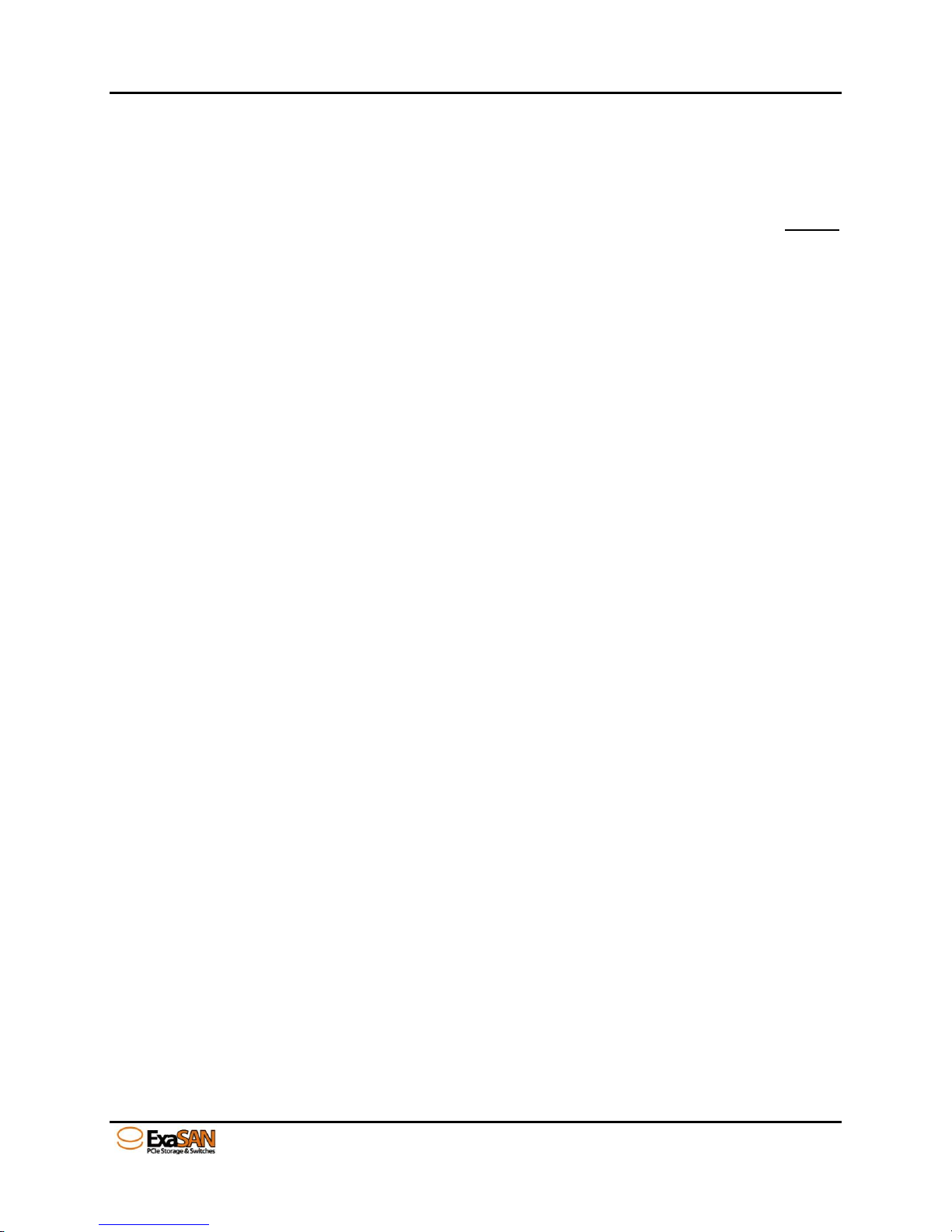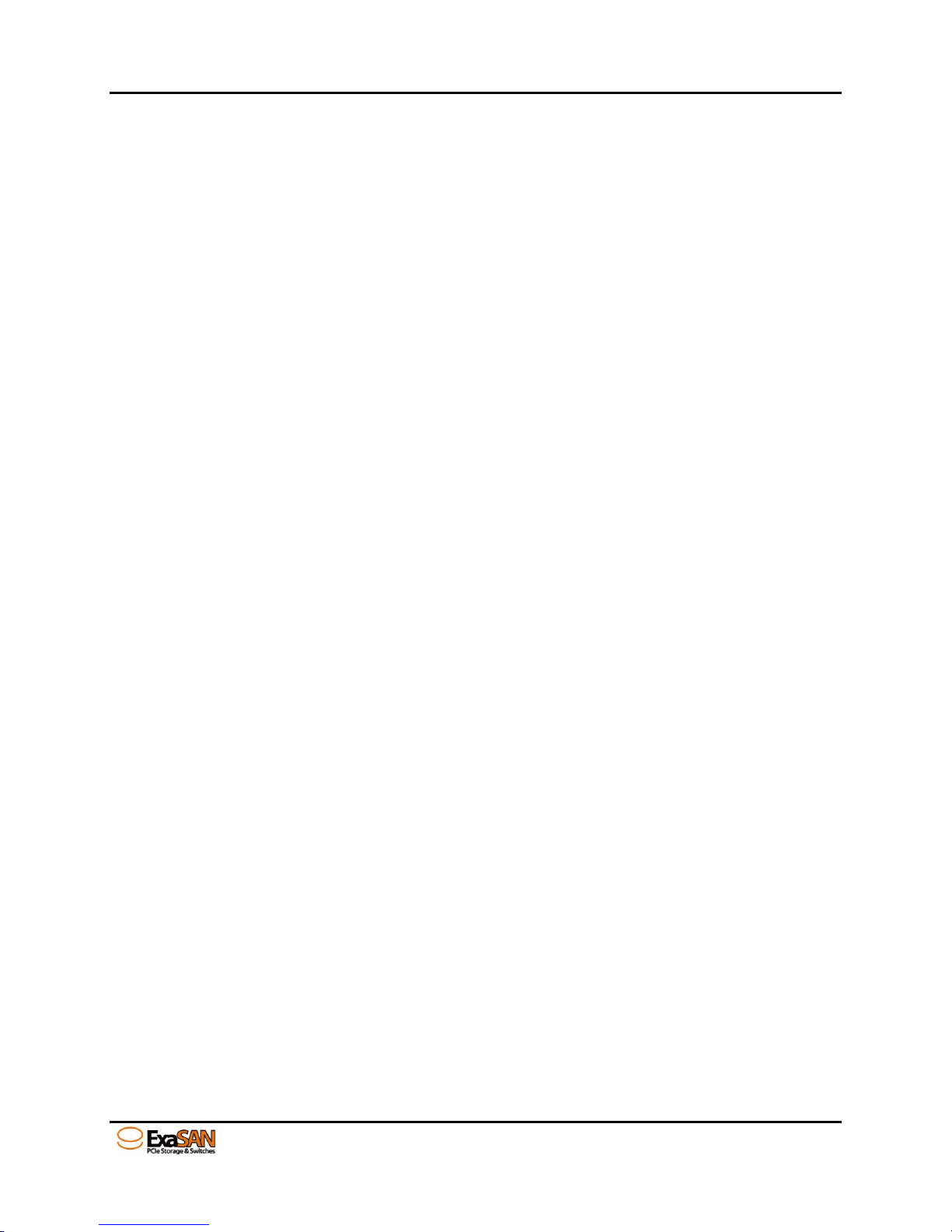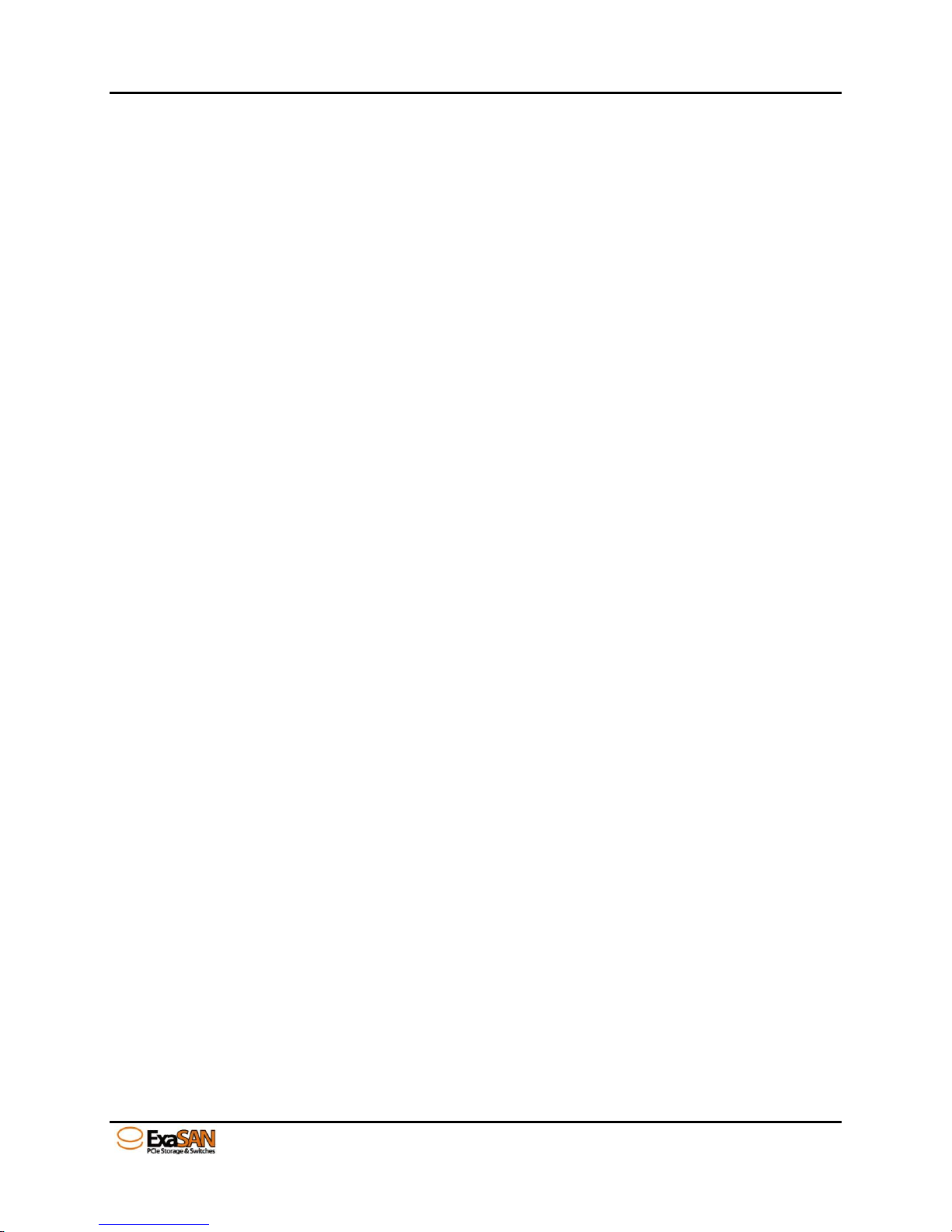User Guide Page v
3.3.2 Check on new volume in Disk Management of Windows................................................................3-11
3.3.3 Check on new volume by fdisk command on Linux.........................................................................3-11
4. Using RAIDGuardX GUI.................................................................................................................4-1
4.1 RAIDGuardX Overview ........................................................................................................4-1
4.1.1 RAIDGuardX at a Glance...................................................................................................................4-2
4.1.1.1 Menu Bar...................................................................................................................................4-2
4.1.1.2 RAIDGuard X main console.....................................................................................................4-3
4.1.2 Adding Controller...............................................................................................................................4-4
(1) DAS –add controller locally ..................................................................................................................4-4
(2) SAN –add controller remotely...............................................................................................................4-5
4.1.3 Planning your RAID...........................................................................................................................4-6
4.1.4 Creating an Array ...............................................................................................................................4-7
4.1.5 Email Notification ............................................................................................................................4-11
4.1.6 Preference.........................................................................................................................................4-12
4.1.6.1 Disk Lag Proof Mode..............................................................................................................4-12
4.1.6.2 NCQ ........................................................................................................................................4-13
4.1.6.3 SMART Mode.........................................................................................................................4-13
4.1.6.4 Beeper .....................................................................................................................................4-14
4.1.6.5 Equalization Mode ..................................................................................................................4-14
4.1.6.6 Cache.......................................................................................................................................4-15
4.1.6.7 MISC.......................................................................................................................................4-16
4.1.7 Option...............................................................................................................................................4-17
4.1.7.1 Slicing .....................................................................................................................................4-17
4.1.7.2 LUN Map ................................................................................................................................4-19
4.1.7.3 Expansion................................................................................................................................4-20
4.1.7.4 Migrations ...............................................................................................................................4-21
4.1.7.5 Snapshot..................................................................................................................................4-24
4.1.7.6 Health Center ..........................................................................................................................4-27
4.1.7.7 Unlock Drives .........................................................................................................................4-28
4.1.8 Updating the ExaSAN RAID system Firmware ...............................................................................4-29
4.1.8.1 Preparing the Firmware Update Files......................................................................................4-29
4.1.8.2 Installing the Firmware Update Files ......................................................................................4-29
5. RAID Overview.................................................................................................................................5-1
5.1 How RAID Works ..................................................................................................................5-1
5.2 Data Storage Methods............................................................................................................5-1
5.2.1 Data Striping.......................................................................................................................................5-1
5.2.2 Data Mirroring....................................................................................................................................5-1
5.2.3 Data Parity..........................................................................................................................................5-2
5.3 RAID Levels............................................................................................................................5-2
5.3.1 RAID 0: Striping.................................................................................................................................5-2
5.3.2 RAID 1: Mirroring..............................................................................................................................5-2
5.3.3 RAID 5: Independent data disks with distributed parity.....................................................................5-2
5.3.4 RAID 6: Independent data disks with two Independent parity schemes.............................................5-2
5.3.5 RAID 0+1: Striped set with Mirroring................................................................................................5-3
6. Appendices........................................................................................................................................6-1
Appendix A: FAQs ..............................................................................................................................6-2
Appendix B: Icons ...............................................................................................................................6-4
Appendix C: Customer Service and Support....................................................................................6-6