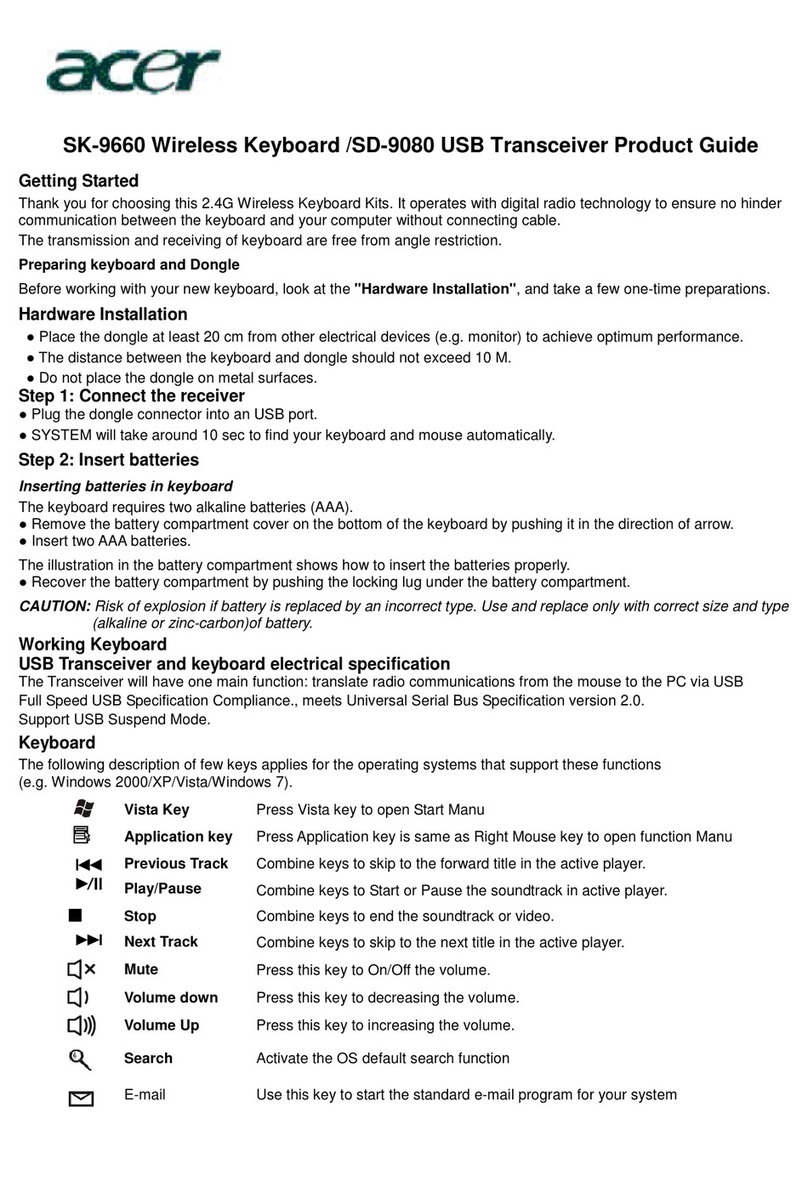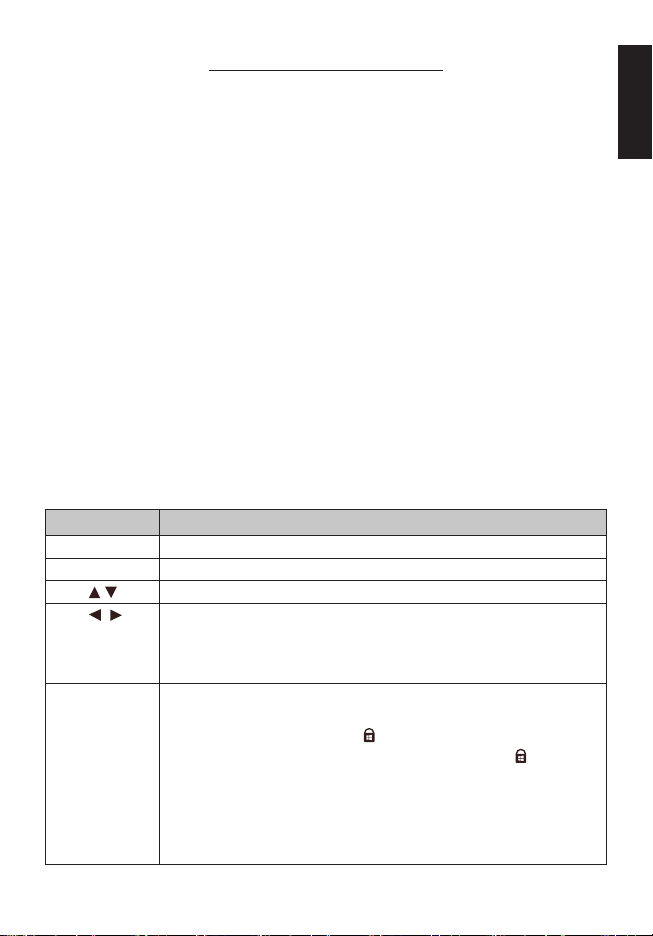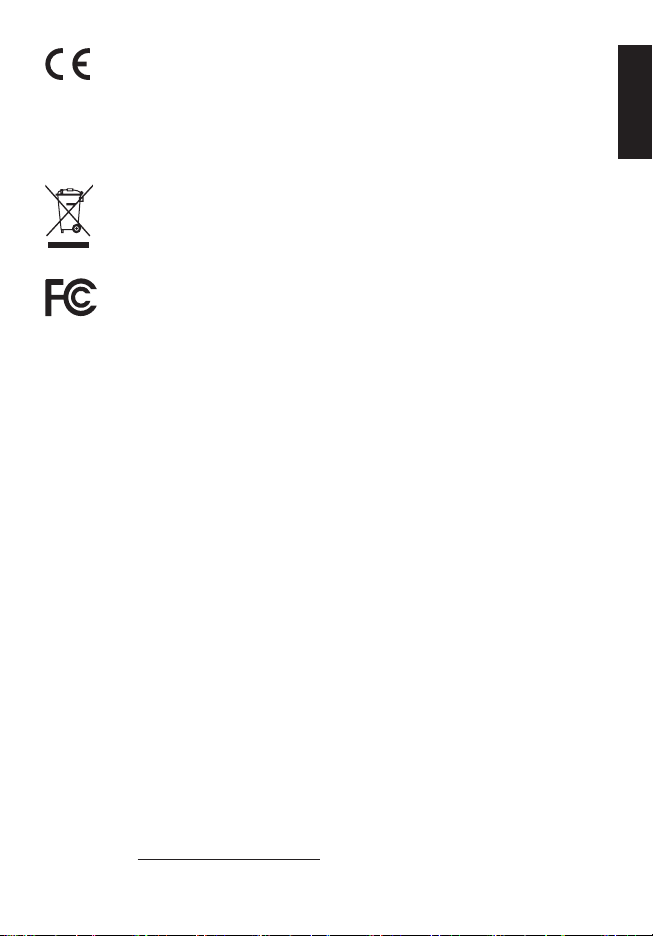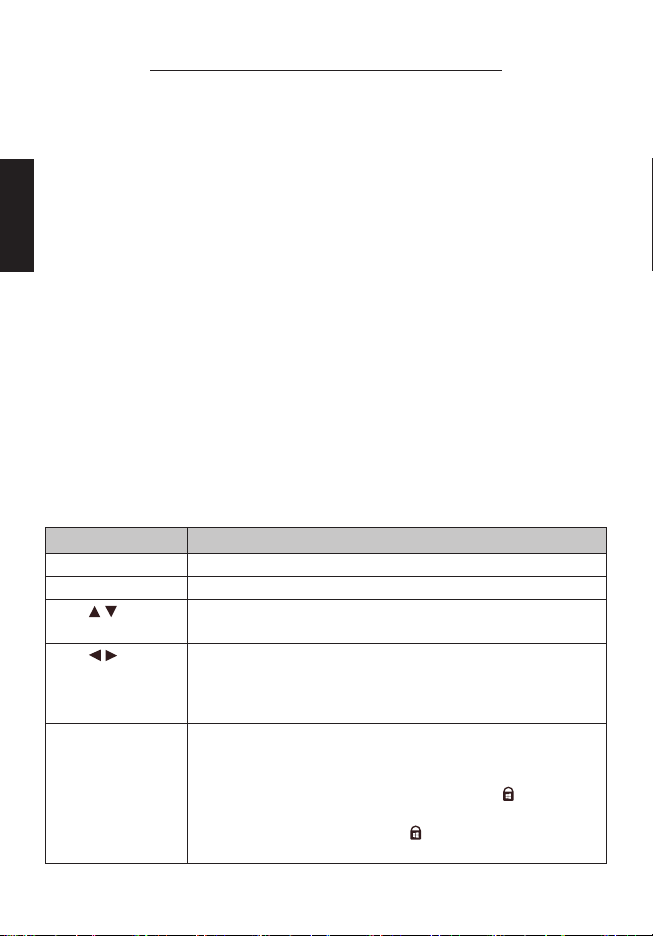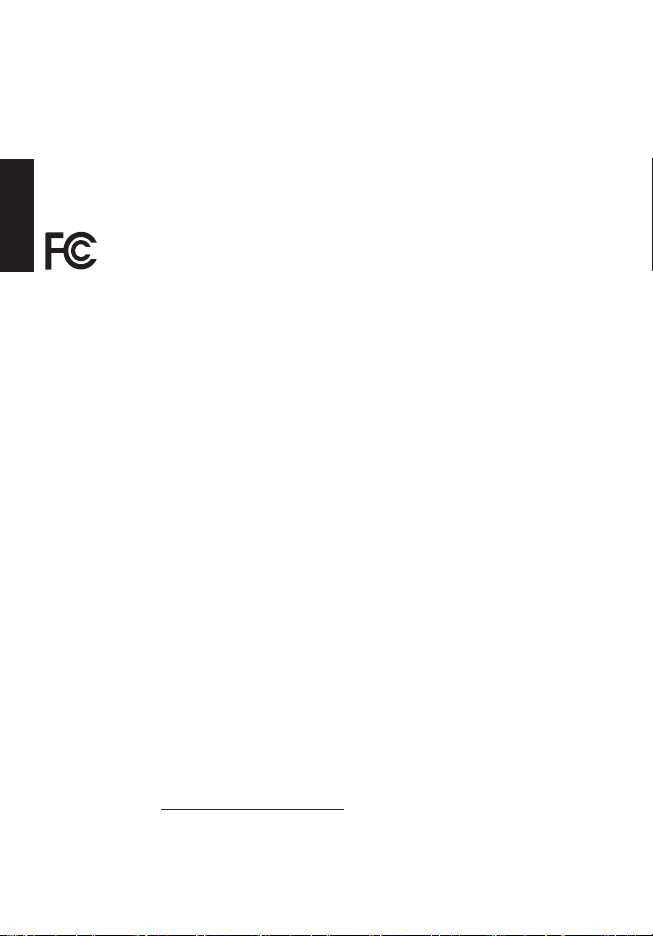3
English
Europe – EU Declaration of Conformity
We declare under our sole responsibility that the product
is conformity with all the essential requirements and other
provisions of the European Council Directive RoHS Directive
(2011/65/EU), EMC Directive (2014/30/EU) and the Low
Voltage Directive (2014/35/EU) issued by the Commission of
the European Community.
This product must not be disposed of with your other household
waste or treat them in compliance with the local regulations or
contact your local city office, your household waste disposal
service or the shop where you purchased the product.
This device complies with Part 15 of the FCC Rules. Operation
is subject to the following two conditions: (1) This device may
not cause harmful interference, and (2) this device must accept
any interference received, including interference that may
cause undesired operation.
This equipment has been tested and found to comply with the
limits for a Class B digital device, pursuant to Part 15 of the FCC
Rules. These limits are designed to provide reasonable protection
against harmful interference in a residential installation. This
equipment generates, uses and can radiate radio frequency energy
and, if not installed and used in accordance with the instructions,
may cause harmful interference to radio communications.
However, there is no guarantee that interference will not occur in
a particular installation.
If this equipment does cause harmful interference to radio or
television reception, which can be determined by turning the
equipment off and on, the user is encouraged to try to correct
the interference by one of the following measures:
• Reorient or relocate the receiving antenna.
• Increase the separation between the equipment and
receiver.
• Connect the equipment into an outlet on a circuit different
from that to which the receiver is connected.
• Consult the dealer or an experienced radio/TV technician
for help.
FCC Caution: Any changes or modifications not expressly
approved by the party responsible for compliance could void
the user's authority to operate this equipment.
Notice: Canadian users
CAN ICES-3(B)/NMB-3(B)
Please visit www.acer.com/predator for warranty.