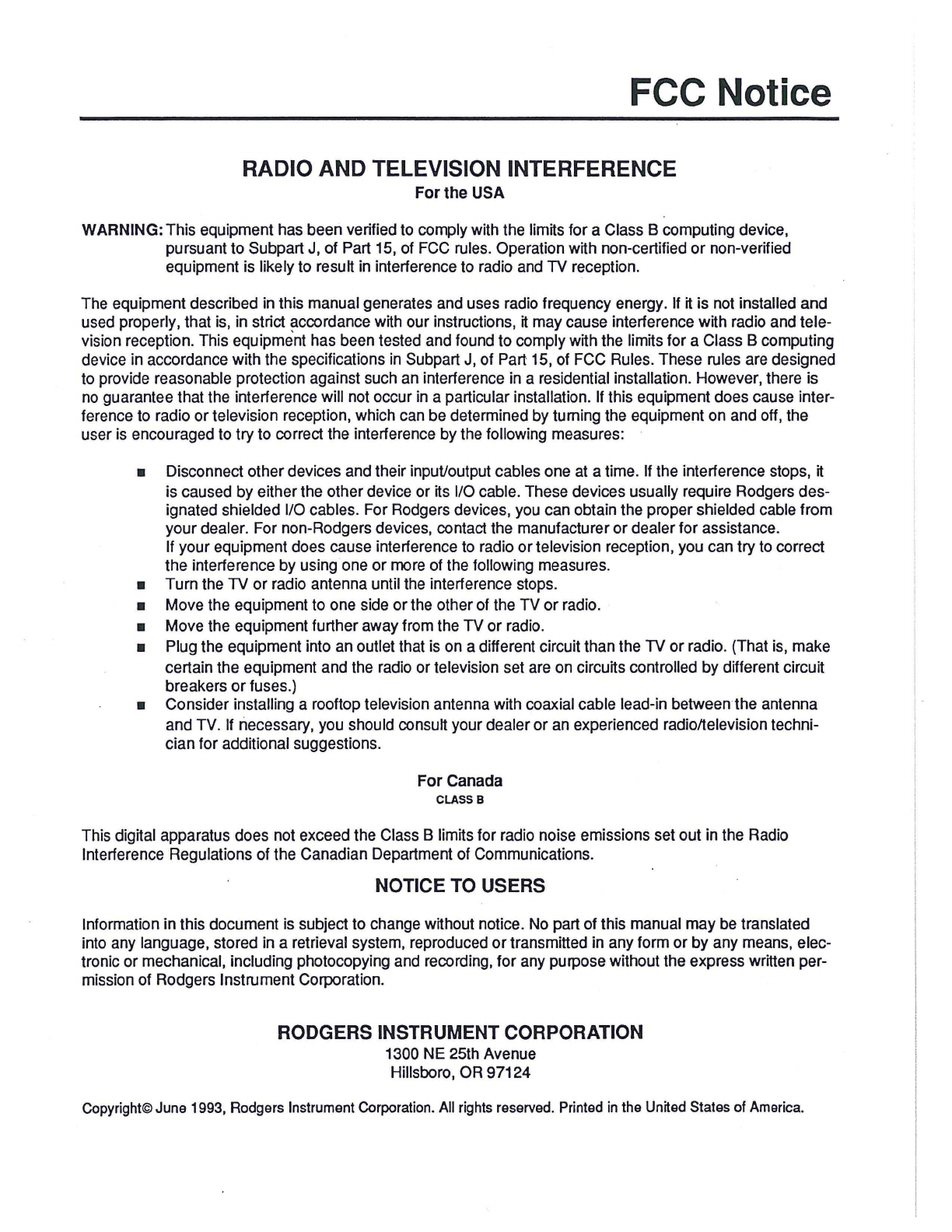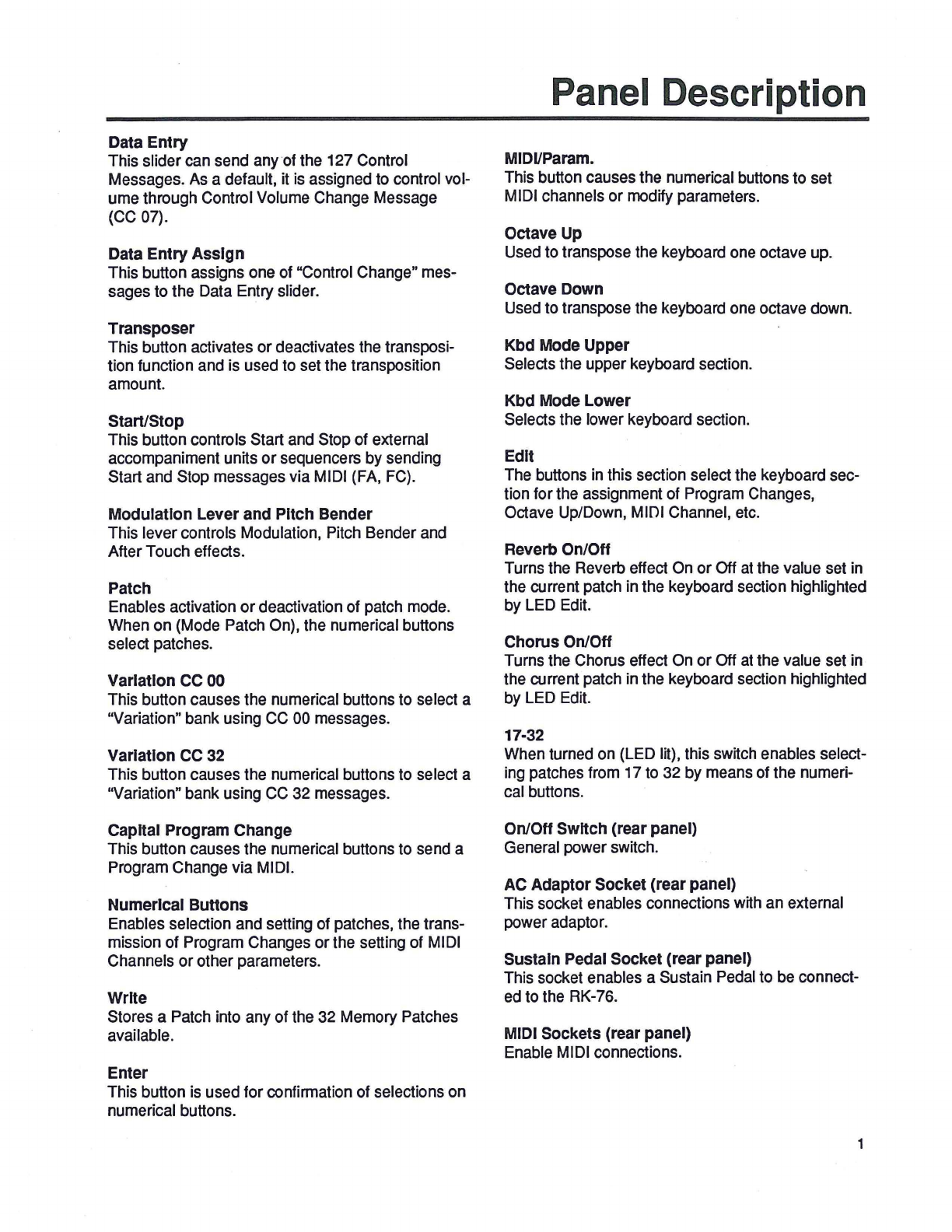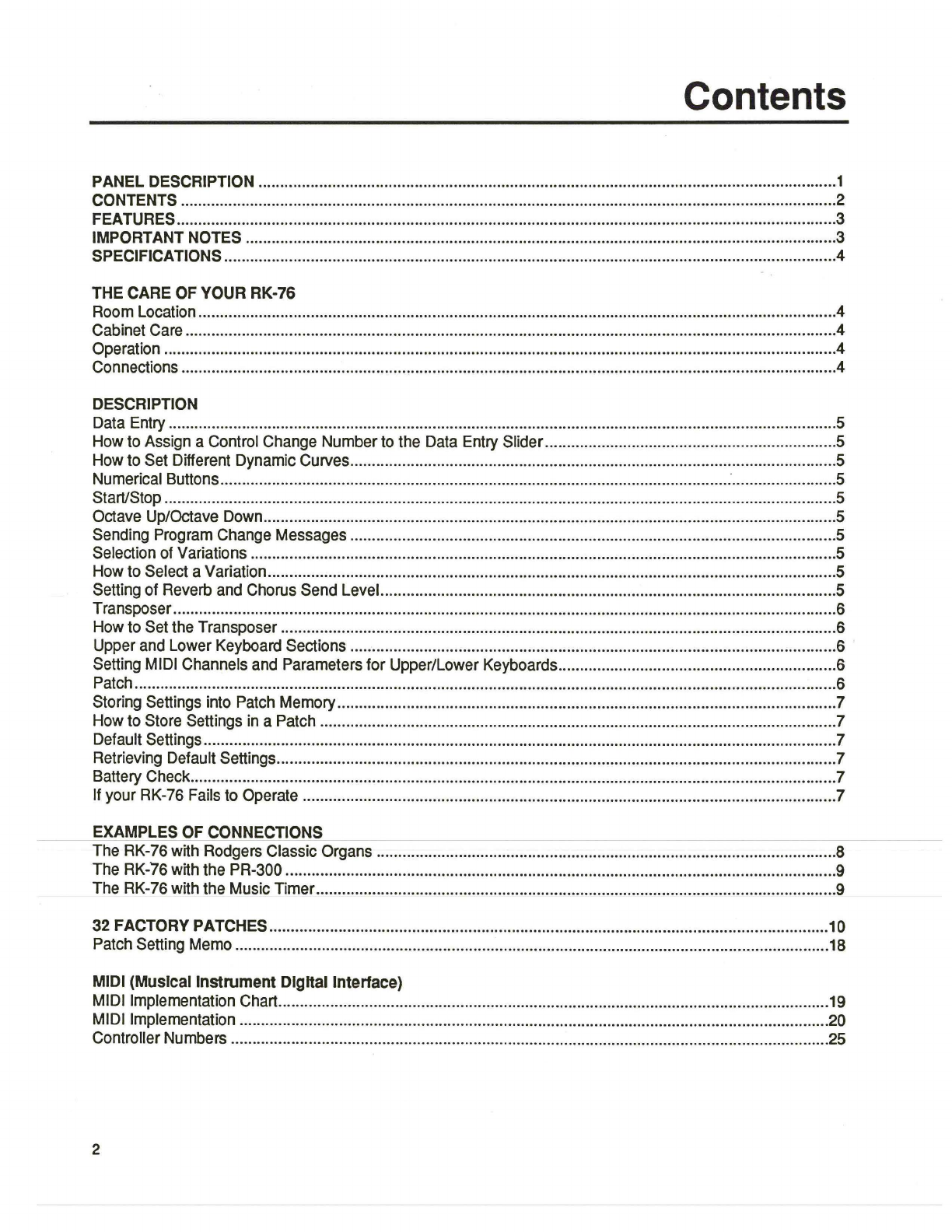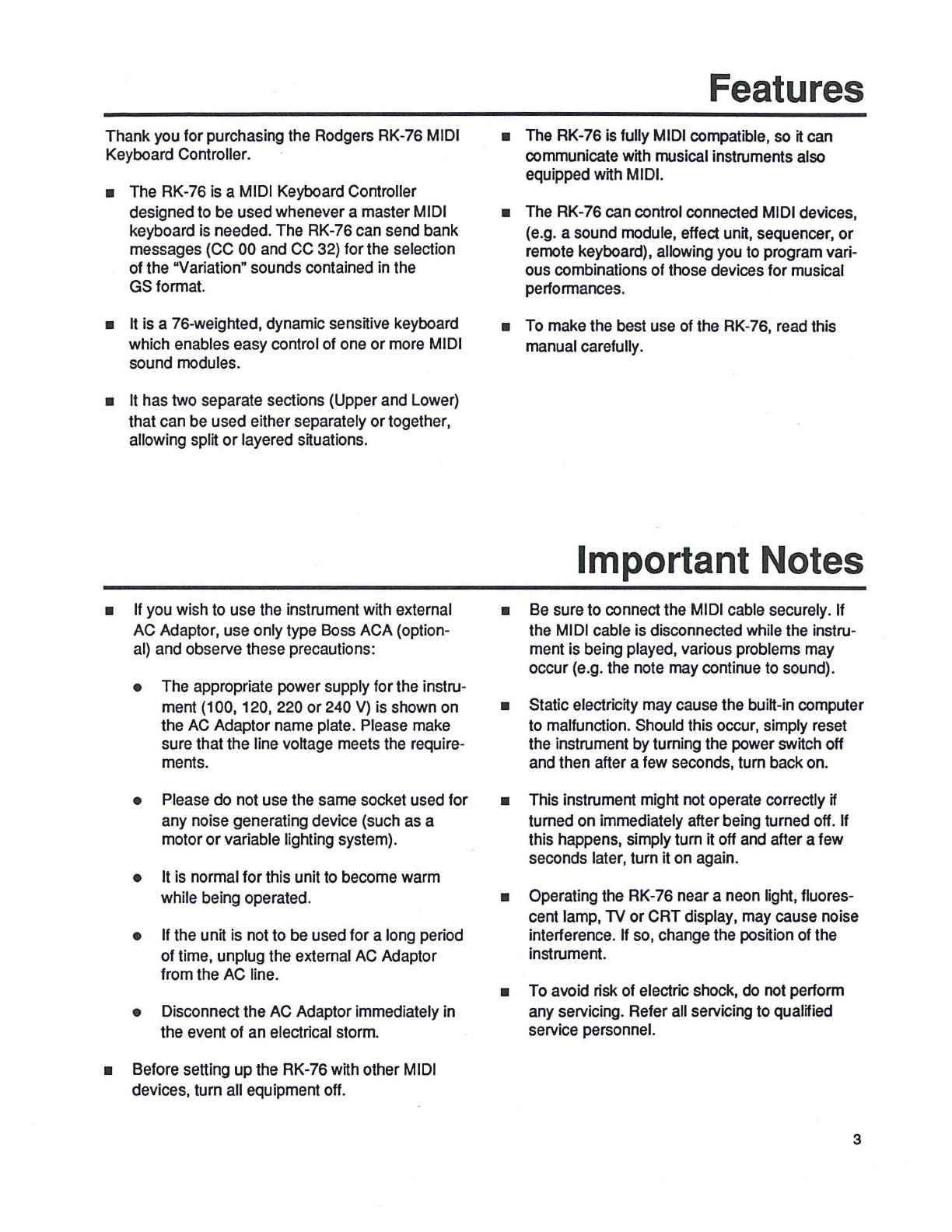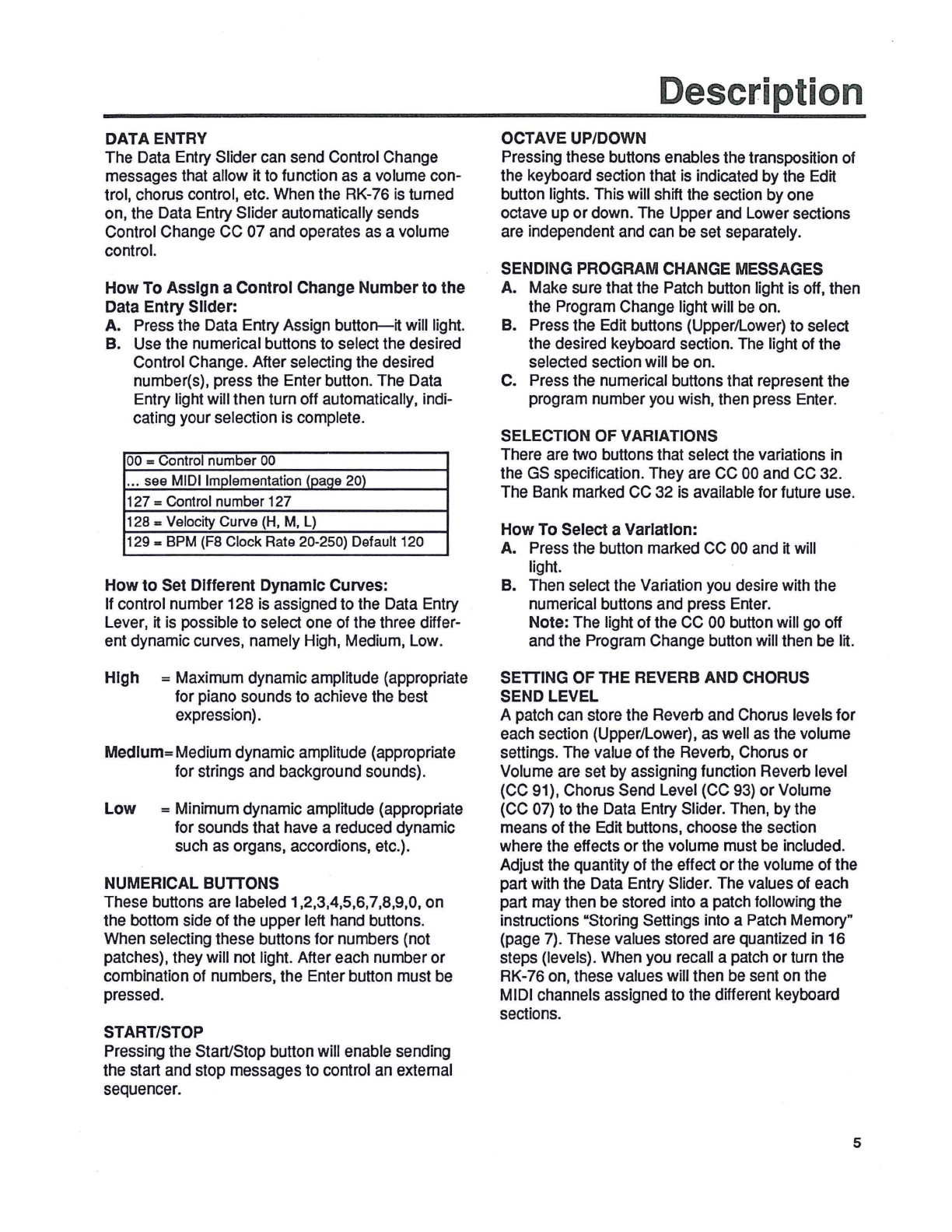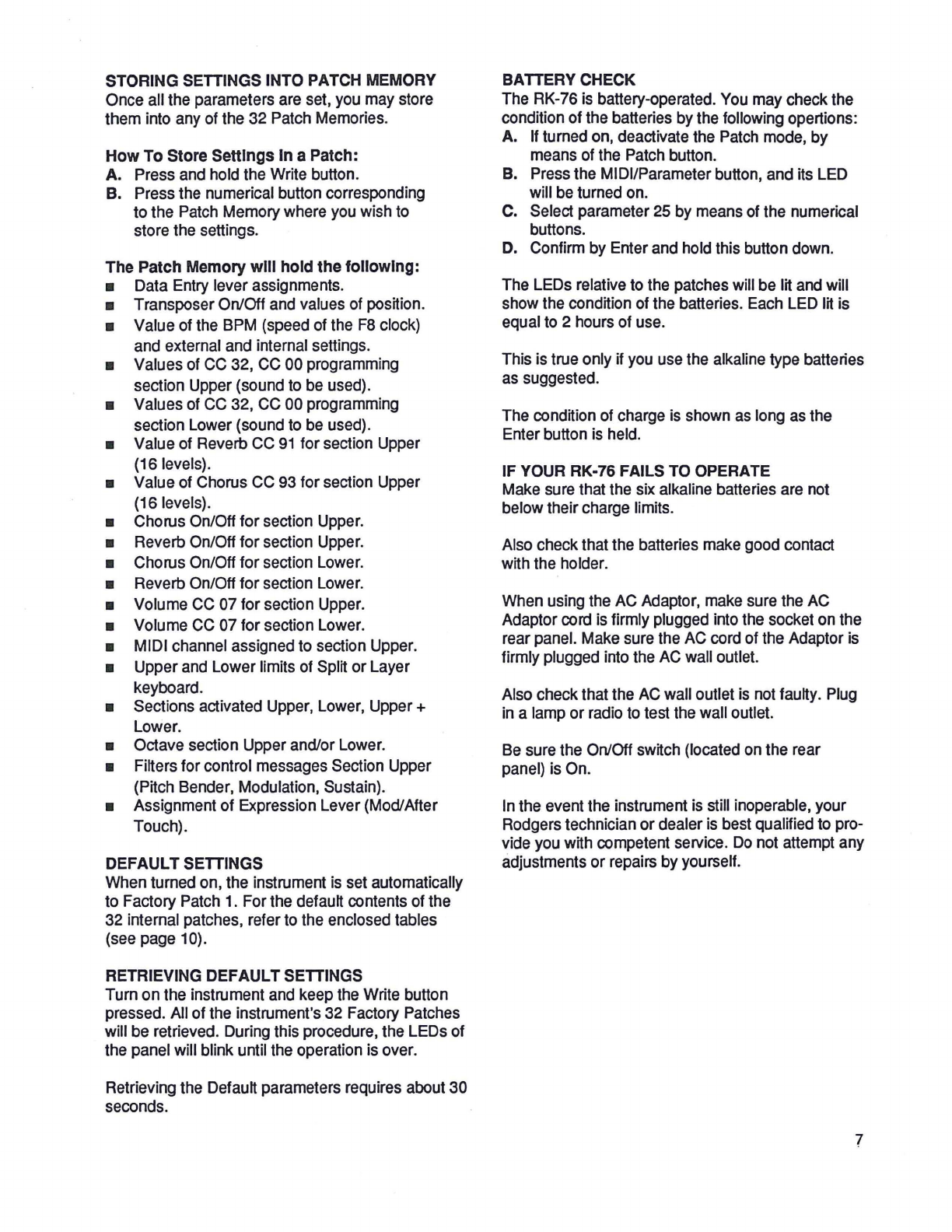DATA
ENTRY
The Data Entry Slider can send Control Change
messages that allow it
to
function as a volume con-
trol, chorus control, etc. When the RK-76
is
turned
on
, the Data Entry Slider automatically sends
Control Change CC 07 and operates as a volume
control.
How
To
Assign
a
Control
Change
Number
to
the
Data
Entry
Slider:
A. Press the Data Entry Assign
butto~it
will light.
B. Use the numerical buttons to select the desired
Control Change. After selecting the desired
number(s), press the Enter button. The Data
Entry light will then turn off automatically, indi-
cating your selection is complete.
00 = Control number
00
... see MIDI Implementation (paqe 20)
127 =Control number 127
128 .. Velocity Curve
(H,
M,
L)
129-
BPM
(FS
Clock Rate 20-250) Default 120
How
to
Set
Different
Dynamic
Curves:
If control number 128 is assigned to the Data Entry
Lever, it is possible to select one of the three differ-
ent dynamic curves, namely High, Medium, Low.
High
= Maximum dynamic amplitude (appropriate
for piano sounds to achieve the best
expression).
Medium=
Medium dynamic amplitude (appropriate
for strings and background sounds).
Low
=Minimum
dynamic amplitude (appropriate
for sounds that have a reduced dynamic
such as organs, accordions, etc.).
NUMERICAL BUTTONS
These buttons are labeled 1,2,3,4,5,6,7,8,9,0, on
the bottom side of the upper left hand buttons.
When selecting these buttons for numbers (not
patches), they will not light. After each number
or
combination of numbers, the Enter button must be
pressed.
START/STOP
Pressing the Start/Stop button will enable sending
the start and stop messages to control an external
sequencer.
Description
OCTAVE UP/DOWN
Pressing these buttons enables the transposition of
the keyboard section that is indicated by the Edit
button lights. This will shift the section by one
octave up
or
down. The Upper and Lower sections
are independent and can be set separately.
SENDING PROGRAM CHANGE MESSAGES
A. Make sure that the Patch button light
is
off, then
the Program Change light will be on.
B. Press the Edit buttons (Upper/Lower) to select
the desired keyboard section. The light of the
selected section will be on.
C. Press the numerical buttons that represent the
program number you wish, then press Enter.
SELECTION OF VARIATIONS
There are two buttons that select the variations in
the GS specification. They are CC 00 and CC 32.
The Bank marked CC 32 is available for future use.
How
To Select a
Variation:
A. Press the button marked CC 00 and it will
light.
B. Then select the Variation you desire with the
numerical buttons and press Enter.
Note:
The light of the CC 00 button will go off
and the Program Change button will then be lit.
SETTING OF THE REVERB AND CHORUS
SEND LEVEL
A patch can store the Reverb and Chorus levels for
each section (Upper/Lower), as well as the volume
settings. The value of the Reverb, Chorus
or
Volume are set by assigning function Reverb level
(CC 91), Chorus Send Level (CC 93)
or
Volume
(CC
07)
to the Data Entry Slider. Then, by the
means of the Edit buttons, choose the section
where the effects
or
the volume must be included.
Adjust the quantity ofthe effect
or
the volume of the
part with the Data Entry Slider. The values of each
part may then be stored into a patch following the
instructions "Storing Settings into a Patch Memory"
(page
7)
. These values stored are quantized in 16
steps (levels). When you recall a patch or turn the
RK-76 on, these values will then be sent on the
MIDI channels assigned to the different keyboard
sections.
5