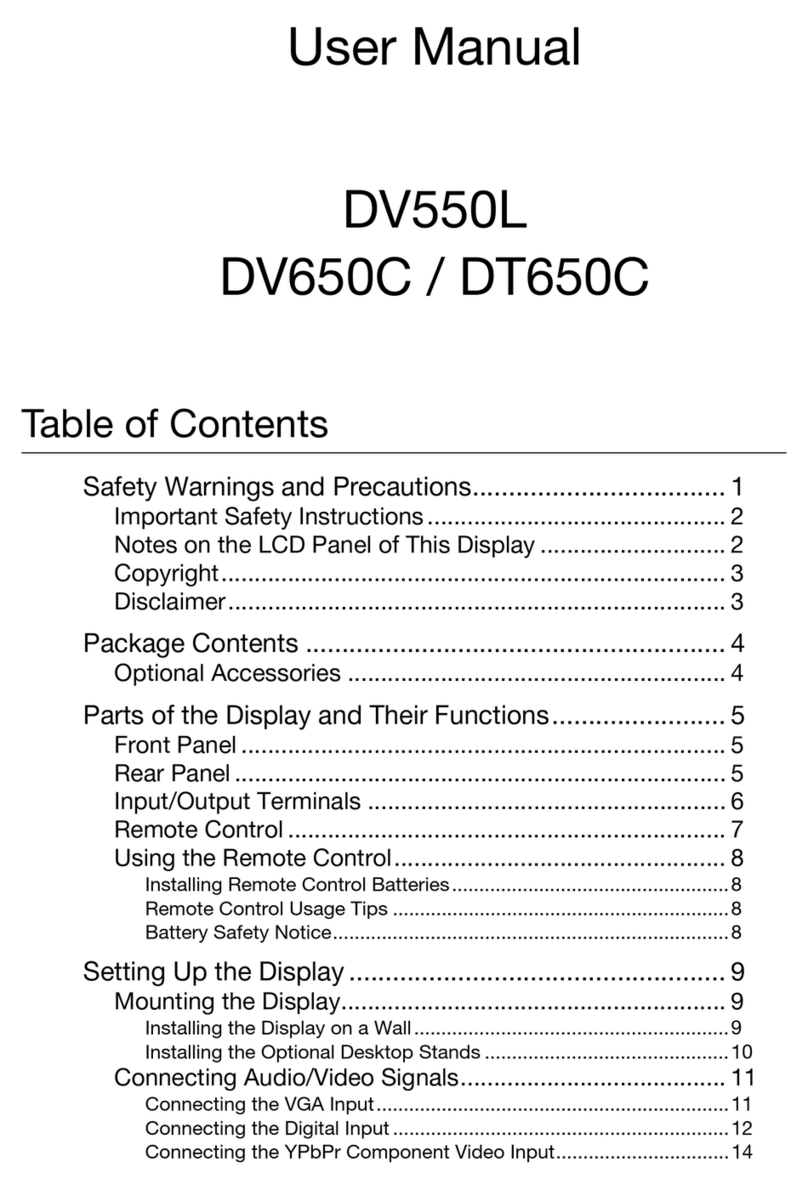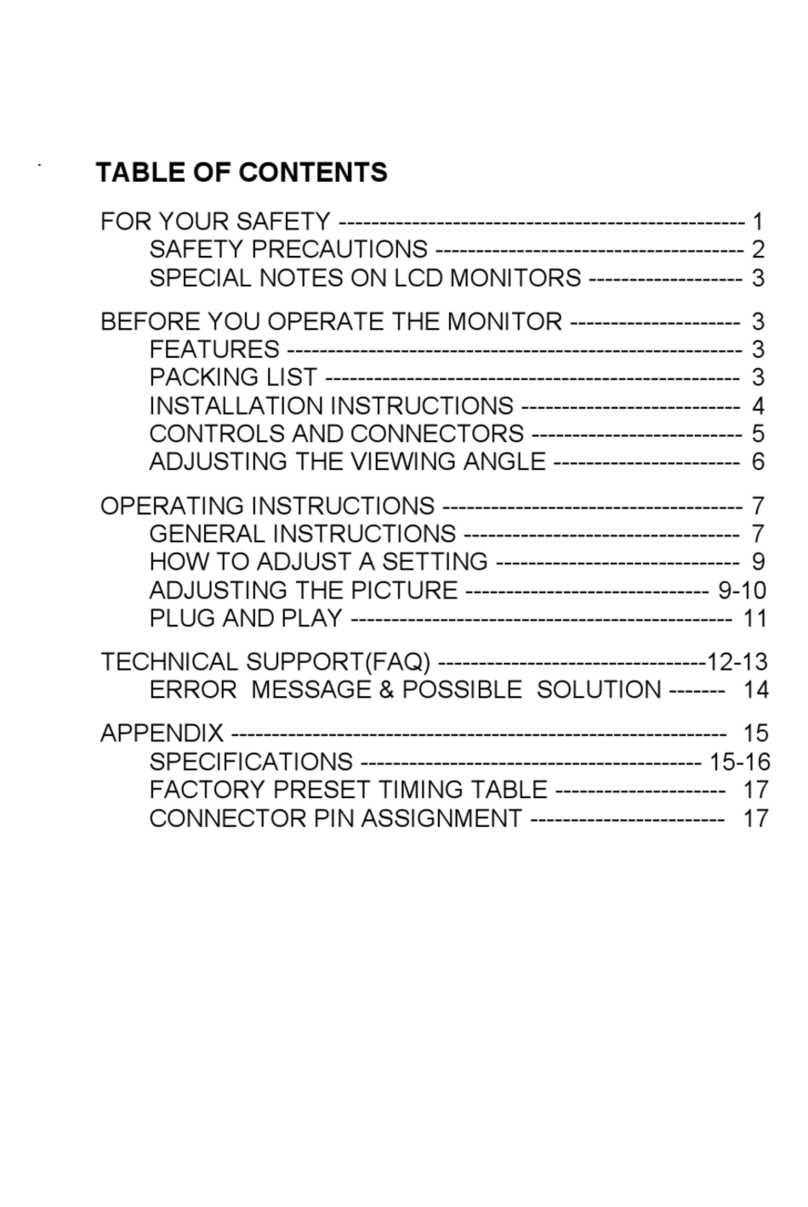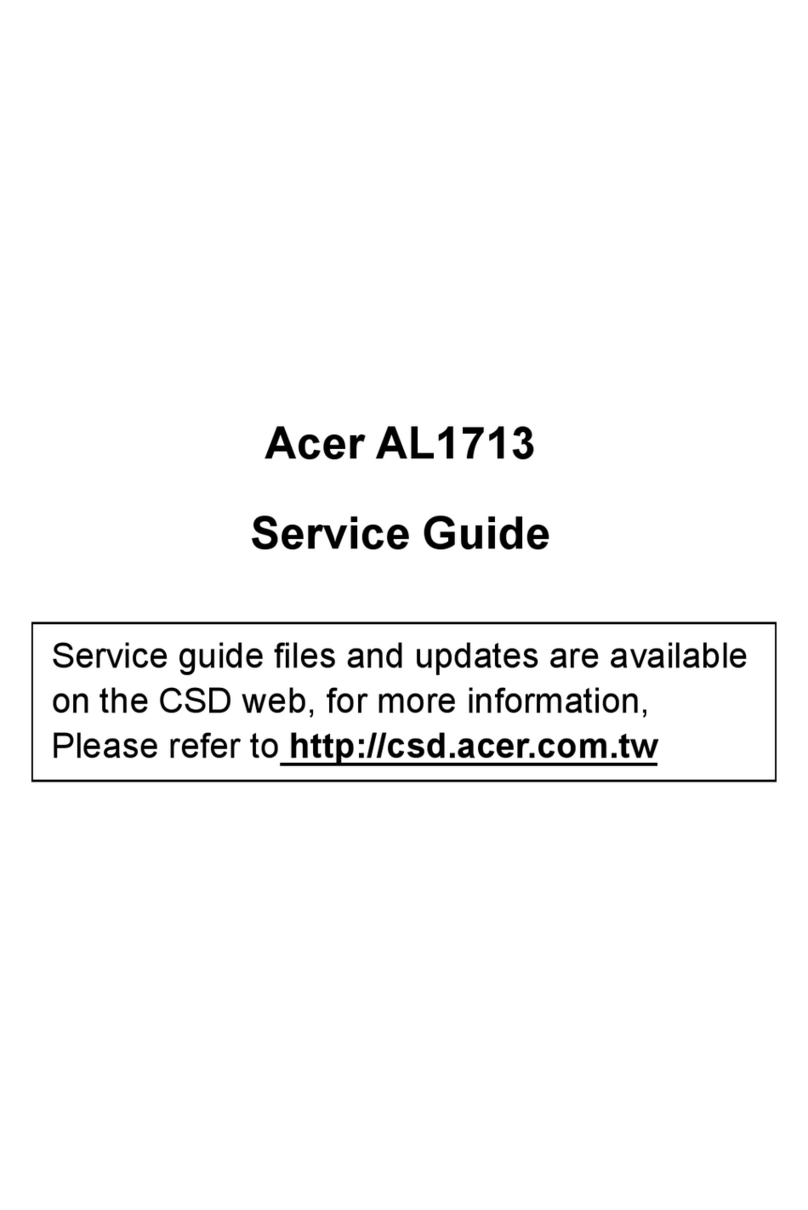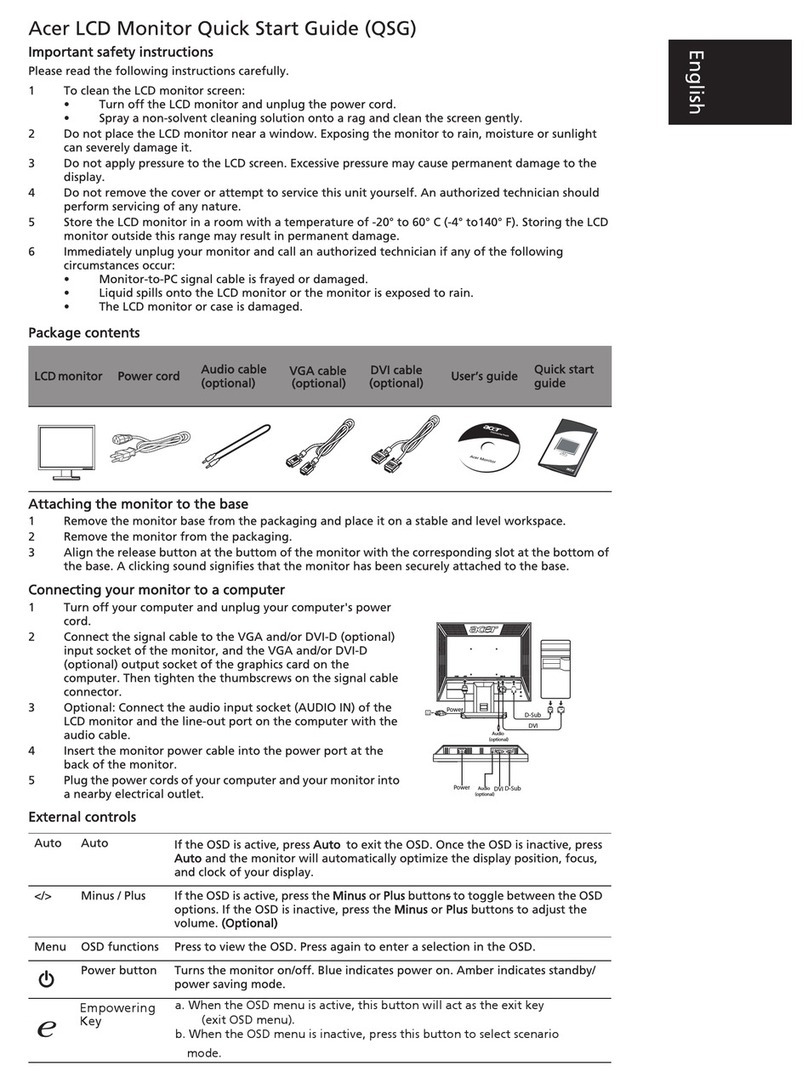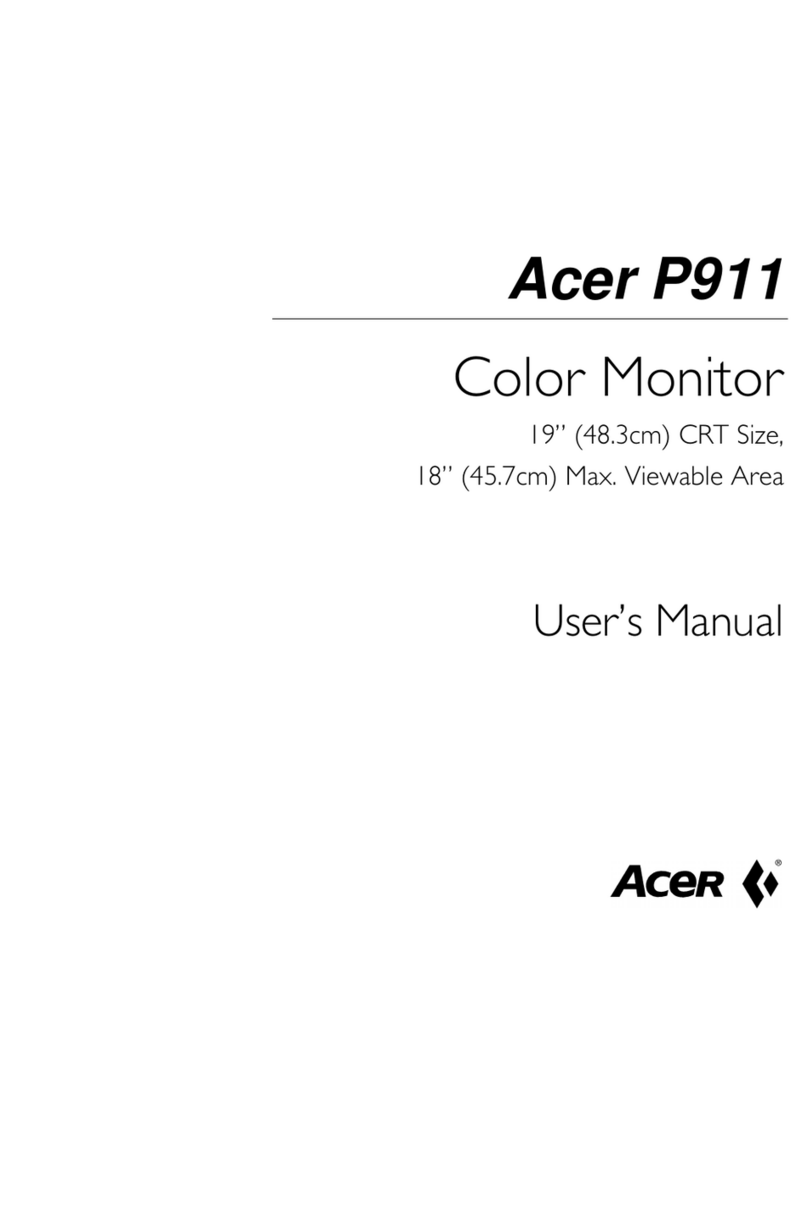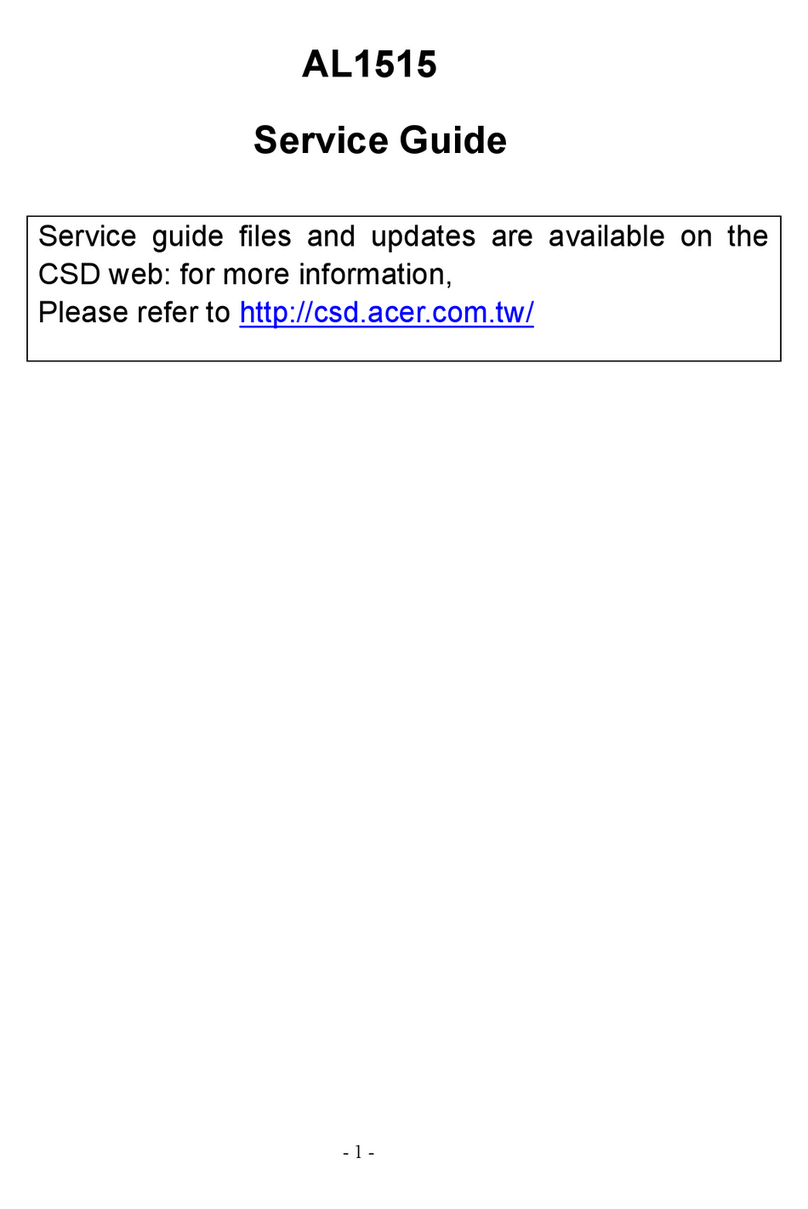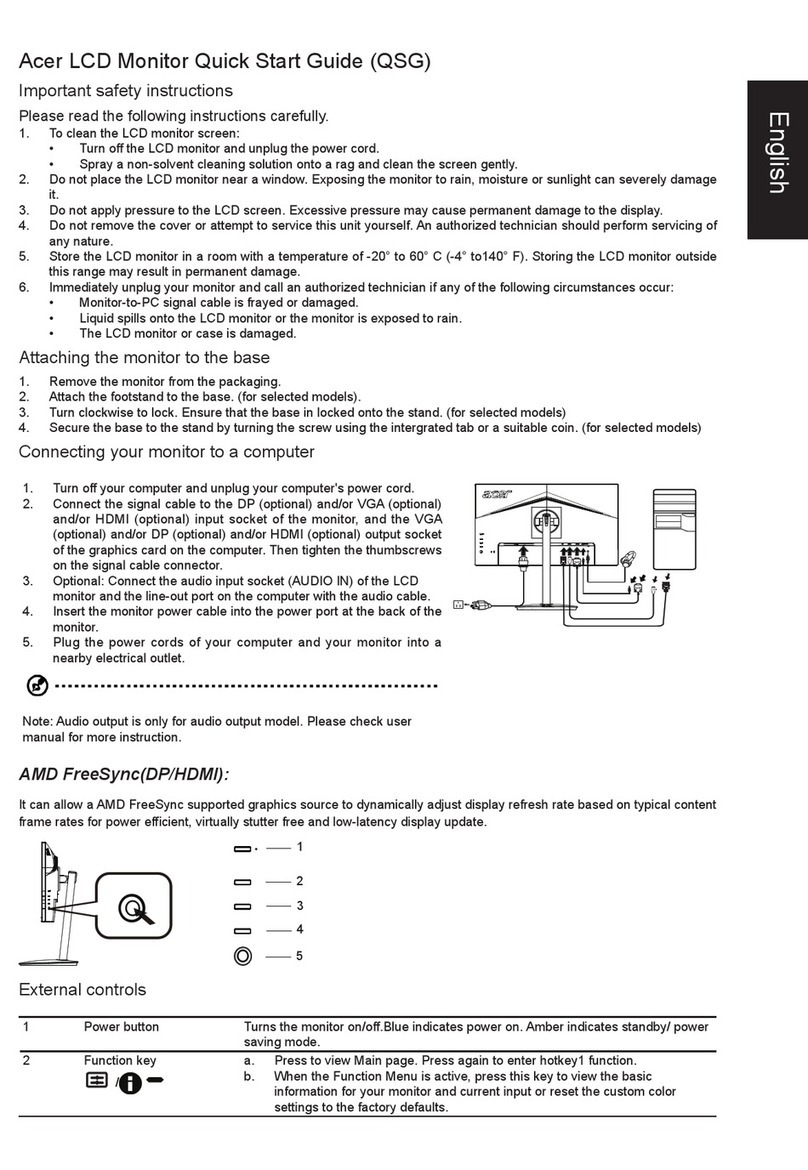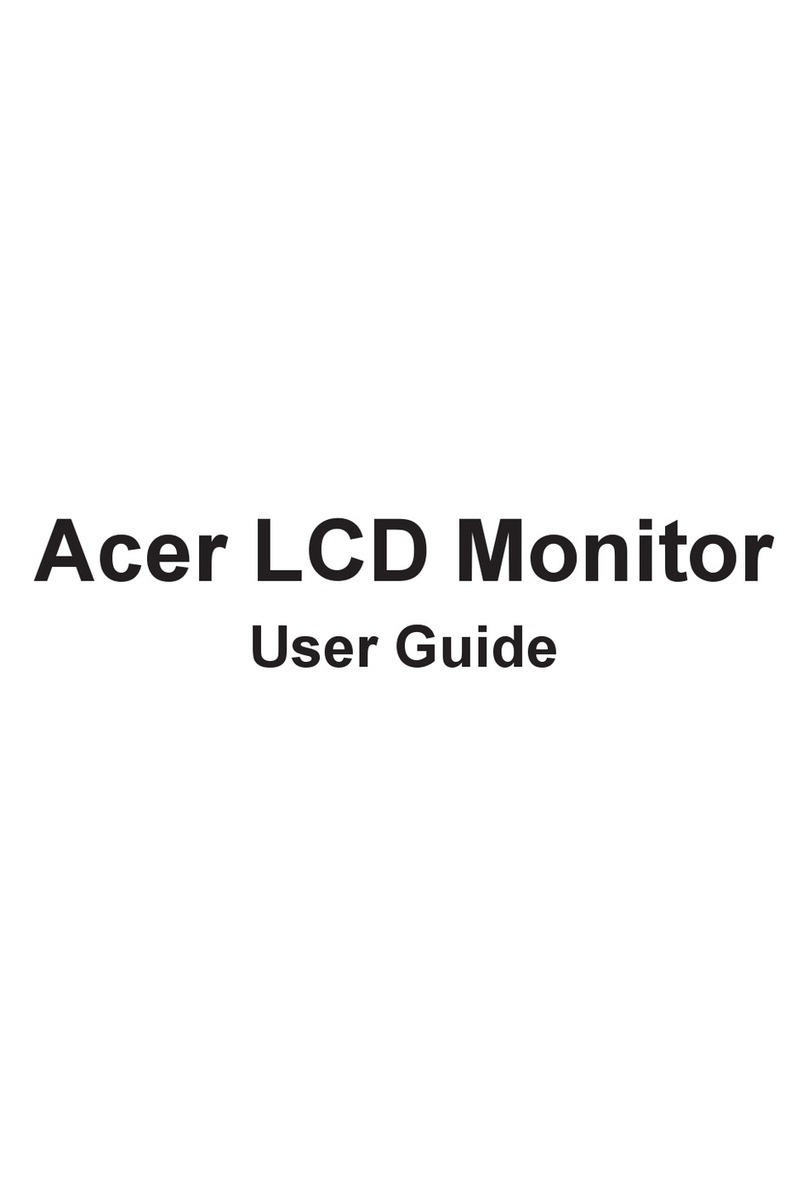E-1
English
F
EDERAL
C
OMMUNICATIONS
C
OMMISSION
(FCC) W
ARNING
nstruction to Users
This equipment has been tested and found to comply
with the limits for a Class B digital device, pursuant
topart15oftheFCCrules.Theselimitsaredesigned
to provide reasonable protection against harmful
interference in a residential installation. This
equipment generates, uses and can radiate radio
frequency energy and, if not installed and used in
accordance with the instructions, may cause harmful
interferencetoradiocommunications.However,there
is no guarantee that interference will not occur in a
particular installation. If this equipment does cause
harmful interference to radio and television reception,
which can be determined by turning the equipment
off and on, the user is encouraged to try to correct the
interferencebyone ormoreof thefollowingmeasures.
-Reorient or relocate the receiving antenna.
-Increase the separation between the equipment
and the receiver.
-Connecttheequipmentintoanoutletonacircuit
different from that to which the receiver is
connected.
-Consultthe dealeroranexperiencedradio/TV
technicianforhelp.
Thisequipmenthasbeencertifiedtocomplywiththe
limits for a Class B computing device, pursuant to
part15oftheFCCrules.Onlyperipherals(computer
input/outputdevices,terminals,printersetc.)certified
to comply to the Class B limits may be attached to
this computer. Operation with non-certified
peripherals is likely to result in interference to radio
and TV reception.
Remarks
To meet FCC requirement, shielded cables are required
to connect the device to a personal computer or other
Class B certified device.
Information to Users
Anychange ormodificationsexpresslyapprovedby
the party responsible for compliance could void the
user'sauthoritytooperatethisequipment.
DOC
N
OTICE
ThisproductconformstoCanadianClassBemissions
regulations.
Ce produit est conforme aux réglements d’émission
Canadienne class B.
SS
AFETYAFETY
PP
RECAUTIONSRECAUTIONS
Power InputPower Input
Refer to the section about "Connecting the Power
Cord".
•Do not modify the three-prong grounding type
powerpluginanyway.
InstallationInstallation
•Do not place the monitor on an unstable cart,
stand, or shelf where it may fall and injure
personnel or damage equipment.
•Route power cords so that if cannot be walked
upon or tripped over.
Do not allow anything to rest on the power cord.
•Do not install the monitor where there is
dampness, or where it may be exposed to rain or
water. Avoid spilling liquid of any kind on the
unit.
VentilationVentilation
•Do not block or cover ventilation openings on
the back or bottom of the monitor cabinet.
•Do not place the monitor near a radiator or
heatingvent.
•Do not push objects of any kind through cabinet
openings.Thismayresultinfireorelectricshock.