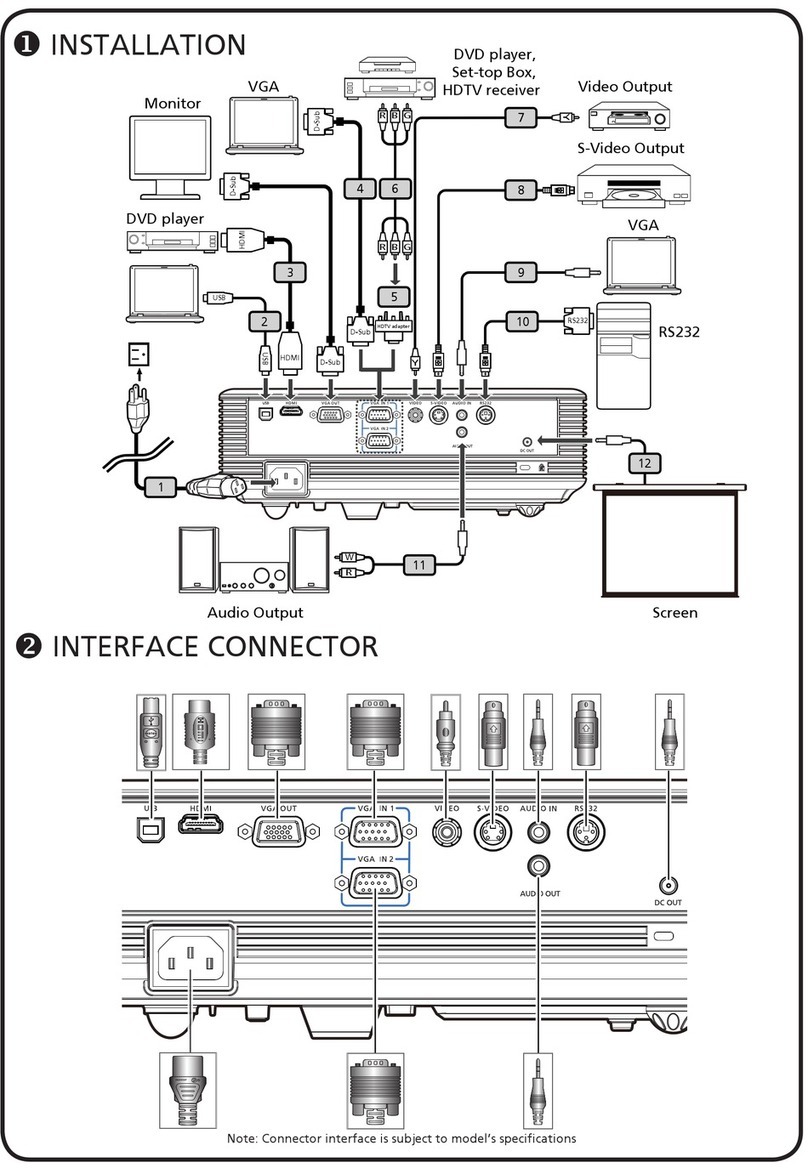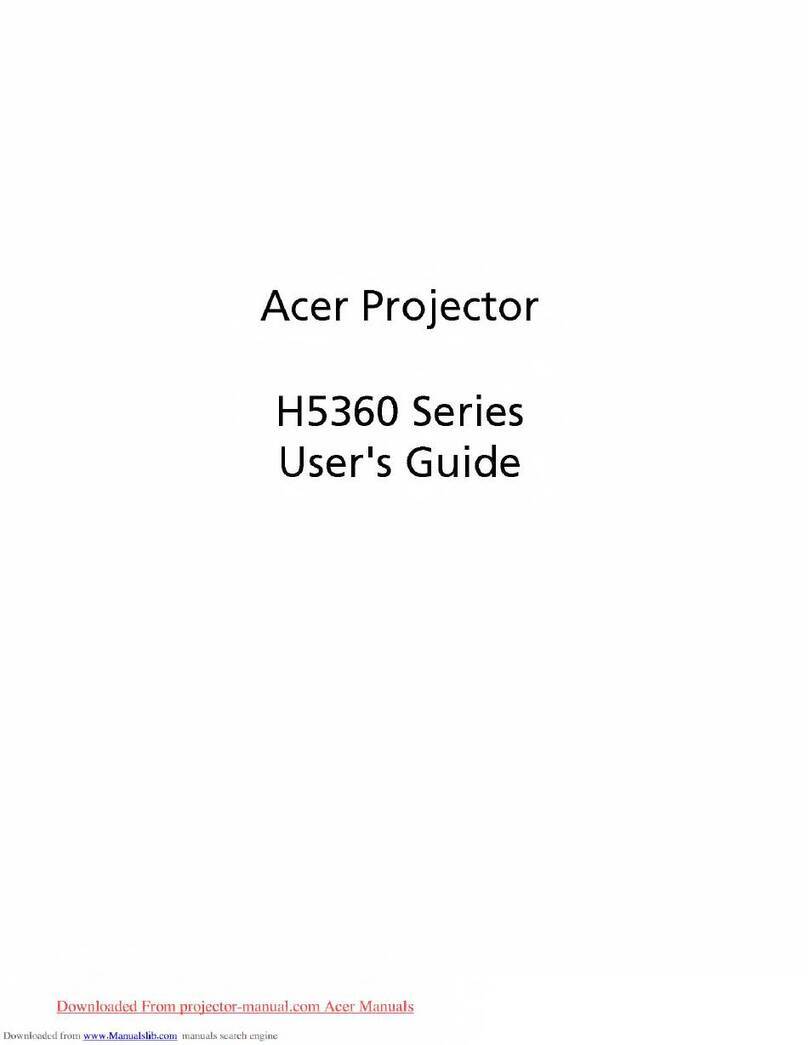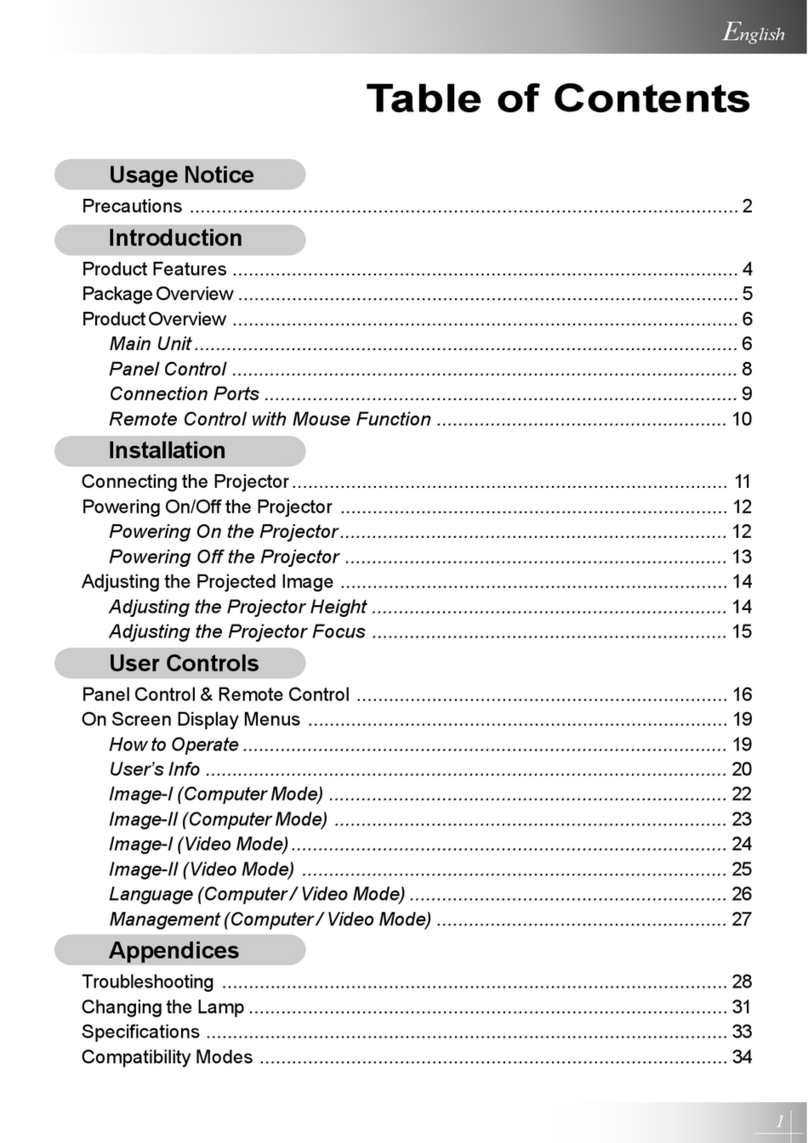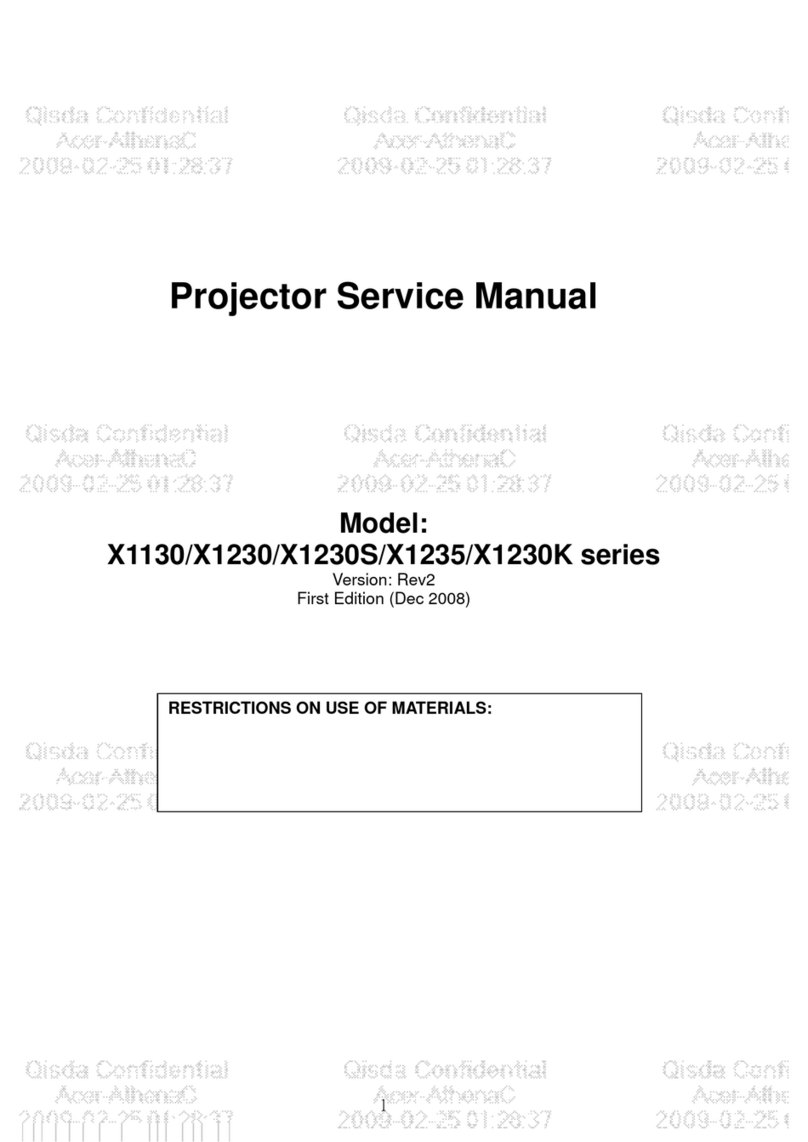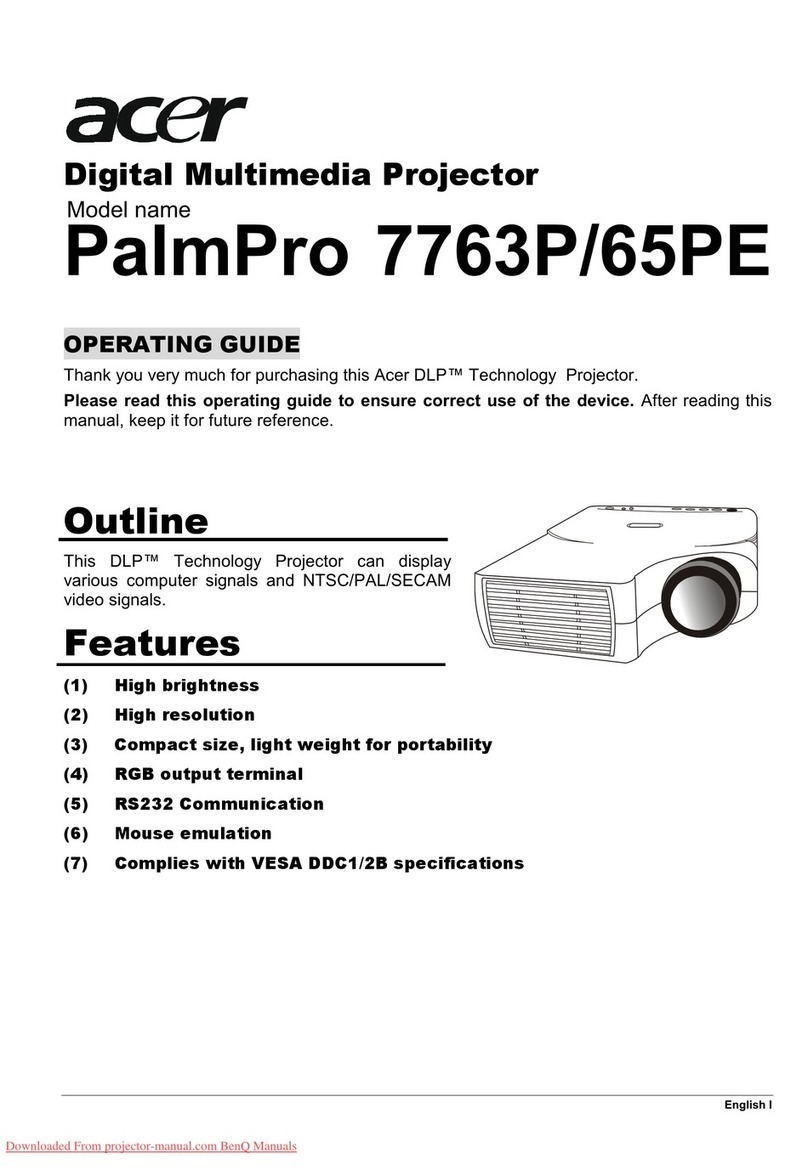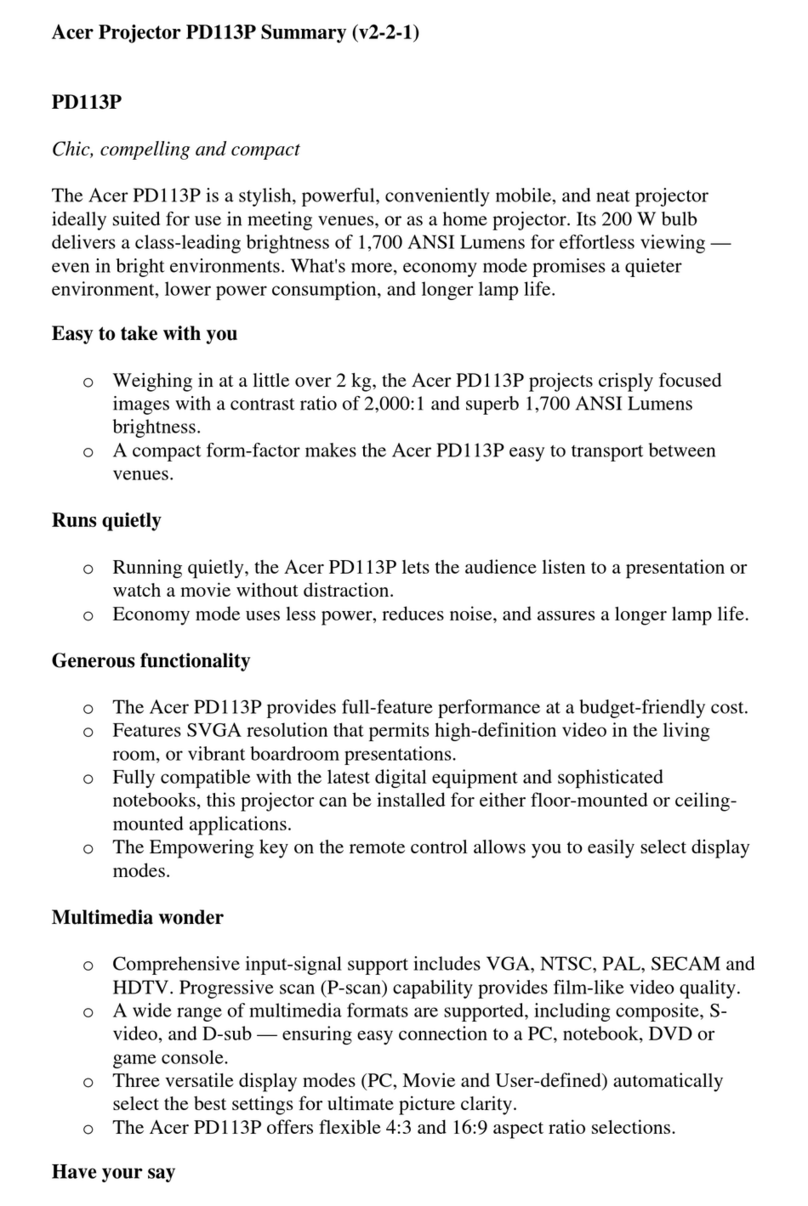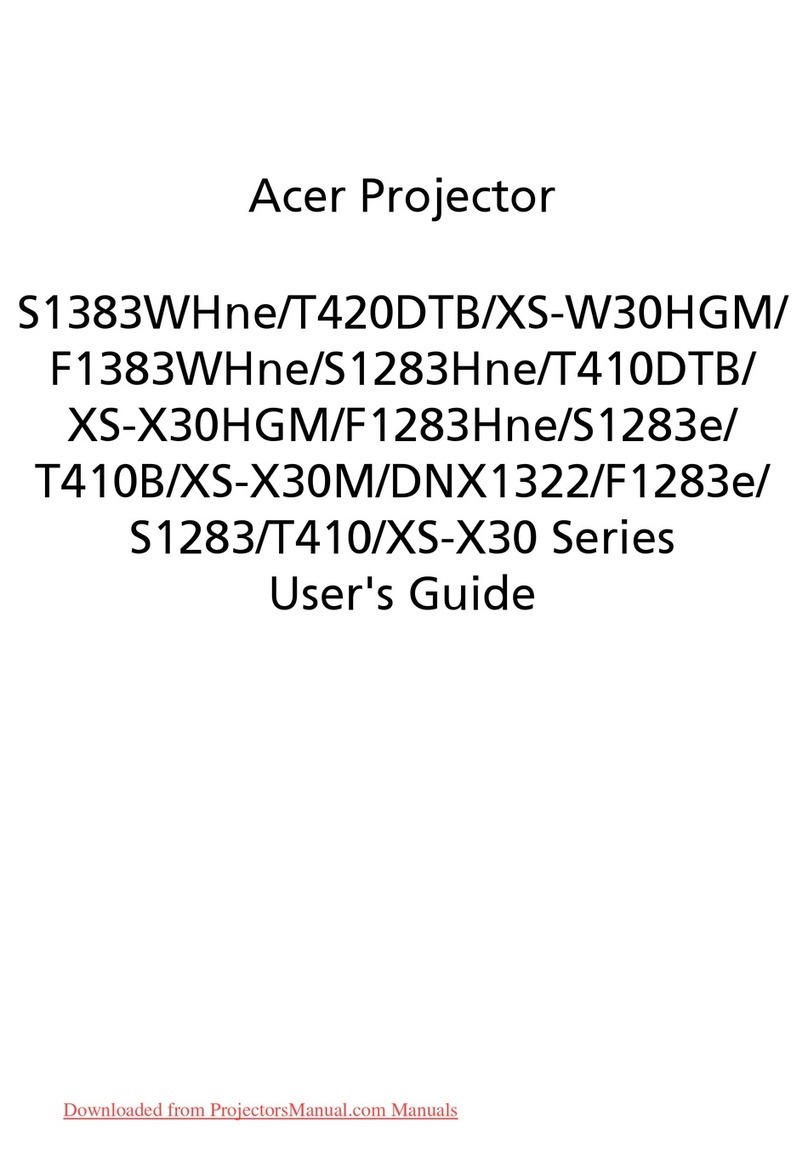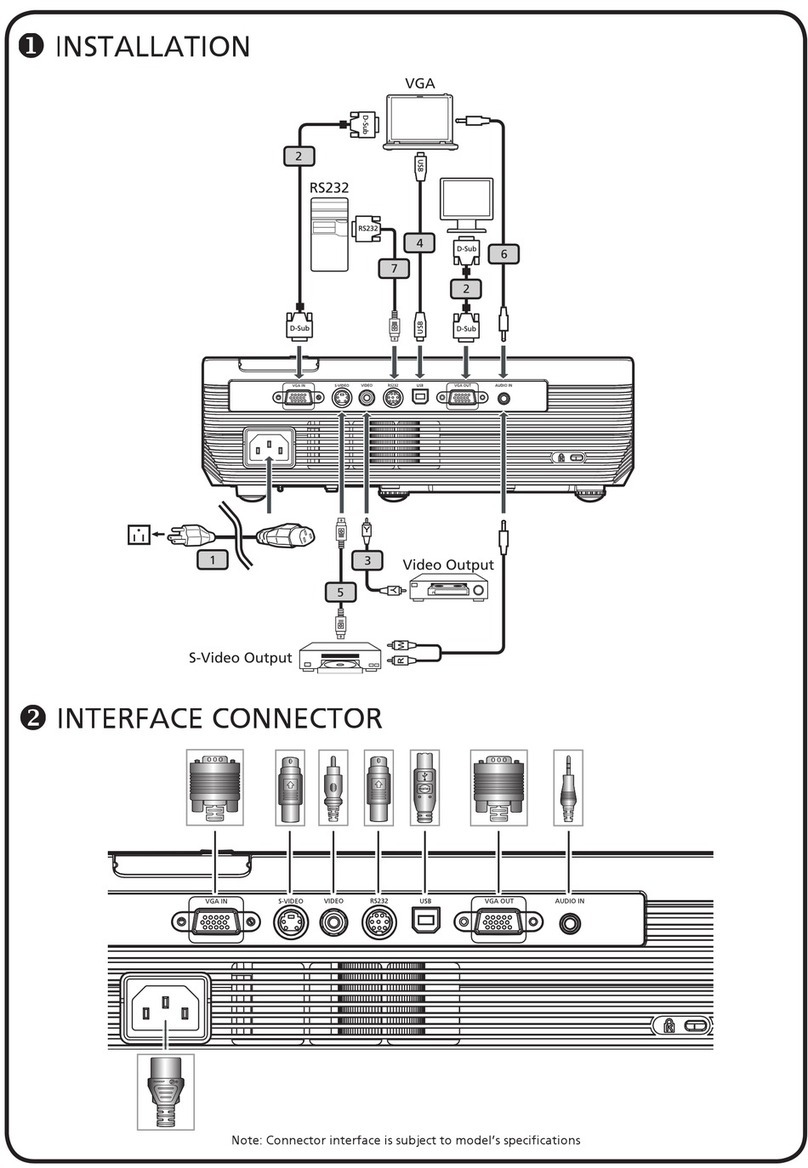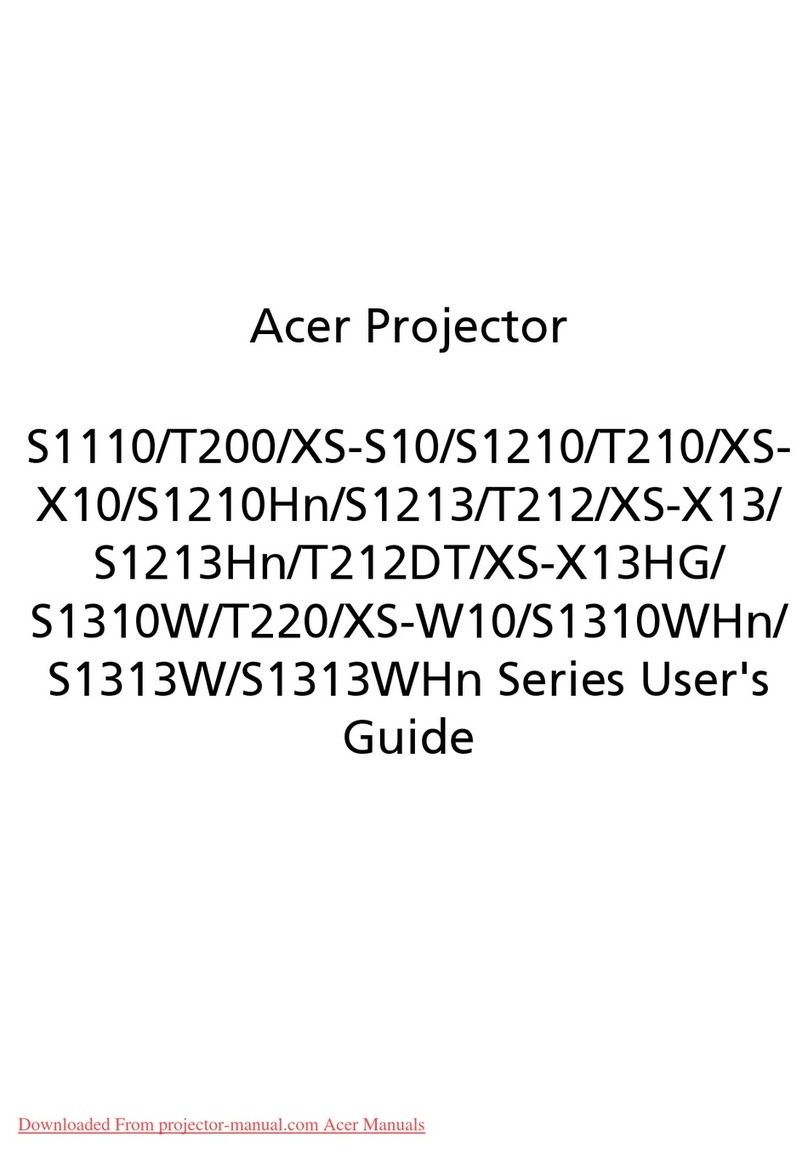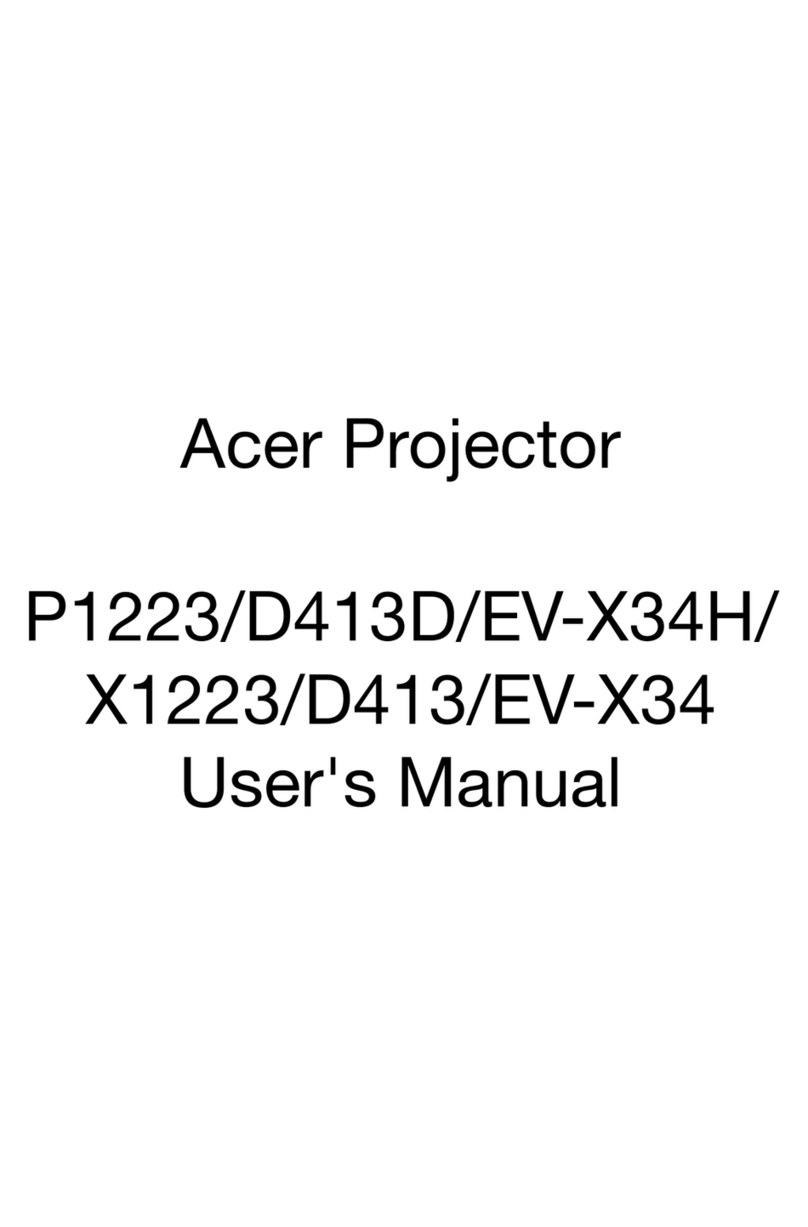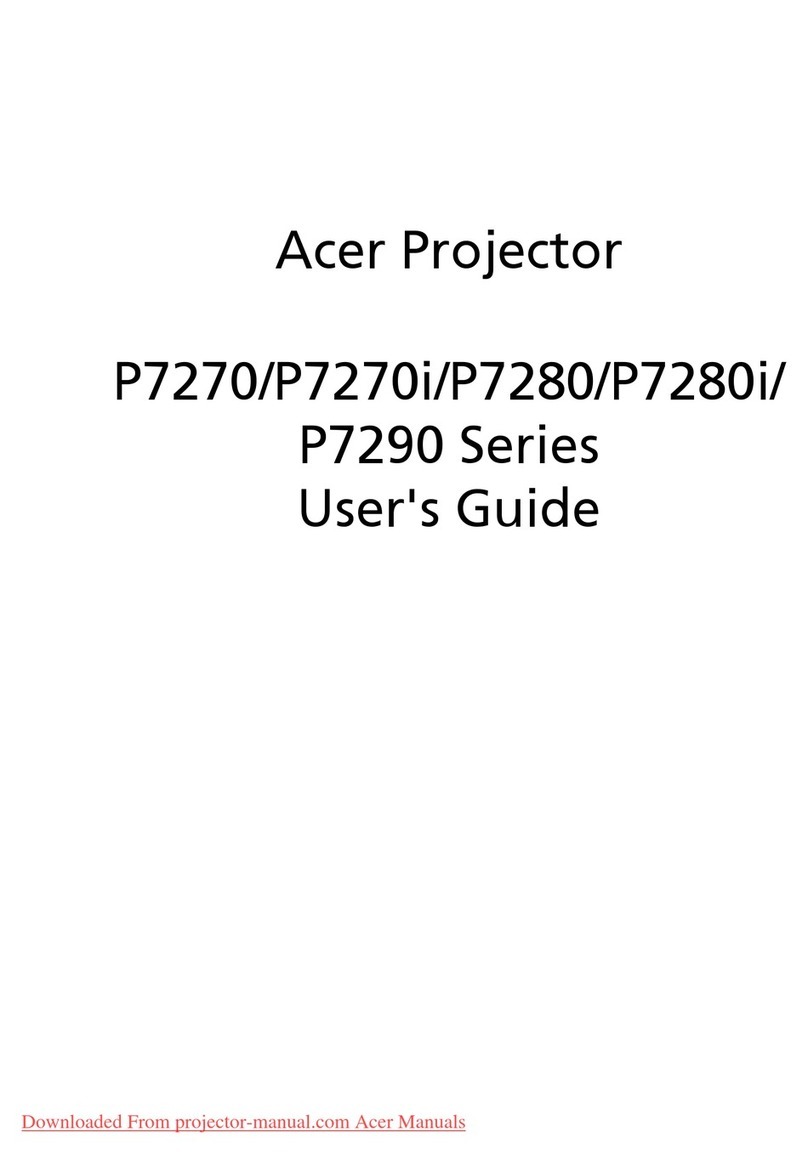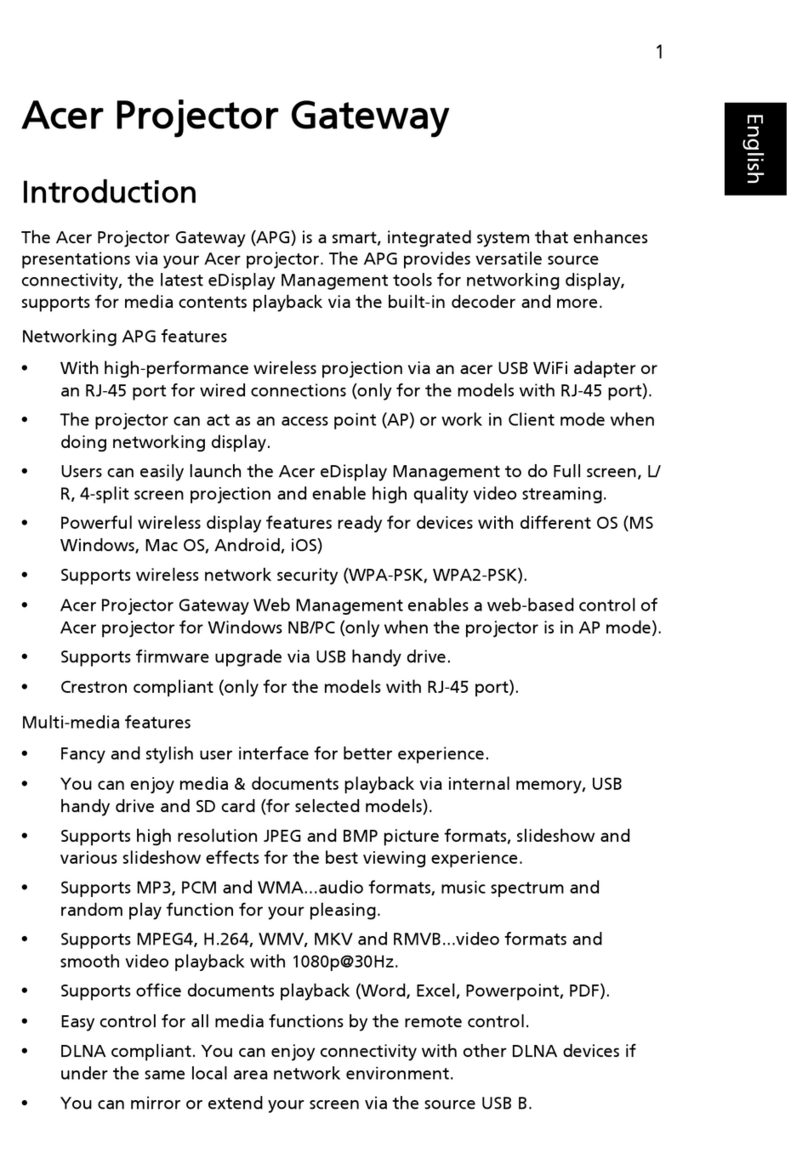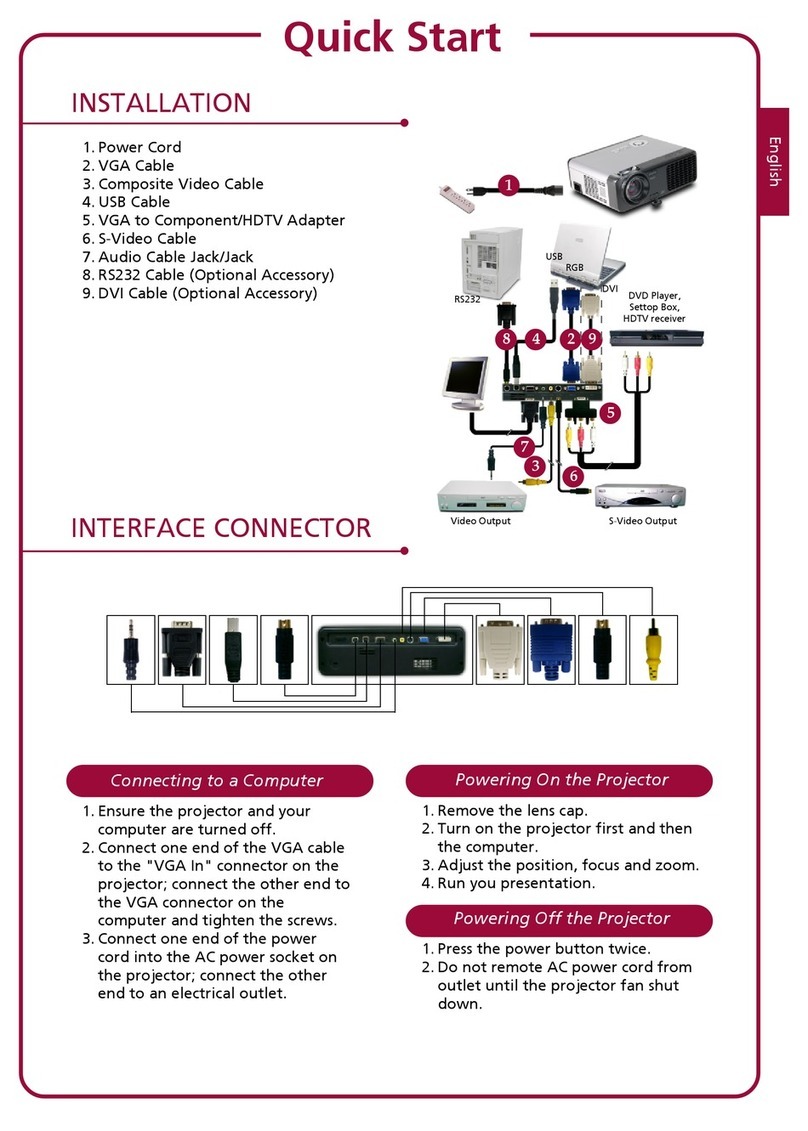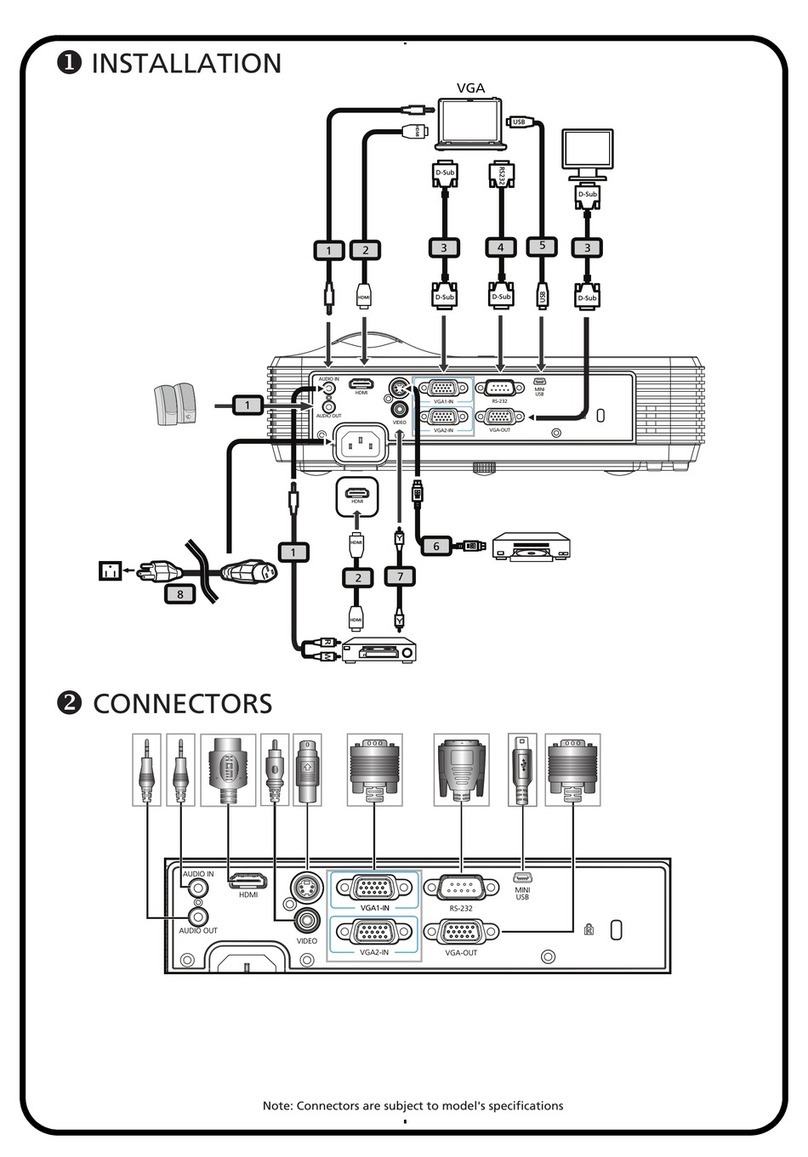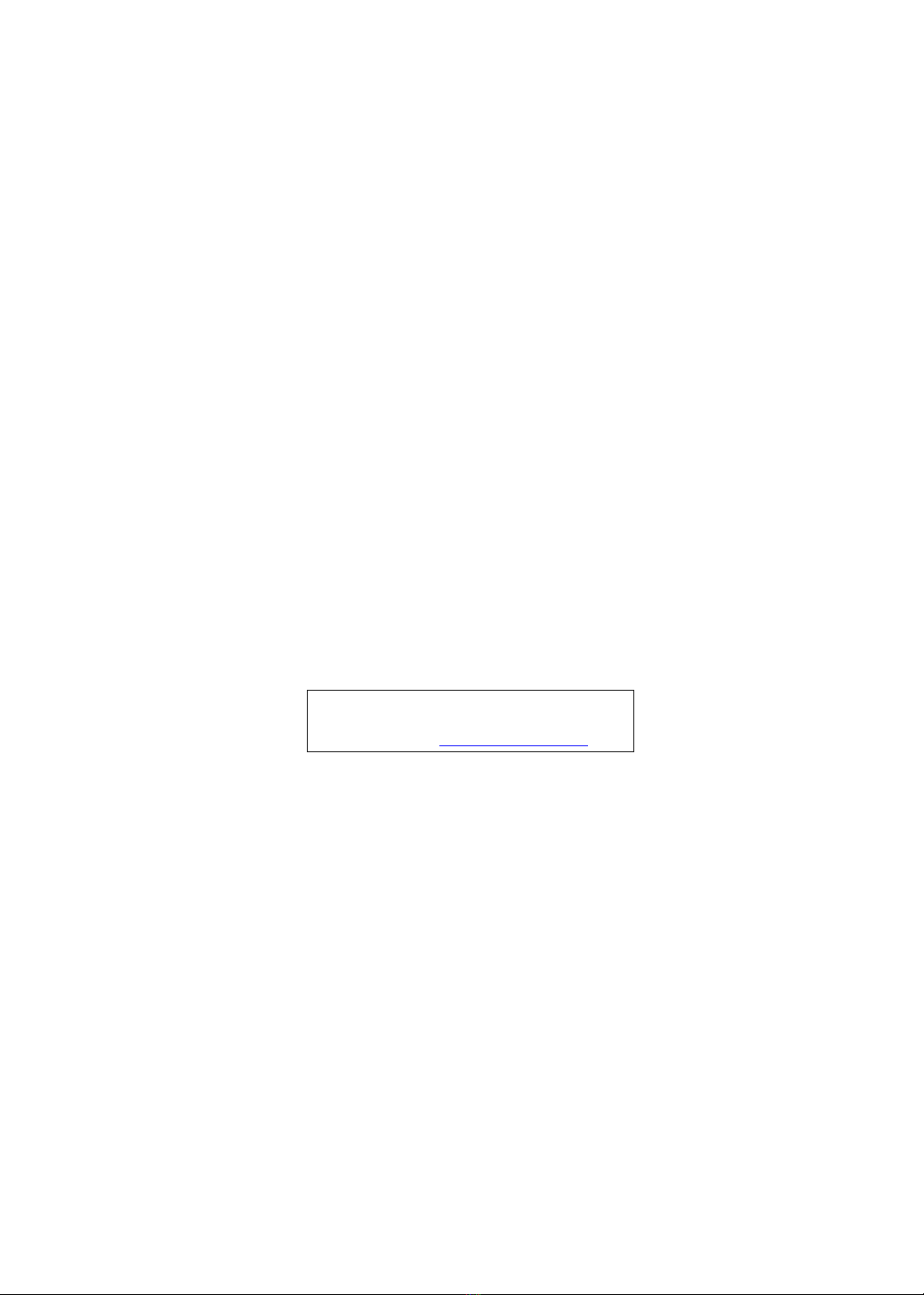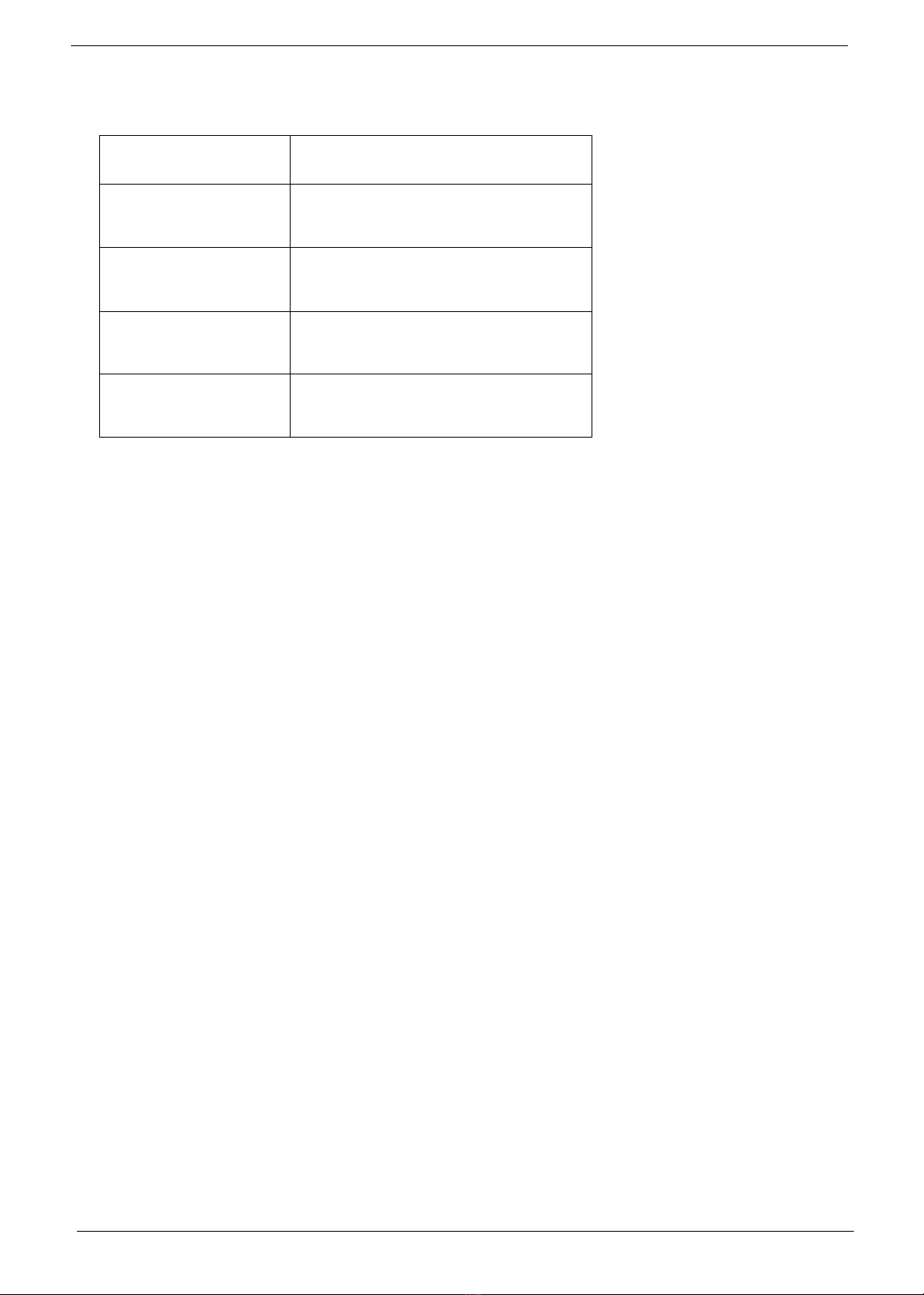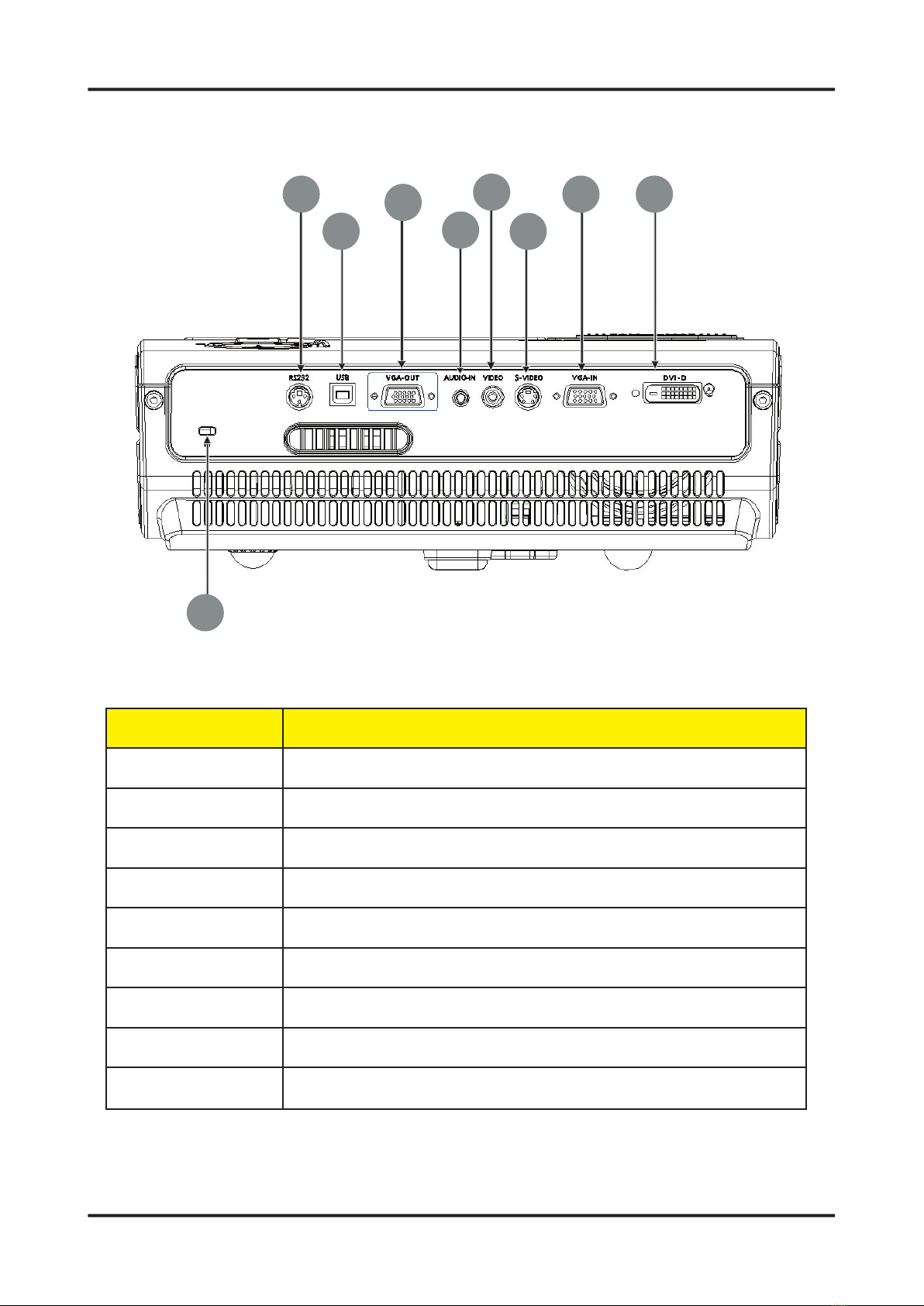1 Chapter 1
System Introduction (PD527D)
Technical Specifi cation
Item Description
Dimensions (LxWxH) 256 x 283 x 104 mm
Weight Approx. 6.0 lbs (2.7 Kg)
Tilt Angle 7 degree with elevator mechanism
Keystone correction +/-16 degree (32 degree) (Horizontal)
Lamp Door Projection Lamp power supply shut off automatically when door open
Power Supply
- Universal AC 100-240V ~ 50-60Hz with PFC input
- 230W for OSRAM Lamp @ normal operation
- Variance FAN speed control (Depends on temperature variant)
Throw Distance 1.5m - 12m (Mechanical Travel)
Brightness
- 2550 ANSI Lumens (Typical; Full Power Mode)
- 2040 ANSI Lumens (Typical; Eco Mode)
- 1600 ANSI Lumens (Engineering Minimum; Full Power Mode)
Contrast - 1000 : 1 Full White and Black (Minimum; Full Power Mode)
- 1500 : 1 Full White and Black (Typical; Full Power Mode)
Uniformity - 70% Japan standard (Minimum; Full Power Mode)
- 85% Japan standard (Typical; Full Power Mode)
Temperature Opterating : 5~35oC Storage : -20~60oC
Maximum Humidity Operating : 5~35oC, 80%RH (Max.), non-condensing
Storage : -20~60oC, 80%RH (Max.), non-condensing
Acoustic noise level 36 dB(A) (Typical, Under 23 +/- 20C; Full Power Mode)
33 dB(A) (Typical, Under 23 +/- 20C; Eco Mode)
Lamp Life 2000 hours min, 50% survival rate (Full Power Mode)
2500 hours min, 50% survival rate (Eco Mode)
Altitude
Operating : 0~2,500 ft for 5 oC~35oC
2,500~5,000 ft for 5 oC~30oC
5,000~10,000 ft for 5 oC~25oC
Storage : 40,000 ft (Max.)
MTBF Operating more than 12,000 hours (90% Confi dence Level)
XGA / Compression