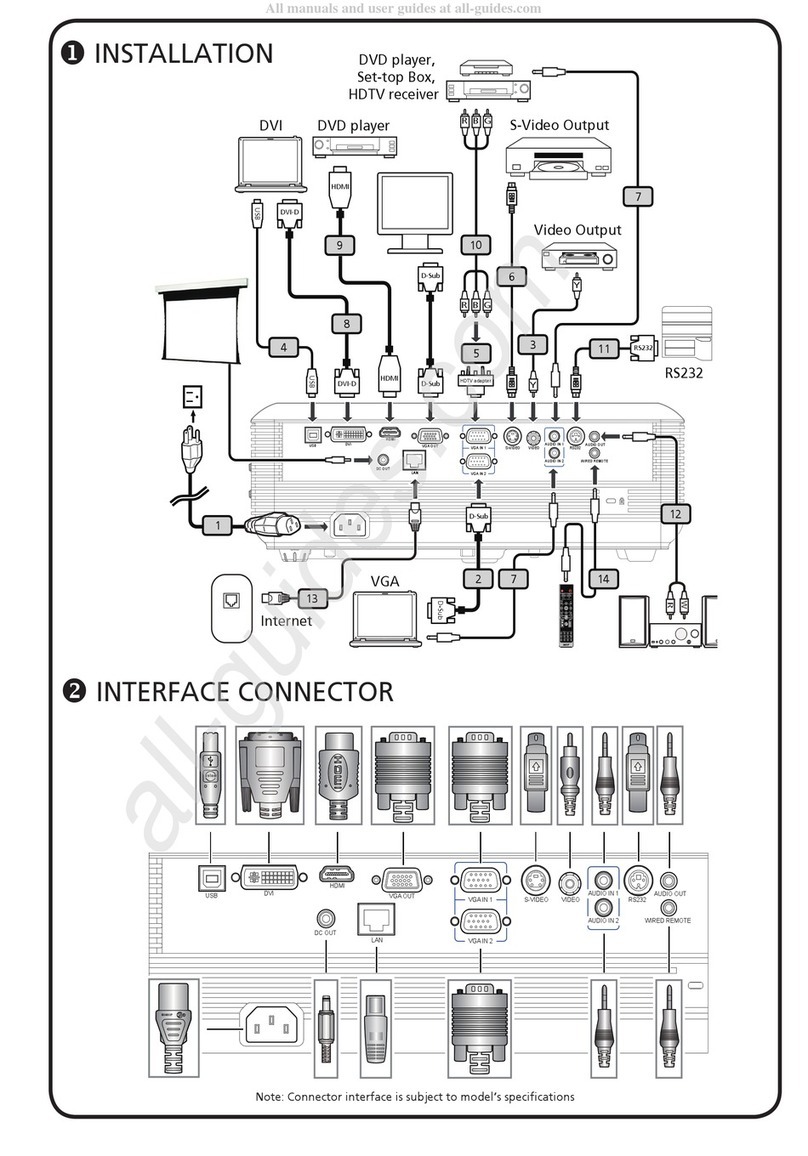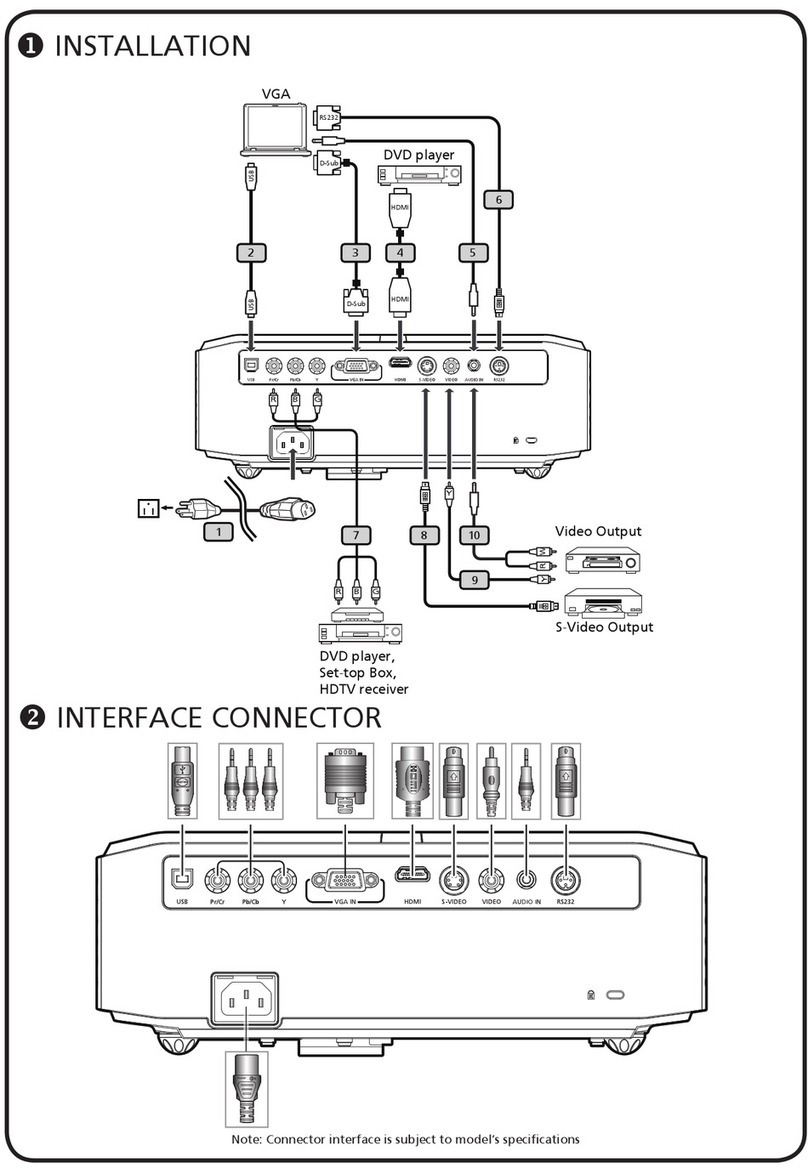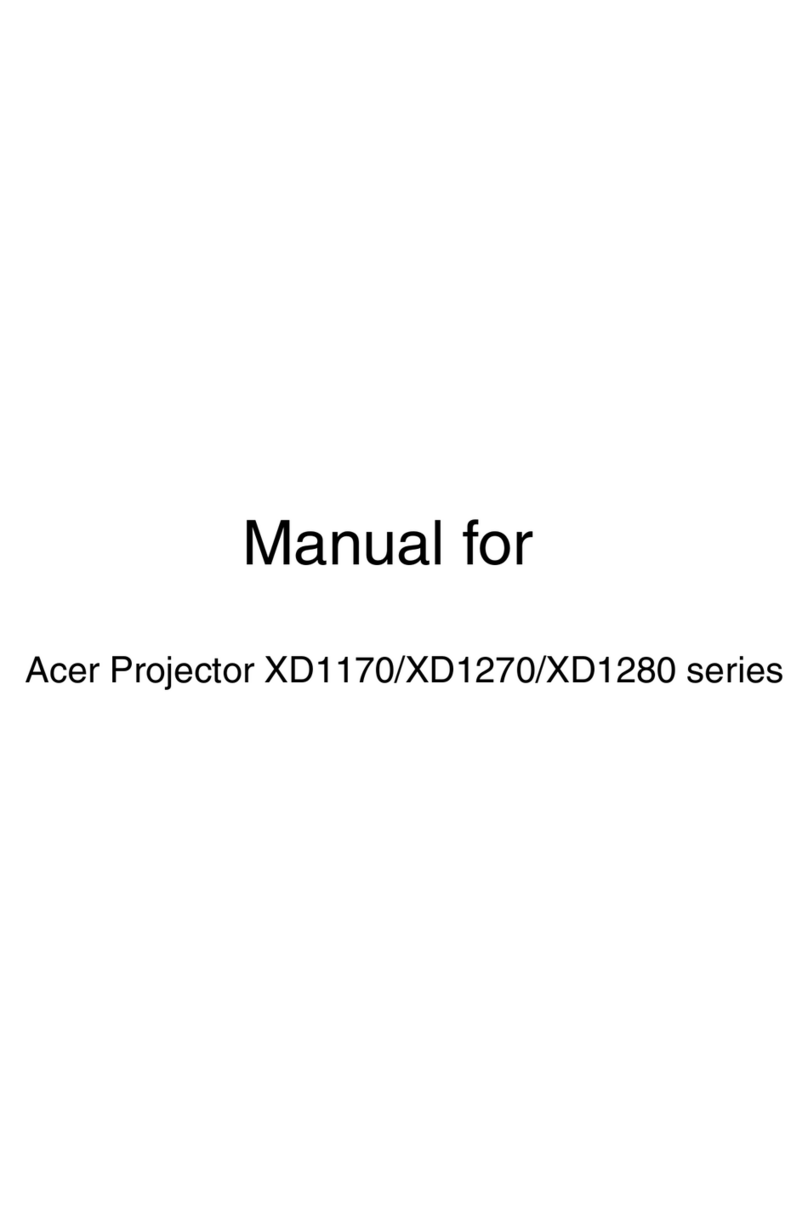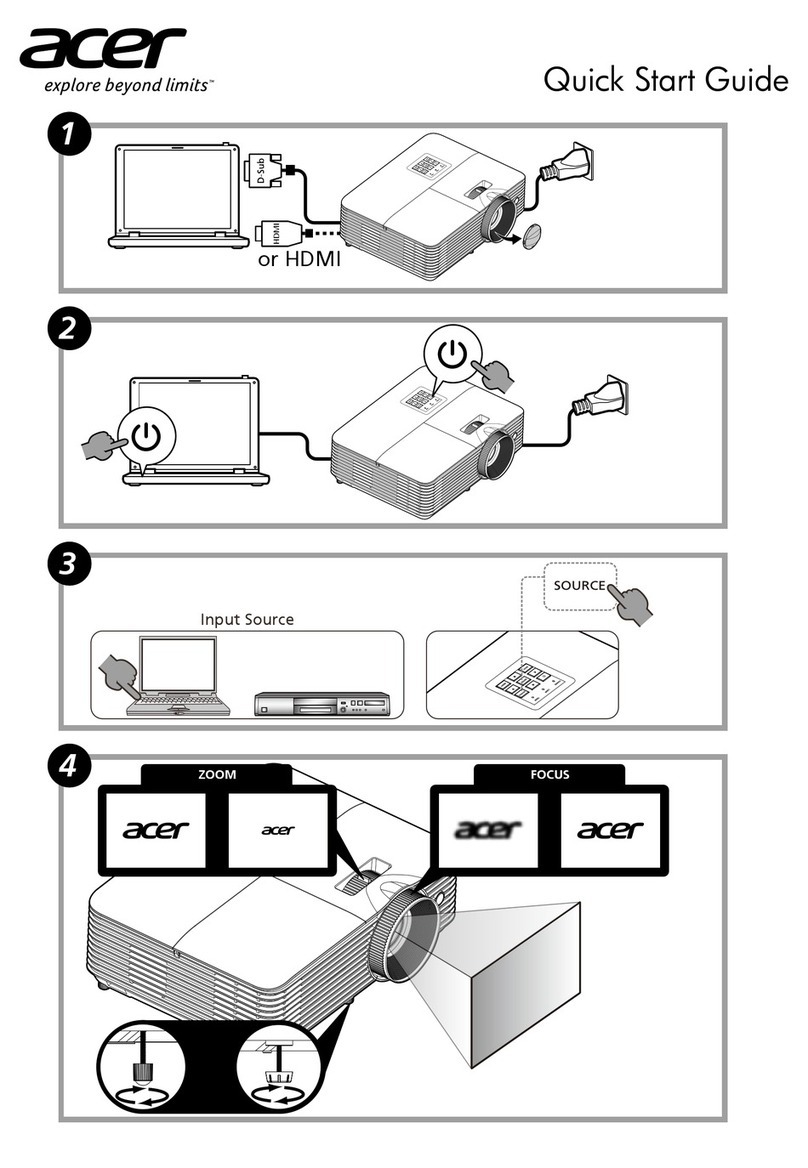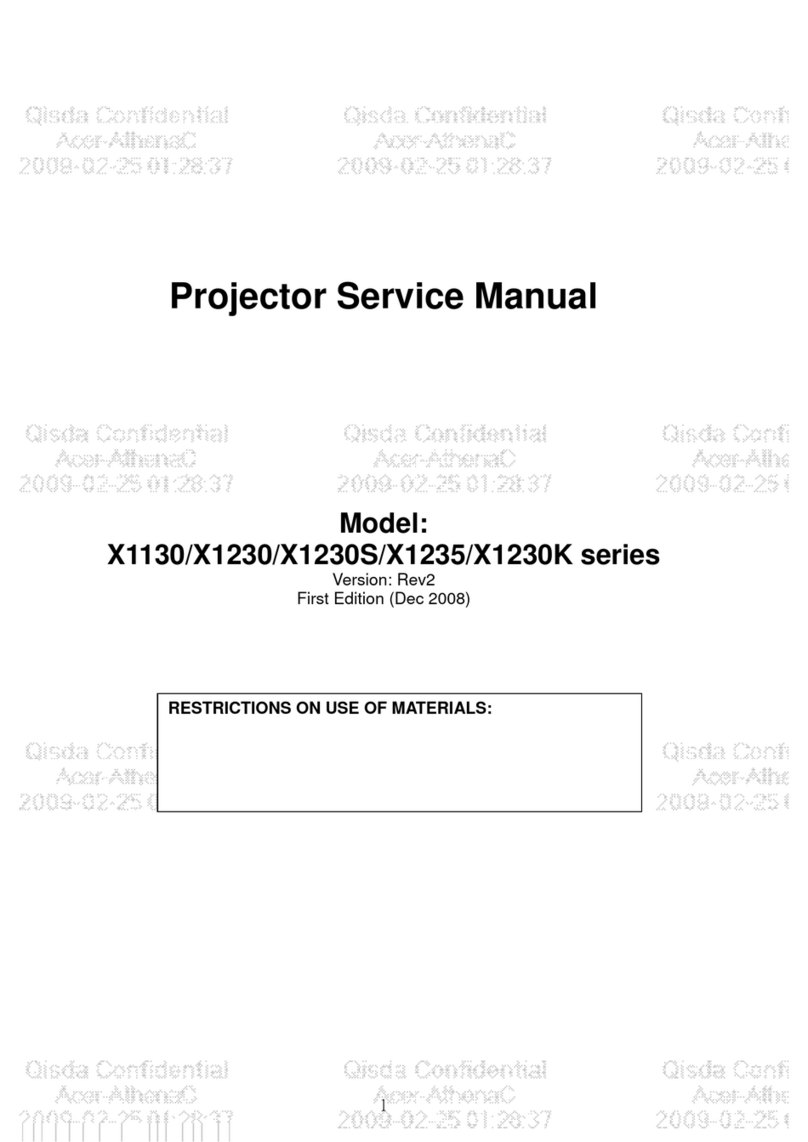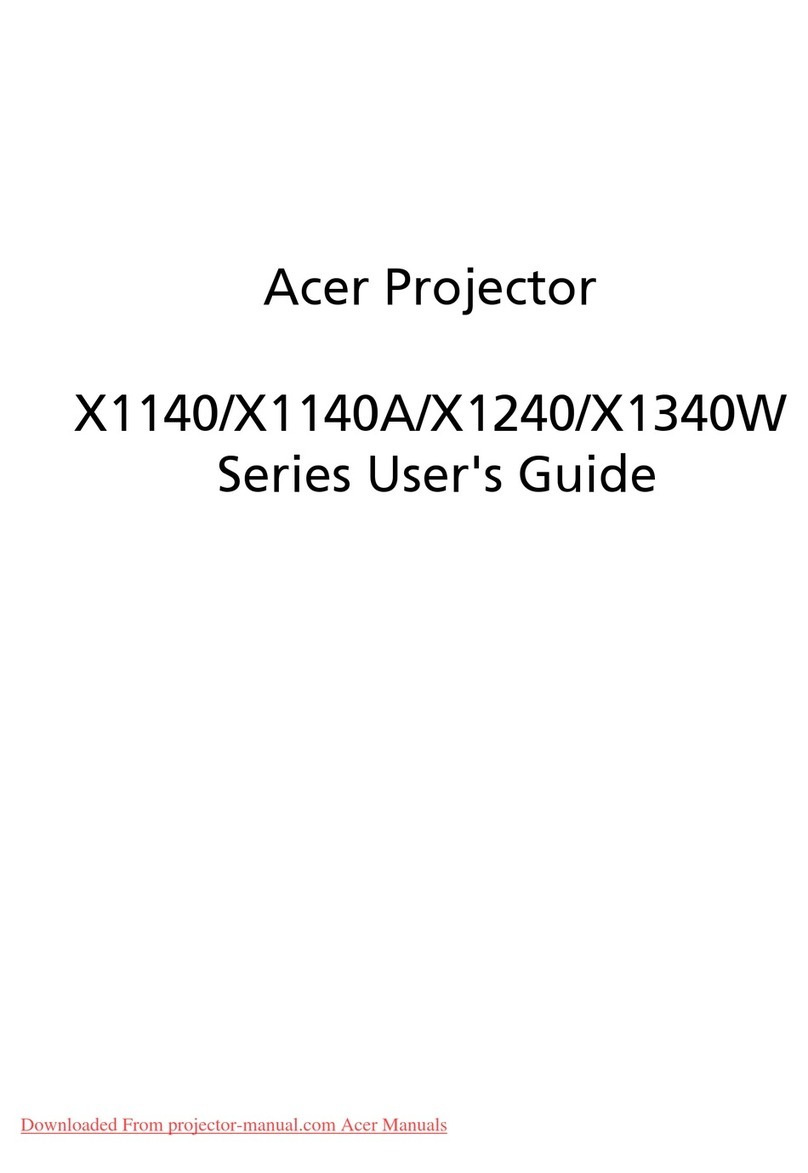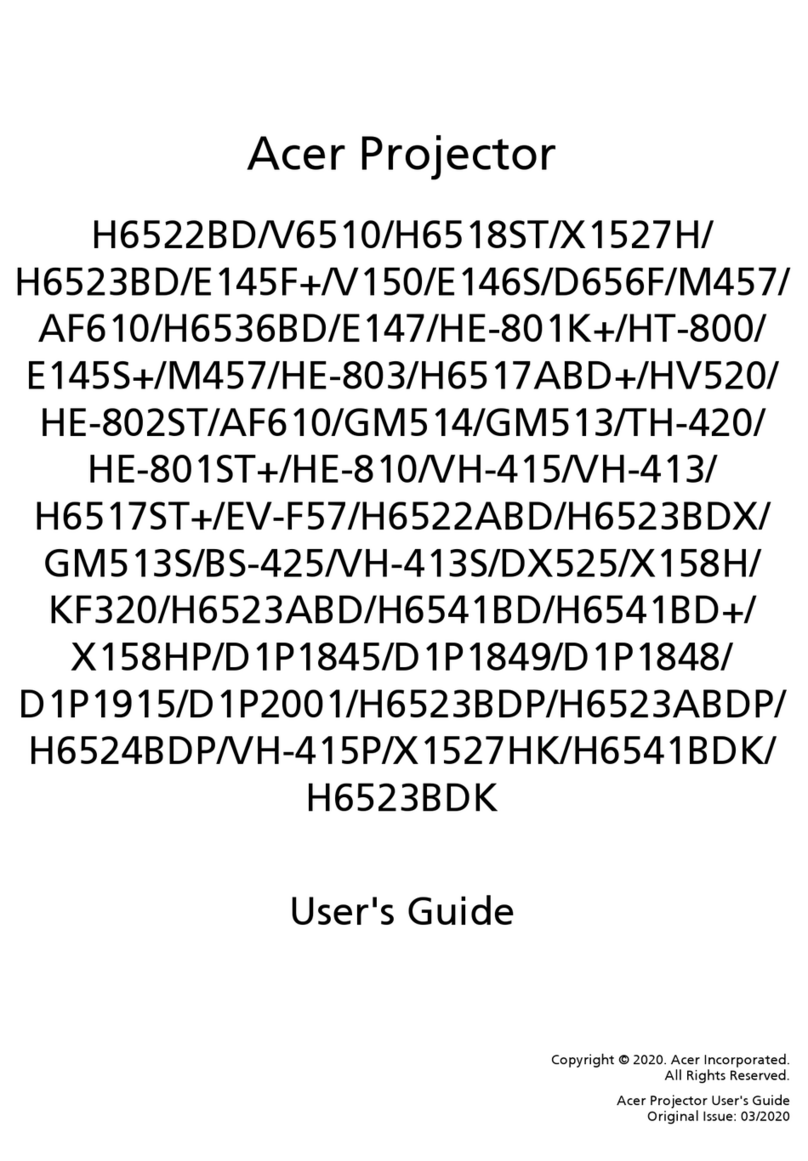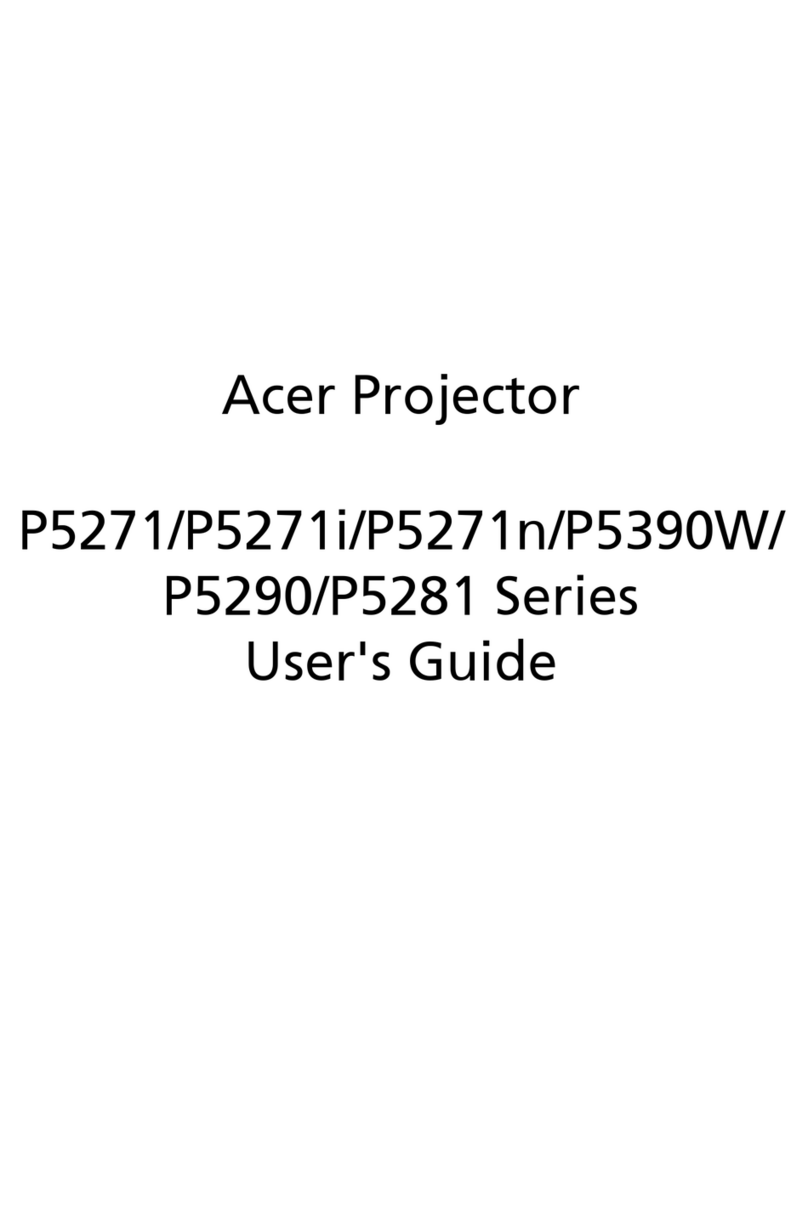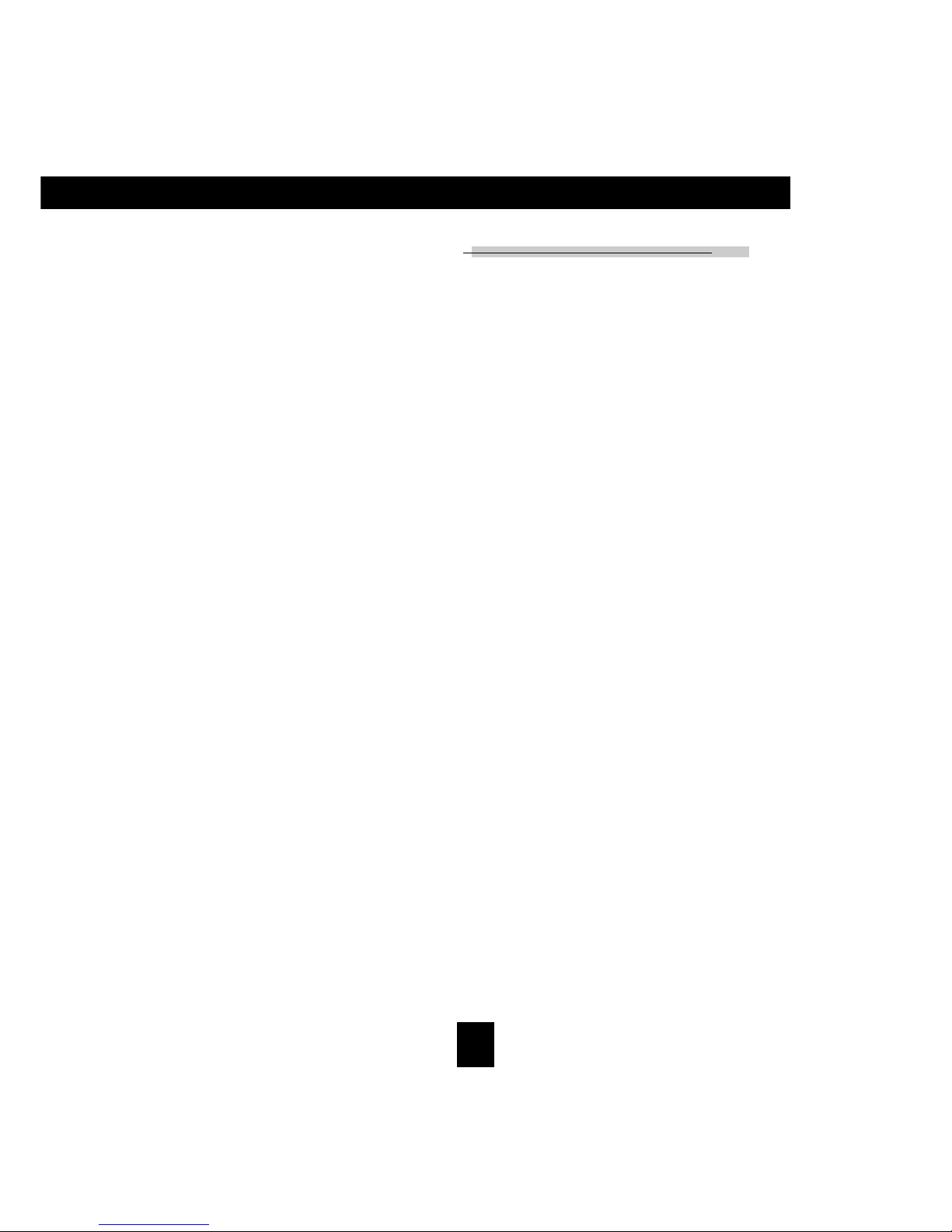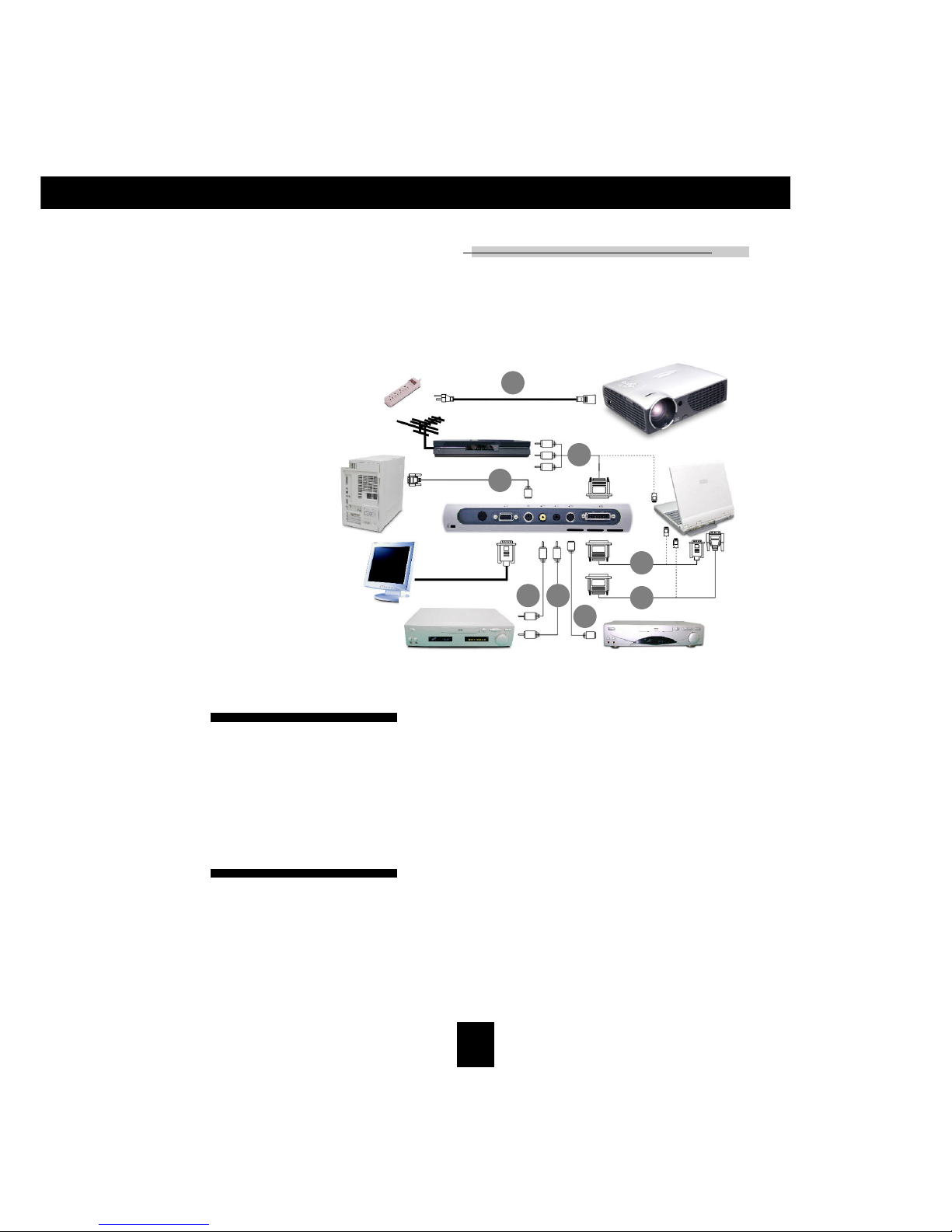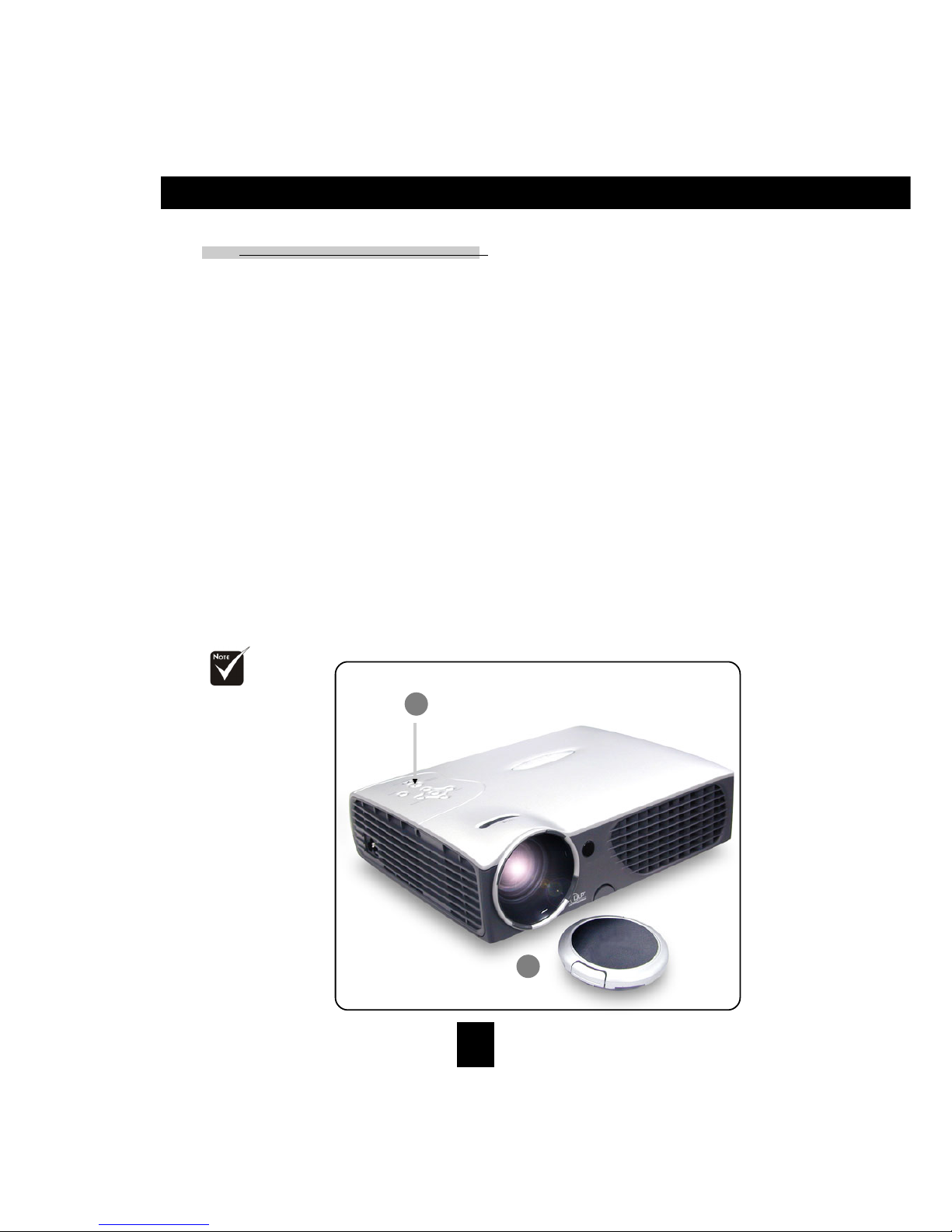1
English
Usage Notice
Precautions ......................................................................................................... 2
Introduction
Product Features ................................................................................................. 4
Package Overview ............................................................................................... 5
Product Overview ................................................................................................ 6
Main Unit ...................................................................................................... 6
Panel Control ................................................................................................ 7
Connection Ports .......................................................................................... 7
Remote Control with Mouse Function & Laser Pointer ................................... 8
Installation
Connecting the Projector .................................................................................... 9
Powering On/Off the Projector ............................................................................ 10
Powering On the Projector ............................................................................ 10
Powering Off the Projector ............................................................................ 11
Adjusting the Projected Image ............................................................................ 12
Adjusting the Projector Height ...................................................................... 12
Adjusting the Projector Zoom/Focus .............................................................. 13
Adjusting Projection Image Size .................................................................... 13
User Controls
Panel Control & Remote Control ......................................................................... 14
On-Screen Display Menus .................................................................................. 17
How to Operate............................................................................................. 17
Image-I (Computer mode) ............................................................................. 18
Image-I (Video mode) .................................................................................... 19
Image-II (Computer mode) ............................................................................ 21
Image-II (Video mode) ................................................................................... 22
Audio ............................................................................................................ 23
Language ...................................................................................................... 24
Management ................................................................................................ 25
PIP (Computer mode) .................................................................................... 26
Appendices
Troubleshooting ................................................................................................. 27
Changing the Lamp ............................................................................................ 30
Specifications ...................................................................................................... 31
Compatibility Modes .......................................................................................... 32
Table of Contents