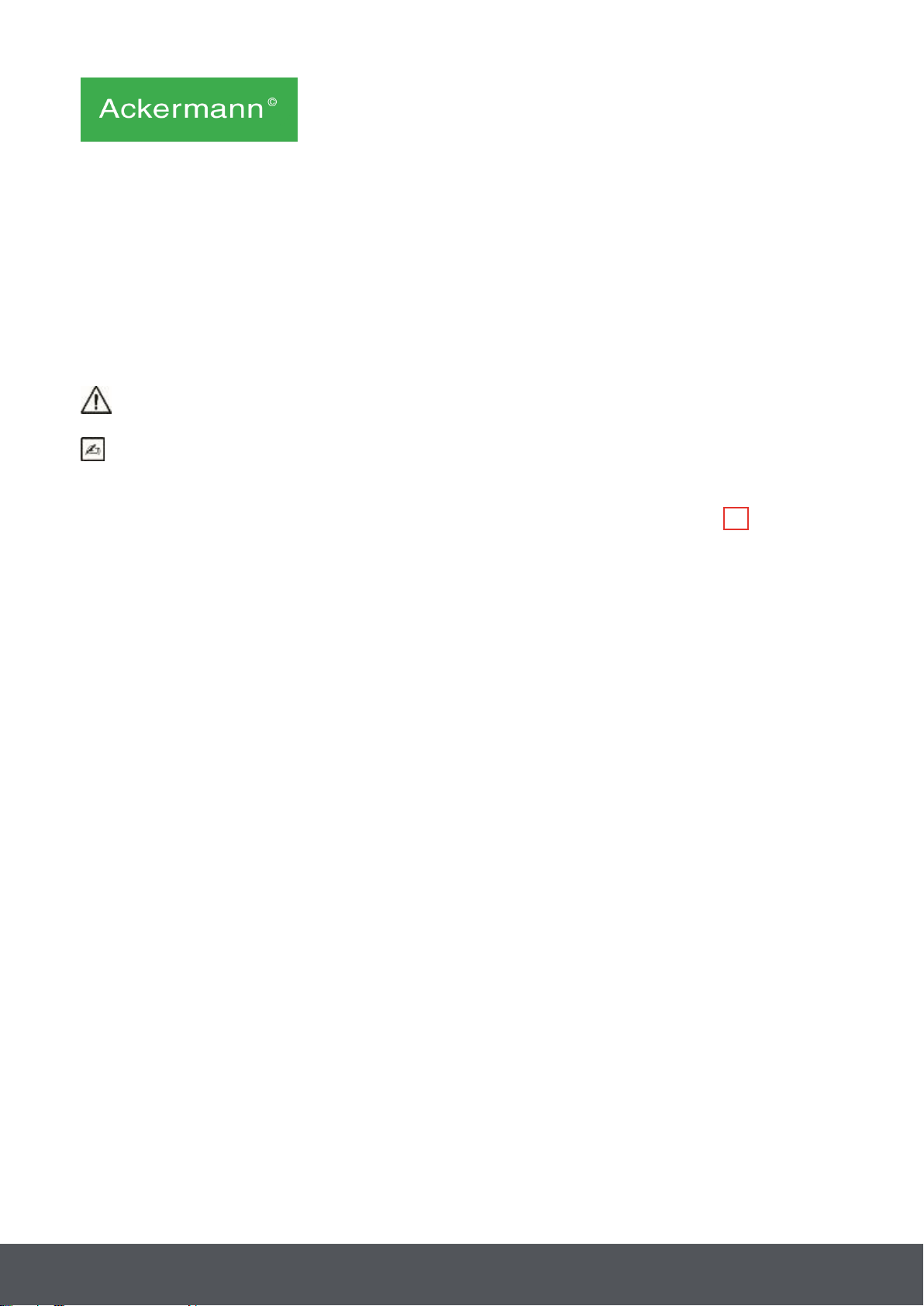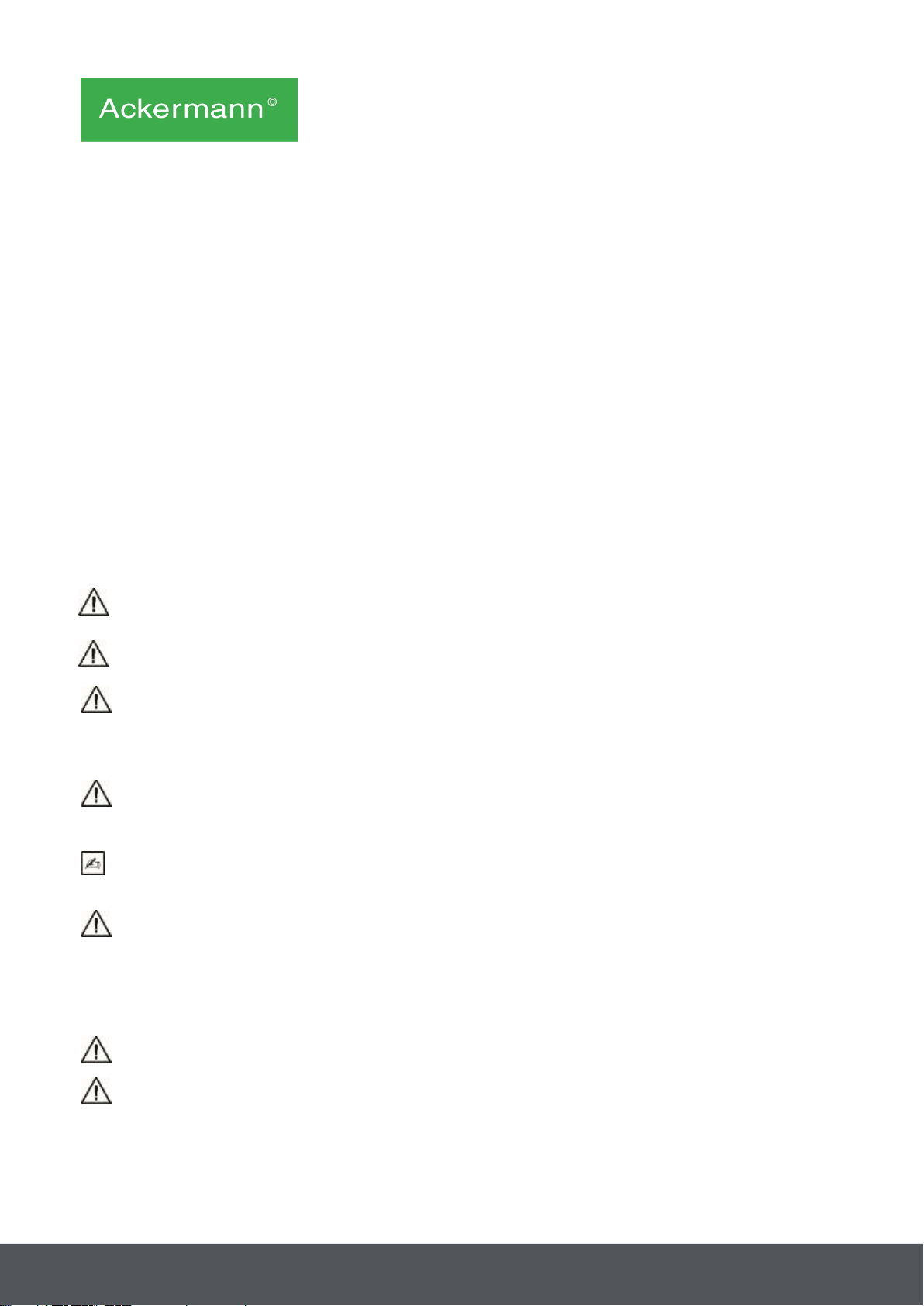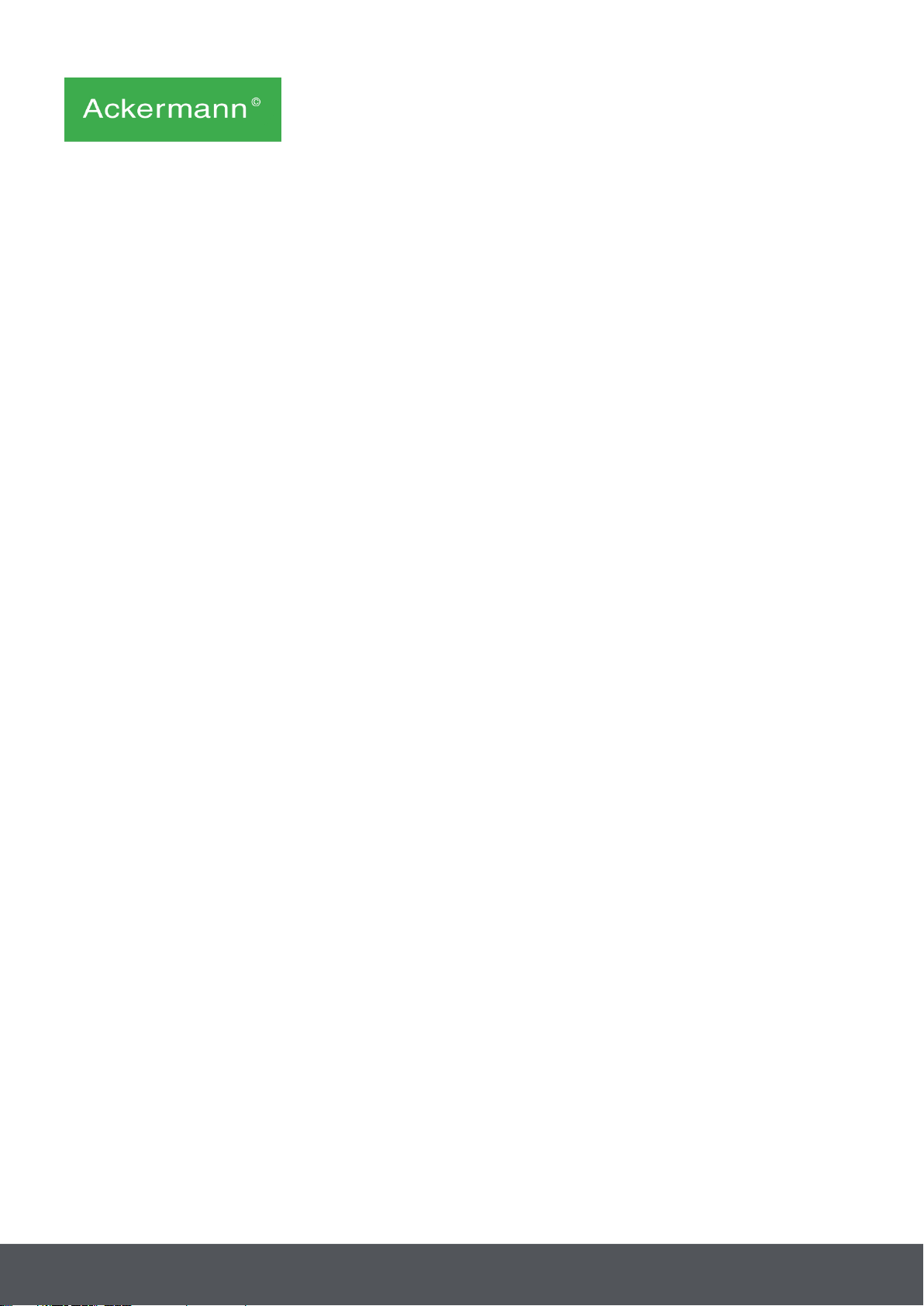USER MANUAL 16-2090 Rev. 09/2017
The DVI-D output produces a progressive 1080 signal.
•If needed, connect other monitors or peripherals, preferably using the HDSDI & 3GSDI output
ports C8 .
HDSDI, 3GSDI output ports produce an interleaved 1080 signal. HDSDI, GSDI output ports are
preferred when a very long cable is necessary.
•Turn the activation switch S2 to position “1”.
The camera takes about 30 seconds to boot. The Ackermann logo is displayed on the screen during
this interval.
The flashing LED Standby button, and the appearance of “Standby” on the screen indicate that the
camera is properly activated.
•Connect the camera head to the control unit via the dedicated connector C1 .
•Touch the screen, show the unit the NFC Fusion Card, OR press the standby button to access the
main menu.
•Select a surgical specialty from Laparoscopy, Hysteroscopy, Cystoscopy, ENT, Arthroscopy and
Flexible Endoscopy, by tapping the associated symbol.
Once the selection is made, the camera is in surgery mode.
•After connecting the light cable and the endoscope, face the endoscope to a completely white
surface and launch the White Balance by pressing the dedicated button on the touch screen
interface, or the camera head’s pre-programmed button.
•When the surgical monitor indicates “AWB OK” and the chronometer starts, this signals that the
white balance has successfully been set.
•The chronometer shows the operating time by default (the starting point being when the white
balance is set). However, this chronometer can be set beforehand if necessary, independently of
the white balance.
•The video settings have been defined for each surgical specialty. However, they can be modified,
if necessary, during surgery.
•Brightness, Sharpness and Red Gain) can be directly accessed from the main screen. All the
others (Gamma, Blue Gain, Color, Red Phase, Gain, Noise Reduction, and Aperture) can be
accessed by clicking the “More Settings” button. This is a drop-down list. To scroll through the
parameters, touch the left section (the parameter headings) with your finger.
•Press “Close settings” to exit and return to the main screen.