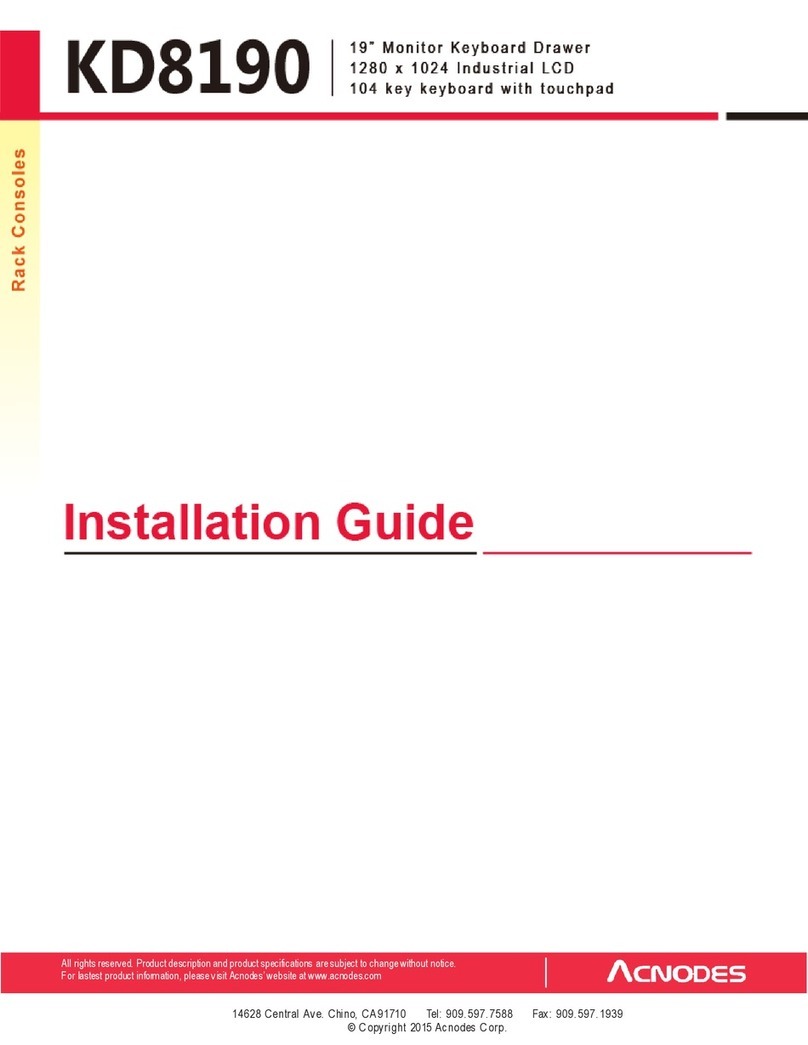Acnodes MKD6 CM Series User manual

Rack Consoles
Rackmount KVM Console Drawers
Integrated Matrix Cat6 KVM Switch
3 Type User Consoles
MKD6XXXCM
All rights reserved. Product description and product specifications are subject to change without notice.
For latest product information, please visit Acnodes’ website at www.acnodes.com.
14628 Central Ave. Chino, CA 91710 Tel: 909.597.7588
Fax: 909.597.1939
© Copyright 2022 Acnodes Corp.
User Manual
Integrated Matrix Cat6 KVM for LCD Console Drawers
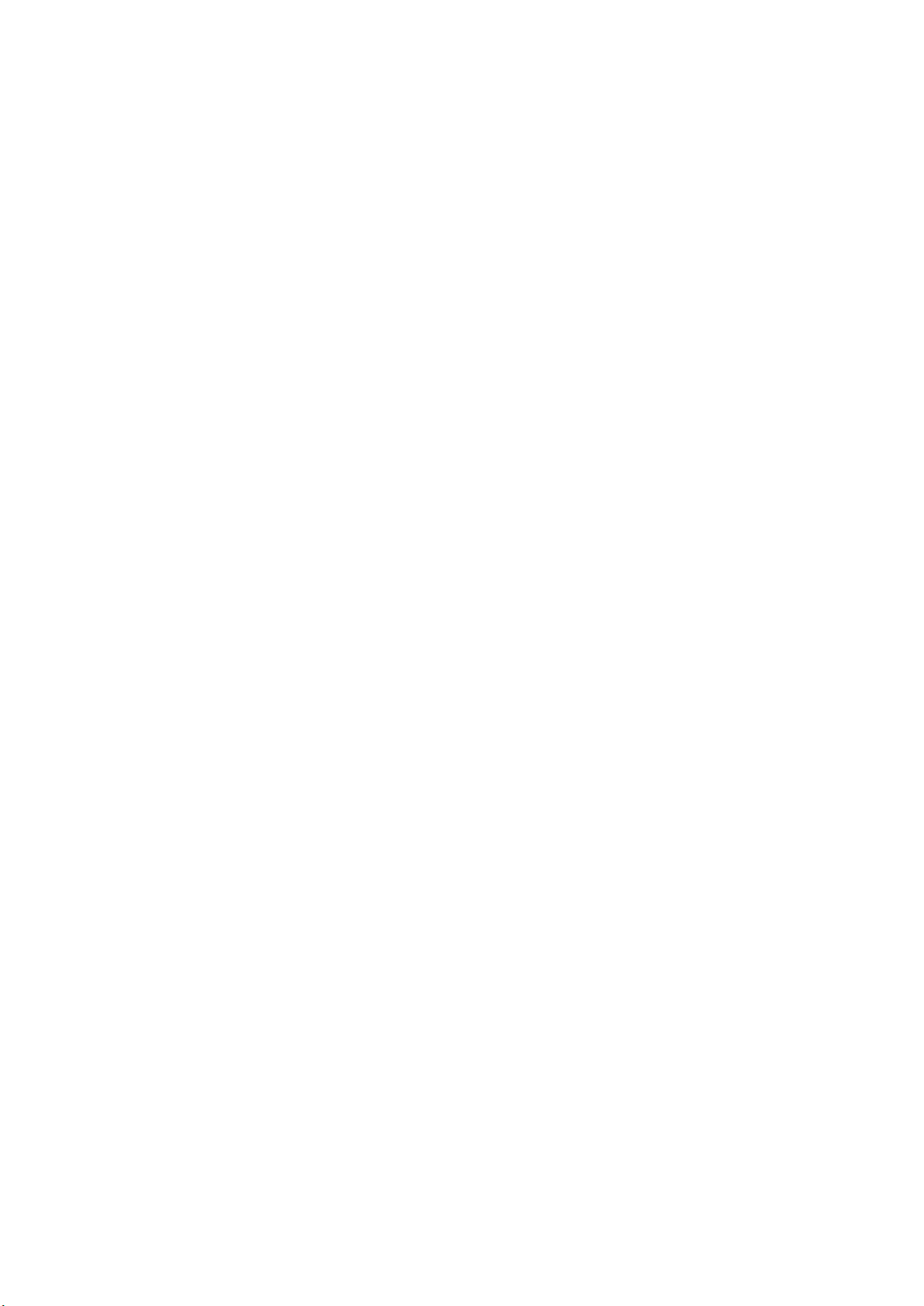
Legal Information
First English printing, August 2022
Information in this document has been carefully checked for accuracy; however, no guarantee is given to the correctness
of the contents. The information in this document is subject to change without notice. We are not liable for any injury or
loss that results from the use of this equipment.
Safety Instructions
Please read all of these instructions carefully before you use the device. Save this manual for
future reference.
■Unplug equipment before cleaning. Don’t use liquid or spray detergent; use a moist cloth.
■Keep equipment away from excessive humidity and heat. Preferably, keep it in an air-conditioned environment with
temperatures not exceeding 40º Celsius (104º Fahrenheit).
■When installing, place the equipment on a sturdy, level surface to prevent it from accidentally falling and causing
damage to other equipment or injury to persons nearby.
■When the equipment is in an open position, do not cover, block or in any way obstruct the gap between it and the
power supply. Proper air convection is necessary to keep it from overheating.
■Arrange the equipment’s power cord in such a way that others won’t trip or fall over it.
■If you are using a power cord that didn’t ship with the equipment, ensure that it is rated for the voltage and current
labeled on the equipment’s electrical ratings label. The voltage rating on the cord should be higher than the one listed
on the equipment’s ratings label.
■Observe all precautions and warnings attached to the equipment.
■If you don’t intend on using the equipment for a long time, disconnect it from the power outlet to prevent being
damaged by transient over-voltage.
■Keep all liquids away from the equipment to minimize the risk of accidental spillage. Liquid spilled on to the power
supply or on other hardware may cause damage, fi re or electrical shock.
■Only qualifi ed service personnel should open the chassis. Opening it yourself could damage the equipment and
invalidate its warranty.
■If any part of the equipment becomes damaged or stops functioning, have it checked by qualifi ed service personnel.
What the warranty does not cover
■Any product, on which the serial number has been defaced, modifi ed or removed.
■Damage, deterioration or malfunction resulting from:
□Accident, misuse, neglect, fi re, water, lightning, or other acts of nature, unauthorized product modifi cation, or
failure to follow instructions supplied with the product.
□Repair or attempted repair by anyone not authorized by us.
□Any damage of the product due to shipment.
□Removal or installation of the product.
□Causes external to the product, such as electric power fl uctuation or failure.
□Use of supplies or parts not meeting our specifi cations.
□Normal wear and tear.
□Any other causes which does not relate to a product defect.
■Removal, installation, and set-up service charges.
Regulatory Notices Federal Communications Commission (FCC)
This equipment has been tested and found to comply with the limits for a Class B digital device, pursuant to Part 15 of
the FCC rules. These limits are designed to provide reasonable protection against harmful interference in a residential
installation.
Any changes or modifi cations made to this equipment may void the user’s authority to operate this equipment. This
equipment generates, uses, and can radiate radio frequency energy and, if not installed and used in accordance with the
instructions, may cause harmful interference to radio communications.
However, there is no guarantee that interference will not occur in a particular installation. If this equipment does cause
harmful interference to radio or television reception, which can be determined by turning the equipment off and on, the
user is encouraged to try to correct the interference by one or more of the following measures:
■Re-position or relocate the receiving antenna.
■Increase the separation between the equipment and receiver.
■Connect the equipment into an outlet on a circuit diff erent from that to which the receiver is connected.
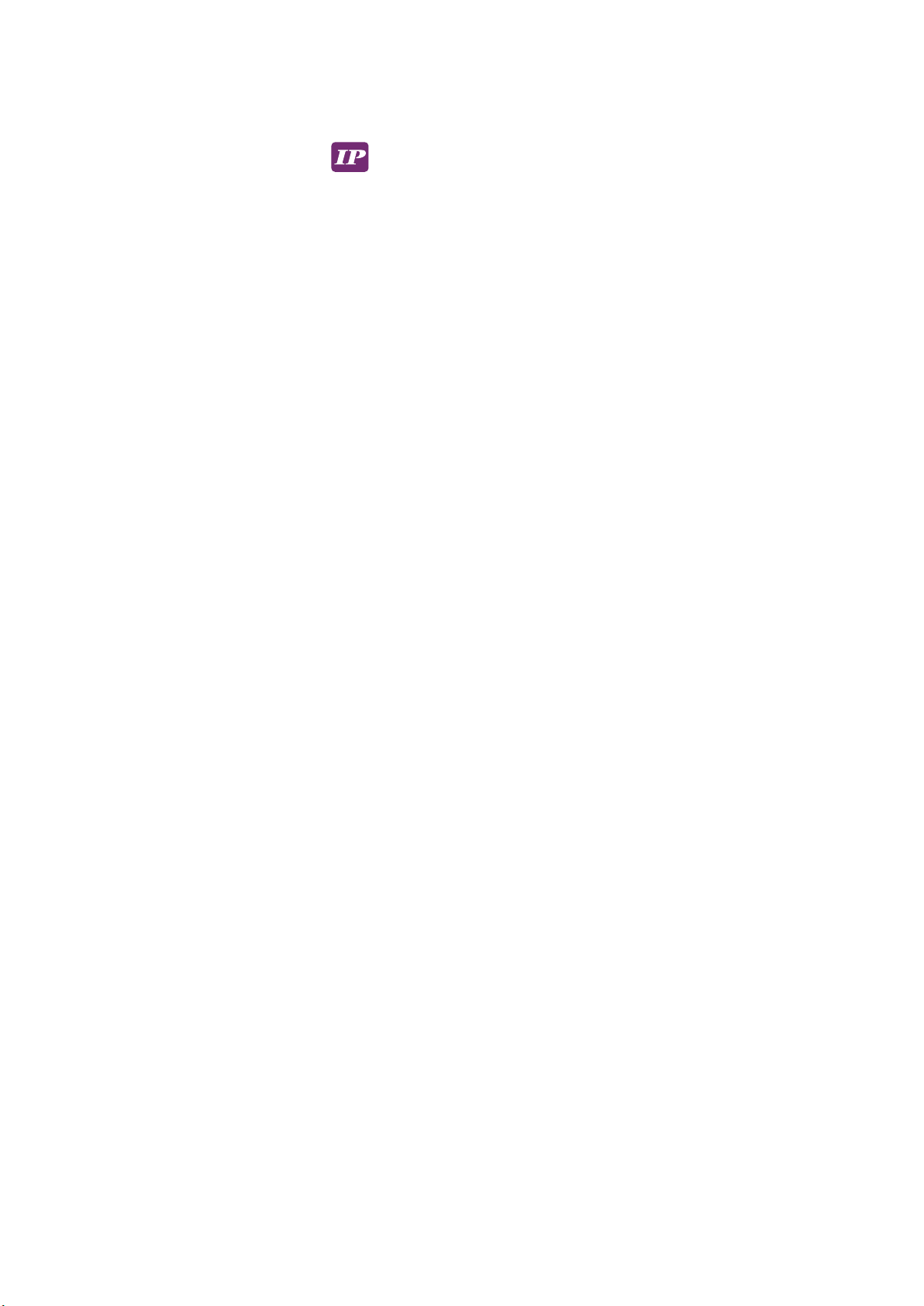
Contents
< Part. 1 > Matrix Cat6 IP KVM
1.1 P.1
1.2 P.2
1.3 P.3
1.4 P.5
1.5 P.6
Package Contents
KVM Port & Cat6 Dongle Connection
IP & Remote Console Connection
KVM Cascade
Specifications
< Part. 2 > Matrix Cat6 KVM
2.1 P.7
2.2 P.9
2.3 P.10
2.4 P.12
2.5
Package contents
KVM Port & Cat6 Dongle Connection
Remote Console Connection
KVM Cascade
Specifications P.13
< Part. 3 > Matrix Cat6 KVM Usage
3.1 KVM Button P.14
3.2 Password P.15
3.3 KVM OSD P.16
3.4 KVM Hotkey & Remote Console Hotkey P.17
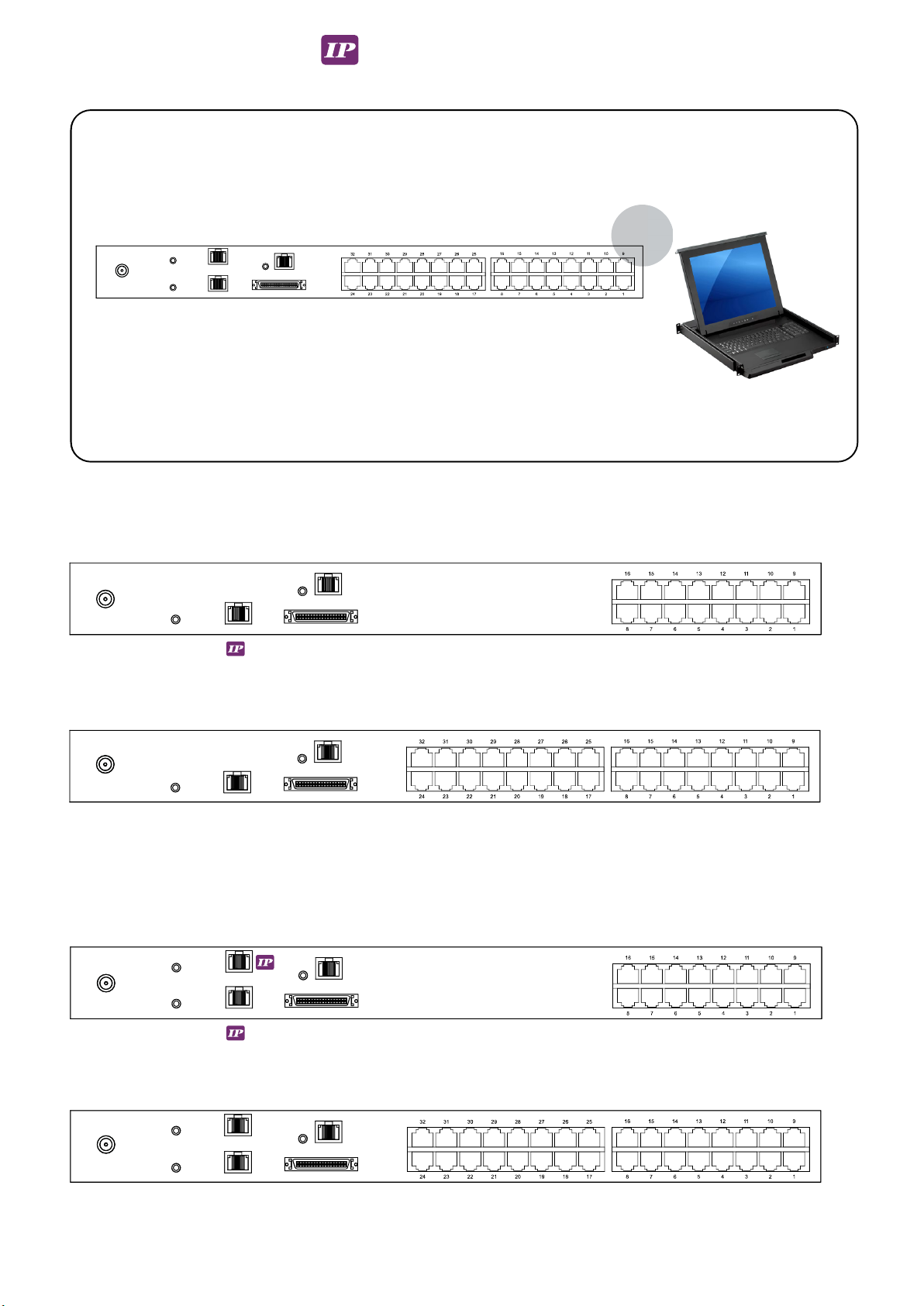
Matrix Cat6 IP KVM
back
16-Port Matrix Cat6 IP KVM - 1 IP
32-Port Matrix Cat6 IP KVM - 1 IP
Cascade
16-Port Matrix Cat KVM - 2 IP
1Power
Remote Console 1
1
Remote Console 1
2
Power
• Receiver box for remote console x 1
• Power adapter w/ power cord ( for receiver ) x 1
• CE-6 6ft Combo KVM cable for receiver box x 1
KVM Rear Kit
32-Port Matrix Cat KVM - 2 IP
Cascade
< Part 1 > Matrix Cat6 KVM
< 1.1 > Package Contents
Matrix Cat6 IP KVM
P.1

Matrix Cat6 IP KVM
< 1.2 > KVM Port & Cat6 Dongle Connection
Resolution Support Frequency
( Hz )
1920 x 1080 60
1600 x 1200 60
1440 x 900 60
1280 x 1024 60
1024 x 768 60 / 70 / 75
Cat6 Dongle
Cat6 KVM port
Drawer KVM Rear Kit
CAT 5 / 6 cable
max. 40 meters
CAT 5 / 6 cable
max. 40 meters
Servers
Servers
DG-VU
DG-CU
DG-DU
DG-PU
DG-HU
USB
USB-C
DP
USB
HDMI
USB
DVI-D
USB
VGA
DG-PU
DP-USB dongle
DG-HU
HDMI-USB dongle
DG-DU
DVI-USB dongle
DG-VU
VGA-USB dongle
DG-CU
USB-C dongle
P.2
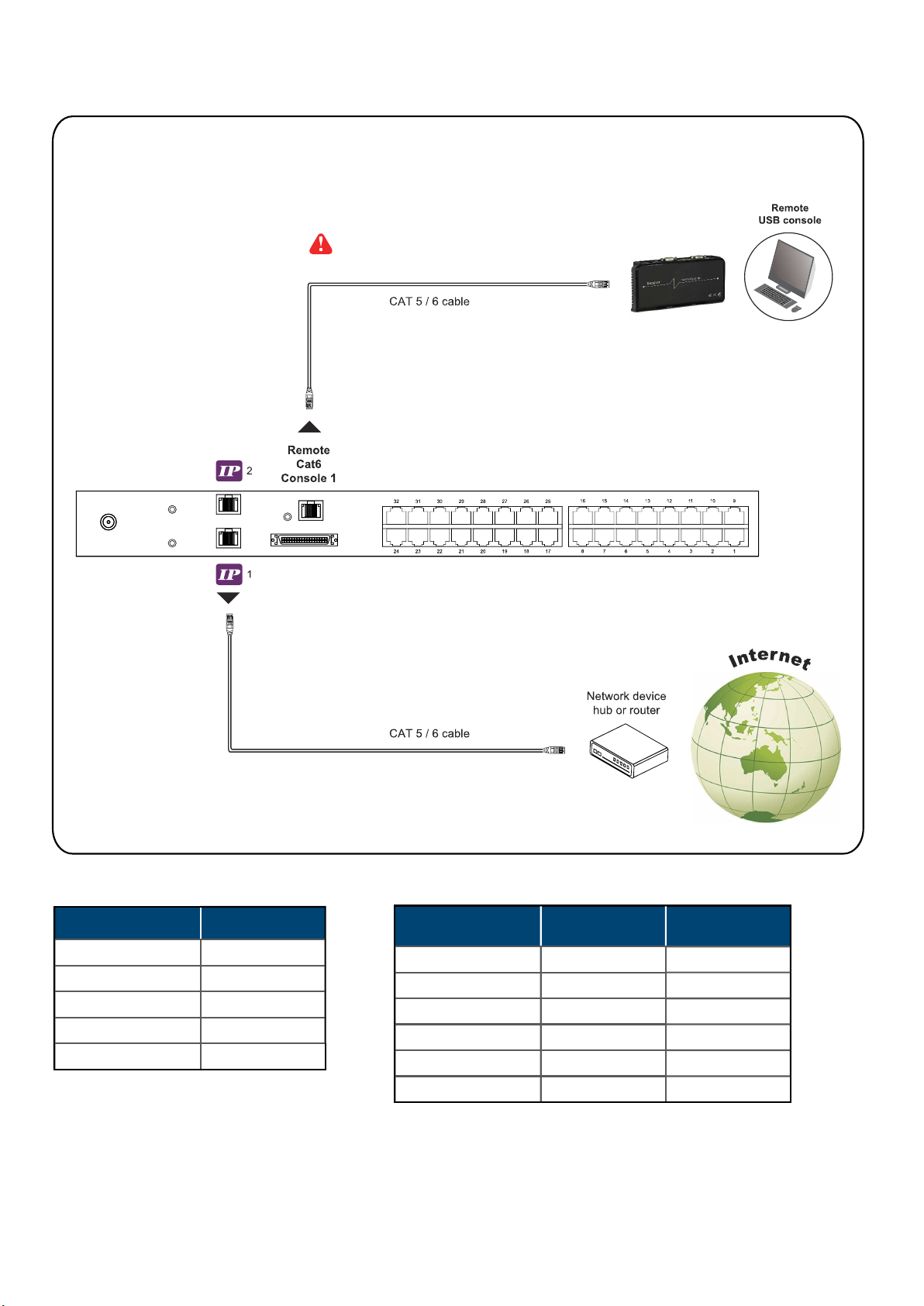
Matrix Cat6 IP KVM
Resolution Support Frequency
( Hz )
Max. Cat6 Cable
Length ( M )
1920 x 1080 60 50
1920 x 1200 60 50
1600 x 1200 60 100
1440 x 900 60 100
1280 x 1024 60 150
1024 x 768 60 / 70 / 75 150
Remote Console
For remote console, max. cable length is
subject to the resolution.
Please refer to the tables below.
< 1.3 > IP & Remote Console Connection
Drawer KVM Rear Kit
Receiver
IP Console
Resolution Support Frequency
( Hz )
1920 x 1080 60
1920 x 1200 60
1600 x 1200 60
1280 x 1024 60
1024 x 768 60
P.3

Matrix Cat6 IP KVM
CE-6
Combo
KVM cable
Local computer
( Optional setup )
Cat6 cable
up to 150m
VGA
Power KB
Mouse
Local
Computer Remote I/O
Front
Remote
LED
Local
LED
Rear
Select button
Receiver
12V DC Power
Adapter
Monitor
VGA
cable
Remote
Console
The receiver provides a hotkey function for remote console. Please refer to P.19
Front
How to use a receiver to connect a remote console
Drawer KVM Rear Kit
P.4
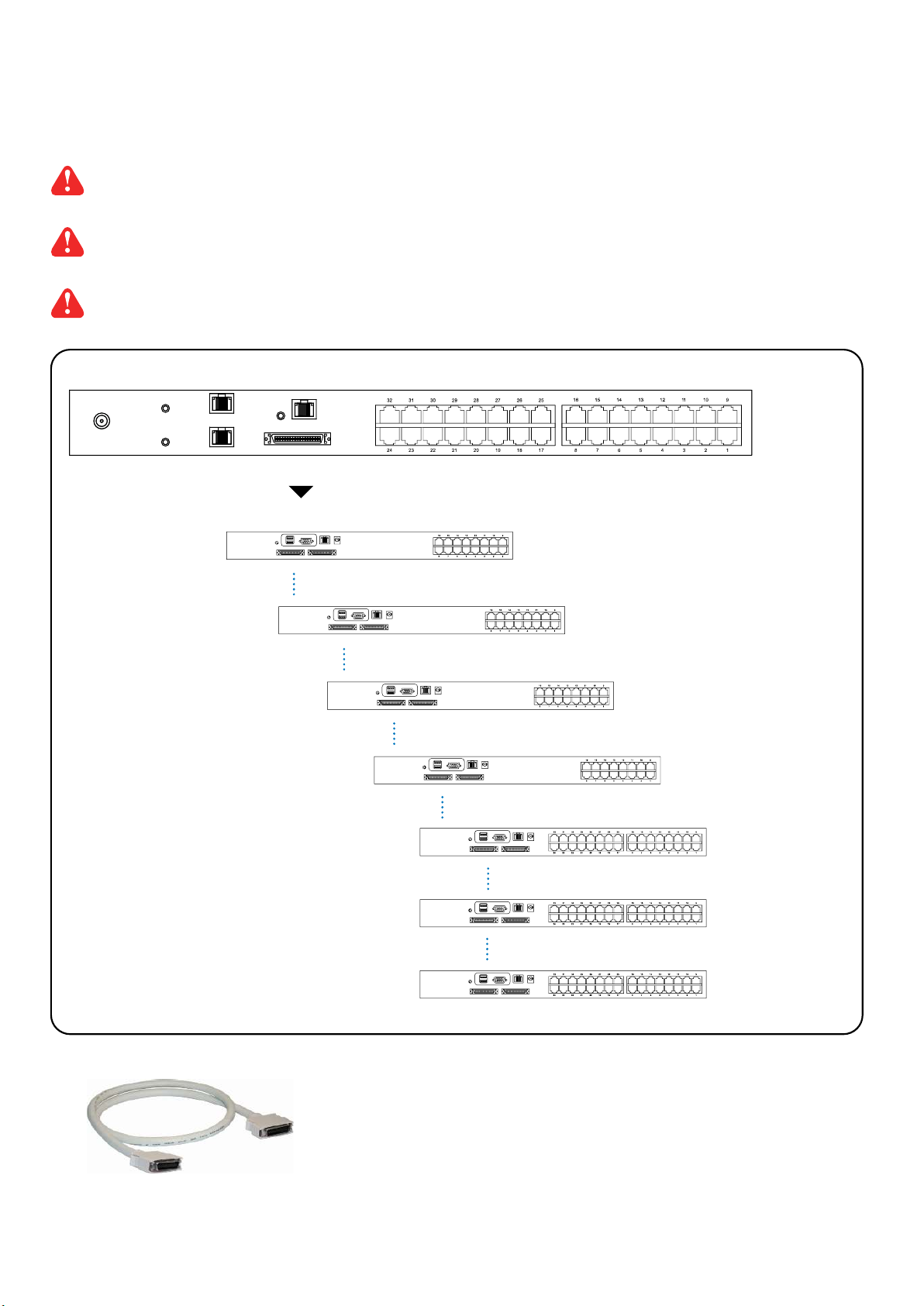
Matrix Cat6 IP KVM
Cascade
< 1.4 > KVM Cascade
■Cascade up to 8 levels, 256 servers
■Cascading multiple KVM with CM8-CMC cascade cable.
Cascaded KVMs from level 2 to 8 must be the models of MKCS1602 / MKCS3202.
When multiple matrix KVMs cascade together, the master KVM at level 1 will take all control of other
Expansion KVM switches (e.g. level 2 to 8).
The slave matrix KVM will be as a port expansion module of the master matrix KVM, the original remote
console on Expansion KVM will be sacrifi ced and disabled.
MKCS1602
MKCS1602
MKCS1602
MKCS1602
MKCS3202
MKCS3202
MKCS3202
Master KVM
To cascade OUT port
Drawer KVM Rear Kit
Standalone KVM
Standalone KVM
Standalone KVM
Standalone KVM
Standalone KVM
Standalone KVM
Standalone KVM
CM8-CMC
■8ft Matrix KVM cascade cable
Expansion KVM
level 2
Expansion KVM
level 8
Expansion KVM
level 7
Expansion KVM
level 6
Expansion KVM
level 5
Expansion KVM
level 4
Expansion KVM
level 3
P.5

Matrix Cat6 IP KVM
< 1.5 > Specifi cations
Matrix Cat6 IP KVM
▀KVM Port
Number of ports : 16 or 32
Connector : RJ-45
Connectivity : DVI-D / VGA connector dongle up to 40 meters (132 feet) via
Cat6 / Cat5 cable
▀Local Console : Nil for LCD console drawer version
▀Cat6 Remote Console
Number of remote port : 1
Monitor port : DB15-pin VGA
Keyboard & mouse port : 2 x USB type connector for keyboard & mouse
Remote I/O : RJ45 via Cat5 / Cat5e / Cat6 cable up to 500 feet
Resolution support : 16:9 - max. 1920 x 1080
16:10 - max. 1920 x 1200
4:3 - max. 1600 x 1200
▀IP Remote Console
Number of IP console : 1 for -MKCP1613 / -MKCP3213
2 for -MKCP1624 / -MKCP3224
User management : 15-user login, 1 x active user
Browser : Chrome, Firefox, Edge, etc.
Security : TLS 1.3, AES, LDAP, Active Directory (AD), HTTP(s)
IP Access : RJ45 Ethernet per IP console
Resolution support : 4:3 - max. 1600 x 1200
▀Expansion : Up to 256 servers by 8-level cascade
▀Compatibility
Hardware : HP / IBM / Dell PC, Server and Blade Server
SUN / Mac
OS Support : Windows / Linux / Unix / Mac OS
▀Power
Input : AC power adapter
Consumption : Max. 34W
▀Compliance
EMC : FCC & CE
Safety : CE / LVD & UKCA
Environment : RoHS3 & REACH / WEEE
▀Environmental Operating Storage / Non-operating
Temperature : 0 to 55°C degree -20 to 60°C degree
Humidity : 10~90%, non-condensing 5~90%, non-condensing
Altitude : 16,000 ft 40,000 ft
Shock : - 10G acceleration (11ms duration)
Vibration : - 10~300Hz 0.5G RMS random vibration
P.6
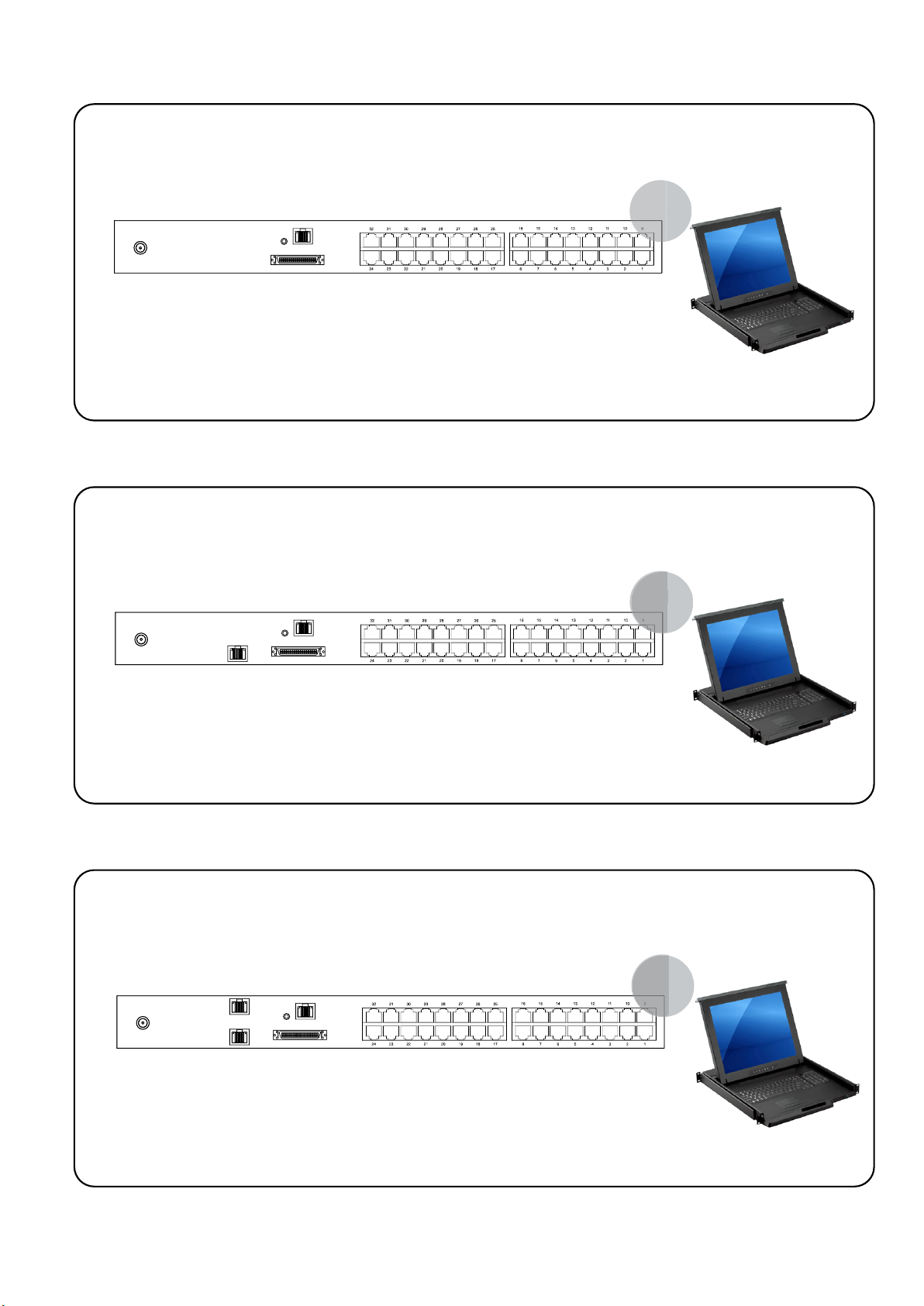
Matrix Cat6 KVM
< Part 2 > Matrix Cat6 KVM
< 2.1 > Package Contents
• Receiver box for remote console x 1
• Power adapter w/ power cord ( for receiver ) x 1
• CE-6 6ft Combo KVM cable for receiver box x 1
KVM Rear Kit
Matrix Cat6 KVM - 1 Remote Console
• Receiver box for remote console x 2
• Power adapter w/ power cord ( for receiver ) x 2
• CE-6 6ft Combo KVM cable for receiver box x 2
KVM Rear Kit
Matrix Cat6 KVM - 2 Remote Consoles
• Receiver box for remote console x 3
• Power adapter w/ power cord ( for receiver ) x 3
• CE-6 6ft Combo KVM cable for receiver box x 3
KVM Rear Kit
Matrix Cat6 KVM - 3 Remote Consoles
back
back
k
back
P.7
Table of contents
Other Acnodes Music Mixer manuals