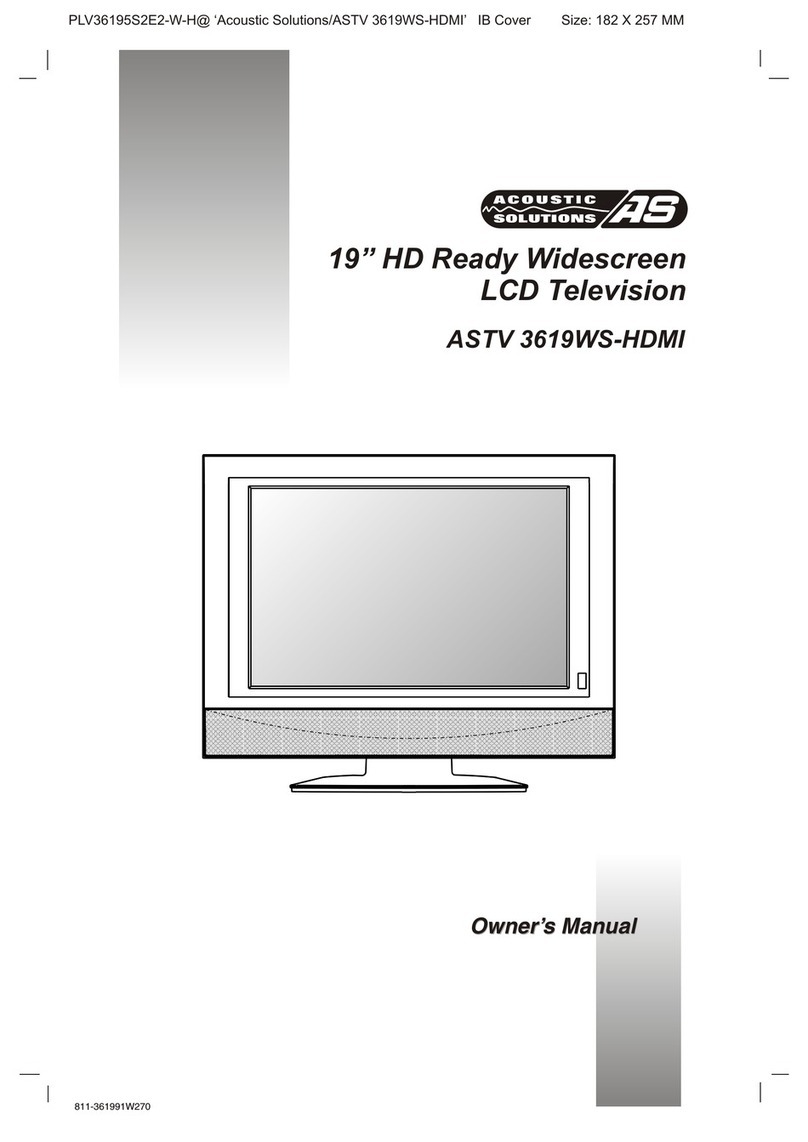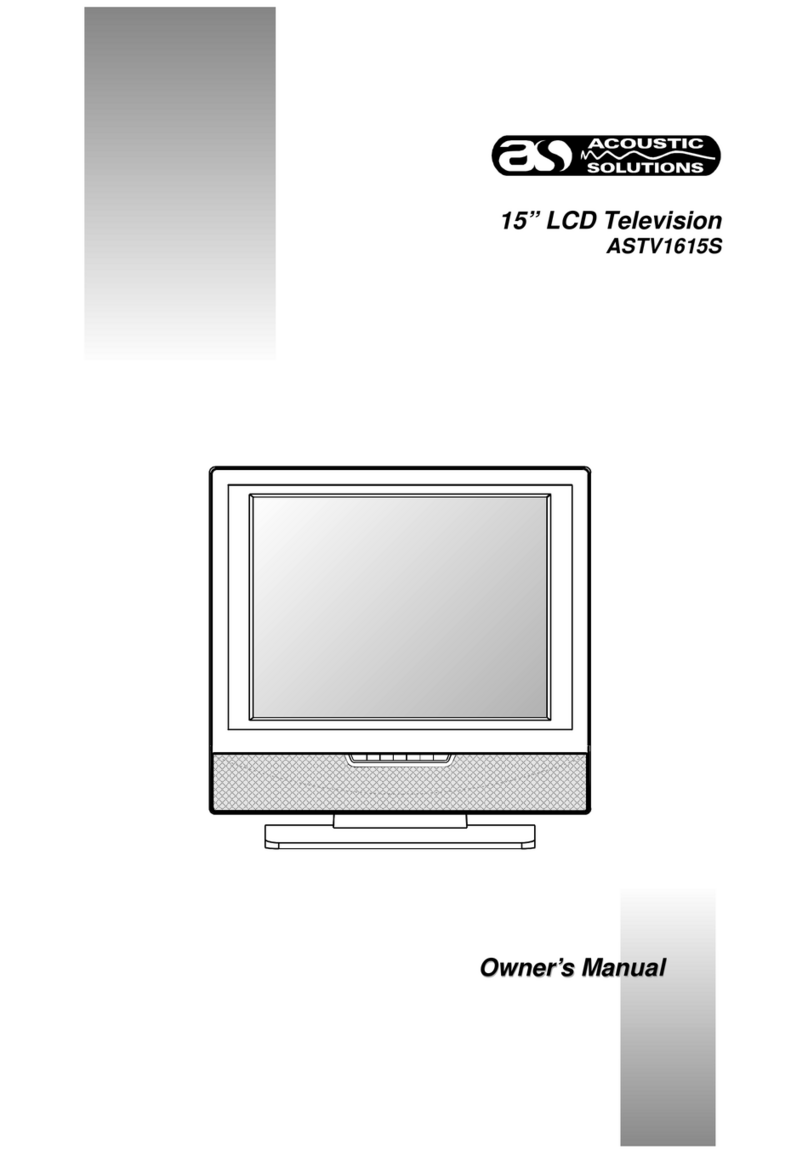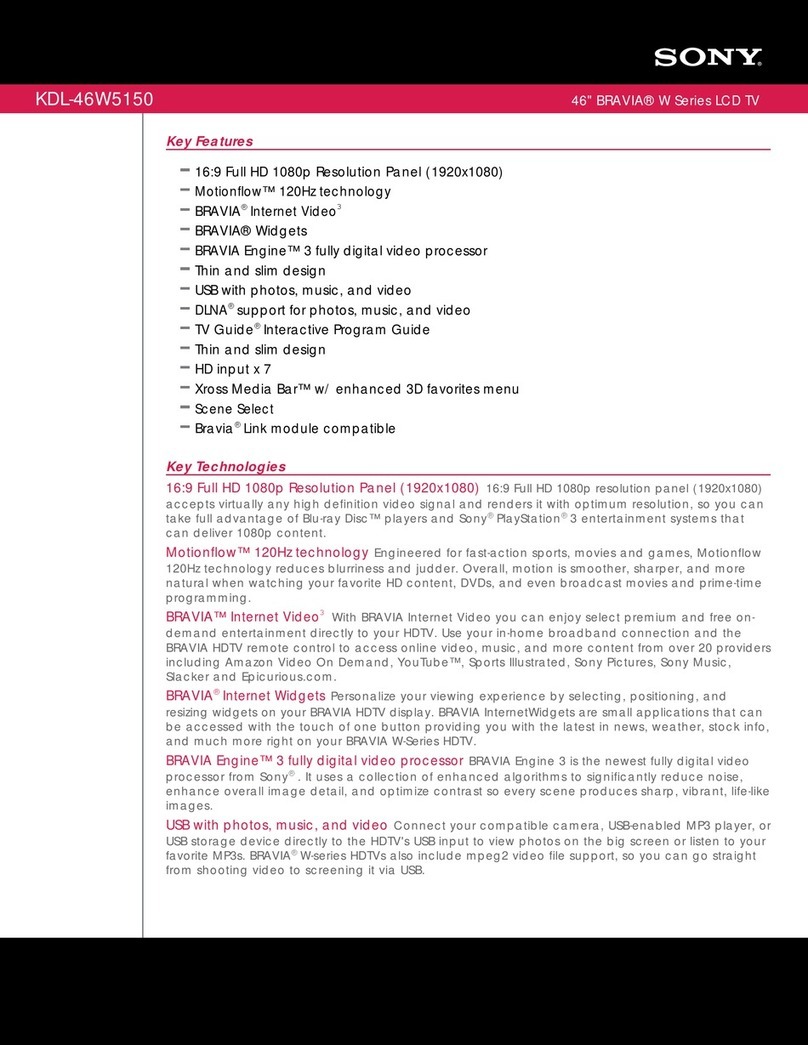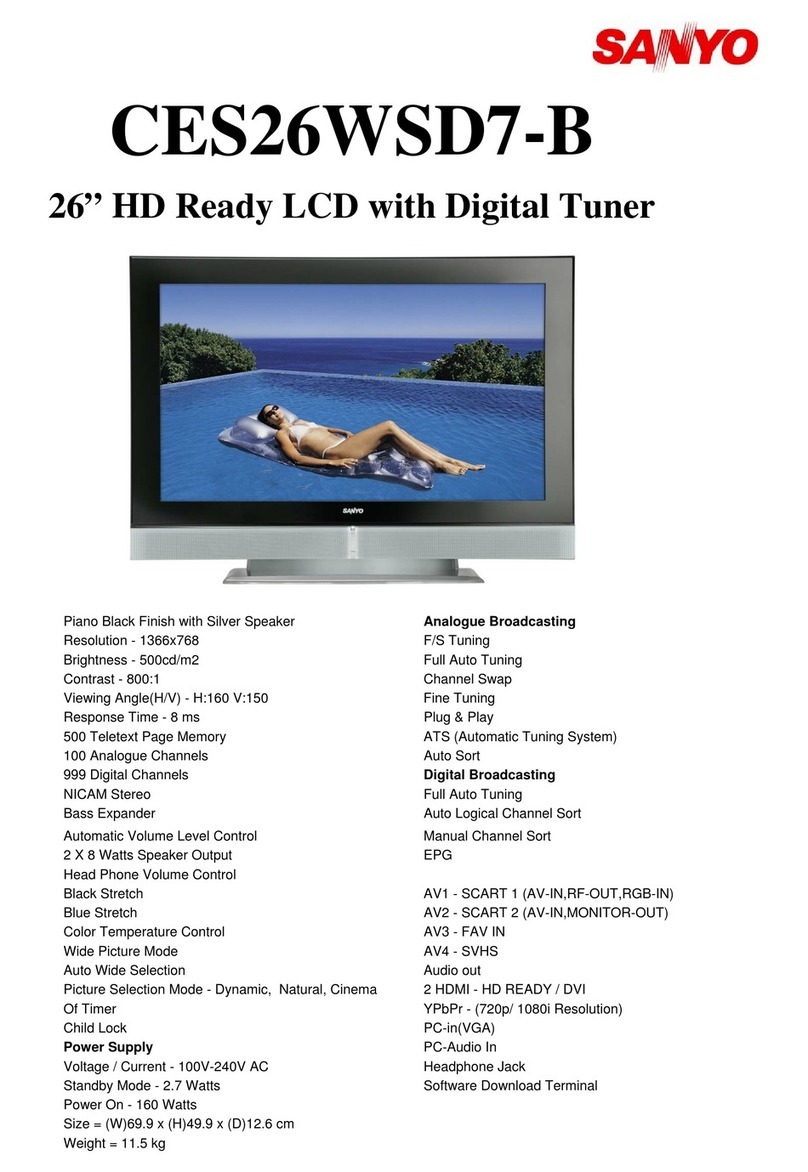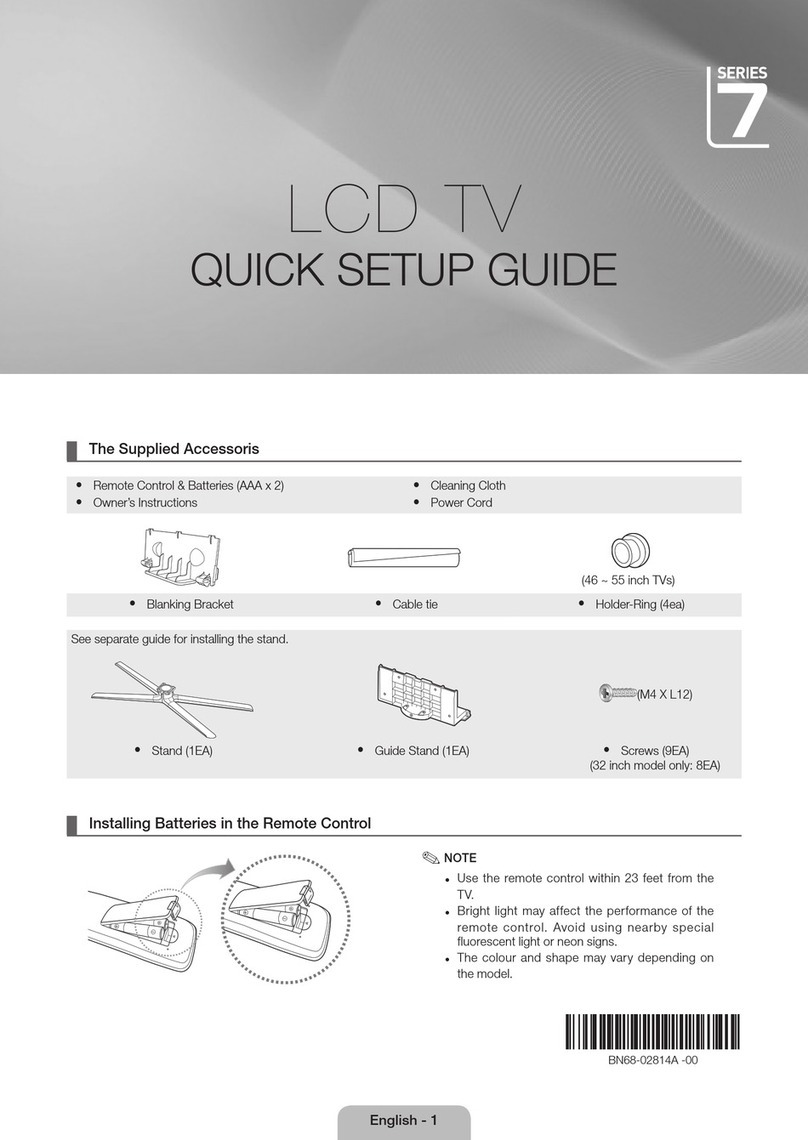ACOUSTIC SOLUTIONS LCD-1531B User manual

LCD1531B
Images are for illustrative purposes only and may differ slightly from the unit you have. HELPLINE: 0845 604 0105
QUICK START GUIDE
Thank you for purchasing the Acoustic Solutions LCD1531B 15in TV. We hope you enjoy
hours of viewing pleasure from this product. We have provided you with this fast setup
sheet to get you started quickly, but we would strongly recommend that you read the instruction
manual fully.
ACCESSORIES INCLUDED
- Remote Control
- Batteries type AAA (x2)
* If any of these items are missing please contact
Product Support on Customer Helpline. Type AAA
batteries x2
Remote
Control
6
3
1
+
+
2
Aerial socket
12 34
5
678
90
---
/SWAP
INPUT PP
SLEEP DISPLAY
RED GREEN YELLOW BLUE
4
USING THE REMOTE CONTROL
- Press the MENU button and press the
"CH / " button to select the TUNE, then
press the "VOL+" button to enter to the Menu.
- Press the "CH / " button to select
Auto lnstall.
- Press the "VOL+" button to commence the
Auto lnstall.
- The TV will search and store the channels
automatically. This process may takes a few minutes.
5
CONNECTING TO THE AV DEVICES
- The AV connectors at the rear of the TV are
used for equipment with an AV output such as
DVD player, game console or VCR.
BEFORE YOU BEGIN
BATTERY INSTALLATION FOR REMOTE CONTROL
- On the back of the remote control, push down
the catch on the battery compartment cover
and lift to remove it.
- Insert the two AAA batteries supplied, ensuring
that you follow the polarity diagram inside the
battery compartment.
- Refit the cover.
CONNECTING THE AERIAL
- Plug the external aerial lead (not supplied) into
the aerial socket at the rear of the TV.
CONNECTING THE TV THE MAINS
- Connect your TV to the mains supply.
(220V-240V~50Hz ).

ACOUSTIC SOLUTIONS | 15” LCD TV | User Manual | Customer helpline: 0845 604 0105
15 ’’ TFT-LCD TV
1
LCD-1531B
15’’ LCD TV
User Manual

ACOUSTIC SOLUTIONS | 15” LCD TV | User Manual | Customer helpline: 0845 604 01052ACOUSTIC SOLUTIONS | 15” LCD TV | User Manual | Customer helpline: 0845 604 0105
LCD-1531B 15 ’’ TFT-LCD TV
3
Introduction
Thank you for purchasing this product which has been designed and manufactured to give you
many years of trouble-free service.
You may already be familiar with using a similar product, but please take time to read these
instructions - they have been written to ensure you get the very best from your purchase.
Safety is Important
To ensure your safety and the safety of others, please ensure you read the Safety Instructions
before you operate this product.
Keep this information in a safe place for future reference.
CAUTION: TO REDUCE THE RISK OF ELECTRIC SHOCK, DO NOT REMOVE COVER (OR
BACK).NO USER SERVICEABLE PARTS INSIDE. REFER SERVICING TO QUALIFIED SERVICE
PERSONNEL.
The graphic symbols on the back cover of the set mean the following:
The lightning flash with arrowhead symbol within an equilateral triangle is in-
tended to alert the user to the presence of uninsulated "dangerous voltage" within
the product's enclosure that may be of sufficient magnitude to constitute a risk of
electric shock to persons.
The exclamation point within an equilateral triangle is intended to alert the user to
the presence of important operating and maintenance (servicing) instructions in
the literature accompanying the appliance.
WARNING :
• To reduce the risk of fire or electric shock, do not expose this appliance to rain or moisture.
• The apparatus shall not be exposed to dripping or splashing and that no objects filled with
liquids, such as vases, shall be placed on the apparatus.
• The mains plug is used as the disconnect device, the disconnect device shall remain readily
operable.
• In order to disconnect the apparatus from the mains completely, the mains plug should be
disconnected from the mains socket outlet completely.
WELCOME
Thank-you for buying this 15” LCD TV.
This guide will help you set up and use your TV for the first time.
First check you have all the parts you should have:
• TV monitor
• Remote control
• AAA batteries
• Instruction manual
Now you can get started!
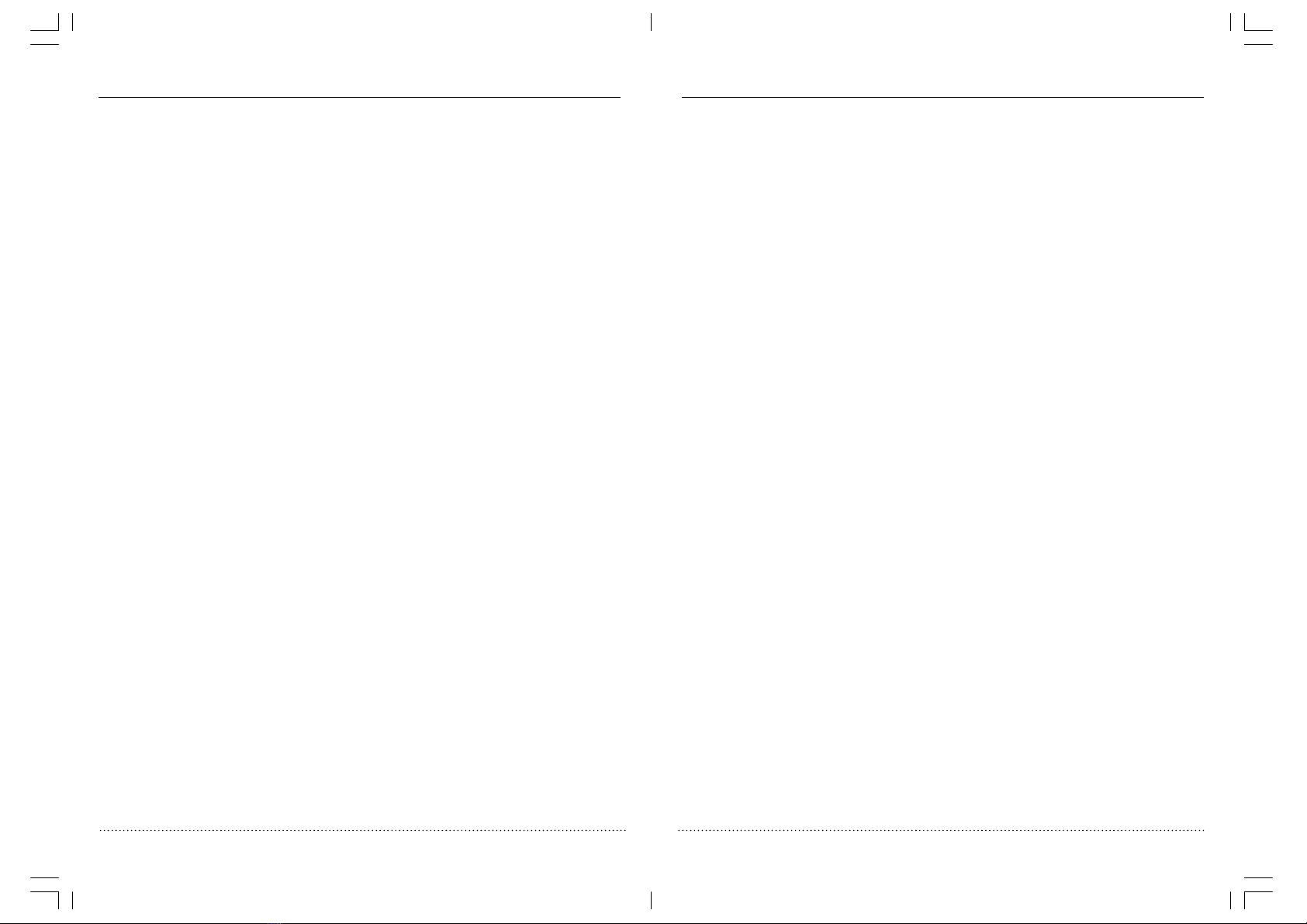
ACOUSTIC SOLUTIONS | 15” LCD TV | User Manual | Customer helpline: 0845 604 01054ACOUSTIC SOLUTIONS | 15” LCD TV | User Manual | Customer helpline: 0845 604 0105
LCD-1531B 15 ’’ TFT-LCD TV
5
Safety Precautions
PLEASE READ ALL THE SAFETY INFORMATION BEFORE USE.
Safety Considerations
• Position the power supply lead so that it cannot be walked on or pinched by items placed on or
against it.
• Do not use the LCD TV in humid or damp conditions.
• Do not allow the LCD TV to get wet.
• Do not expose the LCD TV to splashing or dripping.
• Do not place water filled objects or naked flame sources, such as candles, on top of the LCD TV.
High Voltage
• Do not remove the rear cover as high voltage components are accessible.
• Disconnect the LCD TV from the power supply when the LCD TV is not to be used for a
prolonged period of time.
Installation
LOCATE the receiver in the room where direct light does not strike the screen. Total darkness
or a reflection on the picture screen can cause eyestrain. Soft and indirect lighting is
recommended for comfortable viewing.
ALLOW enough space between the receiver and the wall to permit proper ventilation.
AVOID excessive warm locations to prevent possible damage to the cabinet or component
failure.
Connection
This LCD TV receiver can be connected to AC: 220-240V~50Hz .
Cleaning
• Disconnect the LCD TV from the power supply before you clean it.
• Do not use liquid or aerosol cleaners.
• Clean your LCD TV with a soft, damp (not wet) cloth.
Ventilation
• The slots and openings on the LCD TV are for ventilation.
Do not cover or block them as it may cause overheating.
• NEVER let children push anything into the holes or slots on the case.
Servicing
• There are no user serviceable parts in this LCD TV.
• When servicing, refer to qualified service personnel.
• Consult your dealer if you are ever in doubt about the installation, operation or safety of this
LCD TV.
Contents
Introduction ........................................................................................................ 3
Safety is Important.............................................................................................. 3
Contents............................................................................................................... 4
Safety Precautions.............................................................................................. 5
Getting Started .................................................................................................... 6
In the Box .............................................................................................................................6
Location of Controls .......................................................................................................8
Front .....................................................................................................................................8
Side View.............................................................................................................................8
Rear......................................................................................................................................9
Remote Control ...................................................................................................................10
Inserting Remote Control Batteries .....................................................................................11
Switching On ......................................................................................................................12
Tuning the Television ................................................................................................... 13
Aerial ..................................................................................................................................13
Menu Controls.....................................................................................................................13
Tuning ................................................................................................................................13
Fine Tune ...........................................................................................................................15
Skipping Channels ..............................................................................................................16
Channel swap ....................................................................................................................16
Operating the Television ............................................................................................ 17
Television Controls..............................................................................................................17
Picture Menu ......................................................................................................................19
Setup Menu.........................................................................................................................20
Using Headphones..............................................................................................................21
PC Mode .............................................................................................................................22
Teletext ...............................................................................................................................23
Technical Specification ...............................................................................................26
TV Section...........................................................................................................................26
Audio ..................................................................................................................................26
PC Section ..........................................................................................................................26
General ...............................................................................................................................26

ACOUSTIC SOLUTIONS | 15” LCD TV | User Manual | Customer helpline: 0845 604 01056ACOUSTIC SOLUTIONS | 15” LCD TV | User Manual | Customer helpline: 0845 604 0105
LCD-1531B 15 ’’ TFT-LCD TV
7
Electrical Information
Make sure that the voltage of your electricity supply is the same as that indicated on the rating
plate. This LCD TV requires a 220V/240V AC, 50Hz mains supply. Do not use any other supply.
This LCD TV may be fitted with a non-rewireable plug. If you need to change the fuse in a non-
rewireable plug, the fuse cover must be refitted. If the fuse cover is lost or damaged, the plug
must not be used until a replacement is obtained.
Important
As the colours of the wires in the mains lead of this LCD TV may not correspond with the
coloured markings identifying the terminals in your plug, proceed as follows:
• The blue wire must be connected to the
terminal marked with the letter N or
coloured black.
• The brown wire must be connected to
the terminal marked with the letter L or
coloured red.
• No connection is to be made
to the earth terminal of the plug.
If a 13 Amp (BS1363/A) plug is used, a 3 Amp fuse (BS1362) must be fitted, or if any other type
of plug is used a 3 Amp fuse must be fitted, either in the plug, adapter or in the distribution board.
This symbol indicates that this LCD TV is a Class II double insulated appliance and
therefore an earth connection is not required.
Getting Started
Carefully remove the LCD TV and all other items from the box. You may wish to store the packag-
ing for future use.
Please read these instructions thoroughly before use.
In the Box
Inside the box you will find:
•LCDTV
• Remote Control with two AAA size batteries
• User Guide
Instructions on environment protection
Do not dispose of this product in the usual household garbage at the end of its life
cycle; hand it over at a collection point for the recycling of electrical and electronic
appliances. The symbol on the product, the instructions for use or the packing will
inform about the methods for disposal.
The materials are recyclable as mentioned in its marking. By recycling, material
recycling or other forms of re-utilization of old appliances, you are making an
important contribution to protect our environment.
Please inquire at the community administration for the authorized disposal location.
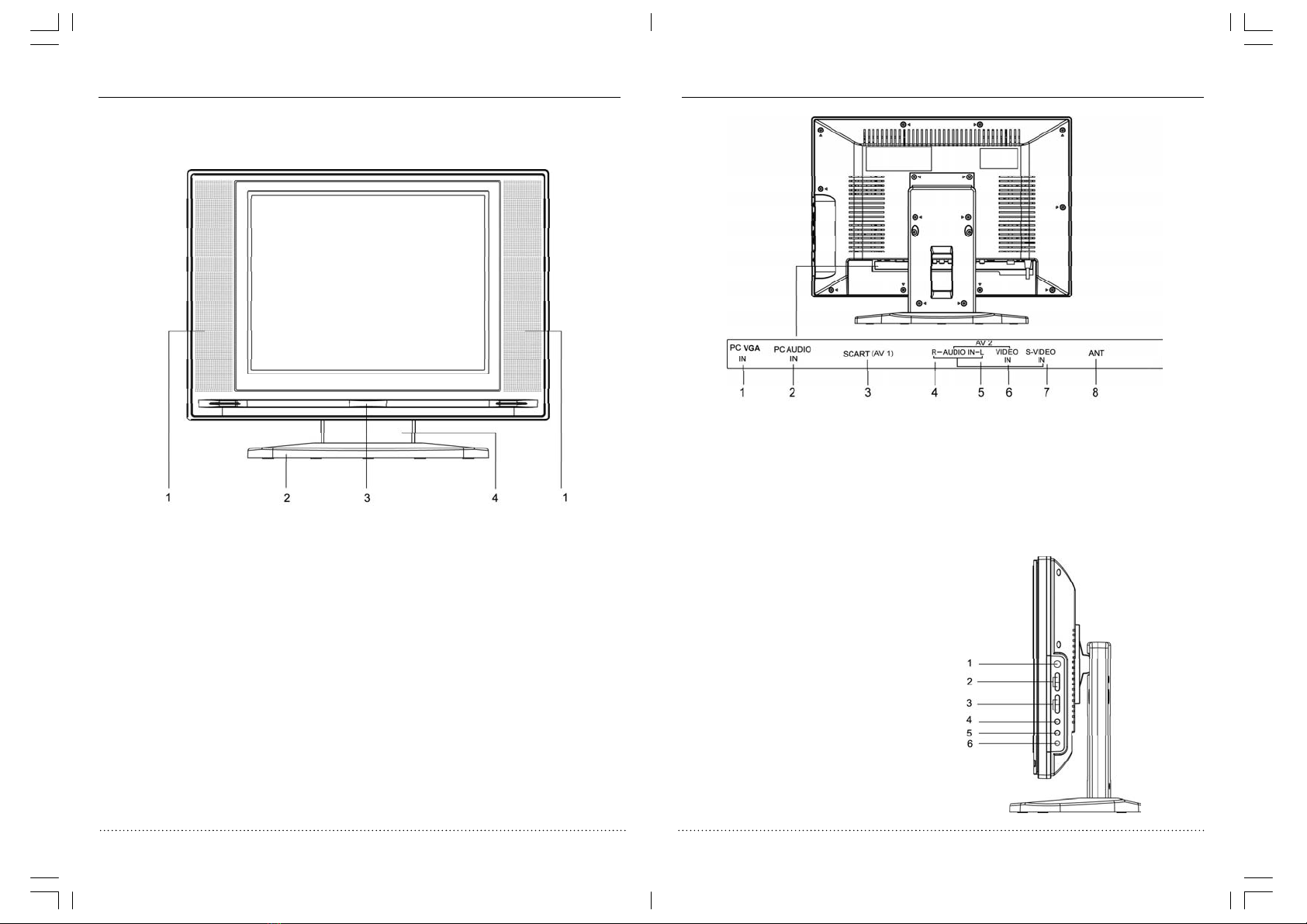
ACOUSTIC SOLUTIONS | 15” LCD TV | User Manual | Customer helpline: 0845 604 01058ACOUSTIC SOLUTIONS | 15” LCD TV | User Manual | Customer helpline: 0845 604 0105
LCD-1531B 15 ’’ TFT-LCD TV
9
Rear View
1. PC VGA Input
2. PC Audio Input
3. Scart connector(AV 1)
4. Rear Audio(R) Input(AV 2)
5. Rear Audio (L) Input(AV 2)
6. Rear Video Input (AV 2)
7. S-video Input
8. 75 ohm Antenna Socket
Side View
1. Standby Button
2. Channel up/down Buttons
3. Volume up/down Buttons
4. Menu Button
5. Source Button
6. Headphone Jack
Location of Controls
Front View
1. Speaker
2. Stand base
3. Remote Sensor
4. Hinge

ACOUSTIC SOLUTIONS | 15” LCD TV | User Manual | Customer helpline: 0845 604 010510 ACOUSTIC SOLUTIONS | 15”LCD TV | User Manual | Customer helpline: 0845 604 0105
LCD-1531B 15 ’’ TFT-LCD TV
11
Inserting Remote Control Batteries
On the back of the remote control, push down the catch on the battery compartment cover and lift
to remove it.
Insert the two AAA batteries supplied, ensuring that you follow the polarity diagram inside the
battery compartment.
Refit the cover.
Battery Disposal
Please ensure batteries are disposed of safely. Never dispose of batteries in the fire or with
household waste. Check with your local authority for disposal regulations.
The batteries (battery pack or batteries installed) shall not be exposed to excessive heat such
as sunshine, fire or the like.
CAUTION
• Do not attempt to recharge, short-circuit, disassemble, heat or throw the batteries into the
fire.
• Placing with wrong or mixed polarities batteries will result in damage to the batteries and
/or may result in a malfunction of the unit.
• Do not mix old and new batteries.
• Dispose of batteries properly in accordance with local law.
• Do not mix alkaline, standard (carbon-zinc),or rechargeable (nickel-cadmium) batteries.
1. Mute button
2. Numeric buttons
3. Two or three digit select button
4. Sleep button
5. Display button
6. Channel Up button
7. Volume Down button
8. Channel Down button
9. Teletext Stop button
10. Teletext Index button
11. Teletext conceal button
12. TV System/Teletext Cancel button
13. Fast teletext direct page button
14. Standby button
15. Swap button
16. PP button(personal preference)
17. Source button
18. Volume Up button
19. Menu button
20. Teletext Subtitles button
21. Teletext /TV mode button
22. Teletext Enlarge button
23. Teletext Mix mode button
Remote Control
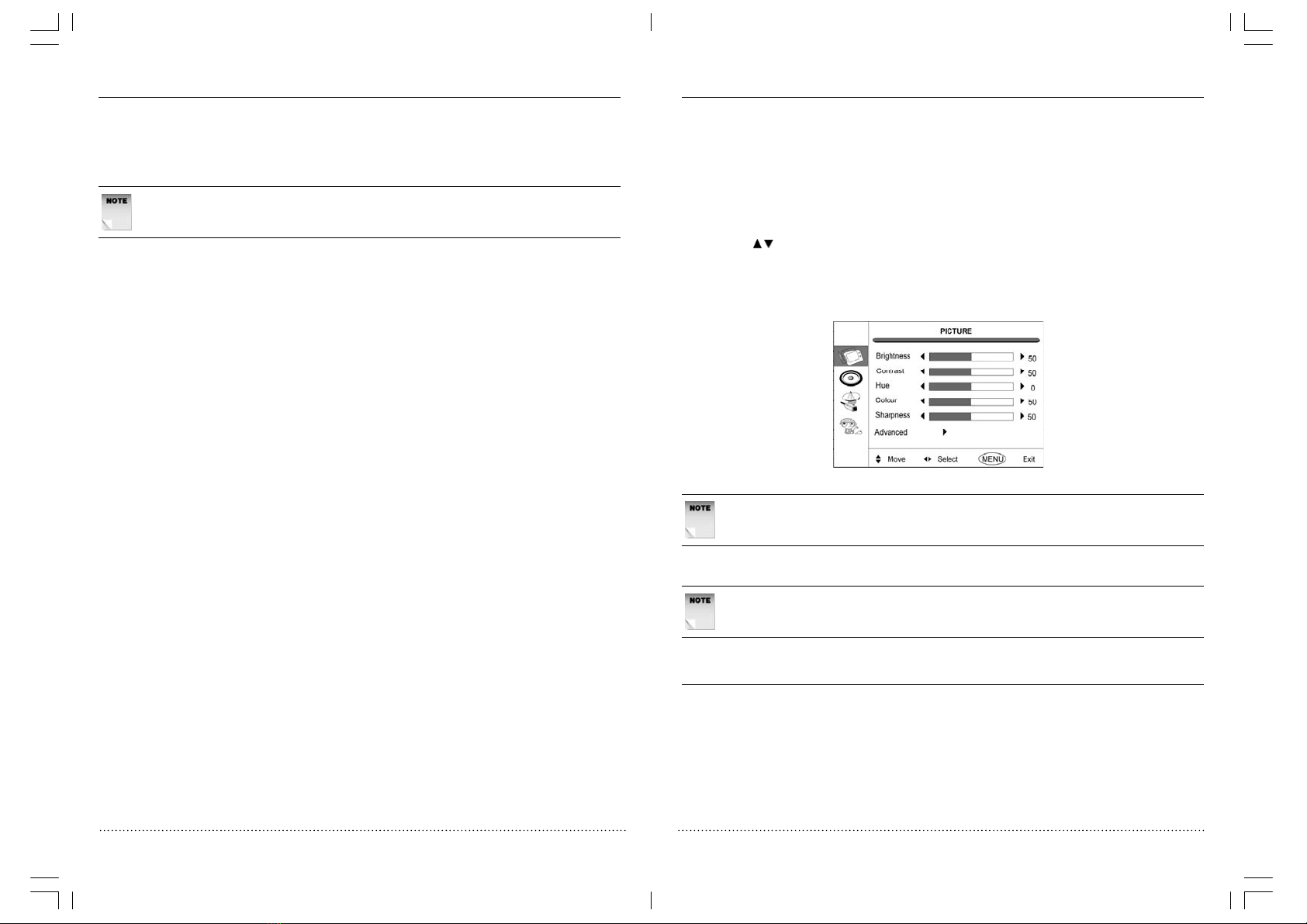
ACOUSTIC SOLUTIONS | 15” LCD TV | User Manual | Customer helpline: 0845 604 010512 ACOUSTIC SOLUTIONS | 15”LCD TV | User Manual | Customer helpline: 0845 604 0105
LCD-1531B 15 ’’ TFT-LCD TV
13
Tuning the TV
Aerial
Plug the external aerial lead (not supplied) into the aerial socket at the rear of the TV.
Menu Controls
Navigation around the menus is carried out using the following buttons on the remote control:
•The"CH /"buttons to move up and down the menu options.
•The"VOL+/-" buttons to change menu options.
•PresstheMENU button to initially select the picture MENU and then to go to either a previous
menu or exit.
Tuning
NOTE: If no button is pressed for approximately 10 seconds, the menus
will automatically time out.
NOTE: For the purposes of tuning, the word PROGRAM refers to the
CHANNEL number selected on the TV.
There are two methods of tuning the television: Automatic and Manual.
Switching On
Mains Power
Plug the mains plug into a mains socket and the red power indicator will light up.
Press the STANDBY or PROGRAM UP/DOWN button on the unit or remote control to turn ON
the TV.
To switch the unit to standby, press the STANDBY button on the unit or remote control, then
the red power indicator will light up.
Automatic Switch to Standby
In the absence of a picture signal, the LCD TV will automatically switch to standby after
approximately 10 minutes.
NOTE: When not in use for long periods, disconnect from
the mains power supply.

ACOUSTIC SOLUTIONS | 15” LCD TV | User Manual | Customer helpline: 0845 604 010514 ACOUSTIC SOLUTIONS | 15”LCD TV | User Manual | Customer helpline: 0845 604 0105
LCD-1531B 15 ’’ TFT-LCD TV
15
Fine Tune
Although the automatic and manual searches will attempt to tune to the best reception, in areas of
poor reception some fine tuning may be required.
To fine tune:
•PresstheMENU button and press the “CH /”button to select the TUNE, then press the
“VOL+” to enter to the Menu.
•Pressthe“CH /”button to select Manual Install,thenpressthe“VOL+” button to manual
install menu.
•Pressthe“CH /”button to select Fine Tune .
• Press either the “VOL+/-” button to search up or down the wave band to get the best picture.
•Pressthe“CH /”button to select Manual Install, then press the “VOL+” button to enter
to Manual Install menu.
•Pressthe“CH /”button to select Band.
then press the “VOL+/-” button to select VHF-L,VHF-H,UHF.
•Pressthe“CH /”button to select Manual Search, then press the “VOL+/-” button to start
the Channel search.
• The search process will be shown on the screen. When a station is found, the search
will stop and the station will be displayed and stored under the selected Program number.
If you do not want this station stored under this Program number, press the “VOL+”
button again to continue the search.
• If you want this station stored under this Program number to press MENU button the station
will stored automatically.
• You can then repeat the manual tuning process until all the stations you want are stored.
•PresstheMENU button to stop Manual Search process.
Automatic Tuning
•PresstheMENU button and press the “CH /”button to select the TUNE,thenpressthe
“VOL+” button to enter to the Menu.
•Pressthe“CH /”button to select Auto Install.
•Pressthe“VOL+” button to commence the Auto Install.
As the auto search stores a program it will appear briefly on the screen before the search continues.
Once the auto search is complete, the TV reverts to normal operation with the lowest channel
selected.
•PresstheMENU button to stop Auto Search process.
NOTE: If the automatic tuning process stores channels that you will not
use, these can be skipped, see below.
Manual Tuning
•PresstheMENU button and press the “CH /”button to select the TUNE,thenpressthe
“VOL+” button to enter to the Menu.
•Pressthethe“CH /”button to select Program, then press the “VOL+/-” button to selcet
the desire program number.
NOTE: The skipped program No. will not appear on the menu, please see
page 15 SKIPPING CHANNELS.
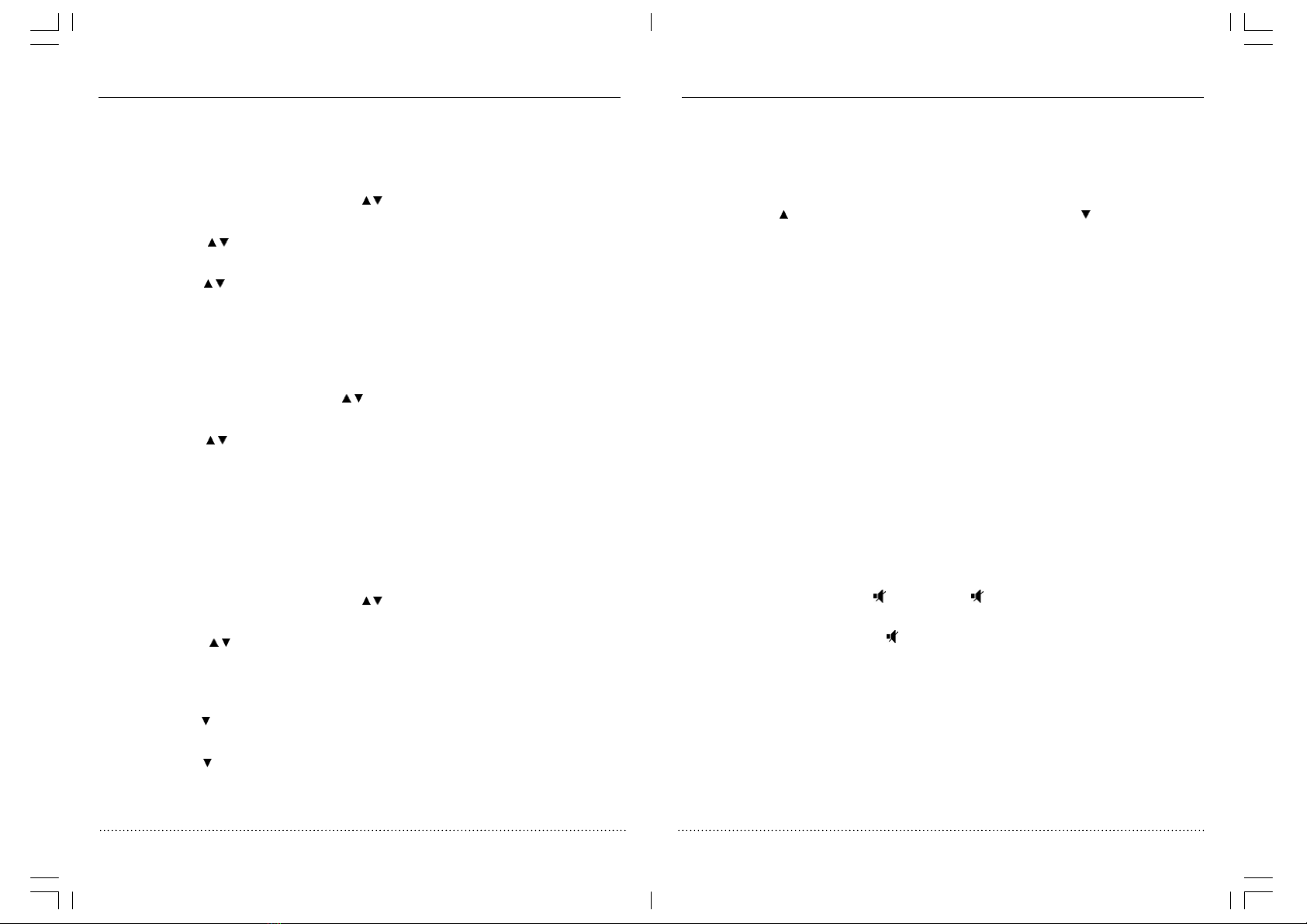
ACOUSTIC SOLUTIONS | 15” LCD TV | User Manual | Customer helpline: 0845 604 010516 ACOUSTIC SOLUTIONS | 15”LCD TV | User Manual | Customer helpline: 0845 604 0105
LCD-1531B 15 ’’ TFT-LCD TV
17
Operating the Television
Television Controls
Channel Selection
You can use the controls on either the LCD TV or remote control to select channels.
•Usethe“CH ” button to increase the channel number and the “CH ” button to decrease
the channel number.
The channel number will be briefly displayed in the top right corner of the screen.
• You can also use the numeric buttons on the remote control to select a channel number
directly.
• To select a channel number that is greater than 9, press the “ -/- -” button first then the two
numeric buttons. For example, to select channel number 12, press the “ -/- -” button followed
by 1 then 2.
Swap
To swap between the channel you are watching and the previous channel you watched, press the
SWAP button.
Display
To show which channel you are watching, press the DISPLAY button.
The channel number will be displayed on the screen.
Volume Control
• Youcanusethe“VOL+” and “VOL-” buttons to adjust the volume.
• A sound level bar and numeric volume level will appear on the screen and remain for a couple
of seconds after you adjust the volume.
Mute
• To mute the sound, press the “ ”button. The “ ” symbol will be displayed and remain
displayed.
• To restore the sound, press the “”button again. The Mute symbol will disappear..
Channel swap
You can change the channel number under which a channel is stored by swapping it with another
station. For example, if you have BBC1 on Channel 3 and ITV1 on Channel 1 you can swap them
over so that BBC1 is on Channel 1 and ITV1 is on Channel 3.
To exchange:
•PresstheMENU button and press the “CH /”button to select the TUNE, then press the
“VOL+” to enter to the Menu.
•Pressthe“CH /” button to select Program Swap.
•Pressthe“VOL+”button into program swap menu and press the “VOL+”button one more
time,then the Swap From will be highlighted. Use the numeric buttons to enter the first
program number you want to exchange.
•Pressthe“CH ”button to highlight Swap Too. Use the numeric buttons to enter the second
channel number you want to exchange.
•Pressthe“CH ”button to highlight Perform Swap and press the “VOL+” button to make
the exchange. The two channel numbers on the screen will swap places.
•PresstheMENU button to exit.
Skipping Channels
If the tuning process has stored some channels that you do not use, these can be skipped so that
they do not appear when you use the program up and down buttons. The only way to view a
skipped channel is to use the numeric buttons to select the channel number.
•PresstheMENU button and press the “CH /”button to select the TUNE, then press the
“VOL+” to enter to the Menu.
•Pressthe“CH /”button to select Program.thenpress“VOL+/-” button to select the
desire Program No. which you want to Skip.
•Pressthe“CH /”button to select Skip.
•Pressthe“VOL+/-” button to select On.
•Pressthe“MENU” button to exit, the channel is skipped.
To restore a skipped channel:
• In normal TV viewing mode to use the numeric buttons to select the desire Skipped Channels.
•PresstheMENU button and press “CH /”button to select the TUNE, then press the
“VOL+” to enter the menu.
•Pressthe“CH /”button to select Skip.
•Pressthe“VOL+/-” button to select Off.
•Pressthe“MENU” button to exit, the channel is skip off .
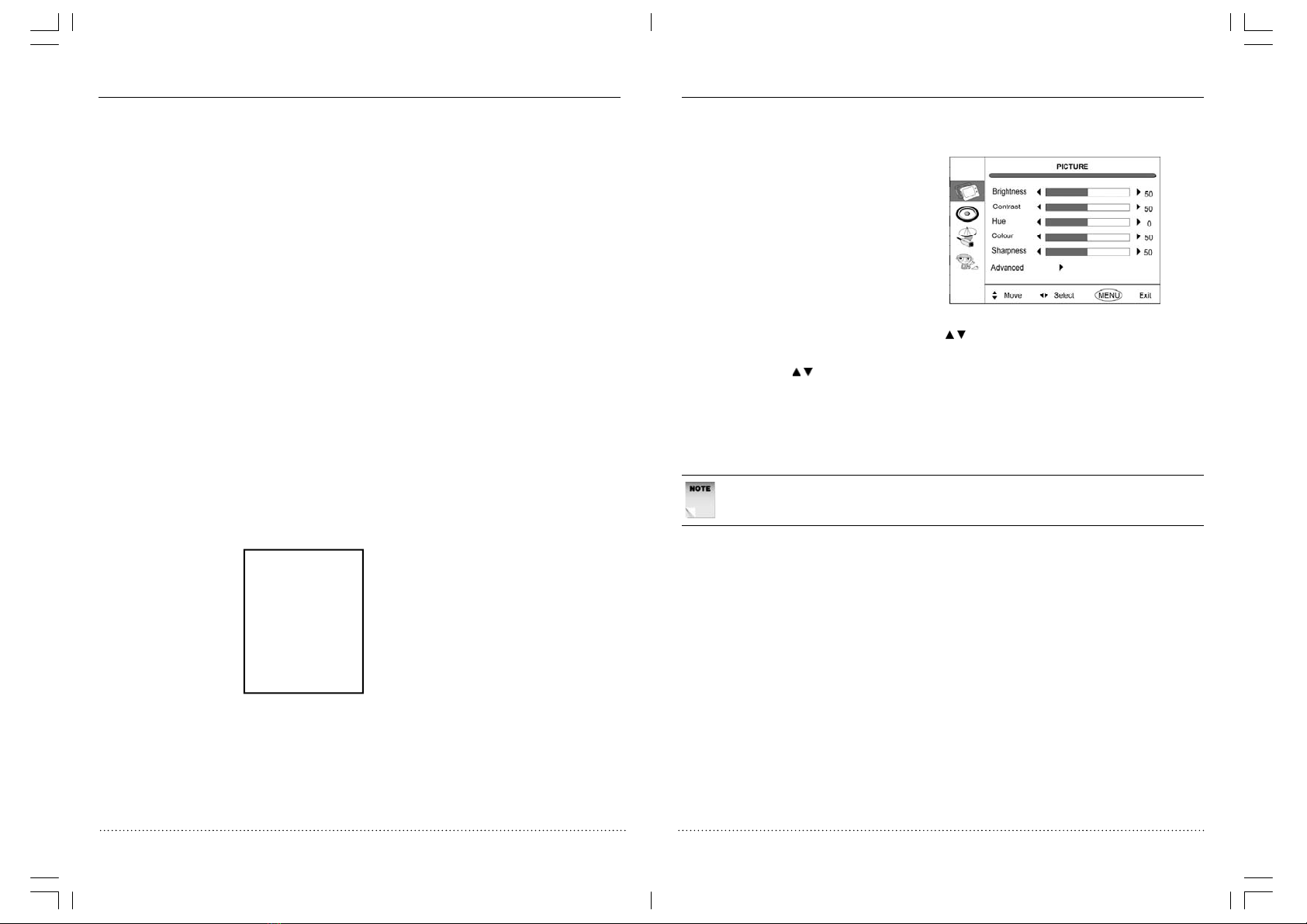
ACOUSTIC SOLUTIONS | 15” LCD TV | User Manual | Customer helpline: 0845 604 010518 ACOUSTIC SOLUTIONS | 15”LCD TV | User Manual | Customer helpline: 0845 604 0105
LCD-1531B 15 ’’ TFT-LCD TV
19
Picture Menu
In the picture menu, you can adjust the following parameters to your own preference.
Brightness
Contrast
Hue
Colour
Sharpness
To change any of these:
•PresstheMENU button and press the “CH /”button to select the PICTURE, then press
the “VOL+” button to enter to the menu.
•Pressthe “CH /”button to select the parameter you want to change.
•Pressthe“VOL+/-” button to make the change.
•PresstheMENU button to exit.
NOTE: When using SCART RGB or PC VGA input, Colour and sharpness
settings are not available.
Picture Adjustment
The picture has five parameters: brightness, contrast, Colour,sharpness and hue. The TV has
three preset groups of settings for these parameters and one for your personal preferences.
The Personal option is to individually set the four parameters.
The preset settings are:
•User
• Standard
• Mild
•Dynamic
To change the preset settings, use the PP button.
Sleep
Press the SLEEP button to select a predetermined time when the LCD TV will turn off. The time
can be set in 15 minute steps from 0 minutes to 240 minutes by repeatedly pressing the SLEEP
button.
• To confirm the sleep time setting, press the SLEEP button once and the remaining time will
be displayed.
• To cancel the sleep time, press the SLEEP button repeatedly until the display shows 0 minutes.
Source
Press the SOURCE button to select TV,AV1(SCART), AV2, S-VIDEO and PC.
Input Source
TV
AV 1
AV 2
S-Video
PC

ACOUSTIC SOLUTIONS | 15” LCD TV | User Manual | Customer helpline: 0845 604 010520 ACOUSTIC SOLUTIONS | 15”LCD TV | User Manual | Customer helpline: 0845 604 0105
LCD-1531B 15 ’’ TFT-LCD TV
21
Sound Menu
This menu allows you to set the default volume.
To set the v olu me :
•PresstheMENU button and press the “CH /”button to select the SOUND,thenpressthe
“VOL+” button to enter to the Menu.
•Pressthe“VOL+/-” button to set the volume Level.
NOTE: For Program, Auto Search, Search, Band, Skip and Fine Tune
refer to the section on Tuning, see page13.
Headphones not supplied.
The headphone socket is on the side of the TV and requires a 3.5mm stereo jack plug and head-
phones with an impedance of 8 - 32 Ohms.
When headphones are used, the sound to the TV speakers is switched off.
When listening to the TV through headphones the sound is in mono.
When listening to the AV through headphones the sound is in stereo.
WARNING! USING HEADPHONES AT HIGH VOLUME CAN DAM-
AGE YOUR HEARING. REDUCE THE VOLUME BEFORE USING
HEADPHONES.
Using Headphones
Setup Menu
Language
You can select the language in which the on screen display appears.
To change the language:
•PresstheMENU button and press the “CH /”button to select the SETUP ,thenpressthe
“VOL+” button to enter to the menu.
•Pressthe“CH /”button to select Language,
then press the “VOL+” button into language menu.
•Pressthe“CH /”button to select desired language,
then press the “VOL+” button to confirmed.
•PresstheMENU button to exit.
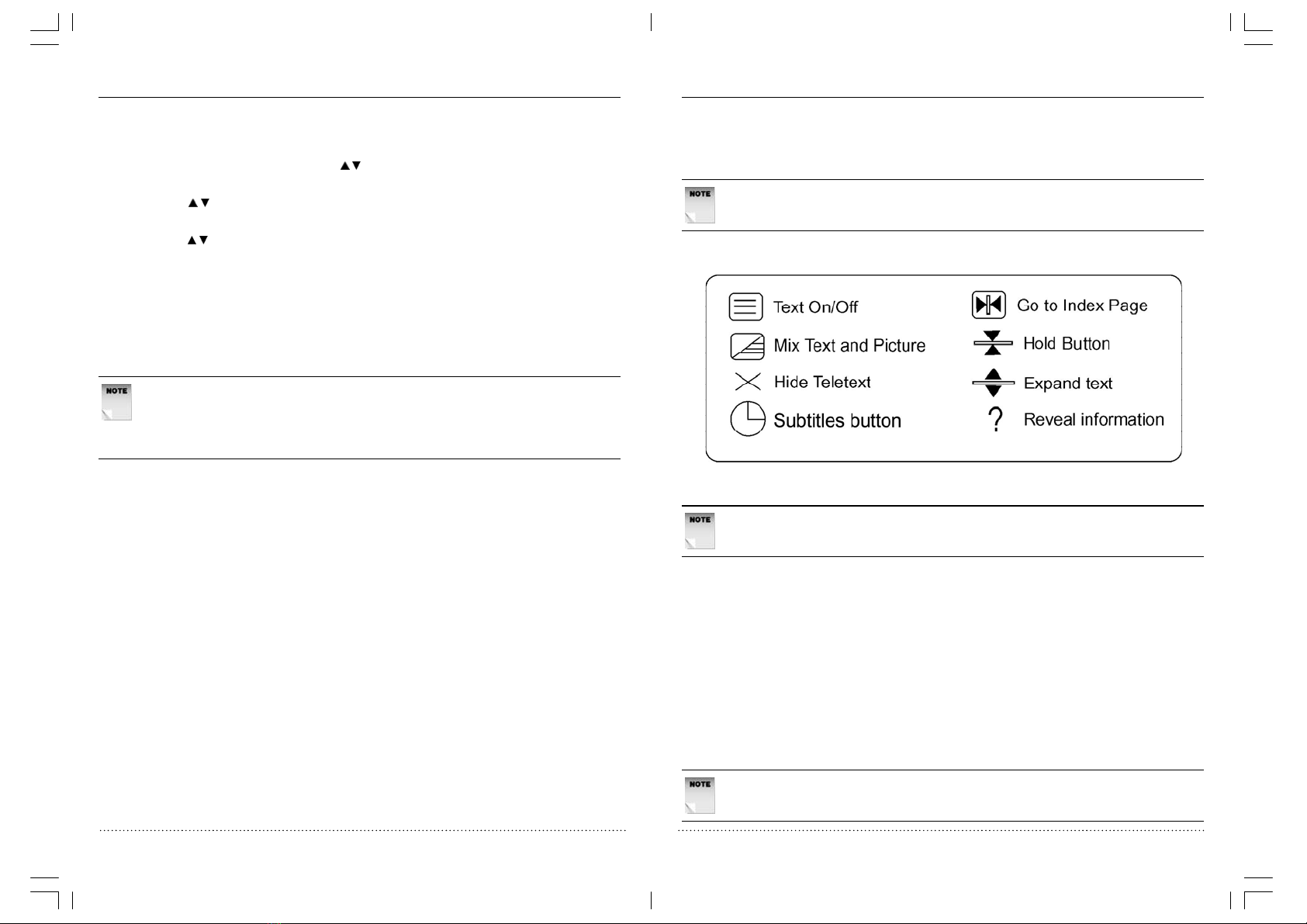
ACOUSTIC SOLUTIONS | 15” LCD TV | User Manual | Customer helpline: 0845 604 010522 ACOUSTIC SOLUTIONS | 15”LCD TV | User Manual | Customer helpline: 0845 604 0105
LCD-1531B 15 ’’ TFT-LCD TV
23
•PresstheTEXT ON/OFF button to display the text page.
Exit Text Mode
•PresstheTEXT ON/OFF button again. The text will disappear and the TV will return to
the channel you were watching.
Selecting a Page
• Find the number of the page in the index and enter it using the numeric buttons. Teletext pages
comprise three numerics and all three have to be entered. The number of the page will appear
in the top left corner of the page.
• The page counter will search for your page and display it once it is found.
Teletext
Teletext is an information system that displays text on your LCD TV screen. Using the teletext
control buttons you can view pages of information that are listed in the teletext index.
NOTE: The TV menus are not available while viewing
teletext pages.
The buttons that control the teletext displays are marked with icons as detailed below.
Enter Text Mode
NOTE: Make sure that the TV channel that you are
watching transmits a teletext signal.
NOTE: If the page of text contains Sub-pages,the Sub-pages will display
circle automatically.(please refer to page Hold function page 23)
PC Mode
To adjust the picture position:
1. Press MENU button and press the “CH /”button to select the PICTURE, then press the
“VOL+” button to enter to the menu.
2. Press “CH /”button to select “Advanced” then press “VOL+” button to enter to the
“Image”menu.
3. Press “CH /”button to select desire item you want to adjust.
a. Auto config
b. Image position
c. Phase
d. Clock
4. Press “MENU” button to return to previous menu and exit setup menu.
NOTE: If you are set to “PC” mode, the input signal format is recommend as
640x480, 800x600, 1024 x 768 @ 60Hz only, and 1024x768@ 60Hz is most
recommend, If input signal frequency is higher than 60Hz the picture display
may be abnormal.
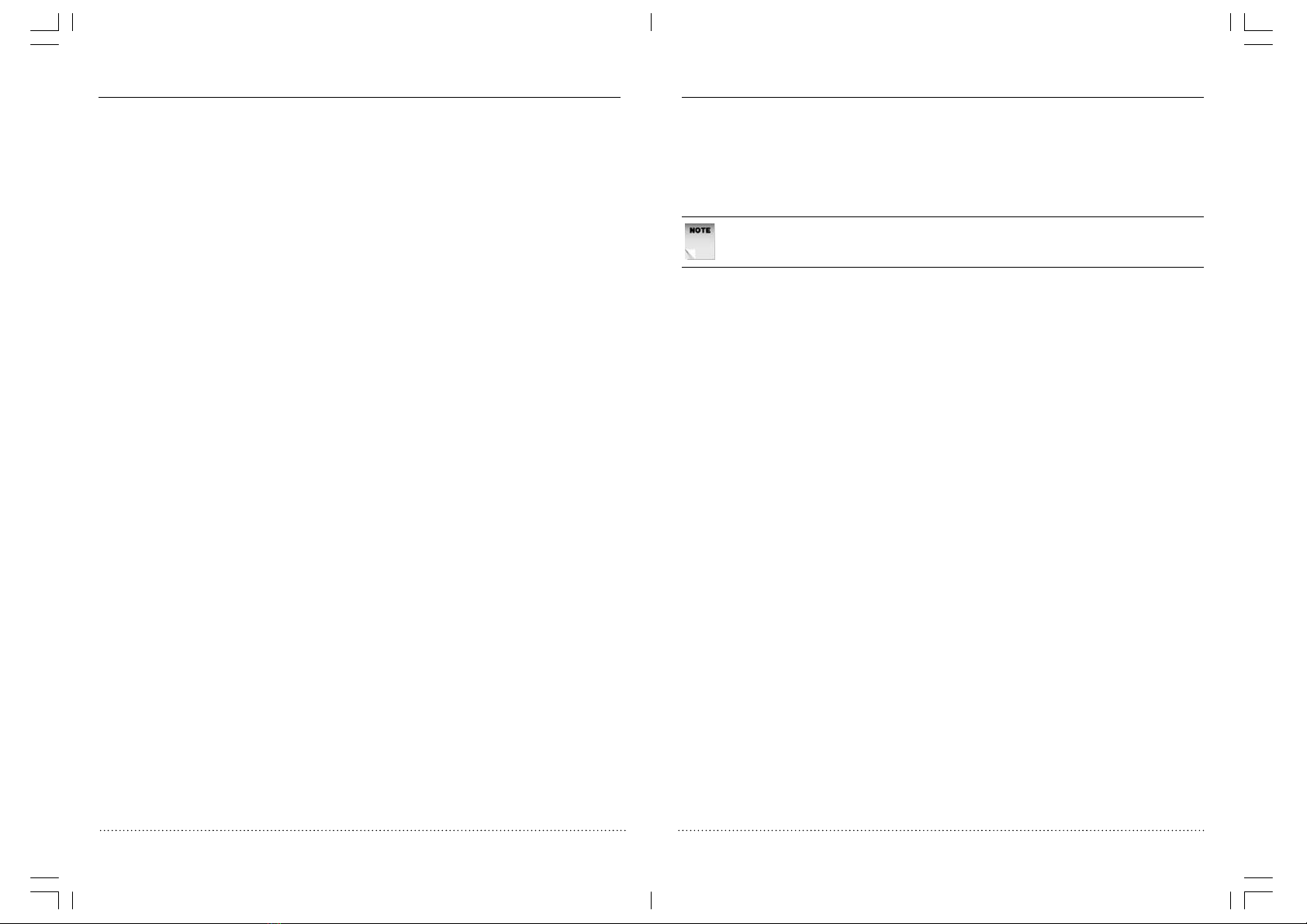
ACOUSTIC SOLUTIONS | 15” LCD TV | User Manual | Customer helpline: 0845 604 010524 ACOUSTIC SOLUTIONS | 15”LCD TV | User Manual | Customer helpline: 0845 604 0105
LCD-1531B 15 ’’ TFT-LCD TV
25
NOTE: Not every broadcasting station offers quiz pages.
Reveal Information
• Some teletext pages contain concealed information, e.g. the answers to quizzes. When
requested to reveal information, press the teletext REVEAL button.
• Press the teletext REVEAL button again to conceal the information.
Fast Text
Fast text is a quick way of moving around teletext. When you go to a teletext page, along the
bottom are either four page numbers or four subject headings usually associated with the page
youarelookingat.
These page numbers or headings are coloured Red, Green, Yellow or Blue.
To move to one of these pages directly, press the RED,GREEN ,YELLOW or BLUE button as
appropriate.
Page Hold
If the page of text you have selected contains sub-pages, these will automatically be displayed, in
order, with a delay to allow you to read the page.
• To stop the move to the next sub-page, press the teletext HOLD button. The hold button
symbol will appear in the top left of the page.
• To continue moving through the sub-pages, press the teletext HOLD button again.
Page Search While Watching TV
Some pages can take time to load. While waiting, you can view the TV picture by mixing the text
and picture.
• Enter the page number.
• Overlay the text page onto a TV picture by pressing the MIX button.
The text will be superimposed over the TV picture.
• When the page has been located, press the MIX button again to display the text only.
Switching Between Text and TV
• Once a text page has been found, you can retain it to view again and return to the TV picture
by pressing the teletext HIDE button.
• When the TV Text is in hide mode you cannot change the TV channel.
•PresstheHIDE button again to display the text page again.
Index Pages
• Teletext contains index pages that list the page numbers for the various topics. To access the
index page quickly, press the teletext INDEX button.
Subtitles
• Many programmes have subtitles for the hearing impaired. To search the contents of subtitle
by press the Subtitles button. If the programme has subtitles contents inside, it will appear
at the bottom of the screen.
• To remove the subtitles, press the TEXT ON/OFF button.
Double Height Text
If you have difficulty reading the teletext on the TV, you can double the height of the text.
•PresstheEXPAND TEXT button. The top half of the page will be displayed in double height
text.
•PresstheEXPAND TEXT button again. The bottom half of the page will be displayed in
double height text.
• To return to the full page, press the EXPAND TEXT button a third time.
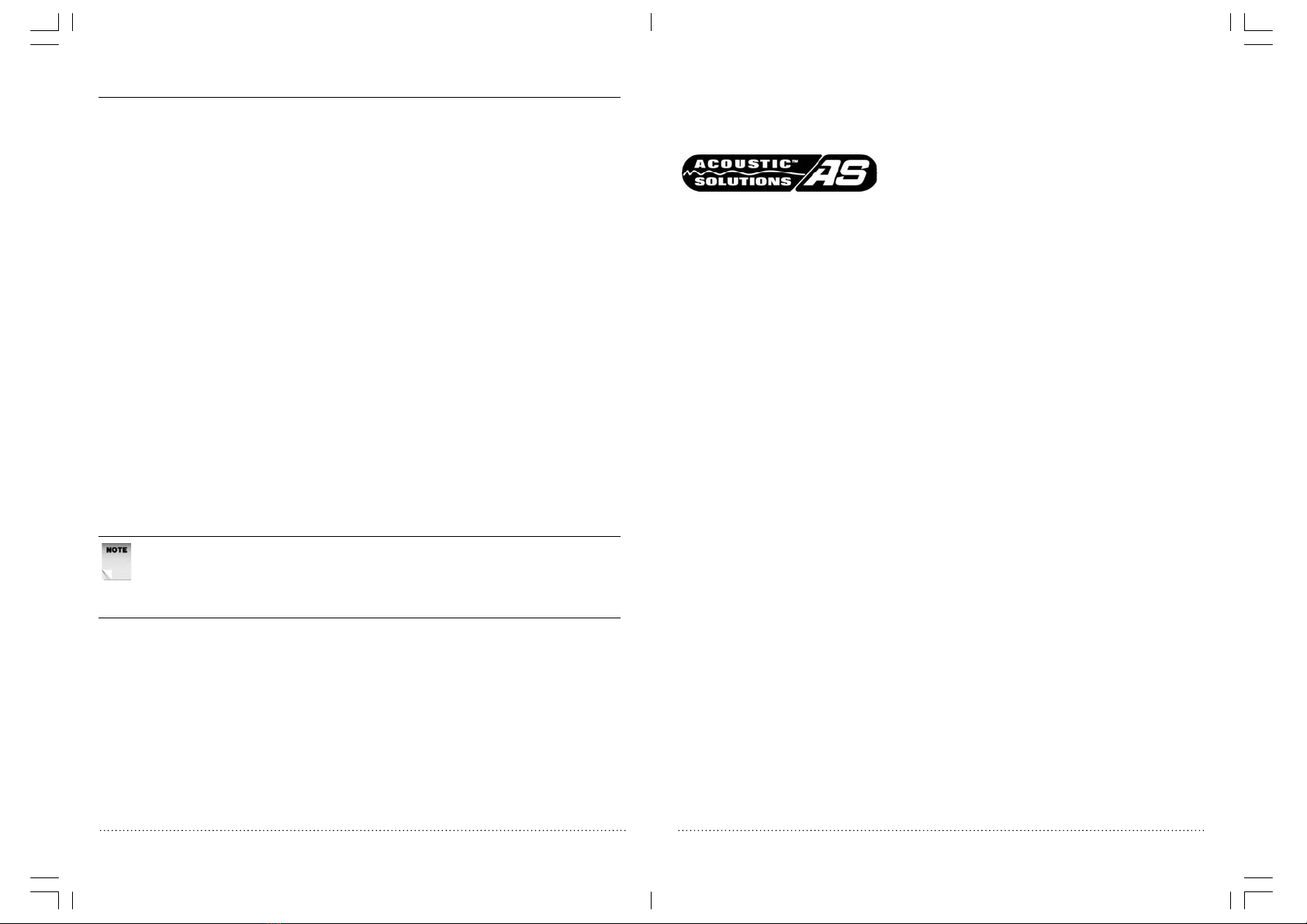
ACOUSTIC SOLUTIONS | 15” LCD TV | User Manual | Customer helpline: 0845 604 010526 ACOUSTIC SOLUTIONS | 15”LCD TV | User Manual | Customer helpline: 0845 604 0105
LCD-1531B 15 ’’ TFT-LCD TV
27
PRODUCT GUARANTEE
This product is guaranteed against manufacturing defects for a period of
1Year
This does not cover the product where the fault is due to misuse, abuse, use
in contravention of the instructions, or where the product has been the subject
of unauthorised modi.cations or alterations, or has been the subject of
commercial use.
In the event of a problem with the product within the guarantee period please
call the customer helpline on 0845 604 0105.
If the item is shown to have had an inherent defect present at the time of sale,
the store will provide you with a replacement.
Your statutory rights remain unaffected.
Guarantor; Argos Ltd
489 - 499 Avebury Boulevard
Central Milton Keynes
MK9 2NW
Technical Specification
Power Supply AC 220 - 240V ~50Hz
Power Consumption 35 W
Remote Control Batteries AAA x 2
TV Section
Screen size 15” (38cm)
TV Standard PAL- I
TV Channels
VHFL Ch 2-4
VHFH Ch 5-12
UHF Ch 21-69
Audio
Speaker 72x42mm 16 ohm 3w x 2
Output 1.5 W + 1.5 W
Headphones Mono in TV mode
Stereo in AV mode
PC Section
Support definition 640x480@60Hz, 800x600@60Hz, 1024x768@60Hz
General
Dimensions(mm) L470 x W194 x H375.7(mm)
Net Weight 5.6 kg
NOTE: If you are set to “PC” mode, the input signal format is recommend as
640x480, 800x600, 1024 x 768 @ 60Hz only, and 1024x768@ 60Hz is most
recommend, If input signal frequency is higher than 60Hz the picture display
may be abnormal.
Table of contents
Other ACOUSTIC SOLUTIONS LCD TV manuals