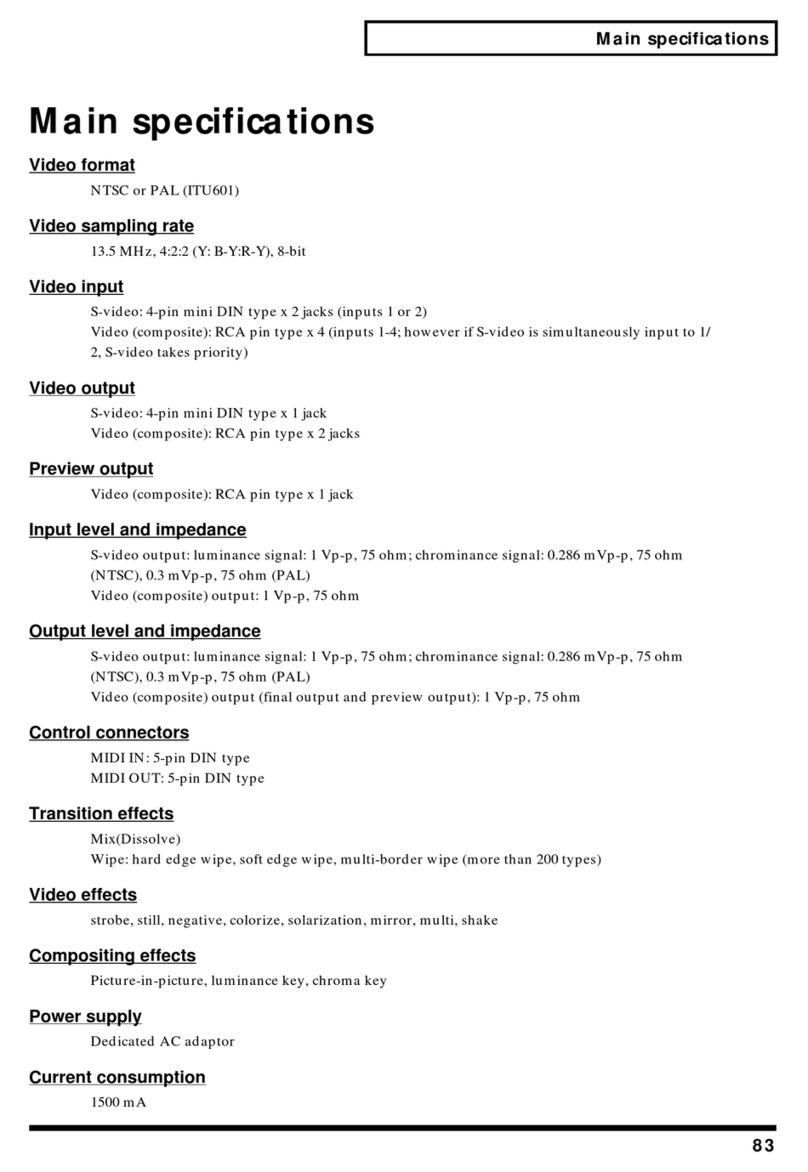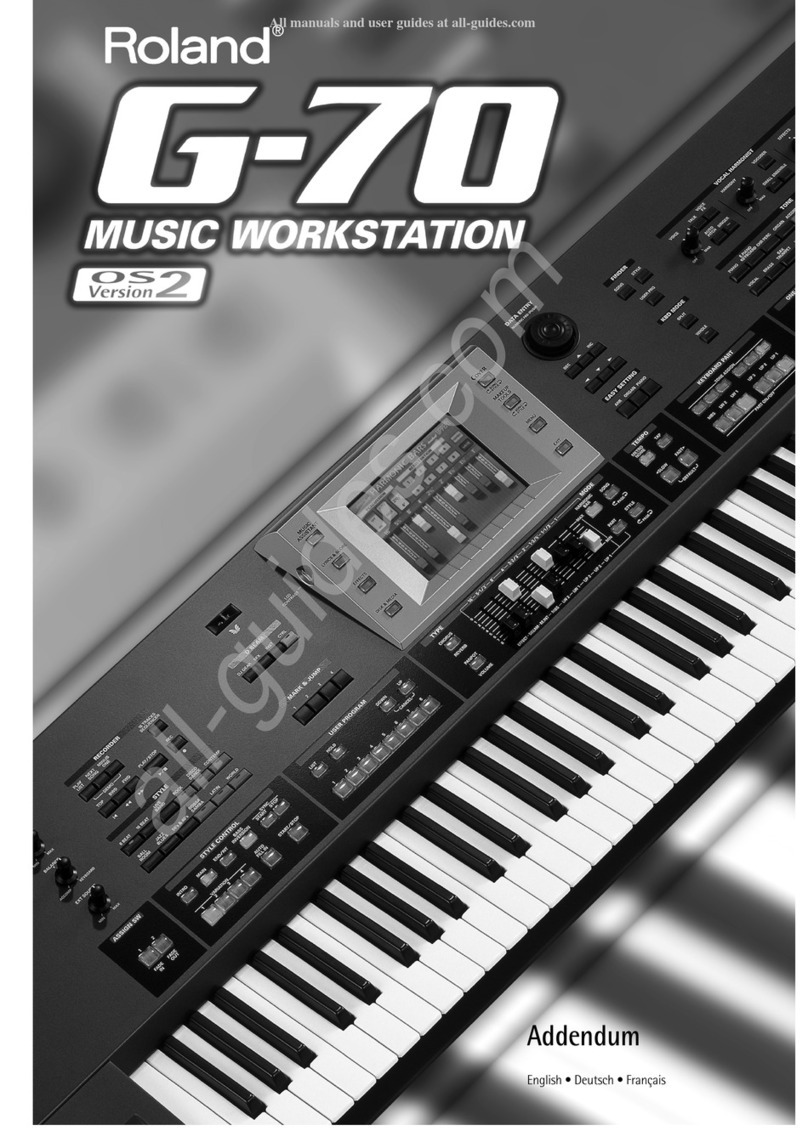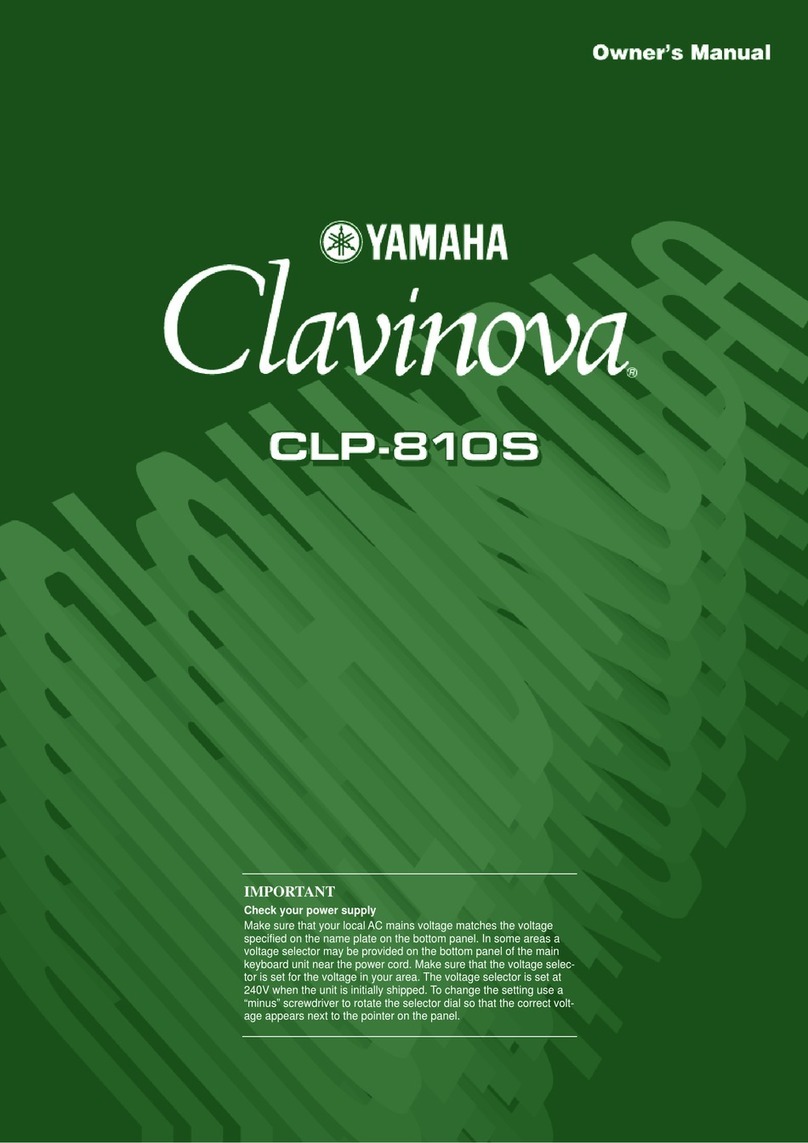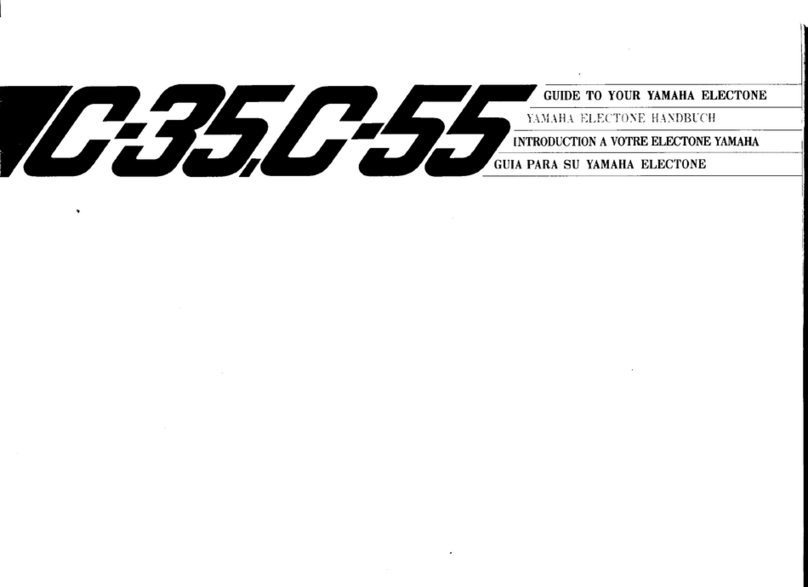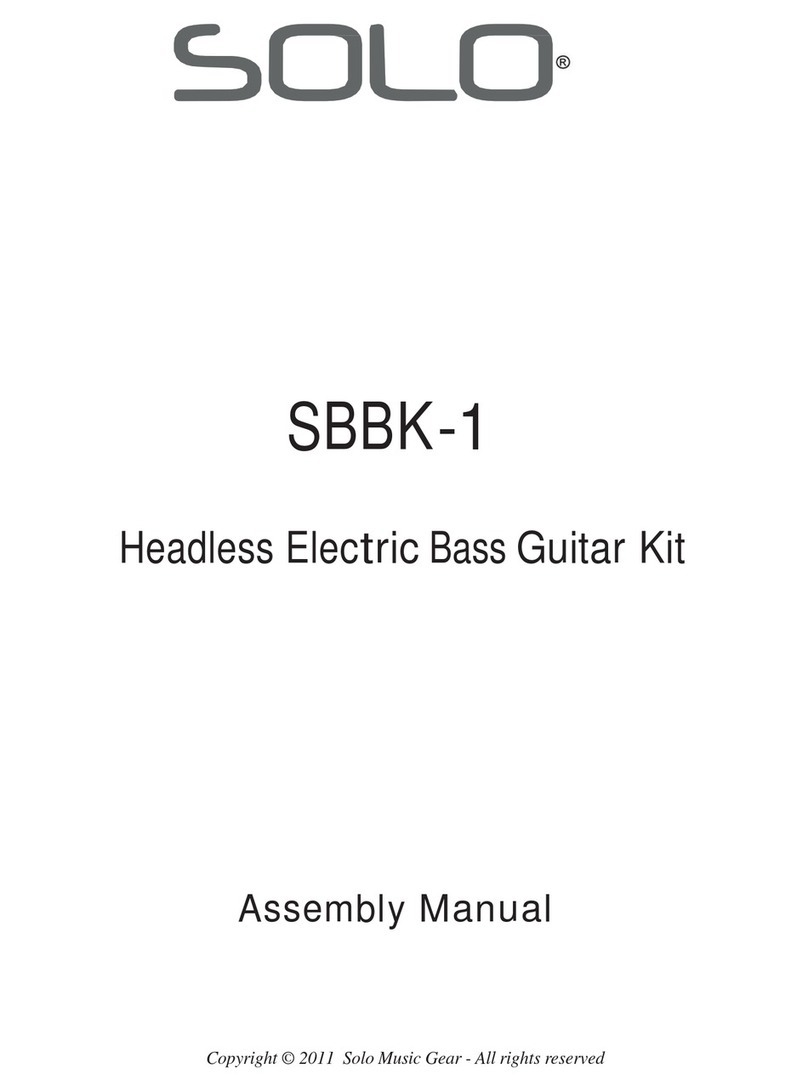Acousticsamples Mark79 User manual

Mark79 User Guide
1 / 9

Welcome to Acousticsamples
Thank you for using the Mark79 library. We hope you enjoy playing the instrument and wish it supports
your musical ideas or even better: inspire new ones.
In this User Guide we will provide you with an overview of how to use the Mark79 library.
If you have any questions, feel free to email us at:
or use the contact form on our website
www.acousticsamples.net
The Mark79 library, produced by
Acousticsamples
All Rights not expressly granted are reserved.
Copyright © 2021 by Acousticsamples
2 / 9
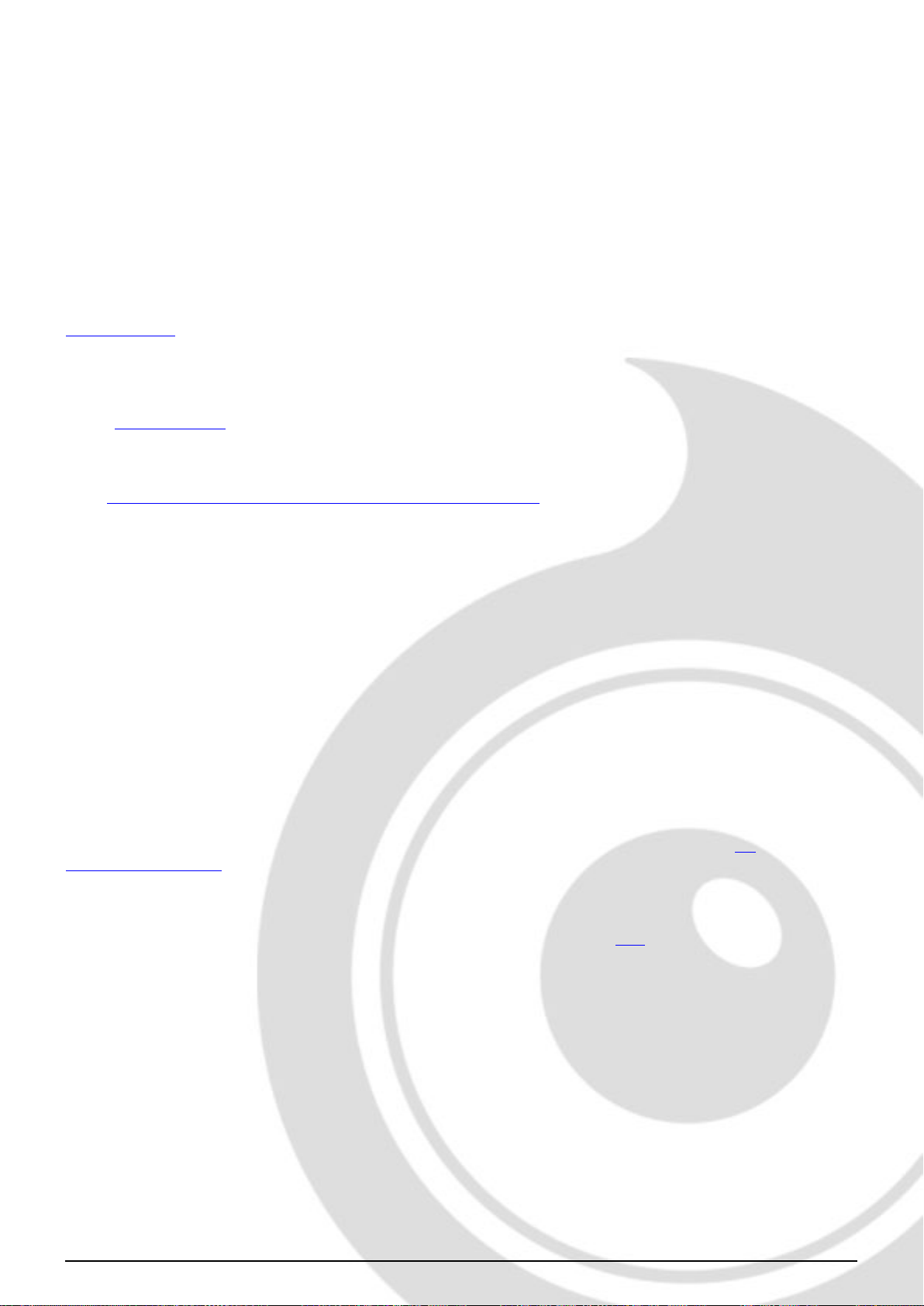
Requirements and Installation
Step 1 - Authorize your library
The first thing to do is make sure you have an iLok ID and that it is the correct one. If you never used iLok, just go to the
ilok.com website and create a free account.
You will be asked to enter a user ID, this is what you will need to enter later on the authorization page. This will also be
the ID you will need to get connected to the iLok license manager.
On the download/serials page, you can find the serial number associated with your library, it should look like this:
PROASXX-XXXXXXX.
You can click on the authorize button or copy it and go to this
page: http://acousticsamples.net/index.php?route=account/authorizeIlok you can find the link in the top menu under
account as well as on the "my account" page. Of course you need to be logged in to view this page.
Now enter the serial number in the serial number box (it will be filled already if you used the authorize button) as well as
your iLok id. The iLok id is the username you use to log into your iLok account, don't confuse it with the number written
on the key.
Then simply hit the authorize button and wait a little. At the end of this process, you will see a message telling you if the
authorization was successful. You will also get a confirmation email.
Sometimes the iLok servers will not respond and you will get a blank page, in this case, please contact us and we will
proceed to the authorization for you manually.
Step 2 - Download and extract your libraries
Registering your serial number will generate your download links, they will be create and available on the
downloads/serials page.
The files are delivered in RAR format and sometimes these files are split (for the large libraries).
You need to use winrar on windows or UnrarX on mac (www.unrarx.com or directly here) to extract them, other
softwares will probably not extract the files properly, we use the recovery functions of Rar (to avoid download corruption)
and these two softwares are are the only ones to handle it properly. If there are multiple parts (part01.rar, part02.rar),
you need to put them all in the same folder before extracting. If the extraction gives you errors, then your download did
not complete or got corrupted, you need to download it again.
Step 3 - Download and install UVI Workstation
Download and install the UVI workstation (our free sample player) from here:
http://www.acousticsamples.net/uviworkstation.
3 / 9

Make sure you download the right version for your system, if you are on windows 64, but use a daw that only allows for
32bits plugins, you need to install the 32bits version of UVI Workstation.
Follow the step 4 to learn how to load a library into UVI Workstation.
Step 4 - Transfer the license to your iLok key/computer
The license manager is installed with UVI Workstation, so you just need to launch it from you applications.
Now make sure that your iLok key is plugged into your computer if you want to use it or just ignore this if you want to
use the computer based authorization.
Click on Sign in and enter your iLok information, you will see the list of available licenses and your computer and iLok
keys on the left panel.
Now all you need to do is just drag and drop the license to your iLok key or your computer to authorize one or the other.
Step 5 - Load your library and start playing
Now just open UVI Workstation in Standalone or one of the plugin formats in your sequencer. There are two ways of
loading the library.
You can open the browser and navigate to the ufs file manually.
You can place the UFS in the default UVI folder: [Startup disk]:Library:Application Support:UVISoundBanks (on
Mac) and C:\Program Files\UVISoundBanks (on Windows). You can also drop a shortcut to this file in this
location, provided it has the same name.
The best practice is to have all of your UFS in a folder and let UVI workstation index it. Simply go into the
preferences/soundbanks and then add your UFS folder. If the authorization has been done, it will mount the
UFS automatically (if automount is selected) or index it in the search (if index is selected). The recursuve is for
subfolders, but too many subfolders can lead to a long indexation/mounting time.
After this, when you start UVI Workstation, you will see the UFS under soundbanks, select it and just double click on the
m5p file, it will load the library and you will be able to start playing.
4 / 9

Interface and Parameters
The Mark79 is based on a 1979 Mark II 73 Keys Electric Piano from 1979.
The first Mark II were identical to the Mark I's in terms of sound generation part, meaning that the hammers,
hammer tips, the tines and the amplification were the same as the late Mark I models.
That being said, there is a noticeable difference when compared to the early Mark I models, the tines were not
made of the same exact material and ended up producing a more even sound with a bit lett highs and more
controlled bass. the attack and sustain characteristics changed a little as well.
All this added to the hammer tips changes makes the MarkII sound different from an early Mark I and deliver the
tones of the well known Chick Corea's "Return to forever" sound.
Authentic tine sound
We recorded the Mark79 from both the direct output
using a state of the art DI (Universal Audio Solo 610)
and also using a pair of microphones right above the
keys next to where the head of a player would be.
With our precise resonance model, our detailed
staccato and release adjustments and the
meticulous velocity layer transitions, the Mark79 is
truly the most detailed and accurate recreation of the
famous tines electric piano sound.
In this panel, you can change most of the aspects of the library to make it sound just like you want.
You can adjust:
Acoustic / Electric volume controls.
EQ, Bass and Treble: a parametric EQ with the two knobs available on the real EP.
Vibrato: the stereo pan of electric pianos is really a part of the sound, here you can control the amount
and speed of it. We also addedthe possibility of a volume tremolo as players ofter use the volume knob
to create that effect.
Distortion: the MarkII has often be played with a distortion so we decided to add it.
Reverb: We used an IR of a spring reverb to mimic the most used reverb on this kind of instrument.
Cabinet: You can turn on or off the amp simulation.
The release Volume: the sound produced when you release a key if a note was going on.
The Pedal Noise: the sound produced when you press or release the pedal, it adds a lot to the realism.
5 / 9

Amp simulation
We have been looking for the most widely used
amps with Electric Pianos and we created advanced
impulse responses of them. Here is a list of the
Amps that you can choose from:
Rhodes Amp mono ans stereo and at
different distances,
Twin Reverb,
Twin Reverb wide stereo mics,
Bassman,
SilverFace,
Mesa,
Gibson,
Fender 212
You can of course turn it off and use you preferred
amp simulation software.
Built in FX selection
The Stereo pan is the signature sound of the Electric
pianos, you can control its depth and rate and even
change it to a volume tremolo.
We also included a few FX that you can control from
the front interface.
A two band EQ with Bass and Treble controls
A tube distortion
A Spring reverb
An amp simulation wirh different cabinets
6 / 9
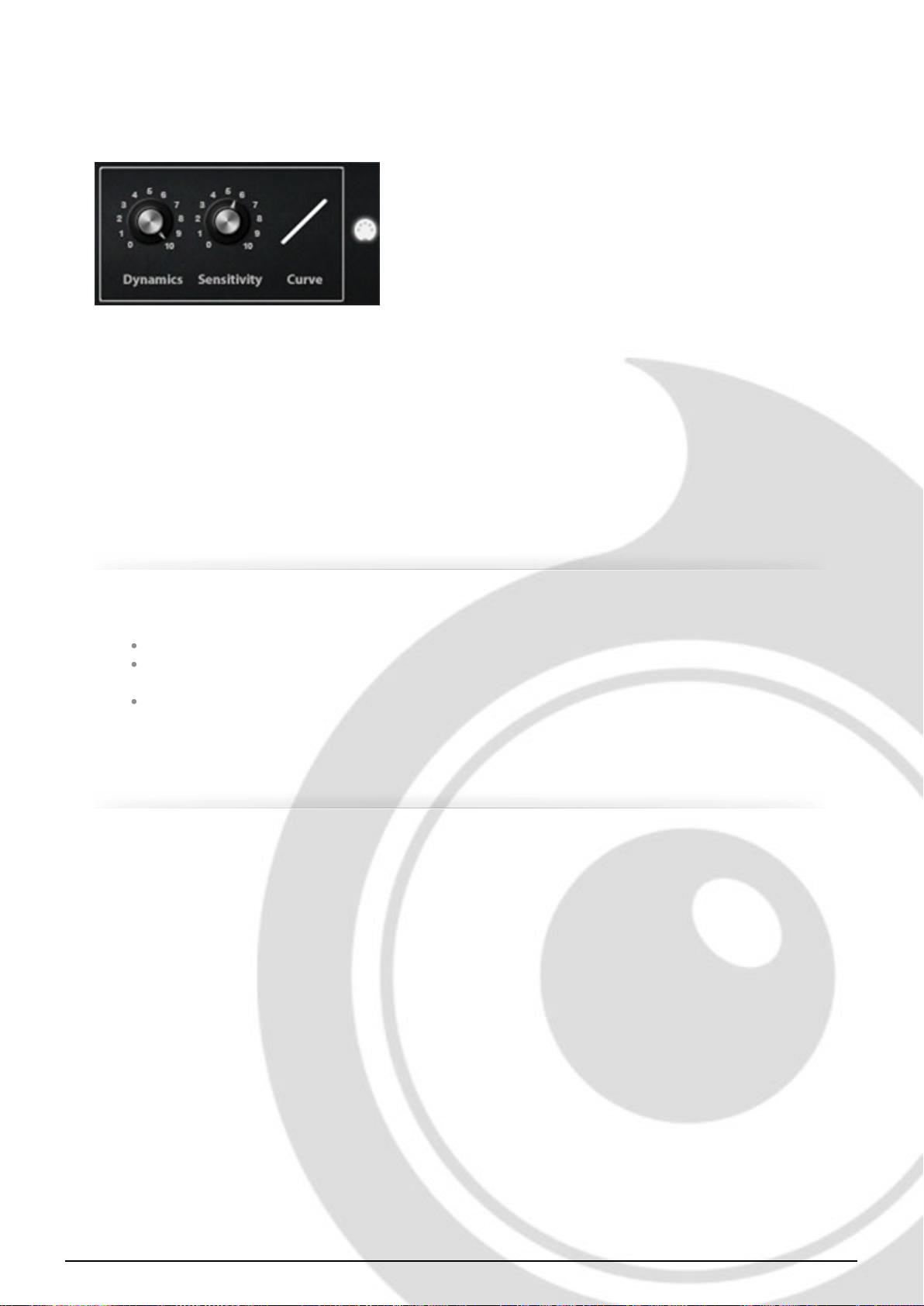
MIDI controls
As always with our libraries, you have a complete
control over the response of the library. The Velocity
Sensitivity changes the volume curve of the library.
The Dynamics will set the minimum volume for
velocity 1 and give you access to all the dynamics
that you want.
The velocity curve remaps midi input and will give it
a concave or convex shape thus changing some sort
of a "MIDI sensitivity".
The Velocity Sensitivity changes the volume curve of the library.
The Dynamics will set the minimum volume for velocity 1 and give you access to all the dynamics that
you want.
The curve remaps midi input and will give it a concave or convex shape thus changing some sort of a
"MIDI sensitivity".
7 / 9

Features
3.45Gb uncompressed, 523Mb compressed in lossless flac format, around 2532 samples.
10 Velocity layers for the sustain.
10 Velocities for the release.
Time based release samples for accurate staccato sound.
Sustain pedal noises (up and down), triggered automatically.
Independant mix of the acoustic/electric sound.
EQ.
Autopan simulation.
Tremolo simulation.
Saturation effect.
Amp simulation.
Spring Reverb.
Advanced UVI scripting giving you access to a simple yet powerful interface and advanced features.
8 / 9
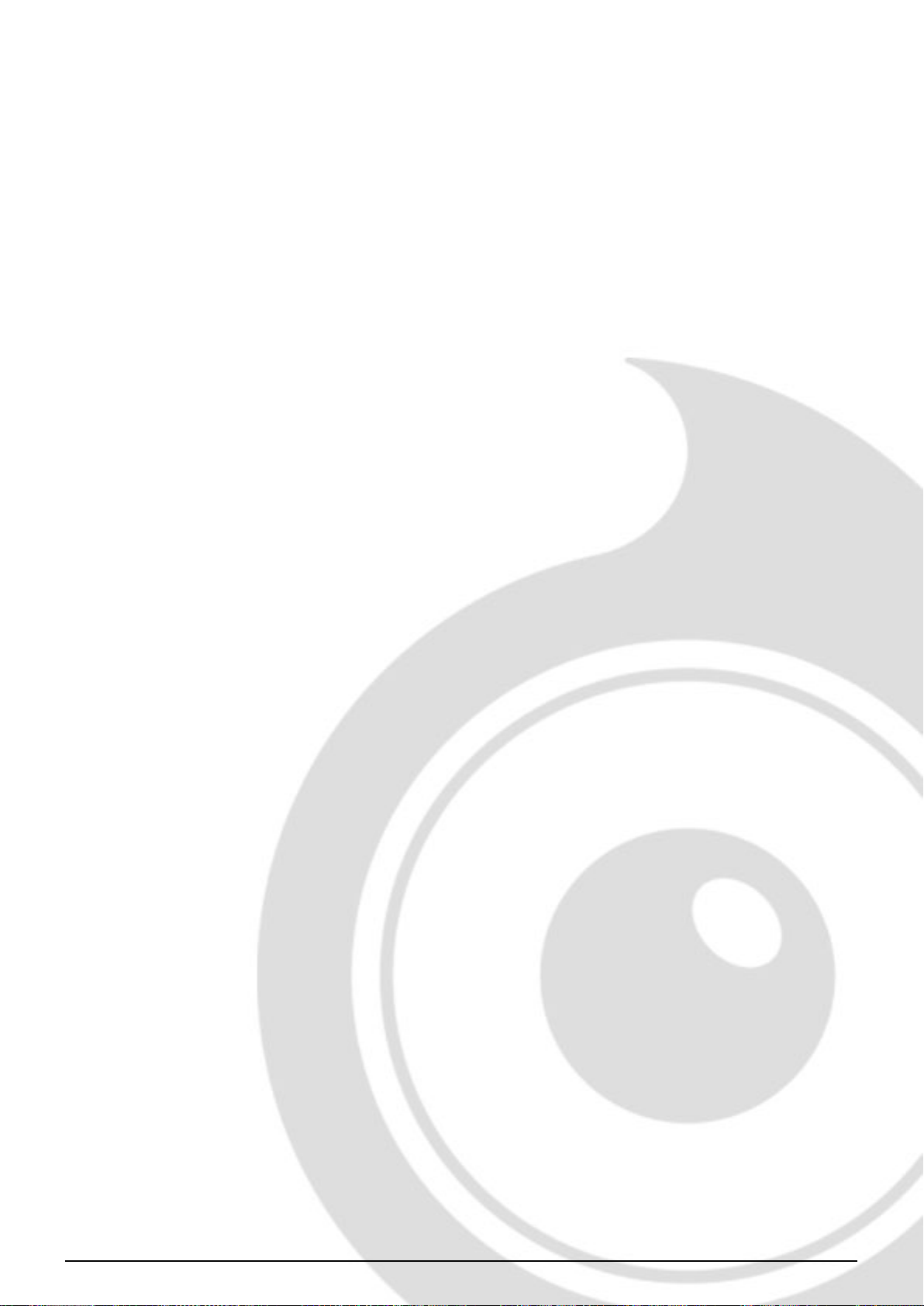
Terms & Conditions. EULA
(End User License Agreement)
Acousticsamples Copyright, Terms and conditions.
Please read the terms of the following License Agreement before using any of these audio samples. By using any of
these audio samples, you agree to become bound by the terms of the License Agreement. If you do not agree with the
terms of the License Agreement, do not use any of these audio samples.
You may use these Samples provided on this website, on a royalty-free basis, to create your own original music
compositions or audio projects. You may broadcast and/or distribute your own music compositions or audio projects that
were created using the Audio Content, however, individual audio loops may not be commercially or otherwise distributed
on a standalone basis, nor may they be repackaged in whole or in part as audio samples, sound effects or music beds.
No orders will be refundable given the numerical nature of our products. We stay at your disposal for any help or
support.
If you have any queries please do not hesitate to contat us
ALL RIGHTS NOT EXPRESSLY GRANTED ARE RESERVED.
Powered by TCPDF (www.tcpdf.org)
9 / 9
Table of contents