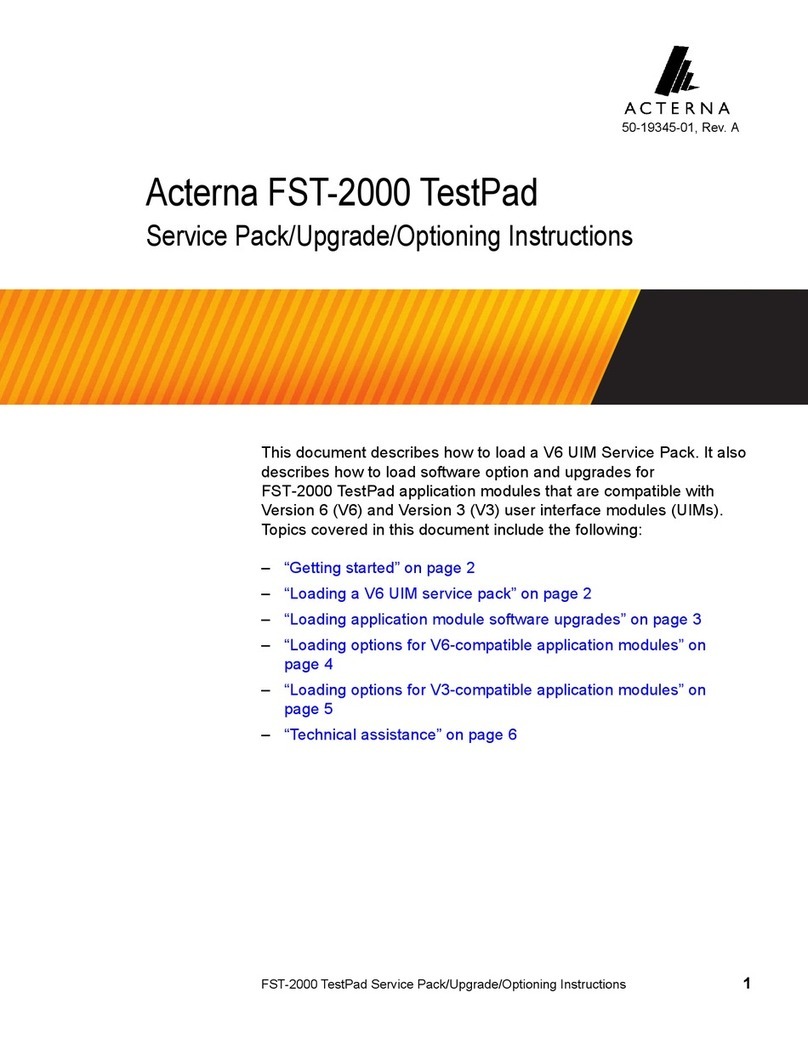WARRANTY
The warranties described herein shall apply to all commercially available Acterna products.
Any additional or different warranties shall apply only if agreed to by Acterna in writing.
These warranties are not transferable without the express written consent of Acterna.
Hardware Warranty --- Acterna warrants that Hardware Product sold to customer shall,
under normal use and service, be free from defects in materials and workmanship.
Information regarding the specific warranty period for this product can be obtained by
contacting your local Acterna Customer Service Representative, or at our web site
www.acterna.com. If Installation Services have not been ordered, the warranty period shall
begin upon shipment to Customer. Hereafter these periods of time shall be collectively
referred to as the “Initial Warranty Period.”
Acterna’s obligation and customer’s sole remedy under this Hardware Warranty is limited to
the repair or replacement, at Acterna’s option, of the defective product. Acterna shall have
no obligation to remedy any such defect if it can be shown: (a) that the Product was altered,
repaired, or reworked by any party other than Acterna without Acterna’s written consent; (b)
that such defects were the result of customer’s improper storage, mishandling, abuse, or
misuse of Product; (c) that such defects were the results of customer’s use of Product in
conjunction with equipment electronically or mechanically incompatible or of an inferior
quality; or (d) that the defect was the result of damage by fire, explosion, power failure or
any act of nature.
Acterna warrants that Products returned to Acterna for repair shall be warranted from
defective materials and workmanship for one (1) year for the same repair issue, and ninety
(90) days for a different repair issue from date of shipment from Acterna to customer, or
until the end of the Initial Warranty Period, whichever is longer. Risk of loss or damage to
Product returned to Acterna for repair or replacement shall be borne by customer until
delivery to Acterna. Upon deliver of such product, Acterna shall assume the risk of loss or
damage until that time that the product being repaired or replaced is returned and delivered
to customer. Customer shall pay all transportation costs for equipment or software shipped
to Acterna for repair or replacement. Acterna shall pay all transportation costs associated
with returning repaired or replaced product to customer.
Software Warranty --- Acterna warrants that Software products licensed to Customer
shall, under normal use and service, and for a period of ninety (90) days from the date of
shipment of the Software to licensee (the “Warranty Period”), perform in all material
respects in accordance with the published specifications for such Software as established
by Acterna. However, Acterna does not warrant that the Software will operate uninterrupted
or error free, operate in the combination with other software, meet Customer’s
requirements, or that its use will be uninterrupted.
Acterna’s obligation and Customer’s sole and exclusive remedy under this Software
Warranty is limited to, at Acterna’ option, either (i) correcting the material errors reported to
Acterna in writing by Customer during the Warranty Period and which Acterna is able to
reproduce, (ii) replacing such defective Software, provided that Acterna received written
notice of such defect within the Warranty Period, or (iii) provided that Acterna received
written notice of such defect within the Warranty Period, terminating the License and, upon
return to Acterna of the Software, Documentation and all other materials provided by
Acterna under the applicable License, providing Customer with a refund of all charges paid
with respect thereto. Acterna shall have no warranty obligations hereunder if (a) the