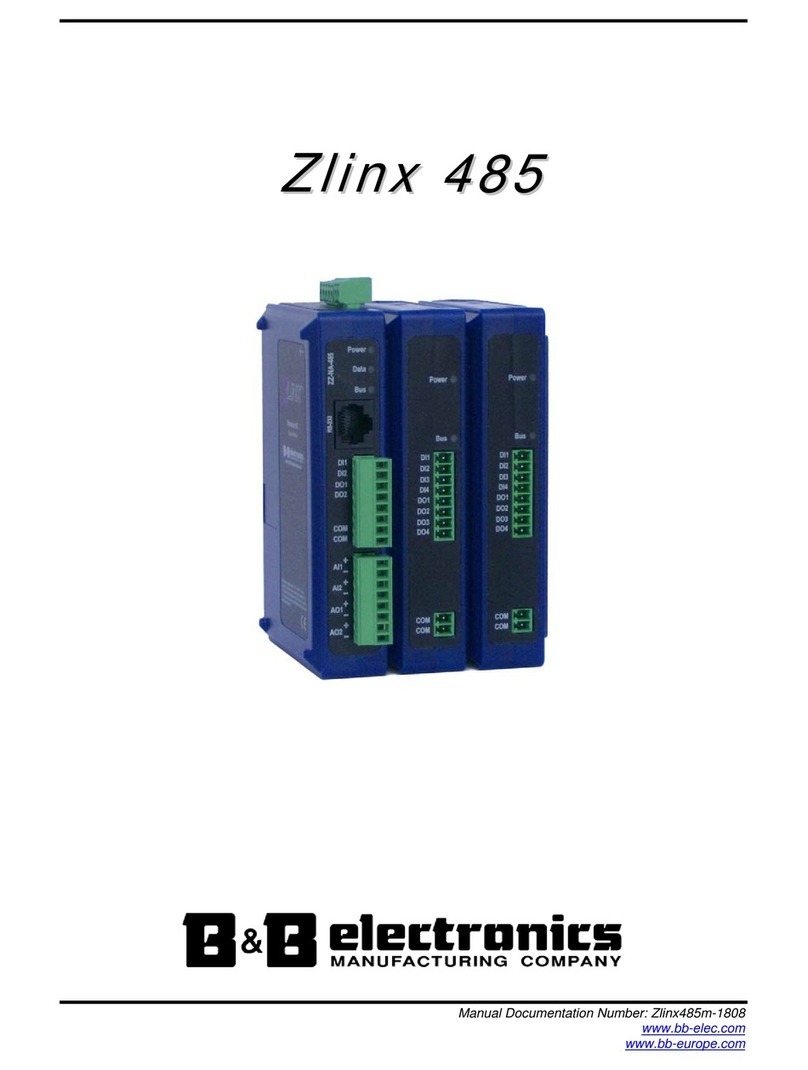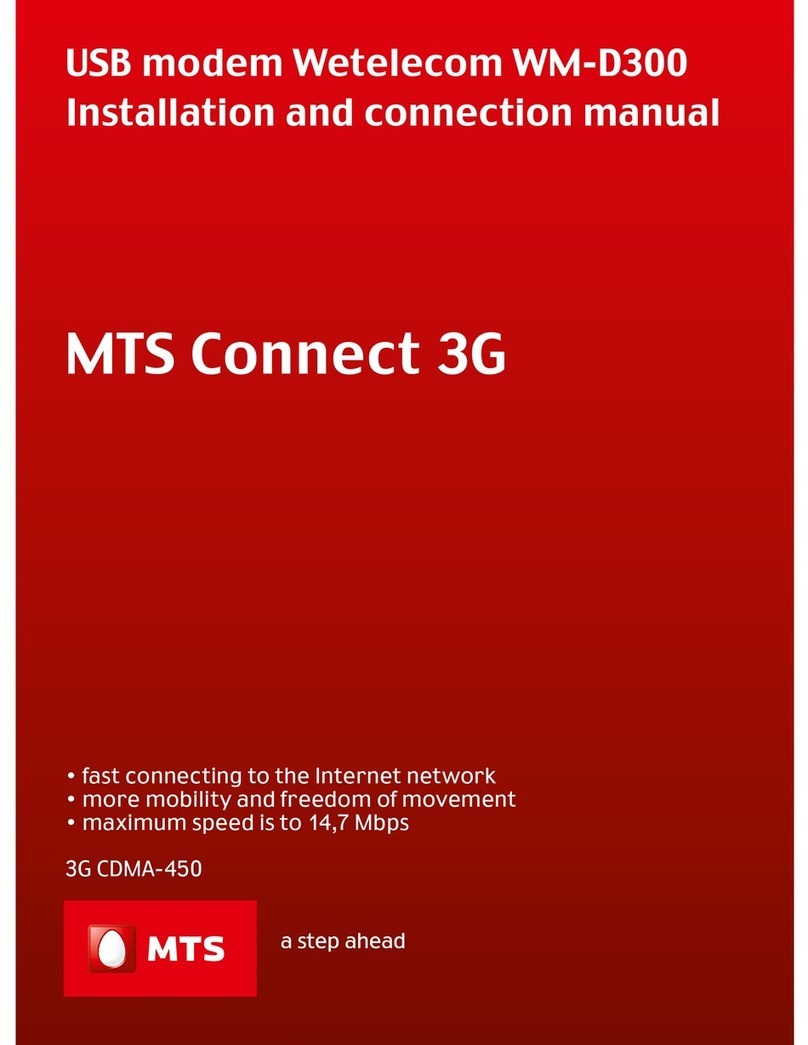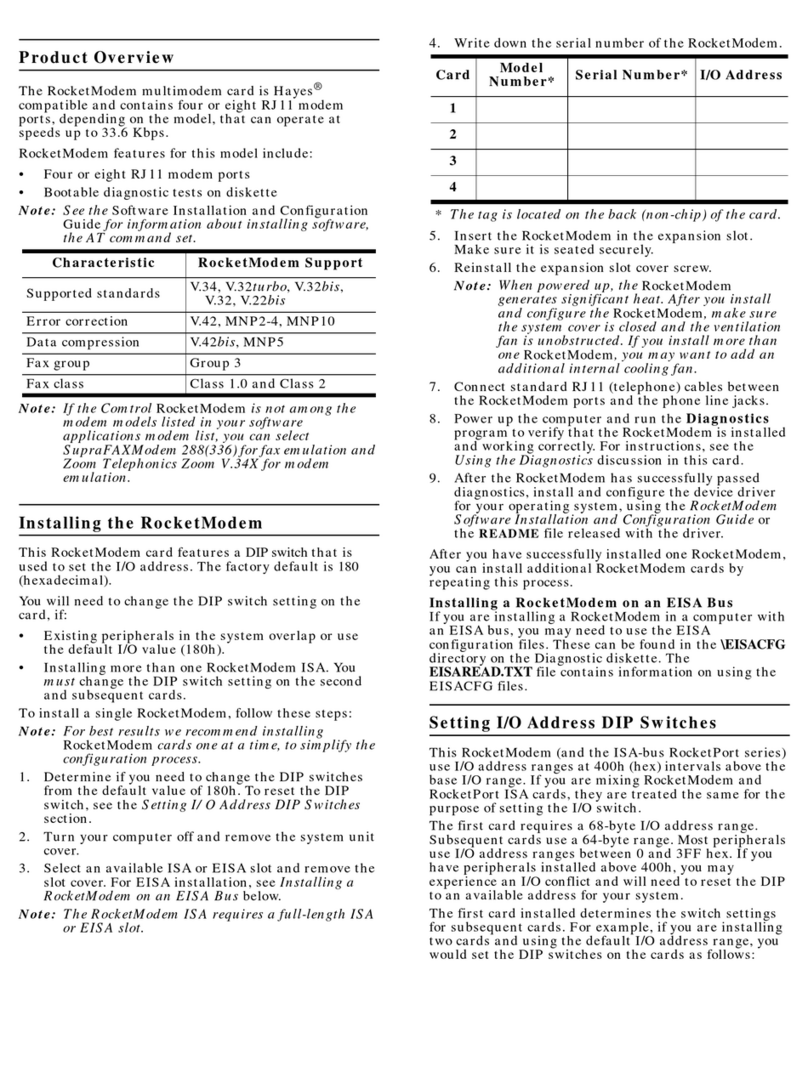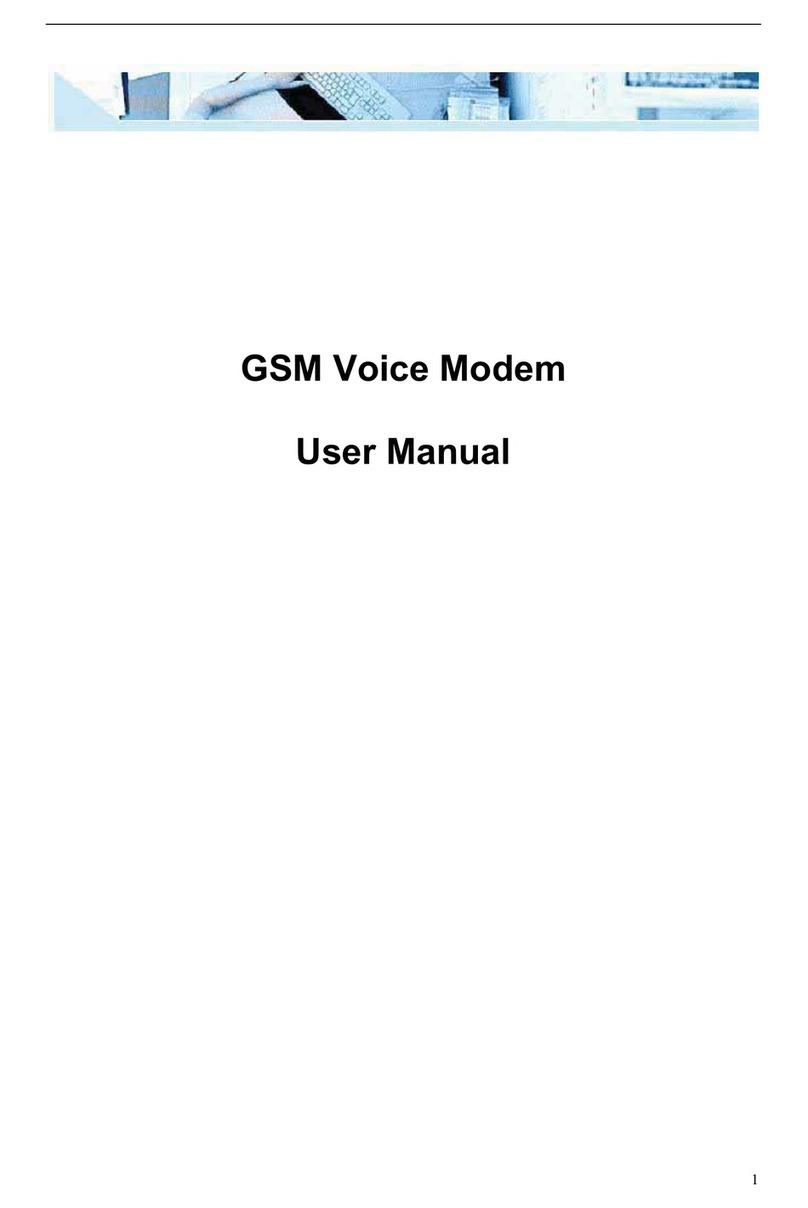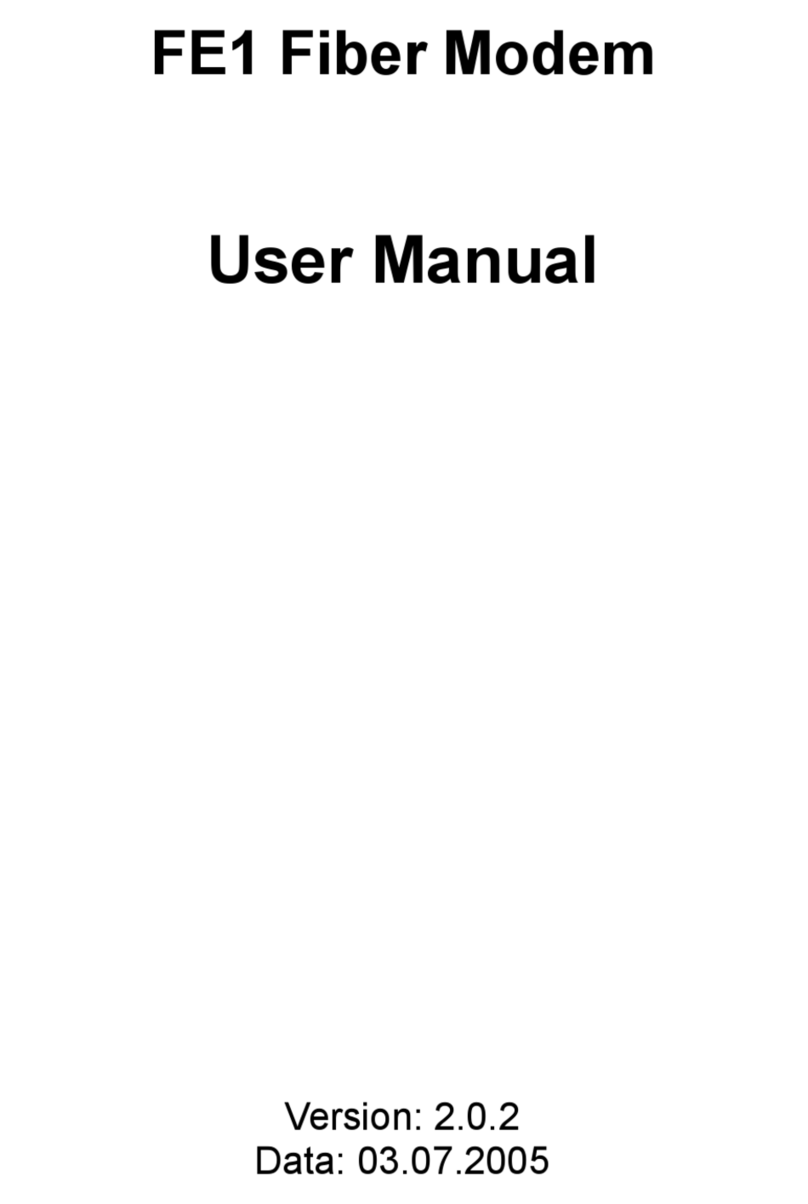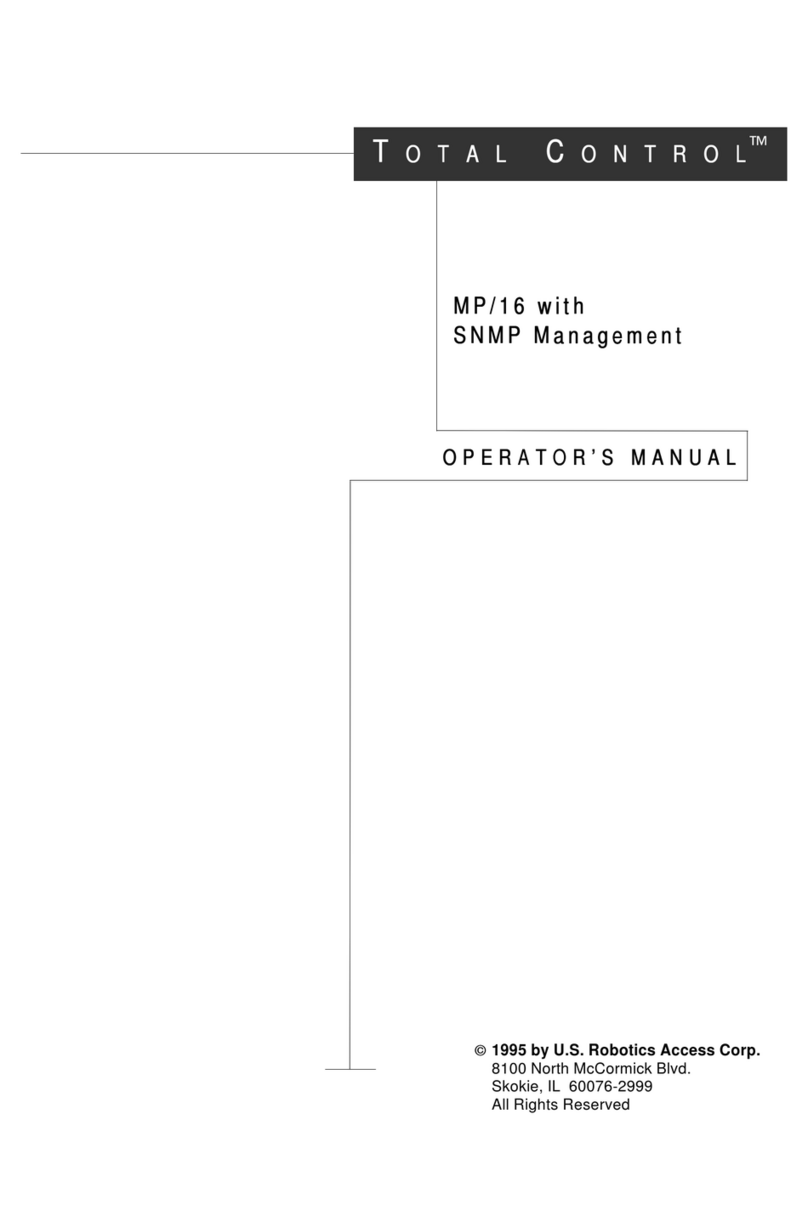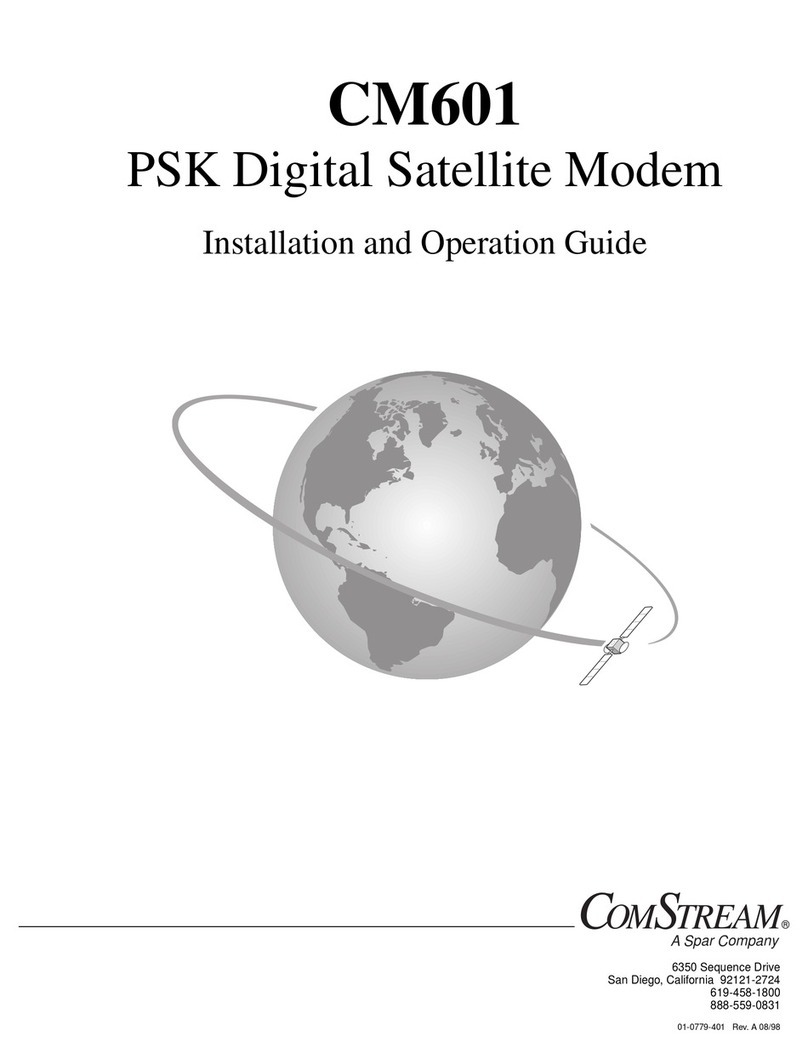ACTiSYS PP2-5600 User manual

PP2-5600 and PP2I-5600 User’s Manual
Page 1of 41
Revision 1.0
2003/11 From 3JTech
User’s Manual for:
PP2-5600 (Serial Modem)
PP2I-5600 (Infrared &Serial Modem)
Revision Issue Date Engineer/Comments
1.0 April 11, 2002 YLYang/Pre-release
1.1 July 5, 2002 WWJ/Proofread
Copyright by 3JTech. Co., Ltd.All rights reserved.

PP2-5600 and PP2I-5600 User’s Manual
Page 2of 41
Revision 1.0
2003/11 From 3JTech
TABLE
TABLE............................................................................................2
I. INTRODUCTION.........................................................................3
II. 56K ACCESS INFORMATION...................................................4
III. HARDWARE INSTALLATION...................................................5
BEFORE YOU START ....................................................................................................5
SYSTEM REQUIREMENTS.............................................................................................6
FRONT VIEW ...............................................................................................................6
REAR VIEW.................................................................................................................6
BATTERY COMPARTMENT............................................................................................6
SETTING YOUR MODEM..............................................................................................7
Connect the modem to a PC through the Serial Cable..........................................7
Connect the modem to PDA...................................................................................8
LED Status .............................................................................................................8
POWER-DOWN MODE .................................................................................................8
IV. SOFTWARE INSTALLATION GUIDE......................................9
FOR PALM ORGANISER................................................................................................9
FOR WINDOWS CE/POCKET PC ................................................................................12
FOR PSION-5 SERIES ...............................................................................................15
FOR PSION-618C.....................................................................................................18
FOR PENBEX...........................................................................................................21
FOR SHARP.............................................................................................................24
FOR WINDOWS98/ME/2000/XP................................................................................28
V. TECHNICAL SUPPORT ..........................................................32
VI. SPECIFICATION ....................................................................33
3JTECH. CO., LTD. LIMITED WARRANTY ................................34
APPENDIX A_WINDOWS98 IR SETUP(R220L/210L/200L) ......37
APPENDIX B_COUNTRY CODE SETTING................................40
APPENDIX C_ADVANCED AT COMMANDS (FOR DEBUG).....41

PP2-5600 and PP2I-5600 User’s Manual
Page 3of 41
Revision 1.0
2003/11 From 3JTech
I. INTRODUCTION
Thank you for purchasing 3JTech’s Pegasus III series high-speed modem with
Infrared wireless communication. The users could connect the infrared modem to
PDAs, with IrDA port and different OS like Win CE, Palm, PSION, Linux, DOS and
Penbex, etc. It extends the features of the PDA. Connecting the modem to a phone
line and turn it into a great travel-mate for Internet connection, file transferring or
accessing your own proprietary servers. The Modem can also be used with Personal
Computers through its serial port with the included serial cable or through an external
IrDA dungo from third parties. With the high performance Modem chipset, this
modem will take the user into the wide world of Internet.
3JTech also works on IrDA protocol and other firmware modification to meet with
customer’s special needs. For modification of modem firmware to fit your
The modem also offers a battery compartment. It uses four AAA rechargeable or
disposal batteries. Unlike other modem like compact flash connector type of modem
or PCMCIA type of modem, it won’t drain power from the battery of your PDA.
This user’s manual explains how to install the modem and it’s software. Installation is
quick and easy if you follow the instructions carefully. You’ll also learn from this
manual about how to detect and solve problems you might encounter with the Pegasus
III series modem.

PP2-5600 and PP2I-5600 User’s Manual
Page 4of 41
Revision 1.0
2003/11 From 3JTech
II. 56K ACCESS INFORMATION
The International Telecommunications
Union (ITU) determines the technical
protocols communications devices must
use to interoperate with each other.
Modems that comply with ITU
standards can “talk” to other
standards-compliant modems and fax
machines worldwide.
The ITU has determined a worldwide
standard for 56K modem technology.
With a Pegasus III series modem, you
can get the Internet service you want
from any service provider who offers the
ITU 56K standard technology to their
customers.
3JTech also works on IrDA protocol to
provide access of PDA or other devices,
which have IrDA interface to access the
Internet, file transferring or accessing
uses’own proprietary information
servers.
For modification of modem firmware to
fit your customized application please
contact with 3JTech at
* In accordance with the ITU-T standard for 56K
transmissions, this modem is capable of 56 Kbps
downloads. However, actual speeds may vary
depending on line conditions and other factors.
Uploads from users to servers travel at speeds of
up to 33.6 Kbps. An analogue phone line
compatible with the ITU-T 56K standard
technology, and an Internet provider or corporate
host site compatible with the ITU-T 56K
standard are necessary for these high-speed
downloads.

Infrared Modem User’s Manual
Page 5of 41
Revision 1.0
2003/11 From 3JTech
III. HARDWARE INSTALLATION
Before You Start
Please check if the follows are include in your Pegasus III packaging Box:
zInfrared Modem
zTravel Charger
zTelephone Cord
zCD with User's Manual PDF file and driver
zRS-232 cable for direct connect
(One side is MiniDIN 9Pin connector, and one side is mini din 9-pin female connector.)

Infrared Modem User’s Manual
Page 6of 41
Revision 1.0
2003/11 From 3JTech
System Requirements
PDA or any hardware devices with IrDA or RS232 serial interface and any of the
following Operating System: Windows 95 and above, DOS, Linux, WinCE, Palm OS,
PSION, Penbex and others…
Front View
1. Speaker produces the sound to show the connection to the ISP or host device.
2. IR Module output the Infrared signal to search and connect to another Infrared
device.
3. LED shows the status of on-line, infrared connection and power of the battery.
Rear View
1. Multi switch for selecting functions among Serial, Off and IR
2. RS-232/Power port for connecting to a PDA, PC or other device with serial port
using the serial cable included in this package.
3. Phone Jack for connecting to telephone line.
4. Power Jack for connecting to the AC power supply through a 100~240VAC
travel charger.
Battery Compartment
The modem could be used with four rechargeable AAA batteries or four regular
disposal batteries. When use with disposal AAA battery, you could also use four
batteries. There is a better efficiency when using three disposal batteries.
Connecting the travel charger, the smart circuit inside the modem will automatically

Infrared Modem User’s Manual
Page 7of 41
Revision 1.0
2003/11 From 3JTech
take care of the batteries charging . Also, the main power source will be from the
travel charger. In order to save power, the modem will:
1) Get into sleeping mode when no data is transmitting over the phone line for over
4 seconds, (The transition between sleeping and normal operation modes is
transparent to users)
2) Automatically shut down when there is no data transmitting over the phone line
for over 1Min.
When the modem is shut down, you will need to push the reset button to turn on the
modem.
Notice: Do not open the battery cover. If you encounter problems with your
rechargeable batteries, please contact your local dealer.
Setting Your Modem
Connect the modem to a PC through the Serial Cable
The modem could of course works with your regular PC including the desktop
with a serial port:
1) Insert one end of the phone cord (included) into the Pegasus III modem’s LINE
jack and plug the other end into any analogue phone jack. Important: Connect to an
analogue line only. Using a non-analogue line (e.g., digital, Multi line) may damage
the modem.
(Refer to the connection diagram page 3).
2) Insert one end of the Serial (Power combination) Cord into the serial socket
located on the rear of the modem. Insert the other end of power cord into the travel
charger. Plug the travel charger into a regular power wall outlet (You can also use
batteries for power.) Connect the same end to your serial port of your computer. If
your PC only has a 25 pin serial port, please use a 25 pin to 9-pin converter.

Infrared Modem User’s Manual
Page 8of 41
Revision 1.0
2003/11 From 3JTech
3) Turn the switch to Serial on the rear of modem. Then please read the Software
Installation chapter.
Connect the modem to PDA
By Serial Port
Connect the cable for PDA (PP2-5600 Version) to the cradle of your PDA. Push
the switch to Serial. Next, please see the Installation Guide.
By IR Port (Only for PP2I-5600 models.)
Please read the Installation Guide for IR.
LED Status
Green:
The colour of LED is tells the modem is Power on.
When switching the switch to MR or IR of the modem, the modem powers on.
The GREEN LED should light on when it is ready to connect.
Red:
When the battery is low (under 4V), the Red LED would light. Please recharge
the battery or replace the battery.
Power-Down Mode
Use terminal and AT command to control power down mode:
1. Enable power-down mode:
Issue “ATS63.1=0”. ( Def.)
2. Disable power-down mode:
Issue “ATS63.1=1”.

Infrared Modem User’s Manual
Page 9of 41
Revision 1.0
2003/11 From 3JTech
IV. SOFTWARE INSTALLATION GUIDE
For Palm Organiser
(1) Hardware needed:
1. 3JTech. Pegasus III series modem
2. Pilot 1000*. Pilot 5000*, Palm Pilot Personal*, Palm Pilot Professional*,
Palm III and above (IIIe Not include), IBM Workpad series and TRGPro
3. Cable for Palm III or Cable for Palm V
(The Serial Cable synchronizes the Palm organizer and the Pegasus modem.
One end of the cable is a Palm connector (see Note below); the other end is
the MiniDIN 9Pin male connector that connects to Pegasus III modem. Please
follow the following steps)
(2) Software needed
1. Palm Desktop 3.0.1 or above
2. Palm OS 3.3 or above**
(3) Modem Set-up:
1. Tap on "APPLICATIONS"
2. Tap on "PREFS" (Preferences).
3. Go to the top right hand corner under "Preference" page, and tap on the drop
down menu.
4. Tap on "CONNECTION" in the drop-down menu on the top right hand
corner.
5. Tap on “New”.
6. Next to "Name", write IR MODEM.
7. Next to Connection Method select IrCOMM to MODEM.

Infrared Modem User’s Manual
Page 10 of 41
Revision 1.0
2003/11 From 3JTech
8. Tap on Details on the bottom right
9. Next to SPEED tap on the down arrow then select “57,600bps”
10. Go to "Volume" and Tap on the down arrow. Then choose a volume of your
choice.
Note: To turn speaker off enter the Init String M0
11. Go to "Flow Ctrl" and Tap on the down arrow and then select "NONE".
12. Go to "String" and type "ATZ".
13. Tap on OK and then tap on OK again.
14.
(4) Network Set-up:
1. Go to the top right hand corner under "Preference" page again then select
"Network" in the drop-down menu.
2. Go to "Service" and Tap on the down arrow and then select your service
provider: (AOL, Earthlink, etc.). You can also write in and add your own
service provider if yours is not listed.

Infrared Modem User’s Manual
Page 11 of 41
Revision 1.0
2003/11 From 3JTech
3. Type in "user’s name", "user’s password", and "phone number" using
the onscreen keyboard.
4. Next to CONNECTION choose IR Modem.
Turn on the IR modem by switching the switch to IR (located at the rear of
the modem). If your battery is not charged you may have to connect the AC
power adapter.
Point your Palm’s IR port to the Modem IR port and tap on "connect".
Note: you can connect up to 1.5 meters away at a 15-degree angle.
NOTE:
1. Make sure to use the cable for Palm Pilot when your Palm Organiser is Palm
Pilot Personal***, Palm Pilot Professional***, Palm III, Palm IIIx, Palm IIIc,
IBM Workpad 30X, TGRPro.
2. Make sure to use the cable for Palm V if your Palm OS Organiser is Palm V,
Palm Vx, IBM Workpad C3 PC Companion (2Mb) and IBM Workpad C3 PC
(8Mb).
* Make sure you have upgraded the memory card. TRG SuperPilot Memory
Board II XL or Palm III 2MB Upgrade Kit, and be sure to upgrade to OS 3.3
or above.
** Please download the latest version from Palm’s official website.
http://www.palm.com/

Infrared Modem User’s Manual
Page 12 of 41
Revision 1.0
2003/11 From 3JTech
For Windows CE/Pocket PC
(1) Hardware needed
1. Pegasus III (PP2I-5600) IrDA modem
2. Windows CE or Pocket PC devices
3. Phone line
4. Battery or Adaptor
(2) POCKET PC Modem setting
1. Turn on your POCKET PC. Make sure your Pocket PC organizer is not on
the cradle.
2. Tap on the Start menu and select Settings.
3. Tap on the "Connections" menu.
4. Tap on "Modem" on the bottom left corner of your screen.
5. Under modem connections tap New Connection.
6. Enter a name for your connection. We recommend you use your ISP’s name.
7. Under Select Modem choose”Generic IrDA modem” for IrDA port.
8. Under Baud Rate select”57,600”.
9. Choose “Advanced….” icon.
10. Set Connection preferences to [8, N, 1] and Flow Control to “None”.

Infrared Modem User’s Manual
Page 13 of 41
Revision 1.0
2003/11 From 3JTech
11. Choose OK to setting mode.
12. Tap on Next to enter country code, area code and Phone number.
13. Tap on Next, don’t type anything in “Extra dial-string modem
commands” if don’t know it. And then choose Finish to exit setting menu.
14. Choose Dialing menu then add a local setting.
15. Enter location name and set to “Tone dialing”.
16. Tap on Dialing Patterns menu and set functions as you want. (If you don’t
dial country code or area code, set functions as “g”).
17. Choose OK to setting mode.
18. Choose OK to finish Modem setting.
(3) POCKET PC Connections setting
1. Tap on the Start menu and select Connections.
2. Select the Modem name that just Step 6 you settings
3. Enter your user name and password. Contact your ISP or server
administrator if you do not know what they are.
4. Choose “Dial Options” if you want change what your Modem setting in
Step 4-16.
5. Tap on Connect, it will dial to your ISP.

Infrared Modem User’s Manual
Page 14 of 41
Revision 1.0
2003/11 From 3JTech
(4) Internet Explorer settings
1. Tap on the Start menu and select Internet Explorer.
2. Enter the WWW address and tap on OK
(5) Mail settings
1. Tap on the Start menu and select Inbox.
2. Tap on Services below windows.
3. Choose New Service.
4. Enter your Service type (POP3 Mail) and choose Next.
5. Choose Connection to the modem that you just setting.
Enter your POP3 mail server under Server block.
Enter your mail User ID and Password. Then tap on Next.
6. Enter your SMTP mail server.
Enter your Return address. And choose Next.
7. Tap on Next if you don’t want change setting.
8. Tap on Finish if you don’t want change setting.
9. Choose OK to finish mail settings.
10. Tap on New to stat edit a new .mail.
Once connection with your ISP or remote server is established, you may use your
Internet or communication software. Tap on disconnect to terminate your dial-up
session once you are done and remember to turn off your modem.

Infrared Modem User’s Manual
Page 15 of 41
Revision 1.0
2003/11 From 3JTech
For Connecting PSION using Serial Cable
This section uses PSION 5 as an example.
(1) Hardware needed
1. Pegasus III series modem
2. Psion 5
3. Null modem cable
(The Serial Cable synchronizes the PSION 5 and the Pegasus modem. One end
of the cable is a 9-pin RS-232 male connector that connects to the female
RS232 9-pin serial cable provided by PSION series 5. The other end is the
PCMCIA male connector that connects to Pegasus modem. Please follow the
following steps)
(2) Software needed
Message Suite
(Using your PC, go to www.psion.com and download software for modem
control. The modem software consists of (E-mail), web, and modem setup
software). The software is called "Message Suite" and it is available at
www.psion.com/downloads/mssgsuite.html (After downloading and installing
"Message Suite" to the your PSION 5, verify that the software has been
successfully installed.)
(3) Connect the modem to PSION 5 series
Connect one end of the male 9-pin RS-232 (shorter one, included) into the female
9-pin RS-232 cable connected to the rear of the PSION 5. Connect the other end
of the PCMCIA connector into the socket to the rear of the modem.
(Refer to the connection diagram on next page)
Insert one end of the phone cord (included) into the Pegasus modem’s LINE
jack and plug the other end into any analog phone jack. Important: Connect to
an analog line only. Using a non-analog line (e.g., digital, PBX, Multi line)
may damage the modem.
(4) PSION 5 Remote Dial-Up Connection Setup
1. Tap on "Extras". You should see web and e-mail. If you don’t, then you
need to reinstall the software. Contact PSION for assistance.
2. Continue by going to "Control panel", and tap on "Modem". Choose
"Hayes compatible modem" under Modem Settings, and then tap "Edit"

Infrared Modem User’s Manual
Page 16 of 41
Revision 1.0
2003/11 From 3JTech
3. Make sure the name is "Hayes compatible modem"
Speed is "57,600" baud.
Connect via is "Serial" and
Fax class is "Auto".
Tap on "Initialization"
Enter "ATZ" under Init. (Reset) string.
Enter "AT&F" under Data init. string.
And enter "AT&D2" under Fax init. string.
Tap "Handshaking"
Set flow control to "None" under Flow control.
Terminal detect (DSR/DTR) and Carrier detect (DCD) should be unchecked.
Tap "OK"; tap "OK" again to close "Modem settings".
Tap "Internet" and enter your Internet service provider information:
Tap "Edit" and you can enter your ISP name, for example: "Earthlink"
Chose "Dial-up" next to Connection Type.
Enter Standard dial-up number, for example: 941-1034.
Tap "Account" under Edit Internet service, enter Username and Password.
Tap "Addresses" then "Login" then "Advanced", without changing any
settings.
Tap "Done" and tap "OK" to close Internet service settings
(5) To set up an Email Account:
Tap the button on the upper left corner, choose "Settings" under "Tools" menu, and
then choose "Email". Set up your E-mail account by entering your Email name,
address, and SMTP server (if any). Use MIME encoding and Auto send on opening
should be checked OK
Email Screen:
(6) To set up your Fax information:
Under the "Tools" menu choose "Settings", and then choose "Fax".

Infrared Modem User’s Manual
Page 17 of 41
Revision 1.0
2003/11 From 3JTech
Enter your Fax number, name and preferred resolution, then check the "Show
connection dialog" and tap "OK".
Setup is now complete.
Fax Screen:
(7) To Email or browse the web on Internet:
Tap "Extras" on the lower right side of screen, and tap "Web" (for Web
Browsing), or Tap "Email" for sending E-mails.
Web Screen:

Infrared Modem User’s Manual
Page 18 of 41
Revision 1.0
2003/11 From 3JTech
For Connecting PSION using IrDAPort
This section uses PSION 618C as an example.
This installation guide is intended to help PSION users install the PP2I modem.
After following the procedures in this manual, the installation of the PP2I modem
should be complete and functional.
1. Connect the power and telephone line to your PP2I modem.
2. Turn on your PP2I modem.
3. On your PSION, go to System
Æ
Control Panel
Æ
Modem and setup your
modem. The screen below should show:
Select Generic modem settings and click OK.
4. Then, as shown below:
Under Modem Options, enter the name of the modem: PSION IrDA Modem,
speed: 57,600 baud, connect via: IrDA, and under fax class, select Auto.
Then, under Modem Advanced as shown on the next page, enter Flow
control:”None”,Terminal detect (DSR/DTR): (un-checked), Carrier detect
(DCD): (un-checked), and Modem type: Fixed Line, and click OK.

Infrared Modem User’s Manual
Page 19 of 41
Revision 1.0
2003/11 From 3JTech
6. Go to System
Æ
Control Panel
Æ
Internet and setup your Internet settings.
The screen below should show:
Click New to setup your Internet.
7. Then, the screen below should show:
Under Service, enter Your service name (ISP name), select Dial up for your
connection type, select Use “smart” dialing, and enter the Standard dial-up

Infrared Modem User’s Manual
Page 20 of 41
Revision 1.0
2003/11 From 3JTech
number which is the number you wish to dial (contact your ISP if you don’t
have this number.)
8. Under Account, enter your username, password, and confirm 0password.
The screen should be like as shown below:
9. Under Addresses, also enter your username, password, and confirm
password.
10. Click Done and your PP2I modem and should be installed and functional.
This manual suits for next models
1
Table of contents
Popular Modem manuals by other brands
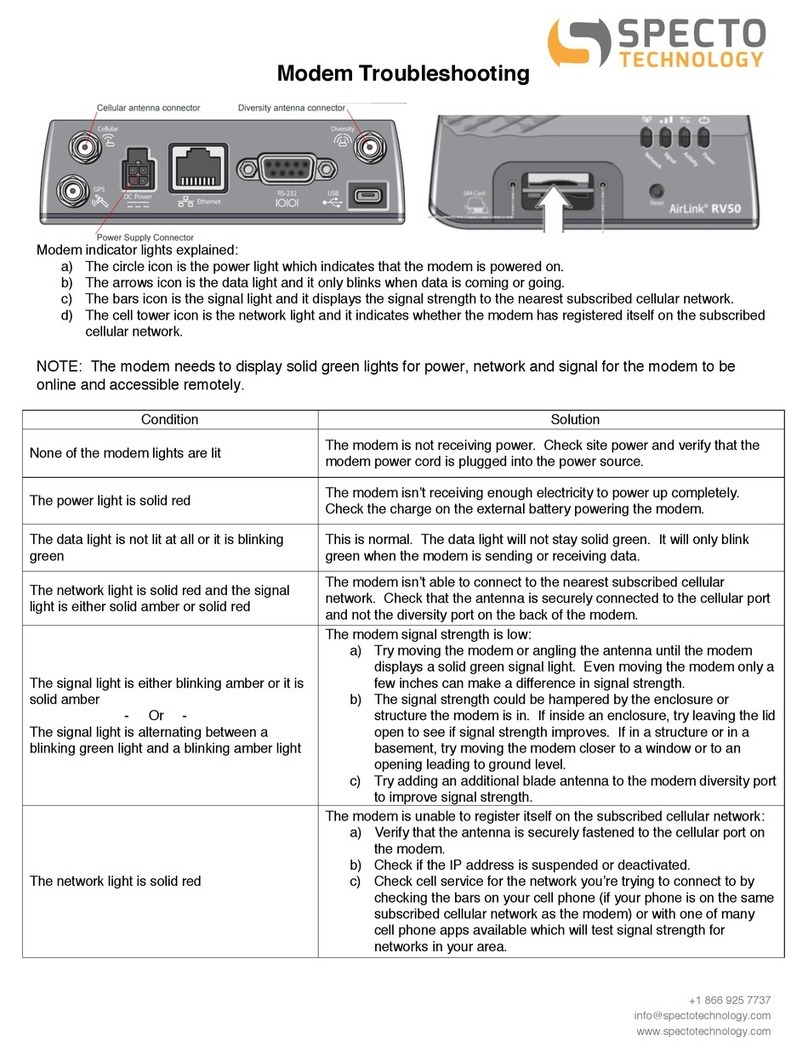
Specto Technology
Specto Technology AirLink RV55 Troubleshooting
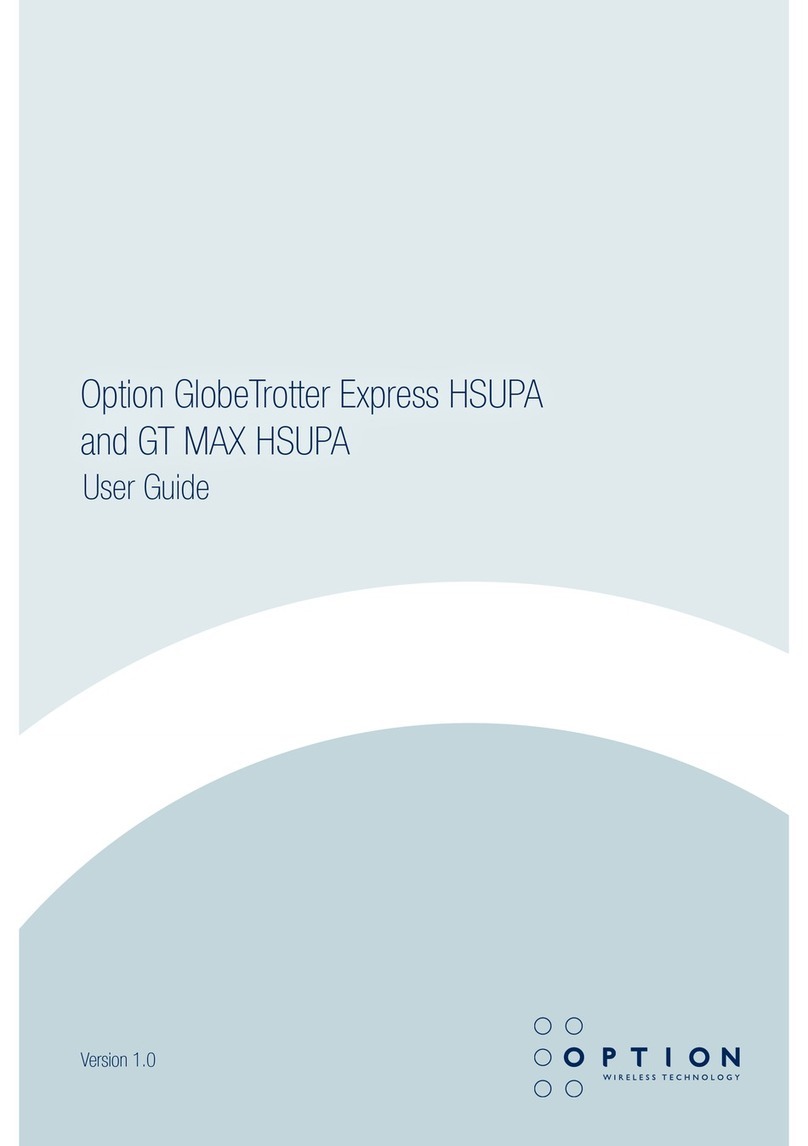
Option Wireless Technology
Option Wireless Technology GlobeTrotter Express HSUPA user guide
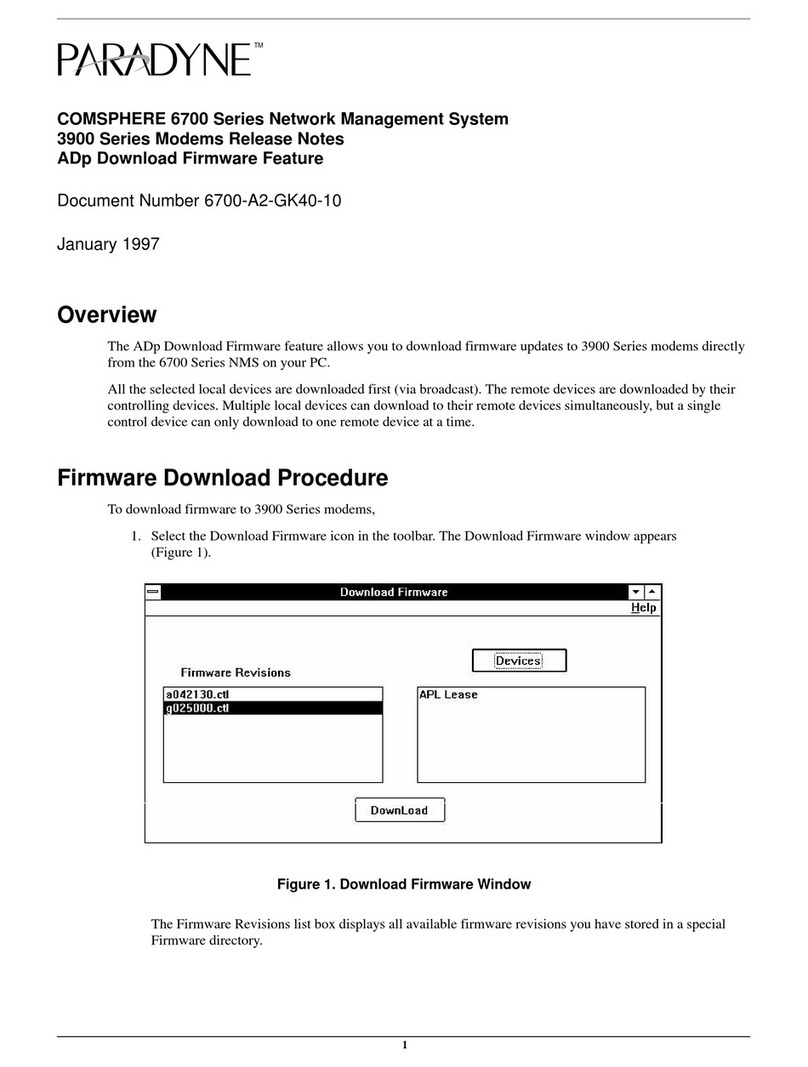
Paradyne
Paradyne COMSPHERE 6700 Series release note

Paradyne
Paradyne COMSPHERE 3800 Series Firmware update
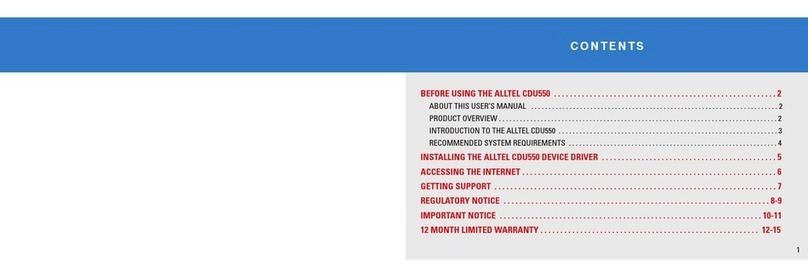
UTStarcom
UTStarcom Altel CDU550 user guide
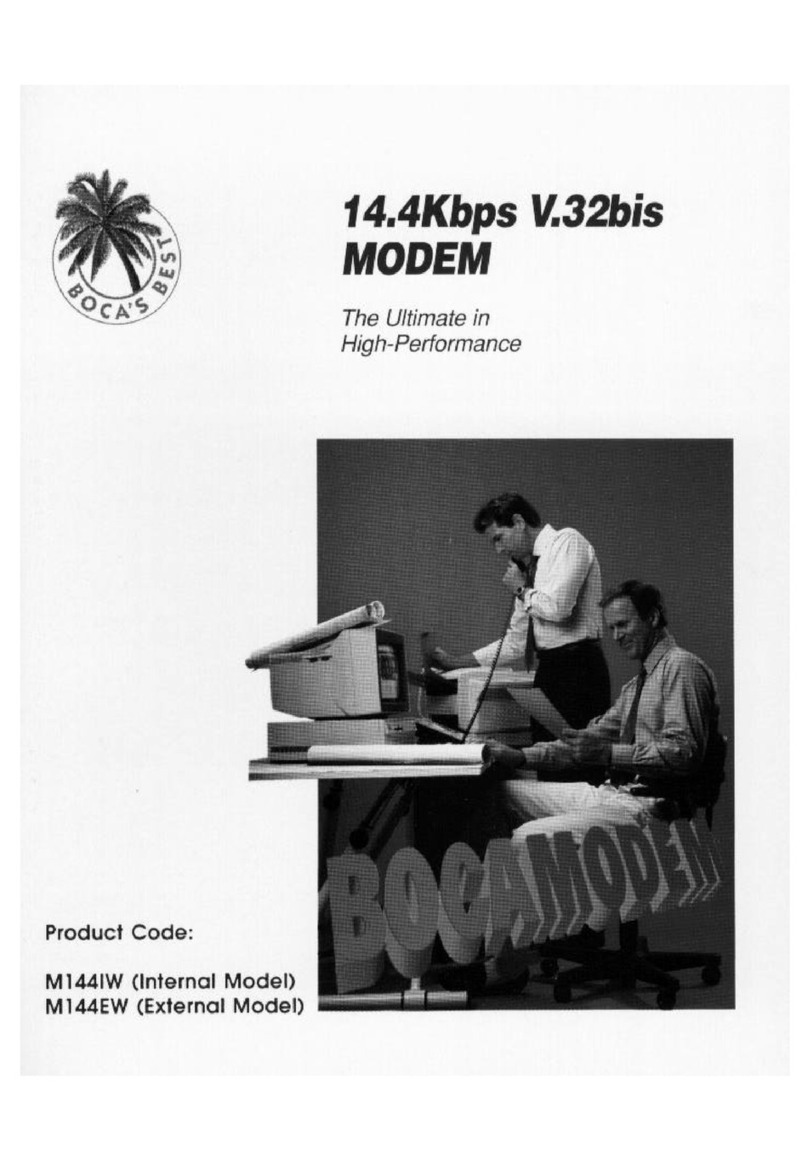
Boca
Boca Bocamodem M144IW user manual