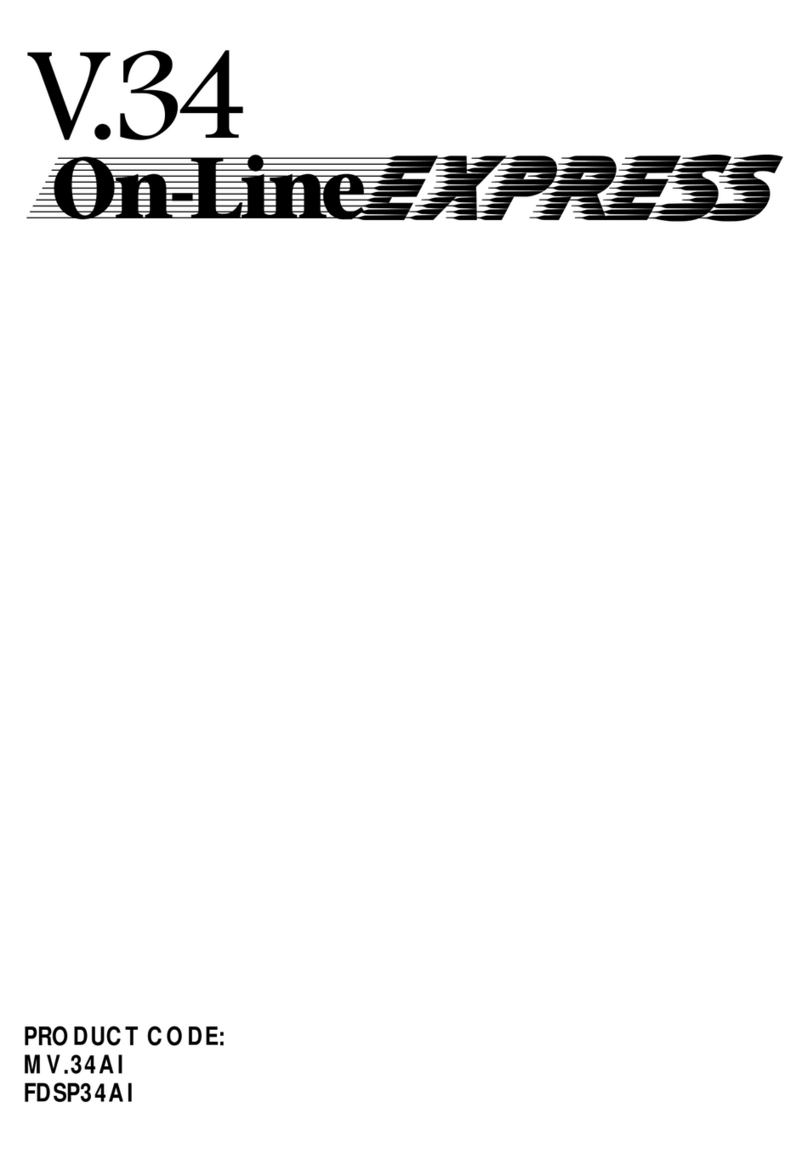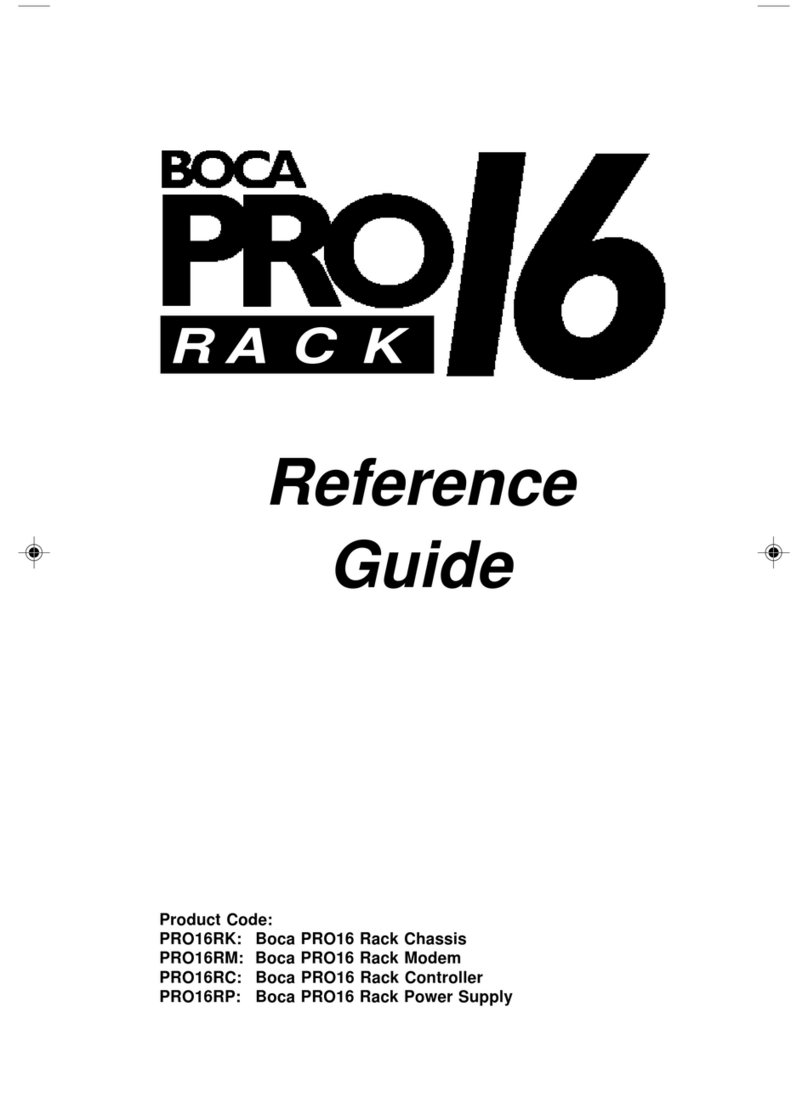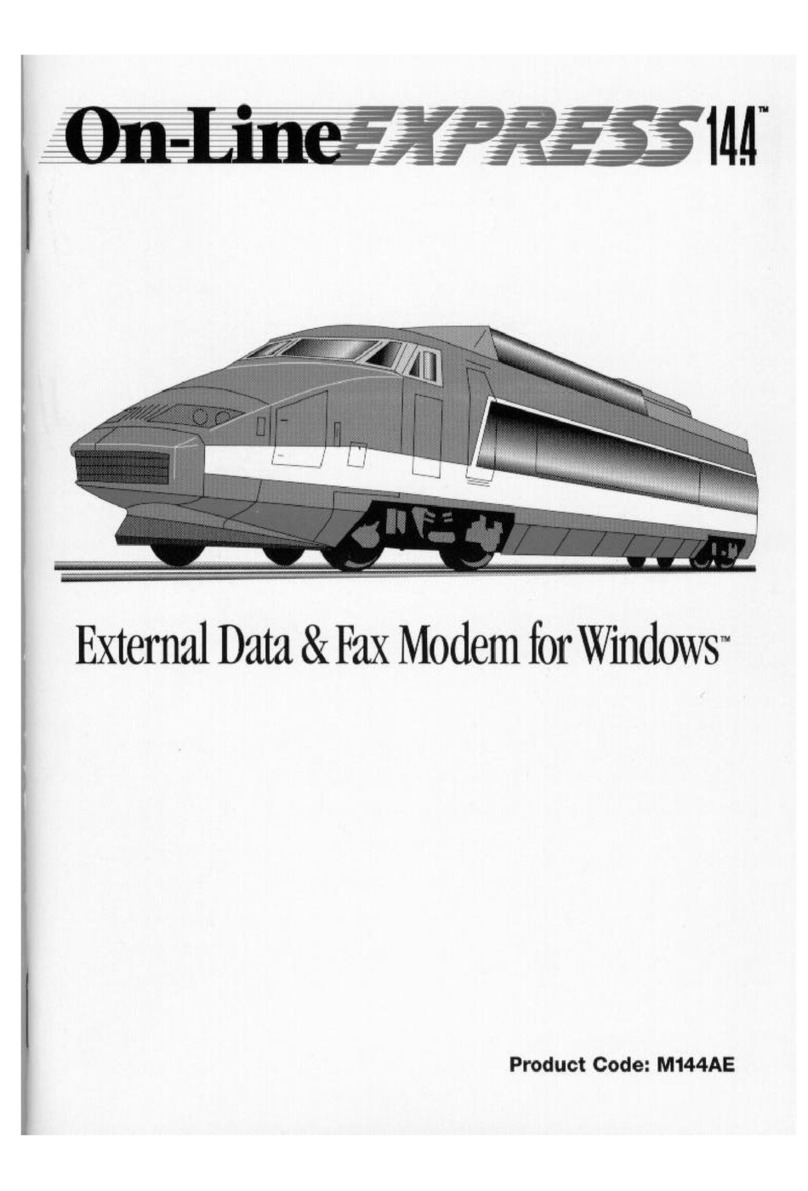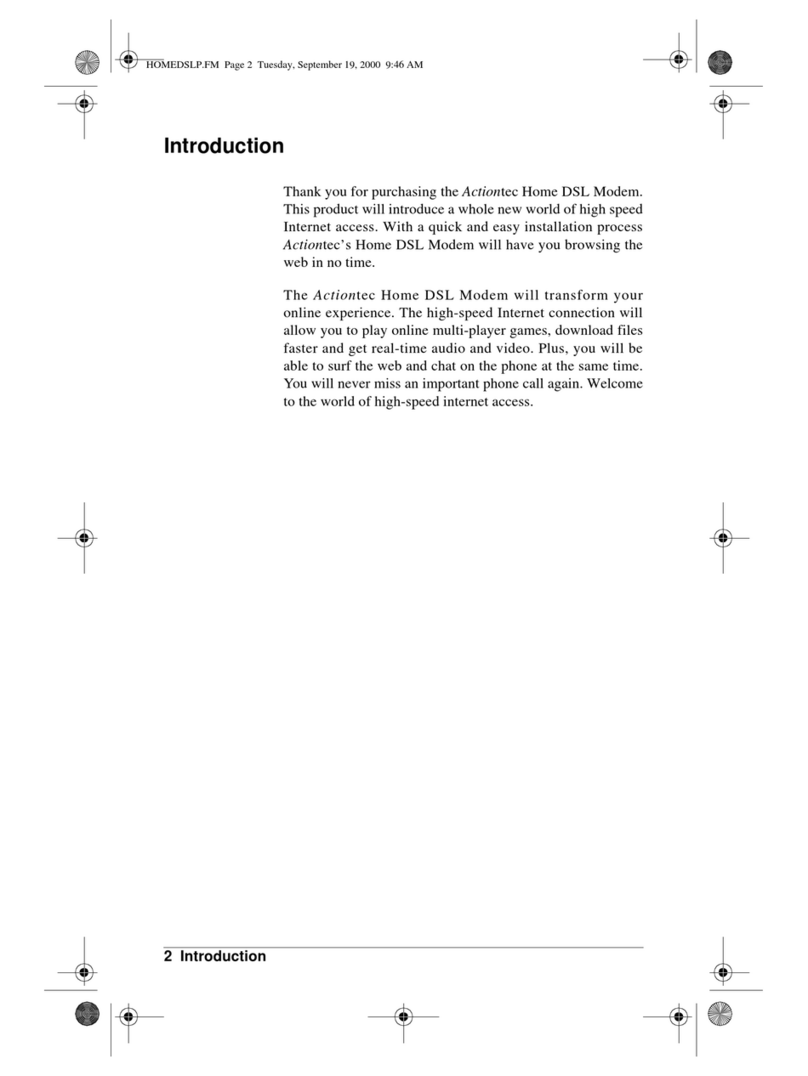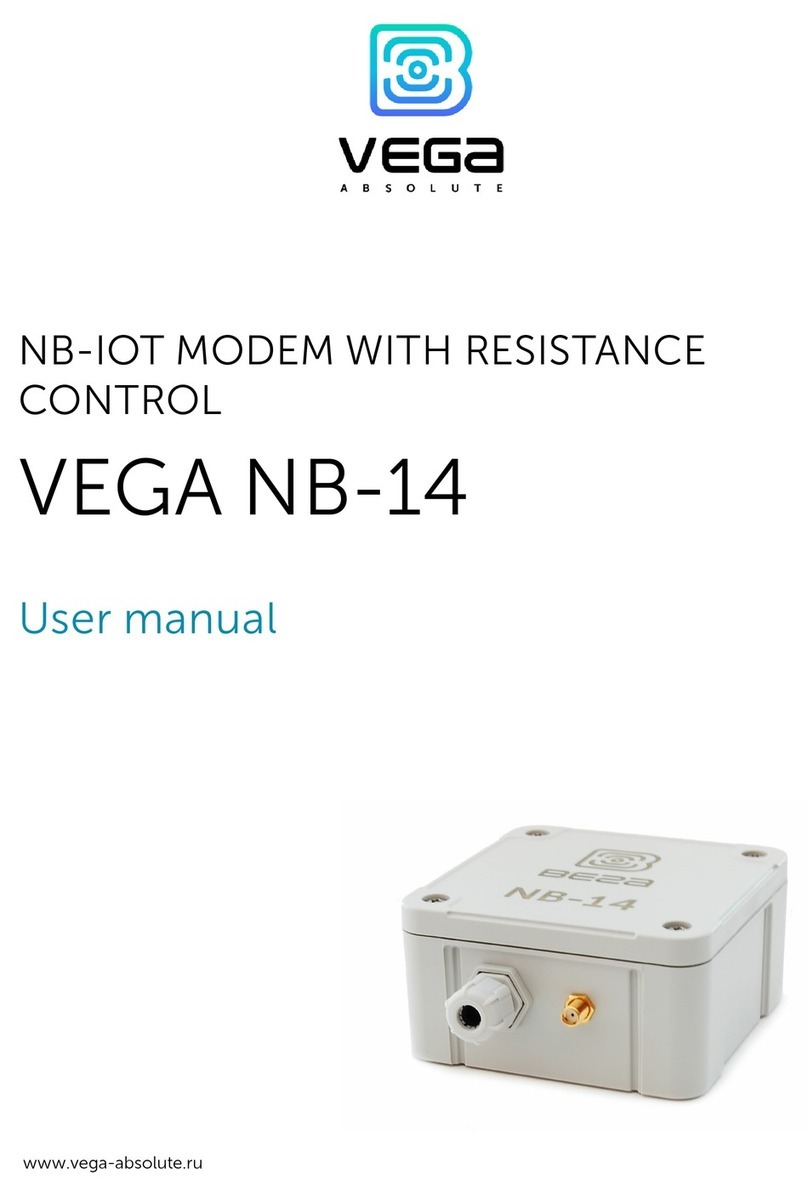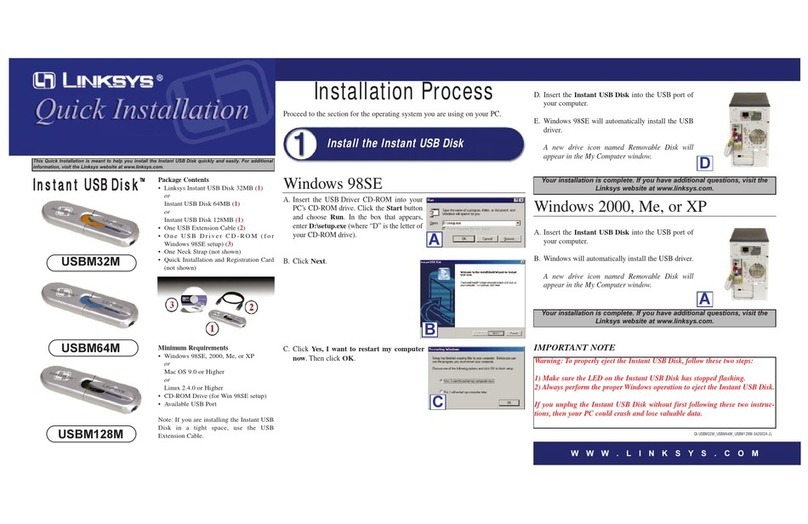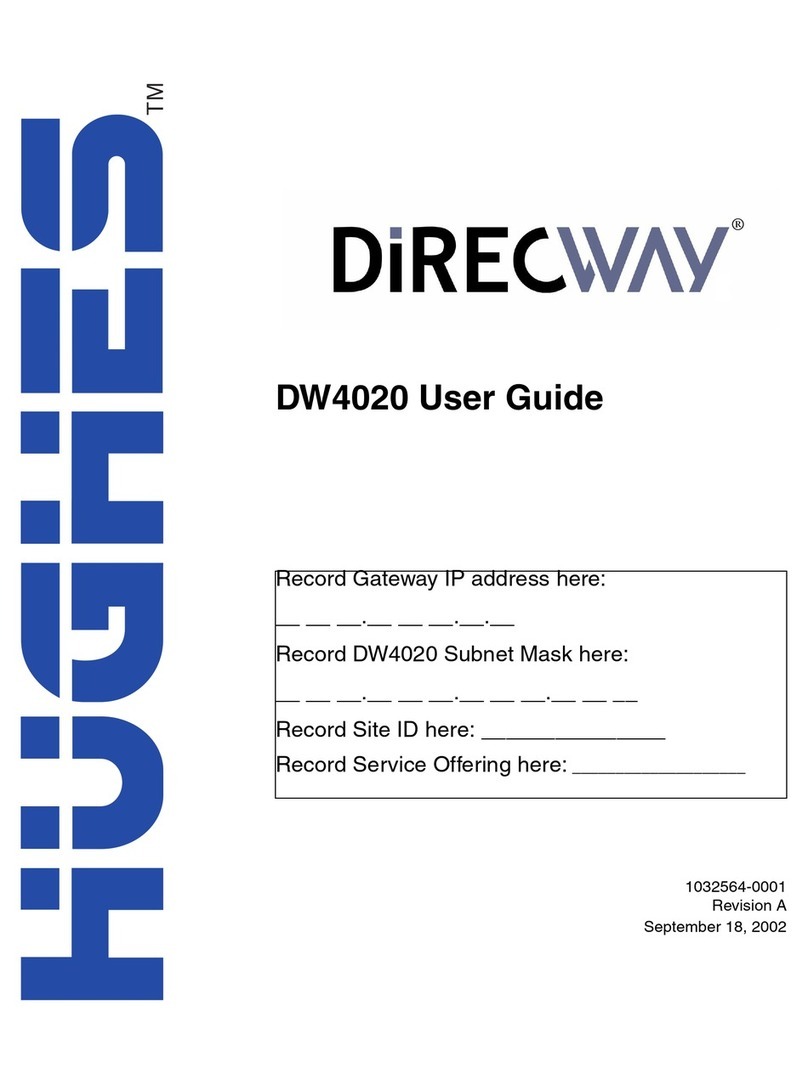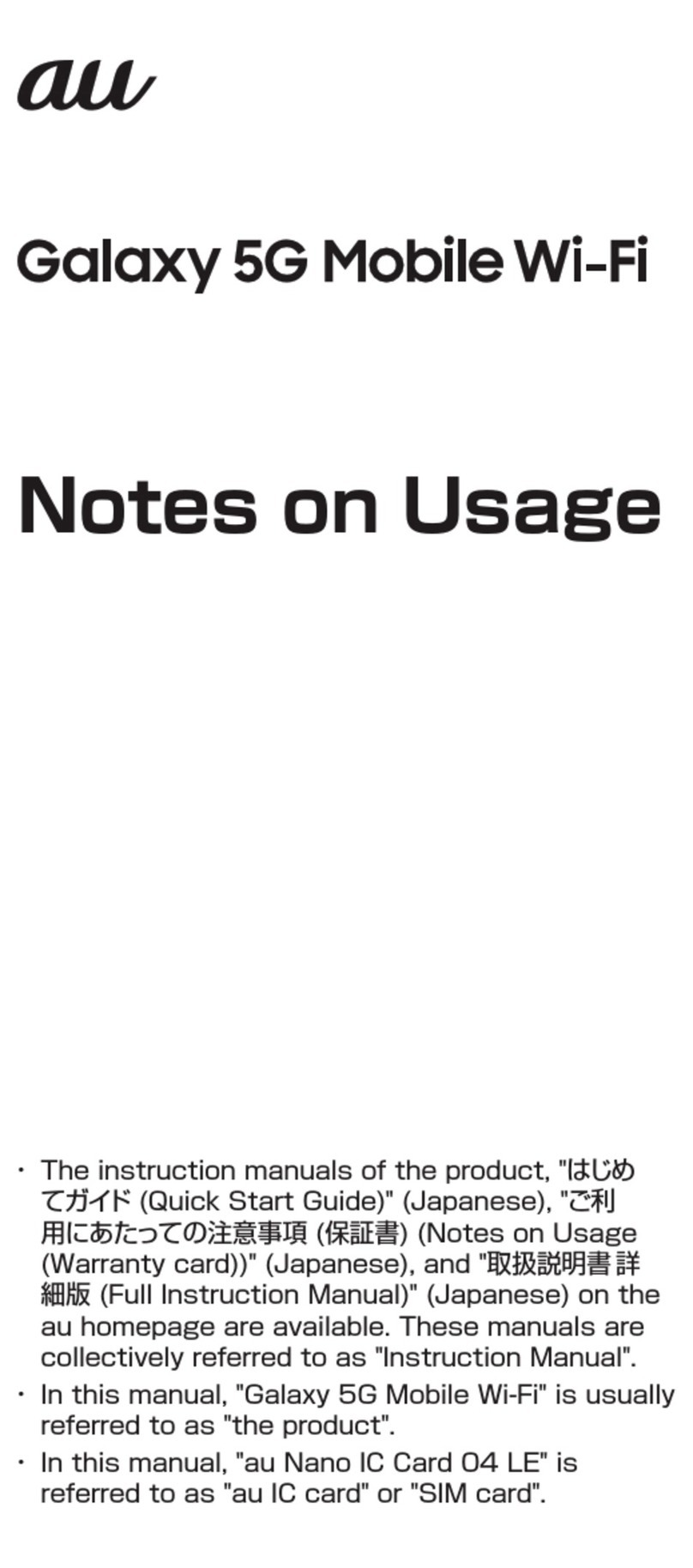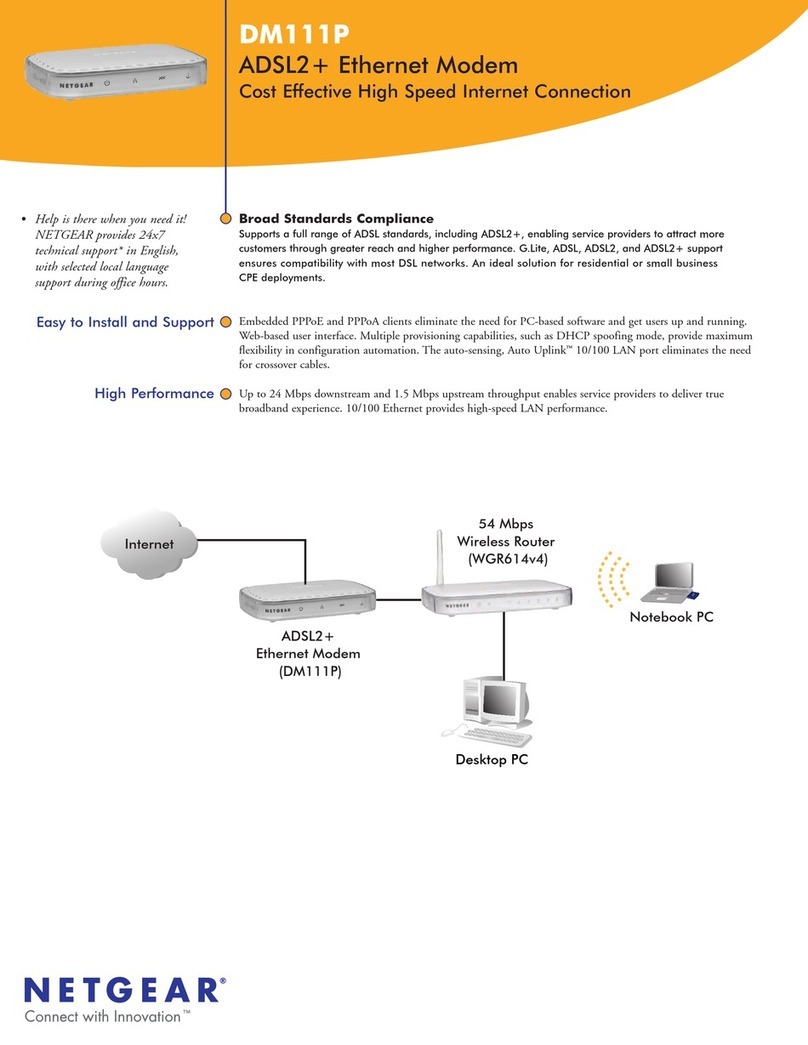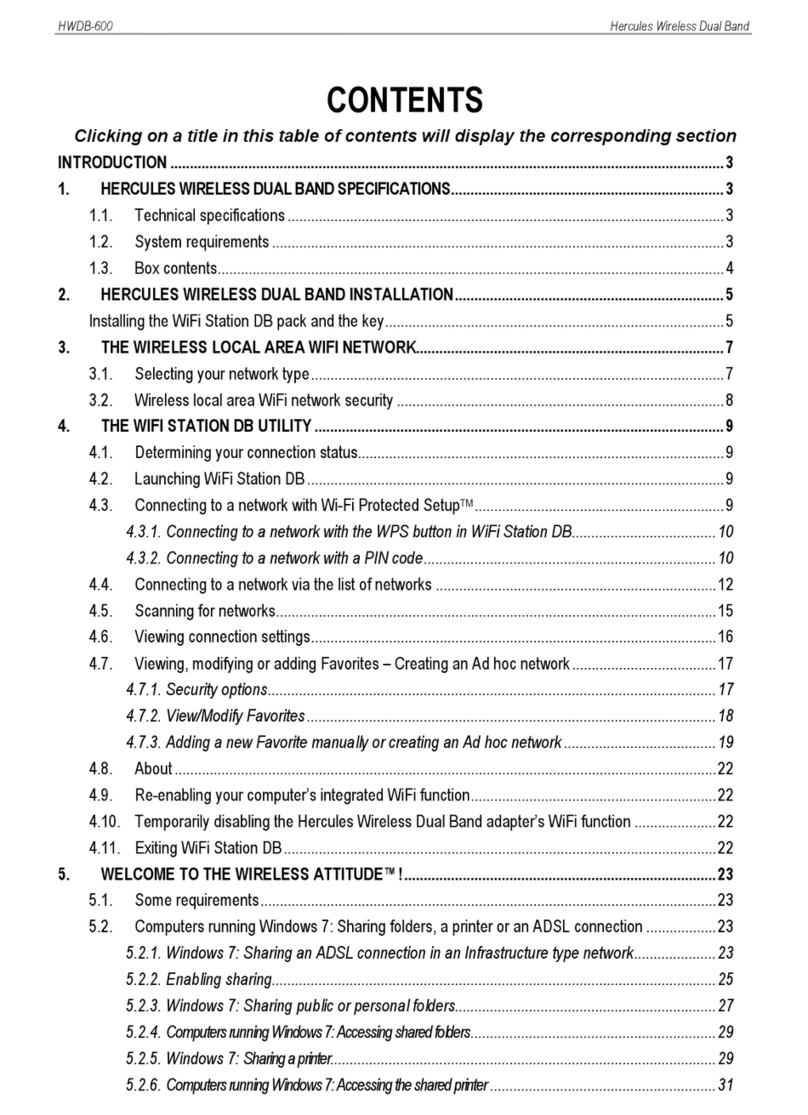Boca Bocamodem M144IW User manual

1

2
14.4Kbps BOCAMODEM

3
Before You Begin your Installation
The product you have purchased is designed to be
easily installed into most IBM PC or compatible
systems. Many products have large, easy-to-read
legends to allow for the easy configuring of the
product. This installation manual contains detailed
instructions. Most included software has automatic
installation programs to place the software correctly onto your
computer. However, as all computers are configured differently, you
may be required to perform some basic DOS or Windows tasks. If you
are not familiar with basic DOS commands such as DIR, CD, or EDIT,
you should check your DOS manual, or seek assistance from you
local computer dealer to install the product.
How to get Technical Assistance
The dealer that you purchased this product or your computer from is
the first place you should go for technical assistance. The dealer is
usually the most qualified source of help, and
is most familiar with your system and how
this product should be installed. Many dealers
have customer service and technical support
programs, with varying levels of support
offered, depending on your needs and computer knowledge. Please
contact the dealer first whenever a problem occurs.
If your Dealer Can’t Assist you
If you can’t get assistance from your dealer, the manufacturer
provides varying levels of technical assistance as summarized on the
following page.

4
14.4Kbps BOCAMODEM
The Standard Free Technical
Support number is for quick
answers to specific inquiries on
product features and technical
questions (call 407-241-8088; M-F,
8 am to 6:30 pm EST). Direct
access to technical support
representatives is provided on a
limited basis.
If you require immediate attention
or in-depth help with the
installation of the product, please
call our 900-priority support number for service. This number gives
you immediate access to senior-level technicians. The number is 900-
555-4900. You will be charged $2.00 per minute. The charges will
appear on your next phone bill.
Damaged or Missing Items
We use many world-class quality assurance programs to ensure the
product you purchased is of the highest caliber. Sometimes, however,
a component may be missing from the box, or is damaged or corrupt
in some way. If this happens, immediately return the entire package to
your place of purchase so you may exchange it for a new one. Your
dealer should be able to provide you with an exchange far more
quickly than by contacting us directly. If for some reason you are
unable to return the product directly to its place of purchase, refer to
the “Servicing Your Product” and “Warranty” sections in this manual
for instructions.
Boca BBS
407-241-1601
Automated
Fax Retrieval
System
407-995-9456
2
3
1
4
5
6
79
8
Priority Service
900-555-4900
($2 per minute)
Standard Free
Technical Support
407-241-8088
On-Line Support!
CompuServe: GO BOCA
Internet:
email: [email protected]
on the World Wide Web:
http://www.boca.org

5
Using the Boca Research 14.4Kbps MODEM manual.
This manual provides installation and operating instructions for the
Boca 14.4Kbps MODEM. The manual assumes the user has basic
computer skills and is familiar with personal computers. Its primary
purpose is to provide physical installation instructions and basic
troubleshooting. All sections should be read carefully before
beginning any installation procedures. Our customer support
experience has shown that many costly and time-consuming calls to
our technical support staff can be avoided with closer attention to the
information provided here. In addition to following the instructions
provided in this manual, you will also need to consult the
documentation supplied with your communications software.
FCC Requirements
The Federal Communications Commission (FCC) restricts the way
you can use modems. Read the FCC compliance statement found in
Appendix D of this manual.
Connecting the Modem
You can connect the modem to various types of telephone jacks. The
acceptable phone jack types are RJ-11, RJ-12, RJ-13, RJ-41S, and RJ-
45S. Most homes and businesses use one of these jacks. If your
phone system does not have a modular jack, you can purchase an
adapter to convert your jack into an RJ-11C jack. Adapters may be
purchased from any local phone or electronics store.
IMPORTANT NOTICE
Copyright
©1995 Boca Research, Inc. All rights reserved. No reproduction of this
document in any form is allowed without permission in writing from Boca
Research, Inc. Boca Research is not liable for any damage resulting from
technical or editorial errors or omissions contained in this document. The
information in this manual is subject to change without notice. Revisions to the
product(s) in this manual may occur at any time without notice.
Trademarks
All Boca Research products are trademarks of Boca Research, Inc. All other
references to computer systems, software, and peripherals use trademarks
owned by their respective manufacturers.
Publication Date: October, 1995
Printed in the U.S.A. M144IEW.PM5

6
14.4Kbps BOCAMODEM
Quick Start!
FOR THE EXTERNAL MODEL
If you are familiar with personal computers and modems,
you may follow the diagram below to quickly connect the
14.4Kbps Modem to your system. Make all necessary
connections as shown below.
PHONE
JACK
AC
ADAPTER
RS-232 ADAPTER CABLE TO SERIAL
PORT (9- or 25-pin connector)
REAR OF
SYSTEM
PHONE (OPTIONAL)
MODEM
After you have installed your modem and made the
necessary connections, verify line connection by lifting the
receiver of the telephone connected to the modem to check
for a dial tone. After hearing the tone, hang up, power on
your computer, and load your communications software.
If you do not hear a dial tone, see Section Four:
Troubleshooting.

7
Quick Start!
REAR OF
SYSTEM PHONE
(OPTIONAL)
FOR THE INTERNAL MODEL
If you are familiar with personal computers and modems,
you may follow the diagram below to quickly connect the
14.4Kbps Modem to your system. Make all necessary
connections as shown below.
SET JUMPERS
AND INSTALL
CARD IN 8-
OR 16-BIT
SLOT
MODEM
After you have installed your modem and made the
necessary connections, verify line connection by lifting the
receiver of the telephone connected to the modem to check
for a dial tone. After hearing the tone, hang up, power on
your computer, and load your communications software.
If you do not hear a dial tone, see Section Four:
Troubleshooting.
Quick Start

8
14.4Kbps BOCAMODEM
Contents
Quick Start ........................................................................ 6
Section One: Introduction ............................................ 9
Section Two: Installation (external)......................... 12
2.1 The Contents of Your Package ...................... 12
2.2 Operational Requirements.............................. 13
2.3 Connecting the Phone Line ............................ 14
2.4 Preparing the Modem....................................... 15
2.5 Your Communications Software ................... 18
2.6 Testing the Modem ........................................... 18
2.7 Testing the Connection.................................... 20
Section Three: Installation (internal) ...................... 21
3.1 The Contents of Your Package ...................... 21
3.2 Communication Settings ................................. 22
3.3 Installing the Modem....................................... 24
3.4 Connecting the Phone Line ............................ 25
Section Four: Troubleshooting.................................. 28
Appendix A: Command and Protocol Overview.. 33
Appendix B: Hardware Diagnostics......................... 37
Appendix C: Technical Specifications .................... 42
Appendix D: Compliance Information ................... 43
Appendix E: Warranty Information......................... 47
Appendix F: Servicing Your Product....................... 48
Command Reference .................................................... 51
Basic AT Commands ............................................... 51
Extended AT Commands ....................................... 55
MNP Operation ........................................................ 57
AT Commands for V.42/V.42bis .......................... 61
S-Registers ................................................................. 63
Result Codes.............................................................. 68
Glossary ........................................................................... 72

9
Section One: Introduction
The 14.4Kbps modem (internal or external version)
combines high-speed data, modem, and fax capability on
a single device. It features V.32bis, which provides high-
speed data transmission plus support for V.42bis (error
correction) and MNP5 (data compression).
Features
• Data transmission rates of 14.4K, 12K, 9600, 7200, 4800,
2400, 1200, or 300bps.
• 100% data compatibility with the Hayes ‘AT’ command
set.
• Programmable speaker volume control
• Auto-speed sensing.
• V.32bis, V.42bis, and MNP5 are supported as well as V.42
and MNP 2-4 error correction, offering throughput speed
of 57,600 bps.
• Group III send and receive fax capability with support
for Class 1 and Class 2 fax commands.
• Supports 100 x 196 high resolution and 100 x 98 low
resolution.
• Communication ports selectable as COM1, 2, 3, or 4
using interrupts 3, 4, 5, or 7 (INTERNAL ONLY).
The Appendix features a discussion of standard and
extended ‘AT’ commands and S-Registers as well as high-
level protocols.
Introduction

10
14.4Kbps BOCAMODEM
Installation Hints
Your BOCAMODEM has been pre-set at the factory for
optimum performance. All defaults are set to allow the
modem to negotiate the best possible connection with
highest quality, data compression, and error correction.
Because of these factory defaults, the suggested
initialization (INIT) string is: ATZ.
If you want to custom configure your stored profiles, we
suggest that you always start out with an
AT&F&C1&D2&R1 before customizing other commands.
This string will reset the modem to the factory defaults as
well as reset some other basic settings. If modem
performance suffers after modifying settings, send the
INIT string above (AT&F...&R1) to the modem.
Notes on Performance
To get optimum performance from your 14.4Kbps
BOCAMODEM, the phone line quality over which you
are transmitting and receiving must be reliable and
relatively free of “noise”.

11
HOW THIS MANUAL IS ORGANIZED
Quick Start. If you are familiar with modem operations,
this abbreviated procedure provides a short cut for
connecting the Boca 14.4Kbps Modem. Otherwise, read
Section Two or Three before continuing.
Section One: Introduction. An overview of the features of
the Boca 14.4Kbps Modem.
Section Two and Three: Installation. These sections
provide communication settings (internal only), a
diagram of the 14.4Kbps Modem board or external unit,
physical installation instructions (including how to
connect the phone line), and procedures for testing the
connection.
Section Four: Troubleshooting. This provides a
description of the most common problems which may be
encountered during installation and operation along with
possible solutions.
Appendices. These include:
• technical specifications,
• FCC and DOC (Canada) compliance information,
• warranty policies,
• how to service your Boca product if necessary
• a brief survey of standard and extended AT command sets, S-
registers, and high-level protocols,
• hardware diagnostics
• glossary
Introduction

12
14.4Kbps BOCAMODEM
INSTALLATION
MANUAL
COMMUNICATIONS
SOFTWARE & MANUAL
Section Two: Installation (External Model)
This section explains how to connect the Boca Research
14.4Kbps Modem to your computer.
2.1 The Contents of Your Package
Verify that your modem package contains the following
items:
123
123
123
RJ-11 CABLE AC POWER
ADAPTER
EXTERNAL
14.4Kbps
MODEM
RS-232ADAPTER
CABLE TO SERIAL
PORT (9- or 25-pin
connector)
If any items are missing or damaged, contact the vendor
from whom you purchased the modem for assistance.

13
2.2 Operational Requirements
The 14.4Kbps Modem has few requirements and is easy
to use. Be sure to read the information in the Appendix
about connecting to the phone company. In addition, note
the following:
• The communication settings are controlled by the
software that manipulates the serial interface present in
your system. The external modem is connected to that
interface.
• Operating the 14.4Kbps Modem with a computer
requires communication software, either as a stand-
alone product as included here, or as part of an
application program.
• The 14.4Kbps Modem takes a DB-25 (25-pin male
connector), but computer equipment varies. Check the
serial ports at the rear of your system.
• The 14.4Kbps Modem uses an existing serial port on the
back panel of your computer. It can be a 9-pin or 25-pin
D-shell connector. Use the dual end (25-pin or 9-pin) of
the cable supplied with your 14.4Kbps Modem to
connect to your system’s serial port.
Installation

14
14.4Kbps BOCAMODEM
2.3 Connecting the Phone Line
An RJ-11 cable is provided with the purchase of your
14.4Kbps Modem. This section contains information you
will need before you connect the telephone line to the
14.4Kbps Modem and explains how to make the proper
connections from the 14.4Kbps Modem to your telephone
line.
Before you connect the telephone line to the 14.4Kbps
Modem, you should familiarize yourself, if you haven’t
done so already, with the information provided in the
Appendix of this manual concerning FCC and telephone
company requirements.
FRONT VIEW: BOCA 14.4Kbps MODEM
14.4Kbps
V.32bis B O C A M O D E M

15
2.4 Preparing the Modem
Follow these simple steps to connect the modem to your
computer:
1. Turn off your computer and all peripheral devices.
2. Examine the back of the modem and review the
attached interfaces as shown above.
3. Check to make sure that the power switch is OFF
(DOWN). Then plug the small end of the power adapter
into the power jack on the back of the modem and plug
the power adapter into a standard 120V AC wall socket.
REAR VIEW: BOCA 14.4Kbps MODEM
CONNECT TO PHONE CONNECT TO WALL
MOUNTTRANSFORMER
(power adapter) POWER SWITCH
TOGGLE ON/OFF
CONNECT TO LINE CONNECT TO COMPUTER SERIAL PORT
Installation

16
14.4Kbps BOCAMODEM
4. Disconnect your present phone cord from the wall jack.
Plug the end of the phone cord that came with the
modem into the wall jack, and the other end into the RJ-
11 jack at the rear of the modem marked LINE.
AC adapter
Power jack
Power
switch
Power connector
Phone jack Line jack RS-232 connector
Line jack
RJ-11 cable
Wall
phone
jack

17
If you want to keep your telephone connected for
conventional calls, plug its cord into the other jack at the
rear of the modem labeled PHONE.
5. Lastly, connect the modem to the computer’s serial port
with the serial cable. The modem is now ready to be
tested and operated. Turn your computer on now, then
switch ON the modem (switch in the UP position).
Phone jack
RS-232 connector
Serial cable
Installation

18
14.4Kbps BOCAMODEM
2.5 Install Your Communications Software
Install your software now. When complete, go to the
sections 2.6 Testing the Modem and 2.7 Testing the
Connection. Depending on the software you choose, refer
to the appropriate manual for start-up and configuration.
2.6 Testing the Modem
To verify that your modem is working properly, follow
these steps:
After making sure your communications software is
loaded and started, you are ready to test the modem’s
connection. Note the status indicators as explained on the
following page, then continue with 2.7.

19
Installation
Indicator Definition Status
TM Test Mode FLASHES when modem is in
test mode and if any errors are
detected.
AA Auto Answer ON when in Auto Answer mode
and when online with the host
modem.
HS High speed ON when the 14.4Kbps Modem
is powered on or
communicating with another
modem at 4800bps or faster.
OH Off Hook ON when the 14.4Kbps Modem
takes control of the telephone
line to establish a data link.
SD Send Data FLASHES when a data bit is
sent to the 14.4Kbps Modem
by the computer.
RD Received FLASHES when a data bit is
Data received from the phone line,
or when the modem sends
result codes to the computer.
TR Terminal ON when the modem receives
Ready a data terminal ready signal
from thecomputer via the RS-
232 cable.
CD Carrier ON when the modem receives
Detect a valid data signal (carrier)
from a remote modem. Ready
for data transmission.

20
14.4Kbps BOCAMODEM
2.7 Testing the Connection
1. If you are using a telephone, check for a dial tone using
the telephone handset. If a dial tone is heard, continue
with the next step. If you do not hear a dial tone, check
the connections you made in 2.4 Preparing the Modem,
or refer to Troubleshooting (Section Four).
2. Your communications software should already be
loaded as instructed in 2.5. Most communications
programs when started are in command mode. Refer to
the program’s documentation for additional
information.
3. Type in the command ATZ followed by ENTER and the
14.4Kbps Modem will respond with OK. If the 14.4Kbps
Modem does not respond with OK, refer to the
Troubleshooting section of this manual.
4. Start your communications software and enter terminal
mode; AT commands typed in at the DOS prompt will
result in a “Bad command or file name” message. Type
ATH1 followed by ENTER and you should hear a dial
tone from the speaker on the modem.
5. Type ATH followed by ENTER to put the modem on
hook. This confirms that the 14.4Kbps Modem has been
successfully installed into the computer.
6. Your 14.4Kbps Modem is now ready for use. Continue
now with your communications software and
documentation.
This manual suits for next models
1
Table of contents
Other Boca Modem manuals