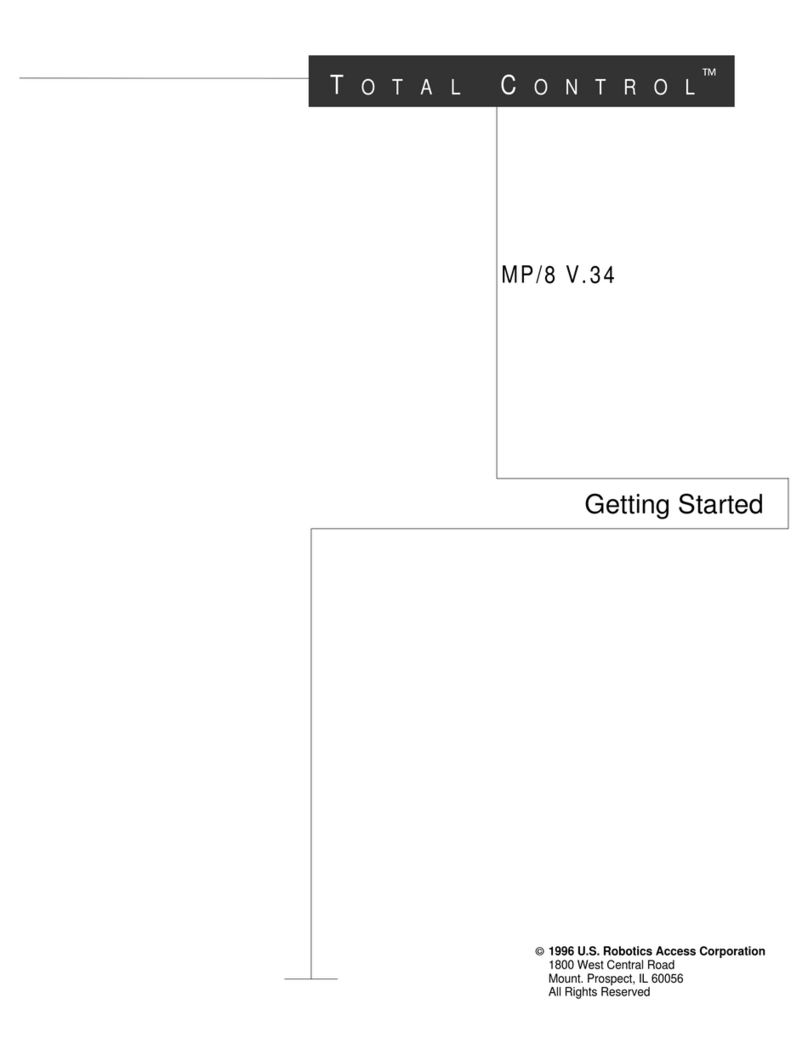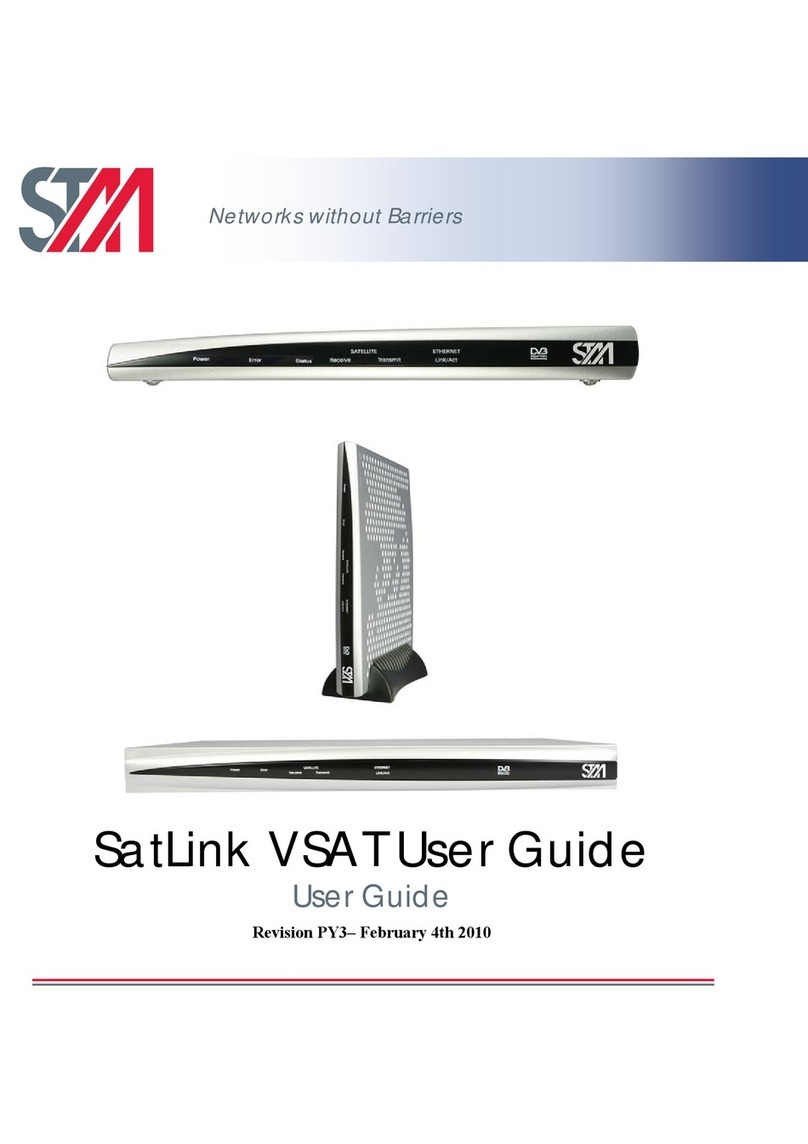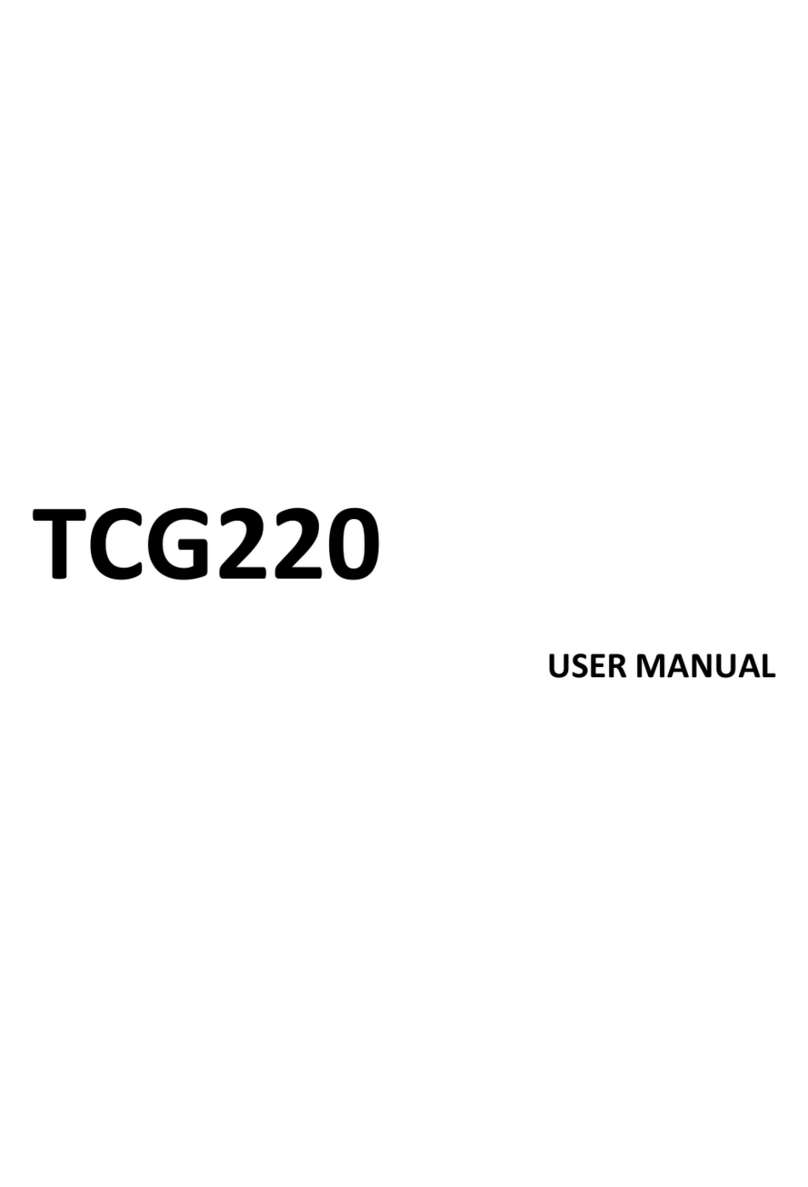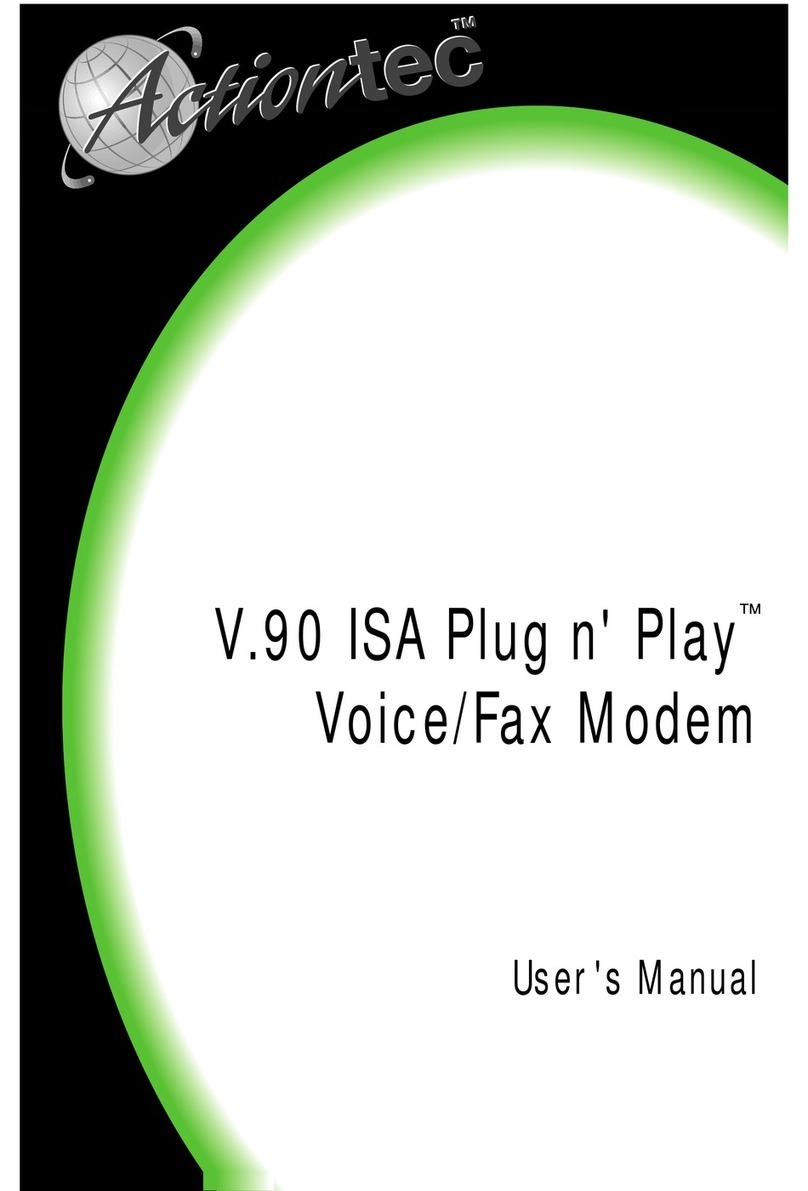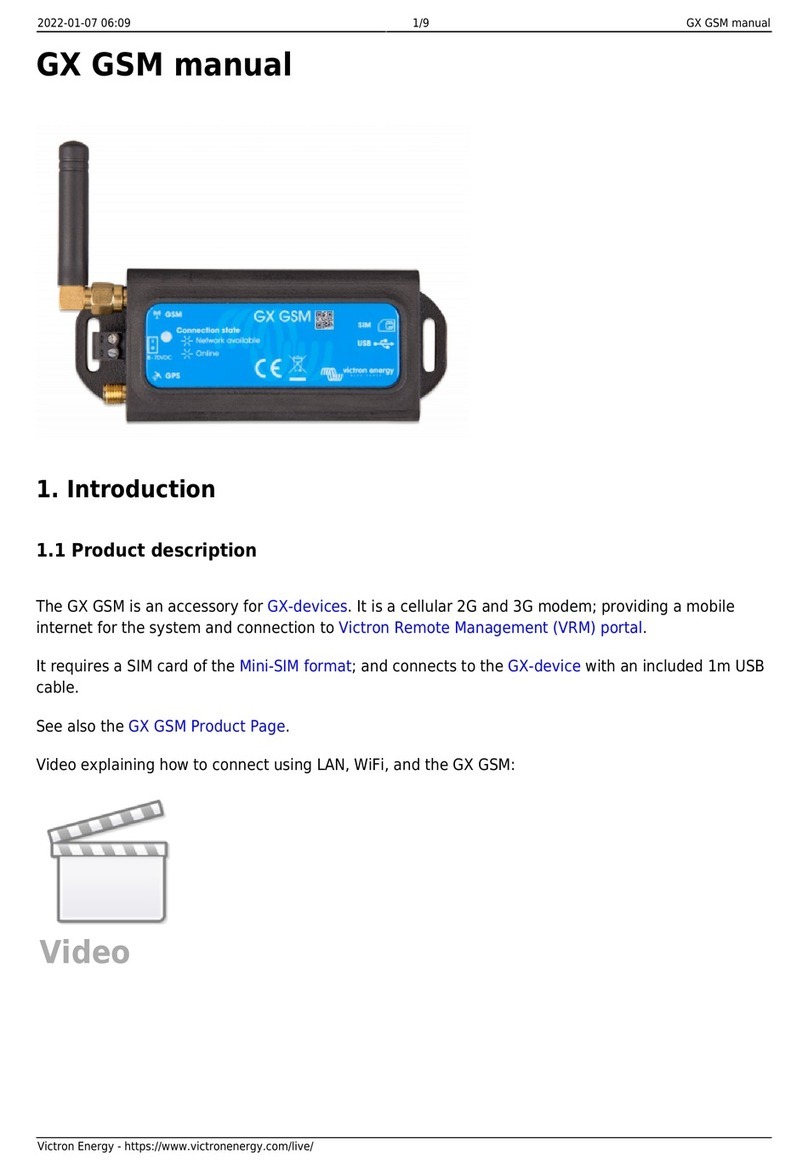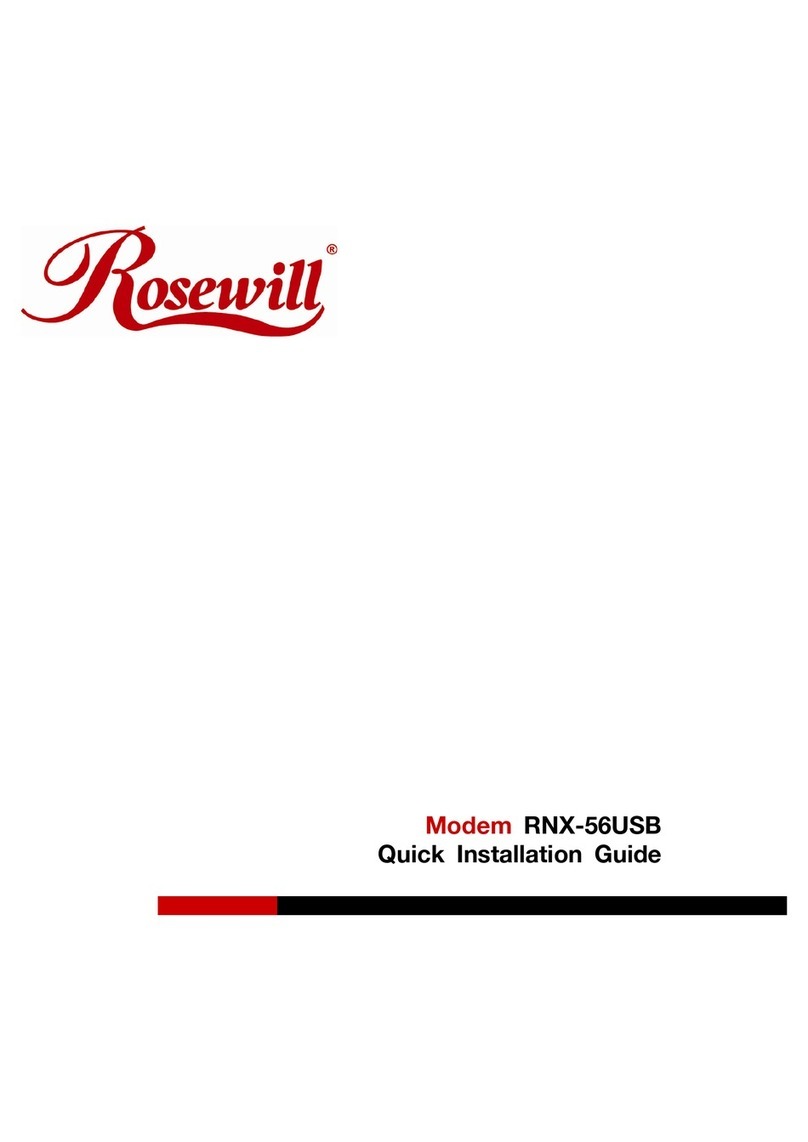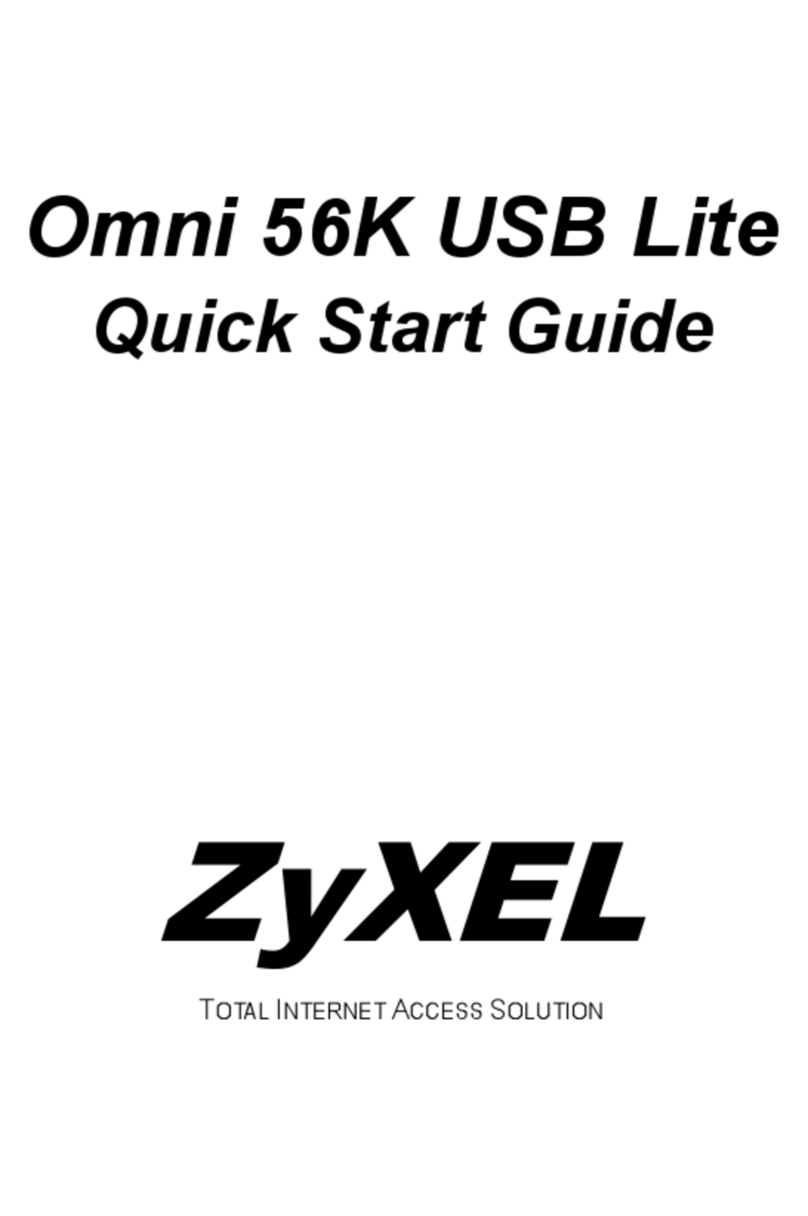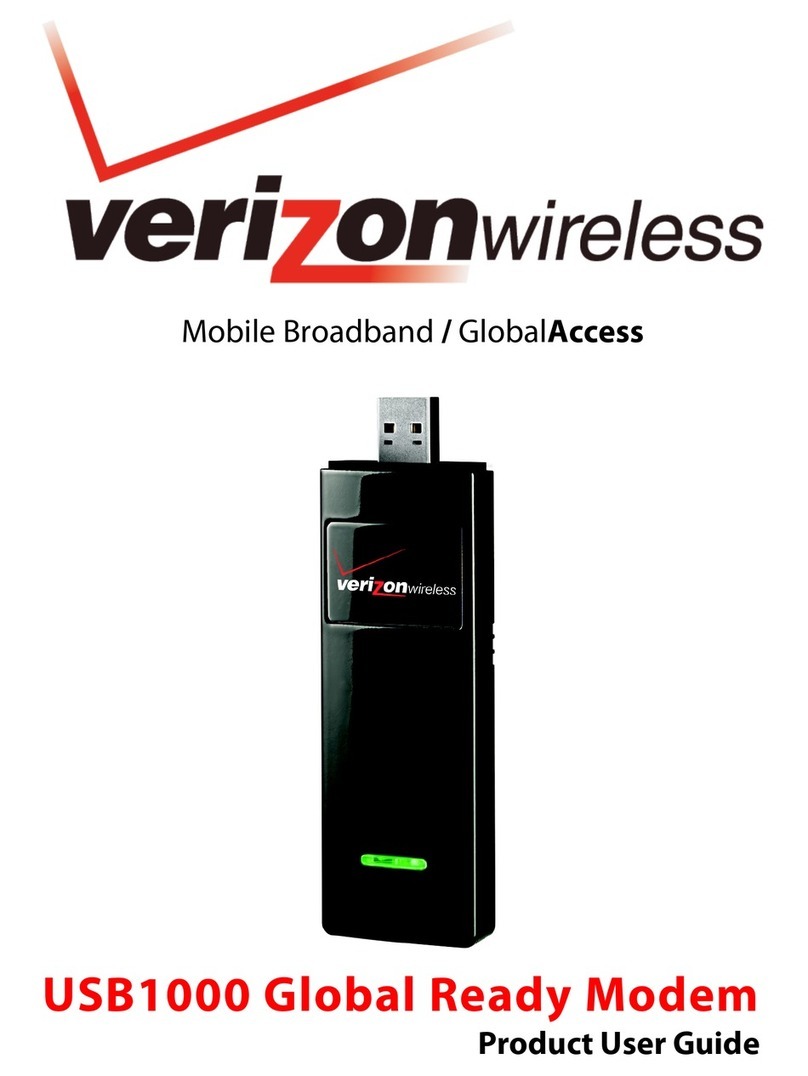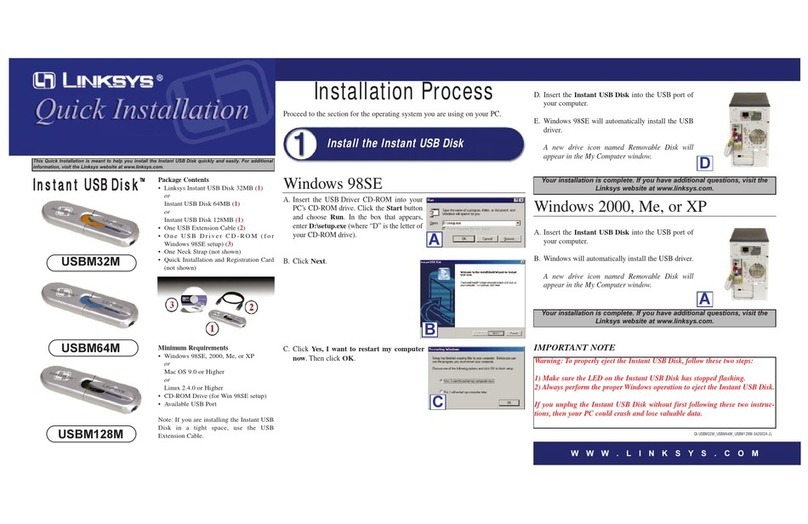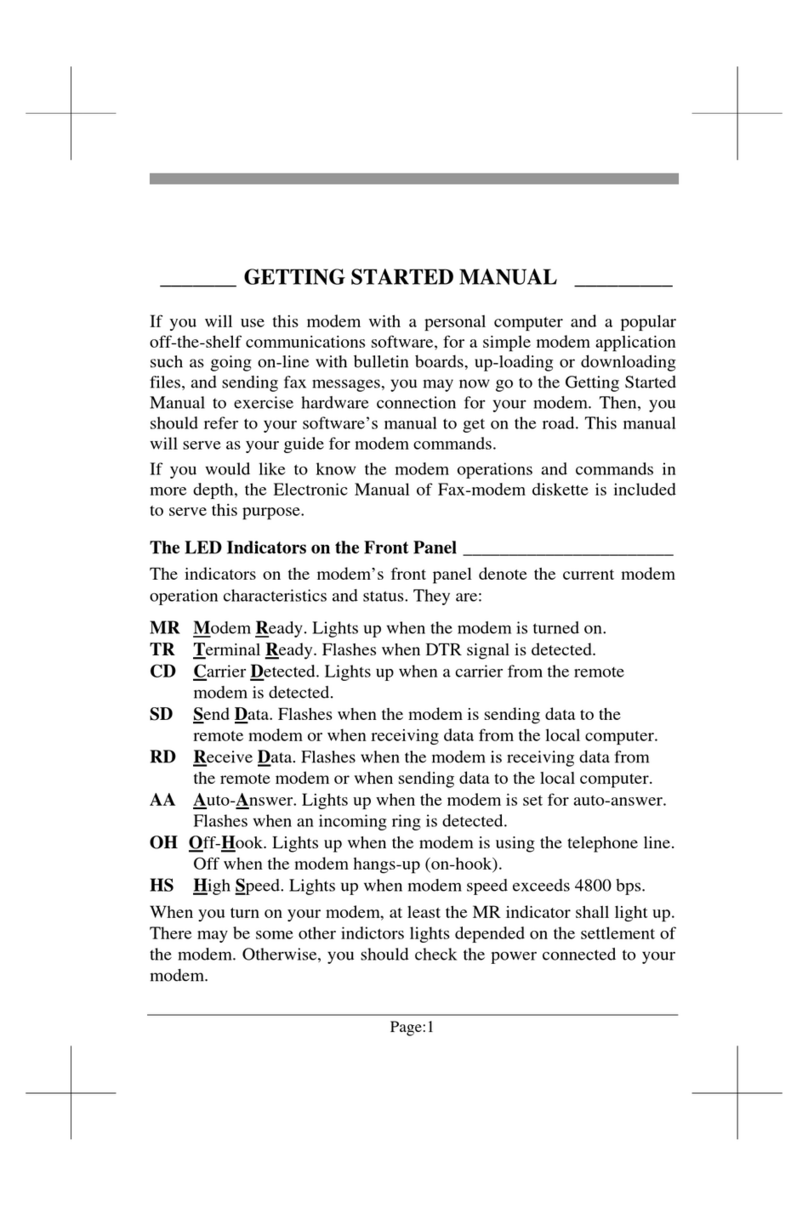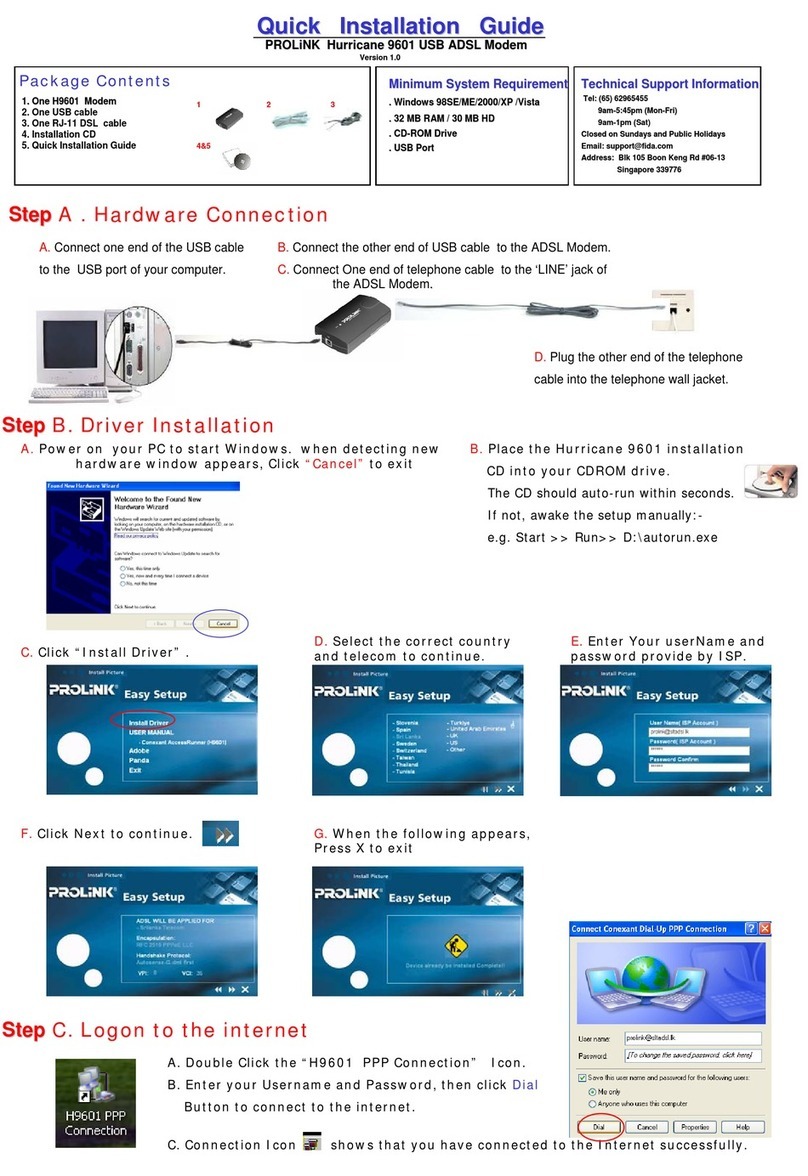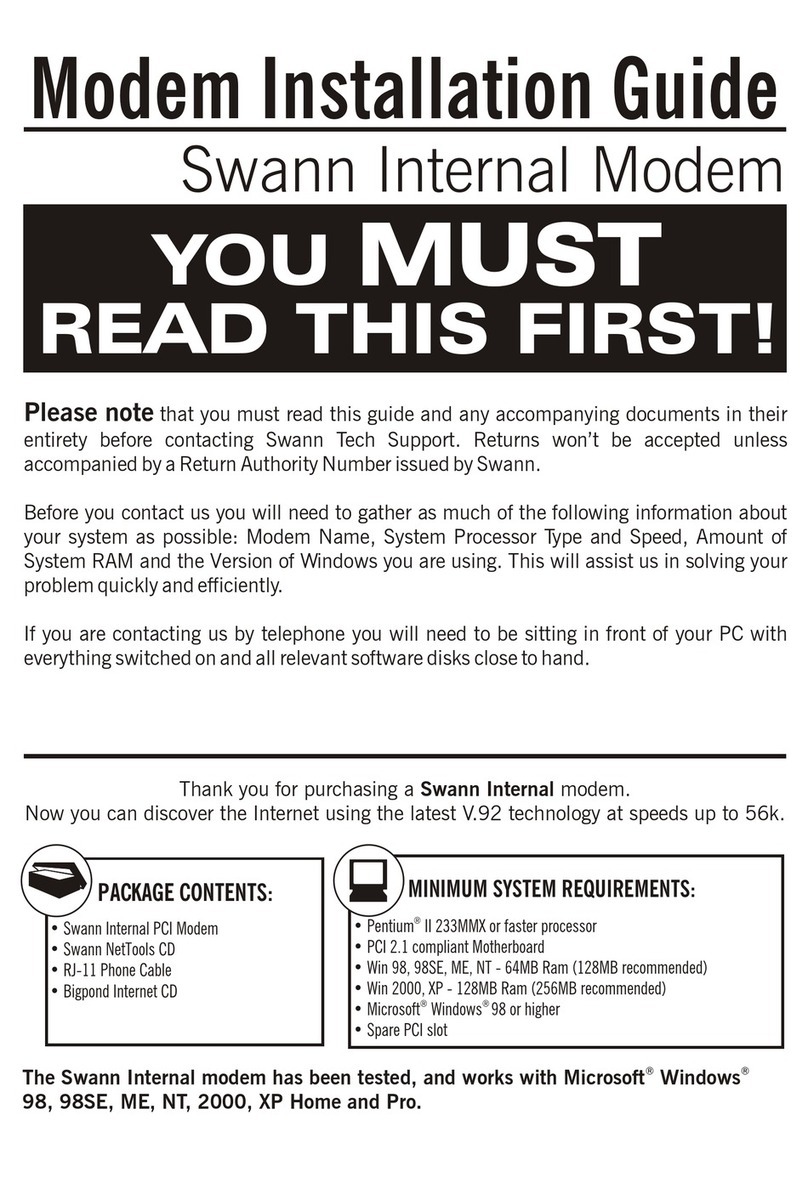Total Control MP/16 User manual

1995 by U.S. Robotics Access Corp.
8100 North McCormick Blvd.
Skokie, IL 60076-2999
All Rights Reserved
OPERATOR’S MANUALOPERATOR’S MANUAL
MP/16 withMP/16 with
SNMP ManagementSNMP Management
TTOTALOTAL CCONTROLONTROL

U.S. Robotics and the U.S. Robotics logo are registered trademarks of U.S.
Robotics Access Corp. Total Control, MP/16, Courier, and V.Everything are
trademarks of U.S. Robotics Access Corp. Any trademarks, tradenames, service
marks or service names owned or registered by any other company and used in this
manual are the property of their respective companies.

About This Guide
This guide covers the following topics:
Chapter 1. Overview. Provides a brief overview of SNMP
management, useful in helping to define SNMP terms used
throughout the manual.
Chapter 2. Installation. Guides you through all the steps necessary
to prepare the MP/16 for management using SNMP. Also
contains information on cabling and configuring the modems
in the MP/16.
Chapter 3. Using Total Control MIBs. Provides information useful
for managing the MP/16 using MIBs. Intended for those who
are not using Total Control Manager/SNMP(TCM) to manage
the MP/16.
Chapter 4. Special Applications. Use to configure the MP/16
modems for such applications as Cellular and Link Security.
This guide assumes that you will be configuring the MP/16
modems through SNMP management. However, two Appendixes
(C and D) provide information on AT commands, which can be
used to configure the modems if so desired.
We Welcome Your Suggestions
Every effort has been made to provide useful, accurate
information. If you have any comments or suggestions concerning
the documentation of this product, please let us know.
By voicemail: (847) 933-5200


Contents
Chapter 1 Overview......................................................1-1
SNMP Management..........................................1-1
Applications......................................................1-3
Modem Features...............................................1-5
Chapter 2 Installation...................................................2-1
Summary..........................................................2-1
Required Accessories........................................2-2
The Unit............................................................2-3
Placement.........................................................2-5
Power...............................................................2-6
Assigning IP Addresses.....................................2-7
Management Over a LAN...............................2-11
Dial-Up Management......................................2-13
Modem Setup.................................................2-18
Chapter 3 Using Total Control MIBs............................3-1
Command Tables..............................................3-2
Supported MIB II Groups...................................3-4
The Chassis MIB...............................................3-6
The NMC MIB.................................................3-14
The Modem MIB.............................................3-34
The Trap MIB..................................................3-41
Chapter 4 Special Applications...................................4-1
Link Security.....................................................4-2
Cellular.............................................................4-6
MNP10 Parameters.........................................4-10
ETC Parameters.............................................4-13
Result Codes..................................................4-16
Leased Line....................................................4-22

Appendix A EIA RS-232 Pinouts.................................A-1
RJ45 Pin Assignments......................................A-2
RJ45 to DB-9 and DB-25 Conversions..............A-3
Connecting the MP/16 to Another DCE.............A-4
Minimum Requirements....................................A-4
Appendix B Configuration Menu Guide..................... B-1
The Main Menu................................................B-1
Configuration Menu..........................................B-2
Saving Configuration to Nonvolatile Memory....B-8
Appendix C Using AT Commands............................. C-1
Syntax.............................................................C-1
Sending Commands to the Modem..................C-2
Repeat Last Command.................................... C-3
Issuing Commands While Online.....................C-4
Help/Command Summary Requests................C-5
Viewing Configurations.................................... C-5
Remote Access...............................................C-5
Appendix D AT Command Reference........................ D-1
Basic Command Set........................................D-1
Ampersand (&) Command Set.........................D-8
Percent Command Set...................................D-16
S-Registers.....................................................D-18
Appendix E Modem Testing........................................E-1
Testing With &T................................................E-1
Testing With Register S16................................E-8
Appendix F Warranty and Regulatory Information....F-1
Limited Warranty..............................................F-1
Service.............................................................F-2
FCC Registration..............................................F-3
Connecting to the Telephone Company............F-3
Radio and Television Interference....................F-3
For Canadian Users..........................................F-4
IC (Industry Canada)........................................F-5
Appendix G Technical Specifications........................ G-1

SNMP Management 1-1
Chapter 1 Overview
SNMP Management
The Simple Network Management Protocol (SNMP) is a widely
supported management protocol that provides remote control and
monitoring of network devices such as the MP/16. The following
figure illustrates the basic components of SNMP management.
Figure 1-1. Basic Components of SNMP Management
SNMP Agent
A special SNMP agentcontained in the MP/16 interprets SNMP
commands and relays them to the managed objects in the MP/16.
Management Station
As a network manager, you are responsible for setting up the
Management Station,a PC running SNMP management software
from which you manage the MP/16 and other devices in your
network.
SNMP Management Software
SNMP management software runs on the Management Station
(MS), and serves as a user interface for issuing SNMP commands to
all managed network devices, including the MP/16.

1-2 Overview
SNMP Commands
There are three SNMP commands: Get, Set, and GetNext. The
Management Station issues SNMP commands to set parameters or
perform other actions on a managed device.
MIBsA Management Information Base (MIB) is a list of objects with
variables that pertain to a particular type of device, such as a
modem. MIBs are necessary when sending or receiving SNMP
information between the Management Station and the MP/16. For
example, the Total Control Modem MIB defines an object for each
modem parameter. When you send a command from TCM to
change a modem setting, TCM references the Modem MIB so that
the command can be properly coded, translated by the MP/16
management module, and applied to the modems. Likewise, when
TCM polls the MP/16 for the status of the modems, TCM uses the
Modem MIB to interpret the SNMP information gathered and
display the correct settings and LED status for each modem.
NOTE: Total Control Manager/SNMP(TCM) is a Windows-based
SNMP management software developed by U.S. Robotics
specifically for Total Control products such as the MP/16. It’s
virtual front panel display and configuration windows provide a
user interface that streamlines management functions. TCM
eliminates the need to deal with MIBs when communicating with
U.S. Robotics Total Control devices.

Applications 1-3
Applications
The MP/16 modem pool integrates sixteen modems for dial-up
access to terminal servers, front-end processors, bulletin boards,
email, or other resources.
Figure 1-2. Typical Setups for Dial-up LAN Access
SNMP management allows you to operate the MP/16, monitor line
activity, and perform dial-up accounting from across a LAN or
WAN (dial-up) connection.
Management from a LAN
The LAN port on the MP/16 allows you to establish an SNMP
connection over a LAN.
Figure 1-3. Management Station on the LAN

1-4 Overview
Dial-up Management
The Console port allows SNMP management over dial-up SLIP
connections from Management Stations in remote locations.
Figure 1-4. Dial-up Management
Direct Management
A local SLIP connection can be made by connecting the
Management Station to the MP/16’s Console port using a standard,
EIA RS-232 connection.
Figure 1-5. Direct SLIP

Modem Features 1-5
Modem Features
33.6 Kbps Connections
In addition to supporting normal connect speeds under V.34, V.FC,
V.32 terbo, V.32 bis and older ITU-T standards, the modems in the
MP/16 can connect at 31.2 Kbps and 33.6 Kbps when connecting
with other U.S. Robotics modems with 33.6 Kbps capability.
Custom Power-on/Reset Defaults
Custom configurations can be stored as power-on/reset defaults in
the modem’s Non-Volatile Random Access Memory (NVRAM).
Software Upgrades
Flash ROM make the modems software upgradable.
Fax Capability
Supports Class 1 or Class 2.0 facsimile software and the V.17 fax
protocol.
Link Security
Link Security prevents unauthorized access at the modem level—
before allowing any type of network connection.
Optional Cellular
If you purchased the MP/16 with cellular, the modems can answer
calls across cellular links using ETC and MNP10.

1-6 Overview

Summary 2-1
Chapter 2 Installation
Summary
1Check to make sure you have all the required accessories
(page 2-2).
2Familiarize yourself with the location of the connectors and
DIP switches on the unit’s back panel and the function of the
LEDs on the front panel (pages 2-3 –2-4).
3Place the unit on a desktop or in a rack (page 2-4).
4Plug the unit into a power source (page 2-6).
5Assign IP addresses to the MP/16 (pages 2-7–2-10).
6Setup the MP/16 for either LAN (pages 2-11–2-12) or dial-up
SLIP management (pages 2-13–2-17)
7Connect the modems to your Data Terminal Equipement (DTE)
and analog phone source (page 2-18) and set the modem DIP
Switches (pages 2-19–2-20).
8Set up your Management Station. Be sure to compile the MIBs
on the disk that came with the MP/16 into your SNMP
management software. See your SNMP management software
guide. If you are using Total Control Manager/SMP(TCM) to
manage the MP/16, you will not need this disk, as these MIBs
are included with the software. See the TCM
Installation/Configuration Roadmap for instructions on
compiling the MIBs.

2-2 Installation
Required Accessories
The Total Control MP/16 comes with the following materials:
♦Power cord
♦16 analog phone cords
♦One RJ45-to-DB-25 serial cable
♦One null mo dem adapter
♦Four rubber feet for placing the unit on a desktop.
♦Two metal flanges and four screws for rack mounting the unit.
♦One 3.5" floppy diskette containing the Total Control MP/16
Enterprise Specific MIBs
In addition to the provided hardware, you must have the following
to successfully install the Total Control MP/16:
♦A PC running terminal emulator software.
♦A good, working knowledge of TCP/IP and an addressing
strategy for your network. Your addressing strategy should
take into account the size of the network, the number of
physical networks, expected growth, and maintenance.
♦EIA RS-232 serial cables to attach the modem ports to the
router, terminal adapter or other Data Terminal Equipment
(DTE).
If your equipment does not provide an RJ45 interface, consider
the purchase of one of three kinds of U.S. Robotics cable kits.
The following kits are available. Ask your distributor for
ordering information.

The Unit 2-3
U.S. Robotics Cable Kits
DB-25 Kit. Contains eight RJ45 cables with RJ45-to-DB-25
adapters. For use with EIA-standard 25-pin DTE
interfaces.
DB-9 Kit. Contains eight RJ45 cables with RJ45-to-DB-9
adapters. For use with EIA-standard 9-pin DTE interfaces.
Cisco Kit. Contains one 8-to-1 cable for Cisco Systems 2500
Series Access Products.
The Unit
Back Panel
1 2 3 45678
910 11 12 13 14 15 16
RJ11 Telco Jacks
Modems 1-16
Sixteen telephone
cords are provided
10base T
Ethernet
Connector
For SNMP
management
only
10base 5
Ethernet
Connector
For SNMP
management
only
Console Port
DIP Switches Console Port
DIP Switch 3
OFF for configuration
ON for direct SLIP or
Dial-up (WAN)
management
EIA RS-232 Serial Ports
Modems 1-16
Connect to DTE
Serial cables are not
provided
Modem
DIP Switches
First set controls
modems 1-8
Second set controls
modems 9-16
Figure 2-1. MP/16 Back Panel

2-4 Installation
Front Panel
TM
MP/16 V.34
with SNMP Management
16
RUN/
FAIL 1 2 3 4 5 6 7 8
RUN/
FAIL 910 11 12 13 14 15
RUN/
FAIL STATUS LANTX LAN RX WAN TX WAN RX
Management LEDs
Modem LEDs
Figure 2-2. MP/16 Front Panel
Modem LEDs
Colors LEDs
Run/Fail Modems 1-16
Off off idle
Green power on online
Orange —dialing
Flashing green —testing/SDL
Red critical failure critical failure
Management LEDs
LED Color Status
RUN/Fail Solid Green Normal
Solid Red Critical SNMP agent failure
Flashing Green Testing/SDL
Flashing Green/Red Non-critical failure
STATUS Solid Green Normal
Solid Red Critical MP/16 failure
LAN TX Green Transmitting on LAN port
LAN RX Green Recieving on LAN port
Orange Rate of incoming ethernet data
(heavy traffic) exceeds processing
capability of system
Red Rate of incoming Ethernet data
(heavy traffic) exceeds memory
resources of system
WAN TX Green Transmitting on WAN port
WAN RX Green Recieving on WAN port

Placement 2-5
Placement
The MP/16 must be placed in a location with access to the
following:
♦A standard grounded 115V AC wall socket or power supply
♦Analog phone lines
♦The router, terminal adapter, or other DTE to which you will
connect the modem EIA RS-232 ports
♦An Ethernet LAN segment, if you plan to manage the MP/16
from a LAN. An isolated LAN segment is recommended
Placing the MP/16 on a Desktop
Stick the rubber feet (included) into the four recesses on the bottom
of the unit and place on a flat, hard surface. This leaves room
below for adequate ventilation.
CAUTION:
! Use the rubber feet to provide ventilation under the unit.
! Do not block the fan on the side of the unit.
! Do not stack MP/16s more than 8 units high.
Mounting in a Rack
1Attach the provided flanges to the sides of the MP/16 using the
four screws that came with them.
Figure 2-3. Attaching the Flanges

2-6 Installation
2Use four of the bolts and anchors that came with your rack to
bolt the flanges to the front vertical railing. Begin by inserting
and tightening the bottomtwo bolts, then the top two.
! Leave room above and below for adequate ventilation.
Use fan trays if necessary.
Power
Be sure the power switch on the MP/16 is turned OFF before
plugging in the power cable.
The supplied power cable plugs into the back of the MP/16 and
connects to any standard, grounded 110v, 60Hz AC electrical
outlet.
Figure 2-4. Power Cord
NOTE: You may want to install a line noise filter/surge protector
between the power source and the MP/16.

Assigning IP Addresses 2-7
Assigning IP Addresses
NOTE: This section assumes that you have an addressing
strategy for your network and have already chosen an IP address
and subnet mask for the MP/16.
Default Addresses
The MP/16 Management ports (LAN and Console) are configured
to default to the following Class C IP addresses. We recommend
changing these defaults to fit your network IP addressing scheme.
Table 2-1. Default IP Addresses
Port Default IP Address
LAN Port 192.77.203.193
WAN (Console) Port 192.77.203.65
Subnet Mask 255.255.255.192
Gateway 192.77.203.126
Accessing the Configuration User
Interface (UI)
The MP/16’s Configuration User Interface (UI) allows you to
change IP address information. To access the Configuration UI,
you need the following:
♦An RJ45-to-DB-25 serial cable (provided)
♦A null modem adapter (provided)
♦A PC running a TTY terminal emulator (or communications
program in terminal mode) to act as the configuration console

2-8 Installation
Follow these steps:
1Make certain that the unit is powered off.
2Set Console DIP switches. The Console DIP switches are
located to the immediate left of the Console port. (See figure
2-5 below).
Console
DIP Switches
Figure 2-5. Location of Console DIP Switches
♦DIP switch 3 must be is in the UP (OFF) position.
♦Use DIP switches 1 and 2 to set the Console port speed to
the highest rate supported by your PC and communication
software (if unsure, leave at 9600 or set it to 19.2K).
The following table reflects the table labeled SPEED
printed on the back of the MP/16.
Table 2-2. Console Port Speed
Switch 1 Switch 2 Speed
OFF OFF 9600
OFF ON 19.2K
ON OFF 38.4K
ON ON 57.6K
Table of contents
Other Total Control Modem manuals