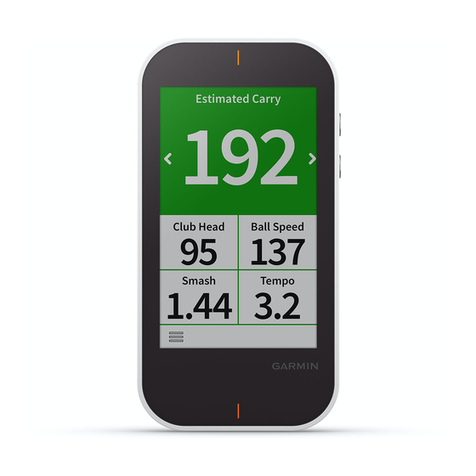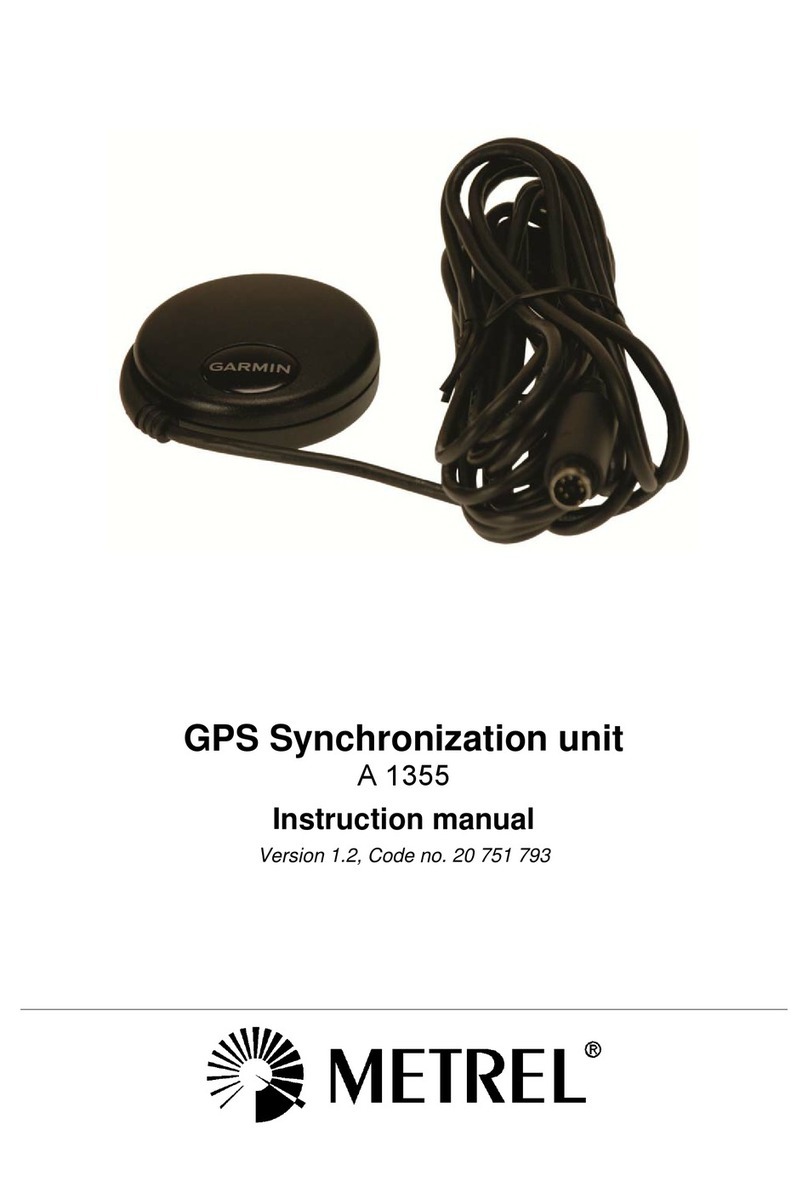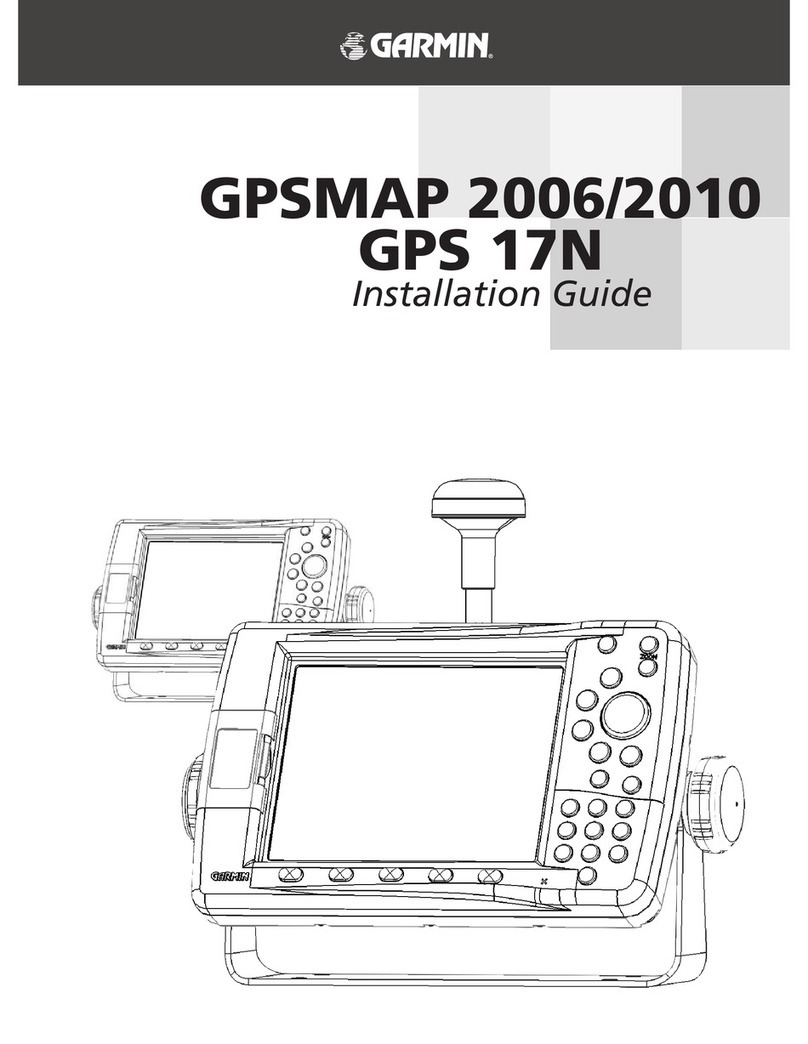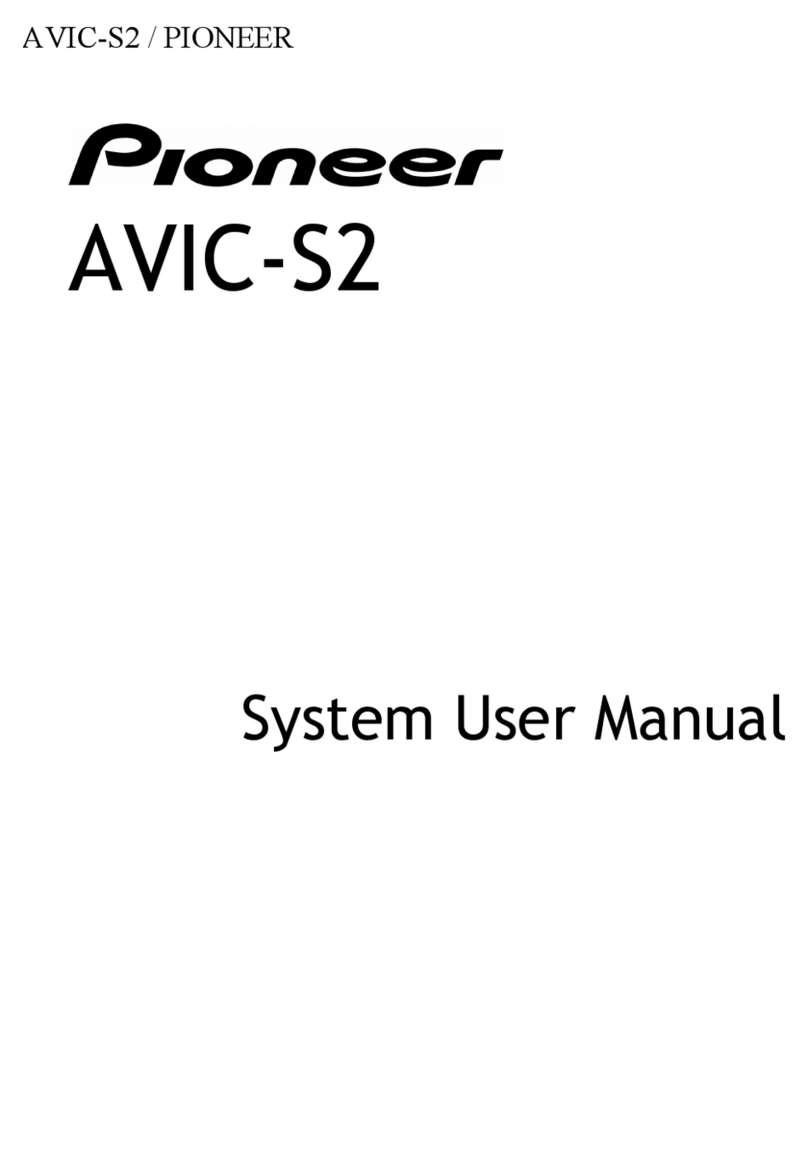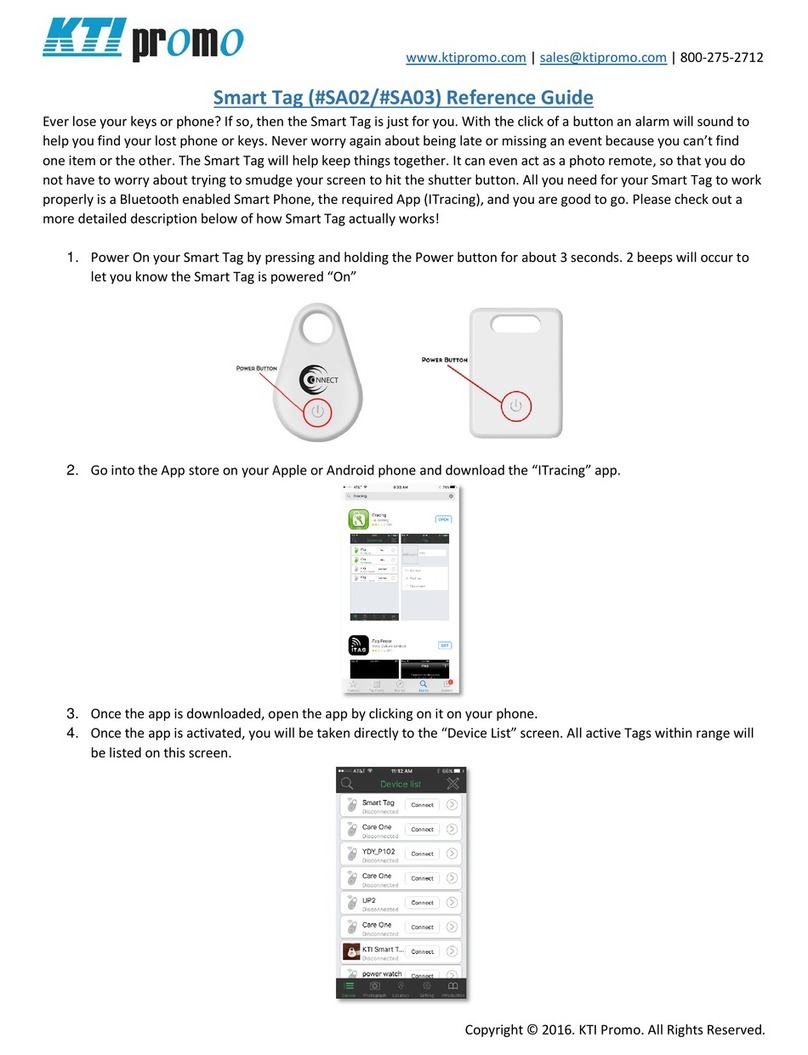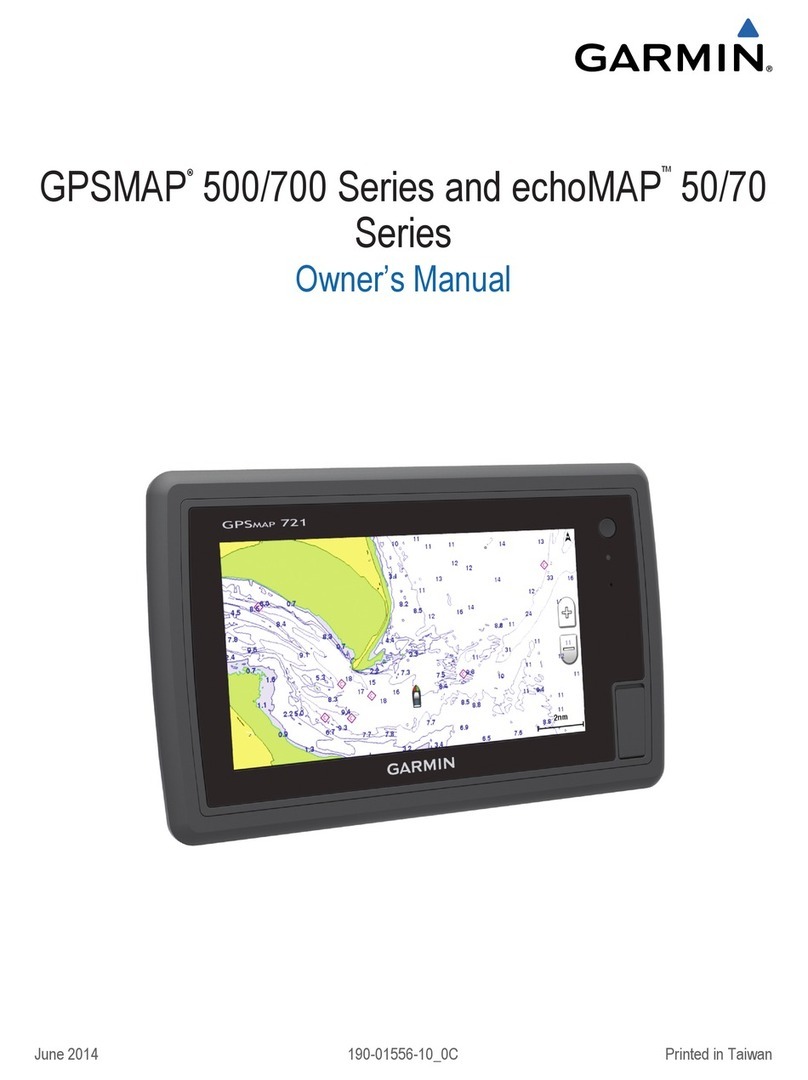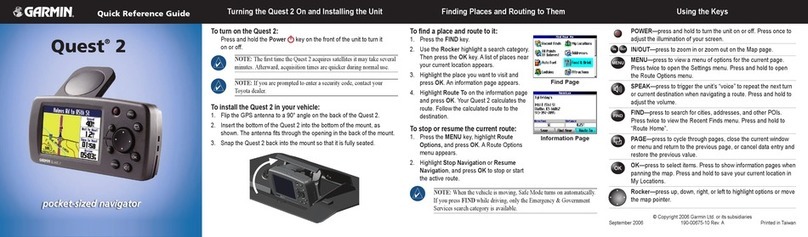RECHARGE THE ACTIV8
And you are ready to start recording again....
Note: to calculate the absolute me in seconds from the
relave me add up all 6 relave mes (typicall between
270 and 420). This value always corresponds to 300 sec-
onds. Use this to correct the relave mes for the 6 ac-
vies
10
STOP A MEASUREMENT
Insert the Acv8 device in same computer that was used
to start the measurement. Start the Acv8 Recording
tool as described in step 4. Press the “Stop Recording”
buon. The measurement istops, which is conrmed
by the status bar “Device connected (stopped)”. The
Acv8 recording tool asks on what locaon to store the
measurement.
Note: during a recording the Acv8 device is not acces-
sible. A recording can only be stopped on a PC with the
driver & Acv8 Recording Tool installed as described in
step 1-4.
8
WEARING THE ACTIV8
Acv8 should be worn in the pocket of you trousers for
the automac acvity classicaon to work reliably.
Note: the device should at all mes be at against the
upper leg, and posioned from the front of the upper
leg to about 45 degrees to the side. When using wide
pockets like pants of suits or for high reproducability of
measurements it is recommended to use the oponal
leg strap.
Note: when wearing Acv8 properly sensivity and
specicity of the acvity recognion is over 90% for
healthy people (publicaon available on request).
7
MEASUREMENTS DETAILS
The measurement csv le should look like
The rst line shows the person ID and the biometric
data.
Each subsequent line contains a summary of the last 5
minutes. In the following format:
• date (year-MM-DD)
• me (HH:MM:SS)
• Relave me lying, sing, standing, walking,
cycling, running
• Intensity of each category (in order lying, sing,
walking, cycling, running) in M.E.T. or counts.
9
John Doe;05/07/1983 00:00:00;True;190;96;0
2012-10-12 11:37:52;0;289;0;9;0;0;0;138;197;480;0;700
2012-10-12 11:42:24;0;113;6;166;1;11;0;299;166;417;613;700
2012-10-12 11:47:25;0;134;12;139;8;4;0;292;173;414;586;717
2012-10-12 11:52:26;0;166;21;108;0;3;0;278;144;436;0;728
2012-10-12 11:57:24;0;152;0;133;6;6;0;247;197;449;860;700
2012-10-12 12:02:26;0;300;0;0;0;0;0;101;0;0;0;0
SETUP A MEASUREMENT
Enter User Sengs
Client name, date of birth,
gender, height & weight.
Enter Feedback Sengs
Show LED’s: show the progress
indicator on the device?
Oponal: set daily target.
Measurement Sengs
Defaults: Interval: 5min,
Conguraon: MET’s - seconds
Note: for advanced use there
is the opon under Recording
to store raw XYZ values at
12.5Hz
5
(measuring)
START A MEASUREMENT
6
(measuring)
Press the Start Recording but-
ton to start the measurement.
Conrm in the status bar that
the measurement started
correctly “Device connected
(measuring)”
You can now safely remove the
device & close the applicaon.
Note: when its not possible to
start the measurement (start
buon greyed out) drivers are
most likely not correctly in-
stalled, please check the driver
folder for problem solving.