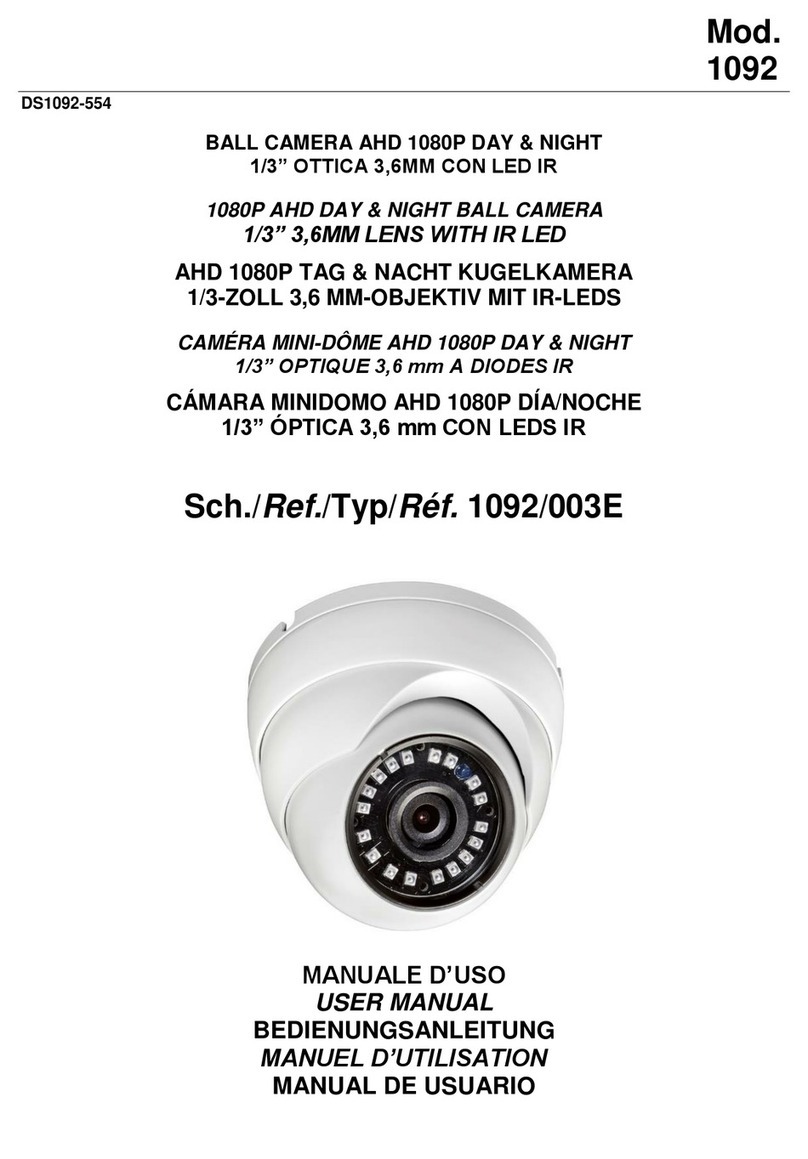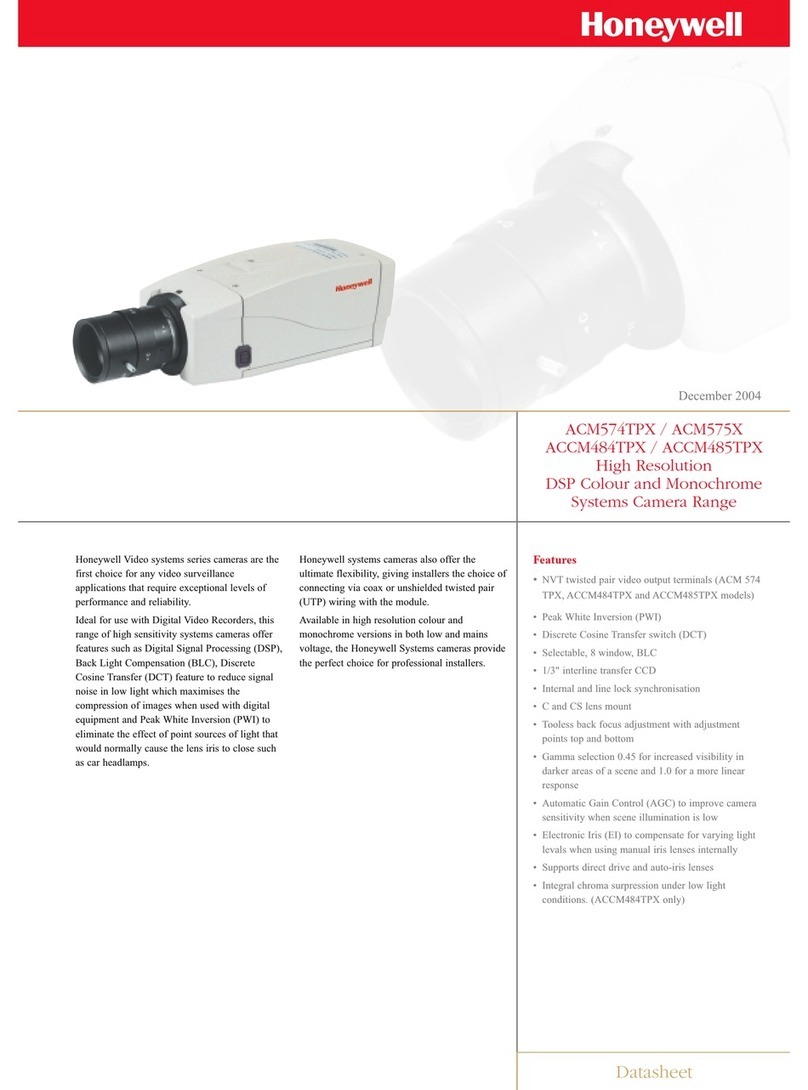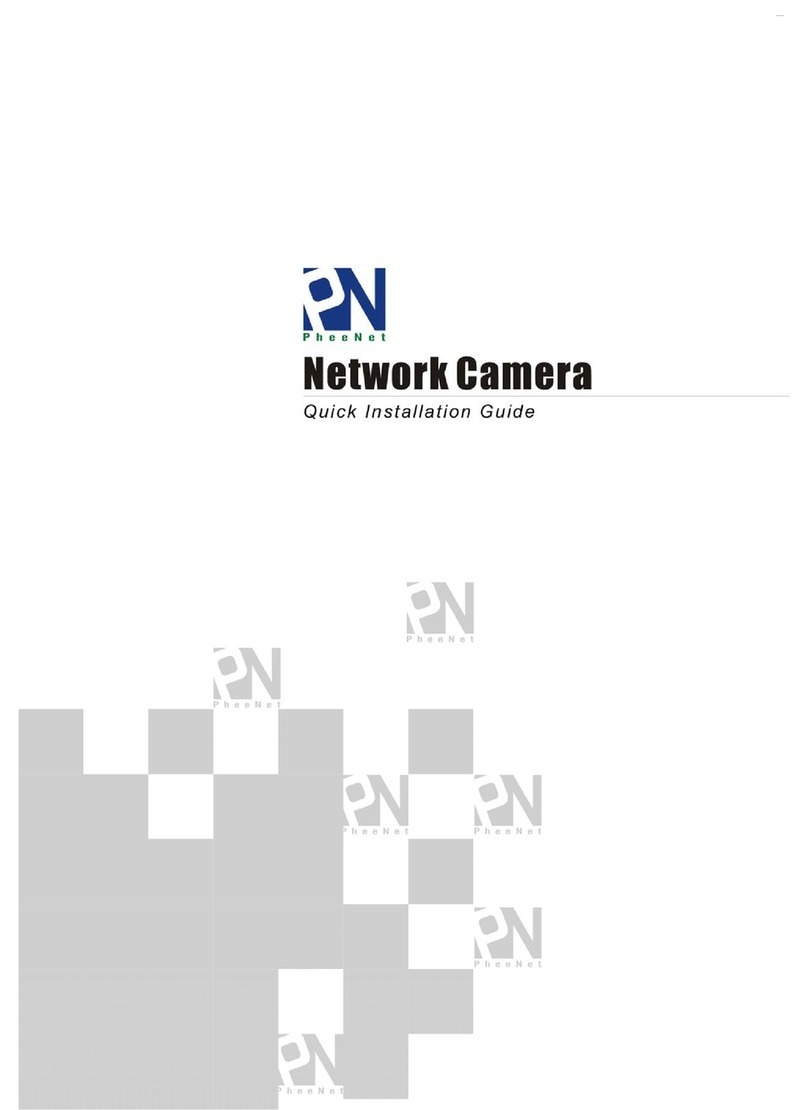Activa ACT-3100W Setup guide

ACT-3100W
Wireless Pan-Tilt MPEG4/MJPEG
Network Camera
Advanced Installation Guide
Version 1.0

-1-
PREFACE
Thank you for purchasing the ACT-3100W, a powerful dual-codec wireless
network camera with the 2-way audio function that provides the high-
quality image and on-the-spot audio via the Internet connection. The
Infrared LEDs and light sensor enable the camera to capture images even
in the dark environment. The camera’s pan/tilt functions allow you to
control the camera to monitor everywhere remotely. Through the GPIO
connectors, the camera can attach a variety of external devices for your
specific purposes. The camera can be installed as a standalone system
within your application environment easily and quickly, and supports
remote management function so that you can access and control it using
a Web browser on your PC.
This
Advanced Installation Guide
provides you with the instructions and
illustrations on how to use your camera, which includes:
Chapter 1 Introduction to Your Camera describes the features of the
camera. You will also know the components and functions
of the camera.
Chapter 2 Hardware Installation helps you install the camera
according to your application environment. You can use this
camera at home, at work, at any where you want.
Chapter 3 Accessing the Camera lets you start using your camera
without problem. The camera can be set up easily and work
within your network environment instantly.
Chapter 4 Configuring the Camera guides you through the
configuration of the camera using the Web browser on your
PC.
Chapter 5 Appendix provides the specification of the camera and
some useful information for using your camera.
NOTE The illustrations and configuration values in this guide are for
reference only. The actual settings depend on your practical
application of the camera.

-2-
Contents
Preface ..................................................................................1
Chapter 1 Introduction To Your Camera .............................3
1.1 Checking the Package Contents.............................................................. 3
1.2 Getting to Know Your Camera ................................................................. 4
1.3 Features and Benefits .................................................................................. 6
1.4 System Requirement.................................................................................... 8
Chapter 2 Hardware Installation .........................................9
2.1 Installing the Wall Mount Kit..................................................................... 9
2.2 Connecting the Camera to LAN/WLAN...............................................10
2.3 Applications of the Camera.....................................................................11
Chapter 3 Accessing The Camera ......................................12
3.1 Using IPFinder ..............................................................................................12
3.2 Accessing to the Camera..........................................................................13
3.3 Configuring the IP Address of the PC...................................................17
Chapter 4 Configuring The Camera ...................................18
4.1 Using the Web Configuration.................................................................18
4.2 Using Smart Wizard....................................................................................19
4.3 Basic Setup ....................................................................................................22
4.4 Network Settings.........................................................................................26
4.5 Pan/Tilt Settings ..........................................................................................32
4.6 Setting up Video & Audio.........................................................................33
4.7 Event Server Configuration .....................................................................38
4.8 Motion Detect ..............................................................................................42
4.9 Event Config..................................................................................................43
4.10 Tools ................................................................................................................48
4.11 USB...................................................................................................................50
4.12 Information ...................................................................................................51
Appendix .............................................................................52
A.1 Specification .................................................................................................52
A.2 GPIO Terminal Application ......................................................................54
A.3 Glossary of Terms........................................................................................55

-3-
CHAPTER 1
INTRODUCTION TO YOUR CAMERA
1.1 Checking the Package Contents
Check the items contained in the package carefully. You should have the
following:
5One ACT-3100W
5One AC Power Adapter.
5One External Antenna.
5One Wall Mount Kit.
5One GPIO Connector
5One Ethernet Cable (RJ-45 type).
5One Installation CD-ROM.
5One
Quick Installation Guide
.
NOTE Once any item contained is damaged or missing, contact the
authorized dealer of your locale.

-4-
1.2 Getting to Know Your Camera
Front View
*The camera’s USB port supports WCN (Windows Connect Now)
technology, which allows you to use the notebook computer to set up
and store your wireless networking configuration on the USB storage
device, and then retrieve the wireless settings when you connect the
USB storage device to the camera.
NOTE After long pressing the Unmount button for four seconds, the
Power LED starts flashing. When the Power LED resumes the
steady amber light, you can remove the USB device safely.
Lens Assembly
Power LED
indicates the camera
is powered on with
the steady amber
light.
Light Sensor
is used to trigger on and off the
Infrared LEDs according the
environmental light level.
USB Port*
allows you to connect an
external USB device. It
provides the power
distribution up to 500mA.
Infrared LEDs (x7)
allow your camera to
capture clear image in
a dark environment.
Internal Microphone
allows the camera to
receive sound and voice.
Link LED
indicates the camera’s
network connectivity
with the flashing green
light.
Antenna

-5-
Rear View
USB Unmount Button
is used to remove the
connected USB device
safely.
External Antenna
Connector connects the
external antenna.
GPIO Connectors
is used to connect the
external devices.
Audio-out Connector
connects an external
active speaker.
Reset Button
will restart the camera when it is
pressed quickly; when it is
pressed and held for five
seconds, the camera will resume
the factory default settings.
DC Power Connector
connects the AC power
adapter, in order to
supply power to the
camera.
Ethernet Cable Connector
connects the network cable,
which supports the NWay
protocol so that the camera
can detect the network
speed automatically.

-6-
1.3 Features and Benefits
MPEG4/MJPEG Dual-codec Supported
The camera provides you with excellent images by the MPEG4/ MJPEG
dual-codec selectable technology, allowing you to adjust image size and
quality, and bit rate according to the networking environment.
2-way Audio Capability
The built-in microphone of the camera provides on-the-spot audio via
the Internet, allowing you to monitor the on-site voice. In addition, you
can connect an external speaker to the camera to speak through the
camera.
Day & Night Surveillance Supported
The seven Infrared LEDs around the standard lens assembly enable the
camera to capture crystal clear images in the dark environment or at
night. When the Light Sensor detects the environmental light level
becomes low, the camera captures the images in black & white mode
using these infrared LEDs.
Optimal Viewing
With the pan/tile functions, you can easily monitor everywhere via the
camera by moving the camera lens to the left/right (165/165 degrees) or
up/down (90/15 degrees). In addition, you can assign up to eight
positions for the camera, enabling you to move the camera lens to the
desired position quickly.
Supports RTSP
The camera supports RTSP (Real Time Streaming Protocol), which is a
technology that allows you to view streaming media via the network.
You can view the real-time video with the Quick Time player or
RealPlayer. To view the real-time streaming image on your computer,
open the Web browser and enter the RTSP link: rtsp://(IP address of the
camera)/mpeg4.

-7-
Supports Multiple Profiles
The camera supports multiple profiles simultaneously, so that you can
separately set up different image settings (such as image quality and
frame rate) for the three video types of the camera: MPEG4, MJPEG, and
3GPP.
I/O Connectors Provided
The camera provides the I/O connectors on the rear panel (IN/OUT),
which provide the physical interface to send and receive digital signals
to a variety of external alarm devices. You can connect a special featured
device, and then configure the settings and control the device from the
GPIO Trigger window of Web Configuration.
Remote Control Supported
By using a standard Web browser or the bundled ActivaView software
application, the administrator can easily change the configuration of the
camera via Intranet or Internet. In addition, the camera can be upgraded
remotely when a new firmware is available. The users are also allowed to
monitor the image and take snapshots via the network.
Supports Connection to the External Devices
With the auxiliary Input/Output connectors, you can connect the camera
to a variety of external devices, such as the external speaker and the USB
device.
Multiple Platforms Supported
The camera supports multiple network protocols, including TCP/IP,
SMTP e-mail, HTTP, and other Internet related protocols. Therefore, you
can use the camera in a mixed operating system environment, such as
Windows 2000 and Windows XP.
Multiple Applications Supported
Through the remote access technology, you can use the cameras to
monitor various objects and places for your own purposes.
For example, babies at home, patients in the hospital, offices and banks,
and more. The camera can capture both still images and video clips, so
that you can keep the archives and restore them at any time.

-8-
1.4 System Requirement
Networking
LAN: 10Base-T Ethernet or 100Base-TX Fast Ethernet.
WLAN: IEEE 802.11b/g.
Accessing the Camera using Web Browser
Platform: Microsoft® Windows® 2000/XP/Vista/Win7
CPU: Intel Pentium III 800MHz or above
RAM: 512MB
Resolution: 800x600 or above
User Interface: Microsoft® Internet Explorer 6.0 or above
Apple Safari 2 or above
Mozilla Firefox 2.00 or above
Accessing the Camera using ActivaView
Platform: Microsoft® Windows® XP/Vista/Win7
Resolution: 1024x768 or above
Hardware Requirement:
1 camera: Intel Pentium 4 2.4GHz; 512MB RAM
2~4 cameras: Intel Pentium 4 2.8GHz; 1GB RAM
5~16 cameras: Intel Pentium 4 3.4Hz; 2GB RAM
17~24 cameras: Intel Core 2 Duo E6400; 1GB RAM
25~32 cameras: Intel Core 2 Duo E8400; 2GB RAM
NOTE If you connect multiple cameras to monitor various places
simultaneously, you are recommended to use a computer with
higher performance.

-9-
CHAPTER 2
HARDWARE INSTALLATION
2.1 Installing the Wall Mount Kit
The camera comes with a Wall Mount Kit, which allows you to place your
camera anywhere by mounting the camera through the three screw
holes located in the base of the Wall Mount Kit.
Wall Mount Kit
Screw
Screw
Screw

-10-
2.2 Connecting the Camera to LAN/WLAN
Use the provided Ethernet cable to
connect the camera to your local area
network (LAN).
When you connect the AC power
adapter, the camera is powered on
automatically. You can verify the
power status from the Power LED on
the front panel of the camera.
Once connected, the Link LED starts
flashing green light and the camera is
on standby and ready for use now.
If you use a wireless network in your
application environment, you need
to attach the included external
antenna to the camera.
When the camera is powered on, the
camera will automatically search any
access point with “default” SSID.
NOTE If the camera cannot to your wireless network, you need to
install the camera in LAN and proceed with WLAN settings.
Connecting the Ethernet Cable
Connecting the External Antenna

-11-
2.3 Applications of the Camera
The camera can be applied in multiple applications, including:
Monitor local and remote places and objects via Internet or Intranet.
Capture still images and video clips remotely.
Upload images or send email messages with the still images attached.
The following diagram explains one of the typical applications for your
camera and provides a basic example for installing the camera.
Home Applications
* Please enclosed by
waterproof housing
when using in outdoor
*
*

-12-
CHAPTER 3
ACCESSING THE CAMERA
3.1 Using IPFinder
The camera comes with a conveniently utility, IPFinder, which is included
in the Installation CD-ROM, allowing you to search the camera on your
network easily.
1. Insert the Installation CD-ROM into your computer’s CD-ROM drive to
initiate the Auto-Run program.
2. Click the IPFinder item to launch the utility. The control panel will
appear as below.
3. Once you get the IP address of the camera, launch the Web browser
or ActivaView to access your camera.
Click About to get the Version information of IPFinder.
Click Link to connect the selected camera.
Click Change IP to modify the IP address of the selected camera.
Click Search to find the IP address of the connected camera(s).
Click Exit to close the utility.
Display the connected
camera(s).
Double click to link the
Camera.

-13-
3.2 Accessing to the Camera
Whenever you want to access the camera:
1. Since the default configuration of the camera is DHCP mode enabled,
you are recommended to launch IPFinder to search the IP address
that is assigned to the camera by the DHCP server, and then click
Link to access the camera via the Web browser.
2. If Network Camera can't get IP Address under DHCP mode, the
default IP Address will be 192.168.0.30.
3. When the login window appears, enter the default User name (admin)
and password (admin) and press OK to access to the main screen of
the camera’s Web Configuration.
NOTE If you are initially access to the camera, you will be ask to install a
new plug-in for the camera. Permission request depends on the
Internet security settings of your computer. Click Yes to proceed.
Enter the User name
and Password.
Enter the IP address of
the camera here.

-14-
After you login into the Web Configuration of the camera, the main page
will appear as below:
The main page of the Web Configuration provides you with many useful
information and functions, including:
Camera Information –Displays the camera’s location and the
current date & time. The information can be modified in the Web
Configuration.
Live View Image –Displays the real-time image of the connected
camera.
zMove your mouse to the Live View area and click on anywhere,
the camera lens will then move to the position where you
clicked to display it in the central part of Live View area.
Pan/Tilt Buttons
Com
p
ression Buttons
Camera Information
Live View Ima
g
e
Zoom In Buttons Ni
g
htmode Button
Function Buttons
Live View/
Setup Switch

-15-
zWhen you enlarge the Live View by clicking the Zoom In buttons
(2x or 3x), you can move the displayed image by right-clicking
your mouse on the Live View area. The position where you right-
clicked will be displayed in the central part of Live View area.
Zoom In Buttons –Click the buttons to zoom in the live view image
by 1x, 2x, and 3x.
Nightmode Button – Click the button to enable the “nightshot
mode” to deliver clearer images in the dark environment. However,
this will reduce the frame rate of video setting.
Live View/Setup Switch –Click Setup to configure the camera. For
details, see Chapter 4.
Compression Buttons –Select to transmit and record the video
using MPEG4 or MJPEG compression.
Pan/Tilt Buttons –Provides the buttons to control the camera lens:
zLeft/Right/Up/Down/Home buttons allow you to move the
camera lens position. Clicking the Home button will move the
camera lens to the assigned home position.
zAuto Patrol button controls the camera to automatically scan
the preset positions once. Click Stop to stop patrolling.
zClick the Number button (1~8) to move the camera lens to the
preset position immediately.
To set up the preset positions, move the camera lens by clicking
the Left/Right/Up/Down buttons to the desired position first,
Ri
g
ht
Down
Home
U
p
Left

-16-
then select the number (1~8) from the pull-down list and click
the Apply button. You can enter a descriptive name for the
assigned position in the text box to identify it easily.
Function Buttons –Use these buttons to control the audio, video,
and trigger functions.
zManual Record allows you to record and save a video clip.
zSnapshot allows you to capture and save a still image.
zBrowse allows you to assign the destination folder to store the
video clips and still images.
zTalk allows you to speak out through the camera. Please note
only one user is allowed to use this function at a time.
zListen allows you to receive the on-site sound and voice from
the camera.
zTrigger Out allows you to trigger on/off the GPIO output
manually.
NOTE If your PC use Microsoft Vista platform. Maybe you can’t find
these recorded files what stored by Snapshot or Manual Record.
That you need to disable the protected mode of Security in the
IE Browser. Please follow as below Steps:
1. Open IE Browser
2. Select ToolsÆInternet Options
3. Select Security
4. Disable the ”Enable Protected Mode” then press OK

-17-
3.3 Configuring the IP Address of the PC
If you are failed to access to the camera, please check the IP address of
your computer. When you connect the camera to your computer directly
to proceed with configuration of the camera, you need to set up the IP
addresses to be in the same segment for the two devices to
communicate.
1. On your computer, click Start > Control Panel to open the Control
Panel window.
2. Double-click Network Connection to open the Network Connection
window.
3. Right-click Local Area Connection and then click Properties from
the shortcut menu.
4. When the Local Area Connection Properties window appears, select
the General tab.
5. Select Internet Protocol [TCP/IP] and then click Properties to bring
up the Internet Protocol [TCP/IP] Properties window.
6. To configure a fixed IP address that is within the segment of the
camera, select the Use the following IP address option. Then, enter
an IP address into the empty field. The suggested IP address is
192.168.0.x (xis 1~254 except 30), and the suggested Subnet mask is
255.255.255.0.
7. When you are finished, click OK.

-18-
CHAPTER 4
CONFIGURING THE CAMERA
4.1 Using the Web Configuration
You can access and manage the camera through the Web browser and
the provided software application ActivaView. This chapter describes the
Web Configuration, and guides you through the configuration of the
camera by using the Web browser.
To configure the camera, click Setup on the main page of Web
Configuration. The Web Configuration will start from the Basic page.
T
he Web Configuration contains the
settings that are required for the camera
in the left menu bar, including Smart
Wizard,Basic, Network, Video/Audio,
Event Server, Motion detect, Event
Config, Tools, USB, and Information.

-19-
4.2 Using Smart Wizard
The camera’s Smart Wizard lets you configure your camera easily and
quickly. The wizard will guide you through the necessary settings with
detailed instructions on each step.
To start the wizard, click Smart Wizard in the left menu bar.
Step 1. Camera Settings
Step 2. IP Settings
Enter the name for the
camera and place.
Enter the administrator
password.
Select the IP setting
according to your
network: DHCP,
Static IP, or PPPoE.
Table of contents