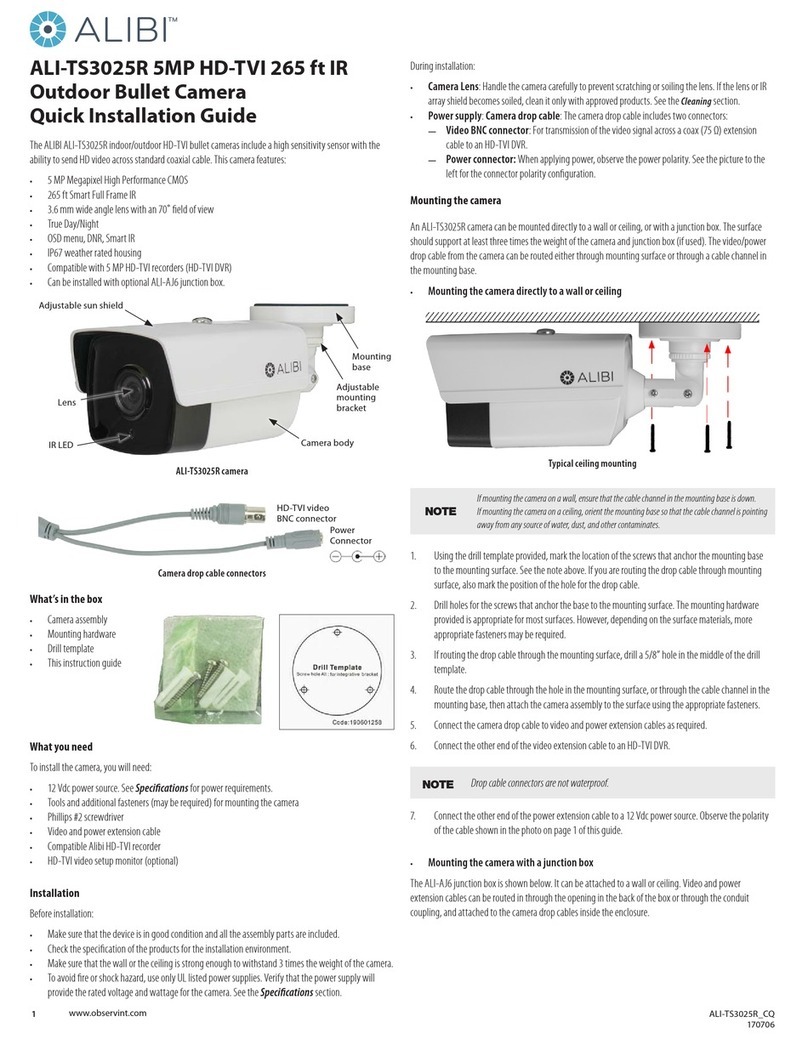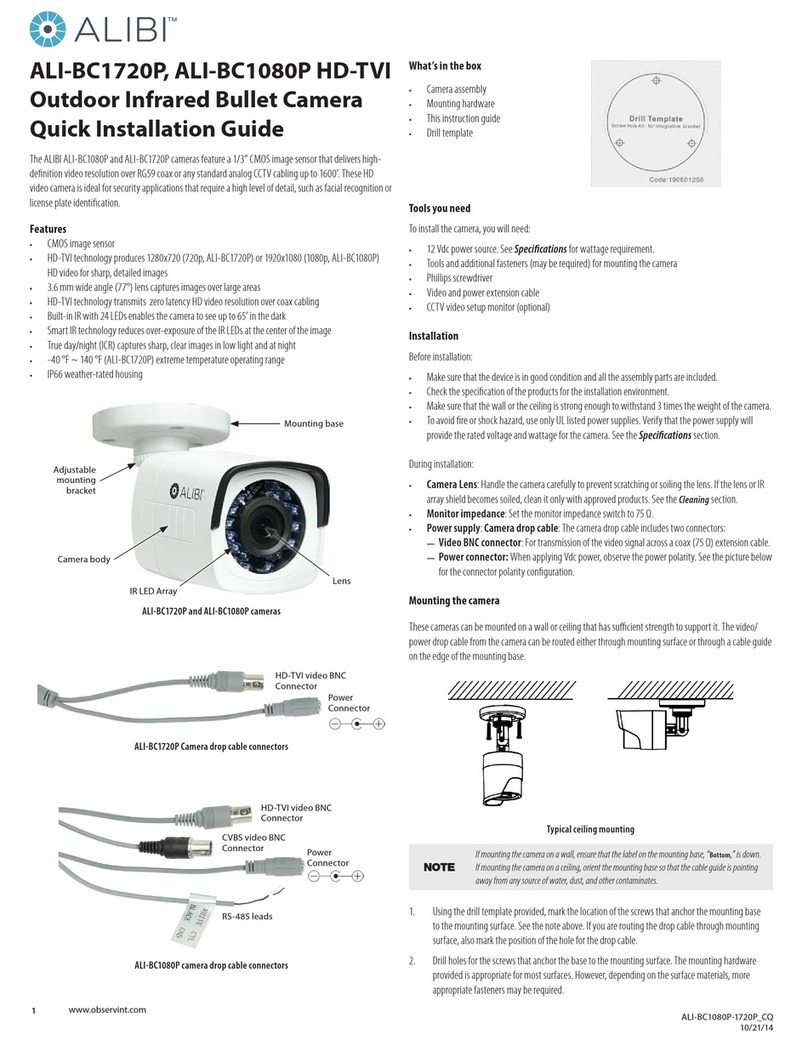5www.observint.com © 2019 Observint Technologies. All rights reserved.
0 ~ 100 either by moving the slider or entering the value in the box on the right. The
eect of the adjustment will appear in the Live View image in the menu.
3. Open the other submenus on this screen. Adjust the following as needed. Refer to the Camera
Firmware User Manual for your camera for additional information about parameter settings.
—Exposure Settings submenu: In this submenu, set the following for the best
performance:
Iris Mode: Select Auto or Manual. Some cameras may not oer both options.
Exposure Time: Value ranges from 1/3 to 1/100,000 s. The nominal value is 1/150.
Adjust it according to the lightening condition.
Gain: Set the gain to show the optimal brightness level.
—Switch Day and Night: Select either Auto-Switch, Scheduled-Switch, or
Triggered by Alarm Input.
If using Auto-Switch, open the Day/Night Switch submenu to select the
Sensitivity, Filtering Time, and Smart IR feature ON or OFF.
If using Scheduled Switch, set the Start Time and End Time of the switch, then
open the Day/Night Switch submenu to select the Smart IR feature ON or OFF.
Also, click the Common, Day and Night tabs to set the Saturation, Hue, Brightness,
Contrast and Sharpness for Day and for Night modes.
—Day/Night Switch submenu: You can set the Day/Night switch to Day, Night, Auto, or
Schedule. The option you select determines the submenu options.
Day or Night: These options both have one parameter: Smart IR.
Auto: If you select Auto switch, you can set the sensitivity (0 .. 7), ltering time and
Smart IR.
Schedule: Use Schedule to set that Start Time and End Time for the switch. Smart
IR is also selectable.
—Backlight Settings: Backlight settings include BLC Area (O, Up, Down Left Right
Center), the area to control, and WDR (Wide Dynamic Range) ON or OFF.
—White Balance: White Balance selection is used to correct colors in the image
depending on the lighting source. You can also set the white balance manually (MWB),
using Automatic White Balance (AWB1), and lock the white balance setting (Locked WB).
—Image Enhancement: Options in this submenu include Digital Noise Reduction (DNR)
ON or OFF. If ON, you can also adjust the level of noise reduction.
—Video Adjustment: Video Adjustment includes:
Mirror: Mirror adjustment enables you to ip the image (Up/Down), ip Left/Right
(reect or Center).
Rotate: Rotate rotates the image +90 degrees. Rotate and Mirror can be used to
adjust the image in any orientation.
Video Standard: Select 60 Hz for NTSC format.
Capture Mode: To make a complete use of the 16:9 aspect ratio, you can enable the
capture mode when you use the camera in a narrow view scene.
—Other: Options in this menu depend on the features of the camera.
Specications
Camera ALI-NS4038RE
Image Sensor: 1/2” Progressive Scan CMOS
Min. Illumination: Color: 0.008 Lux @ (F1.2, AGC ON), 0.014 Lux @ (F1.6, AGC ON)
Shutter time: 1/3 s to 1/100,000 s
Slow shutter: Supported
Lens, FOV: 4 mm, horizontal FOV: 78°, vertical FOV: 43°, diagonal FOV: 92°
Lens Mount: M16
Aperature F1.6
Day and Night: IR cut lter
3-Axis Adjustment
Range: Pan: 0° to 360°, tilt: 0° to 90°, rotate: 0° to 360°
Wide Dynamic Range: 120 dB
Digital noise reduction: 3D DNR
Camera ALI-NS4038RE
Compression Standard
Video Compression
Main stream: H.265/H.264
Sub stream: H.265/H.264/MJPEG
Third stream: H.265/H.264
H.264 Type Main Prole/High Prole
H.264+ Main stream supported
H.265 Type Main Prole
H.265+ Main stream supported
Video bit rate: 32 Kbps~16 Mbps
Image
Max. Image Resolution: 3840 × 2160
Main Stream: 50 Hz: 20 fps (3840 × 2160), 25 fps (3072 × 1728, 2560 × 1440, 1920 × 1080, 1280 × 720)
60 Hz: 20 fps (3840 × 2160), 30 fps (3072 × 1728, 2560 × 1440, 1920 × 1080, 1280 × 720)
Sub Stream: 50 Hz: 25 fps (640 × 480, 640 × 360, 320 × 240)
60 Hz: 30 fps (640 × 480, 640 × 360, 320 × 240)
Third Stream: 50 Hz: 25 fps (1280 × 720, 640 × 360, 352 × 288)
60 Hz: 30 fps (1280 × 720, 640 × 360, 352 × 240)
Image Enhancement: BLC/3D DNR/ROI/HLC
Image Settings: Rotate Mode, Saturation, Brightness, Contrast, Sharpness and White Balance adjustable by
client software or web browser
Region of Interest (ROI): Support 1 xed region for each stream and sub-stream separately
Day/Night Switch: Day / Night / Auto / Schedule
Network
Network Storage Support microSD / SDHC / SDXC card up to 128GB local storage, NAS (NFS,SMB/CIFS), ANR
Alarm Trigger Motion Detection, Tampering Alarm, Network Disconnected, IP Address Conict, Illegal Login,
HDD full, HDD error
Protocols: TCP/IP, UDP, ICMP, HTTP, HTTPS, FTP, DHCP, DNS, DDNS, RTP, RTSP, RTCP, PPPoE, NTP, UPnP,
SMTP, SNMP, IGMP, 802.1X, QoS, IPv6, Bonjour
General Functions One-key reset, anti-icker, three streams, heartbeat, mirror, password protection, privacy
mask, Watermark, IP address ltering
System Compatibility: ONVIF (Prole S, Prole G), ISAPI
Simultaneous live view Up to 6 channels
Host / User Up to 32 users
3 levels: Administrator, Operator and User
Client Alibi Central Management Software (ACMS) ver. 3.1 or later
Web Browser
Plug-in required live view:
Microsoft® Internet Explorer® (IE) 8+, Safari® 8.0-11
Plug-in free live view
Interface
Communication
Interface: 1 RJ-45 10M/100M self-adaptive Ethernet port
In-camera storage: Built-in microSD / SDHC / SDXC slot, up to 128GB
Reset button Yes
Smart Features
Behavior Analysis Line crossing detection, Intrusion detection, Unattended baggage detection, Object removal
detection
Exception Detection Scene change detection
Face Detection Yes
General
Operating conditions: -22 °F ~ 140 °F (-30 °C ~ 60 °C), Humidity 95% or less (non-condensing)
Power supply 12 Vdc ± 25%, 5.5 mm coaxial power plug
PoE (802.3af, class 3)
Power consumption: 12 Vdc, 1.0 A, max: 11 W
PoE: (802.3af, 36 Vdc ~ 57 Vdc), 0.4 A ~ 0.1 A, max: 12.9 W
Weather proof: IP67
IR Range, wavelength: Up to 270 ft (approx. 80 m), 850 nm
Material: Front cover: metal, back cover: metal
Dimensions: Camera: Φ Φ4.1" × 11.4" (Φ105 × 289.5 mm)
Package: 15.2” × 6.14” × 6.1” (386 × 156 × 155 mm)
Weight: Camera: 2.2 lb (1000 g)
With package: 3.3 lb (1500 g)