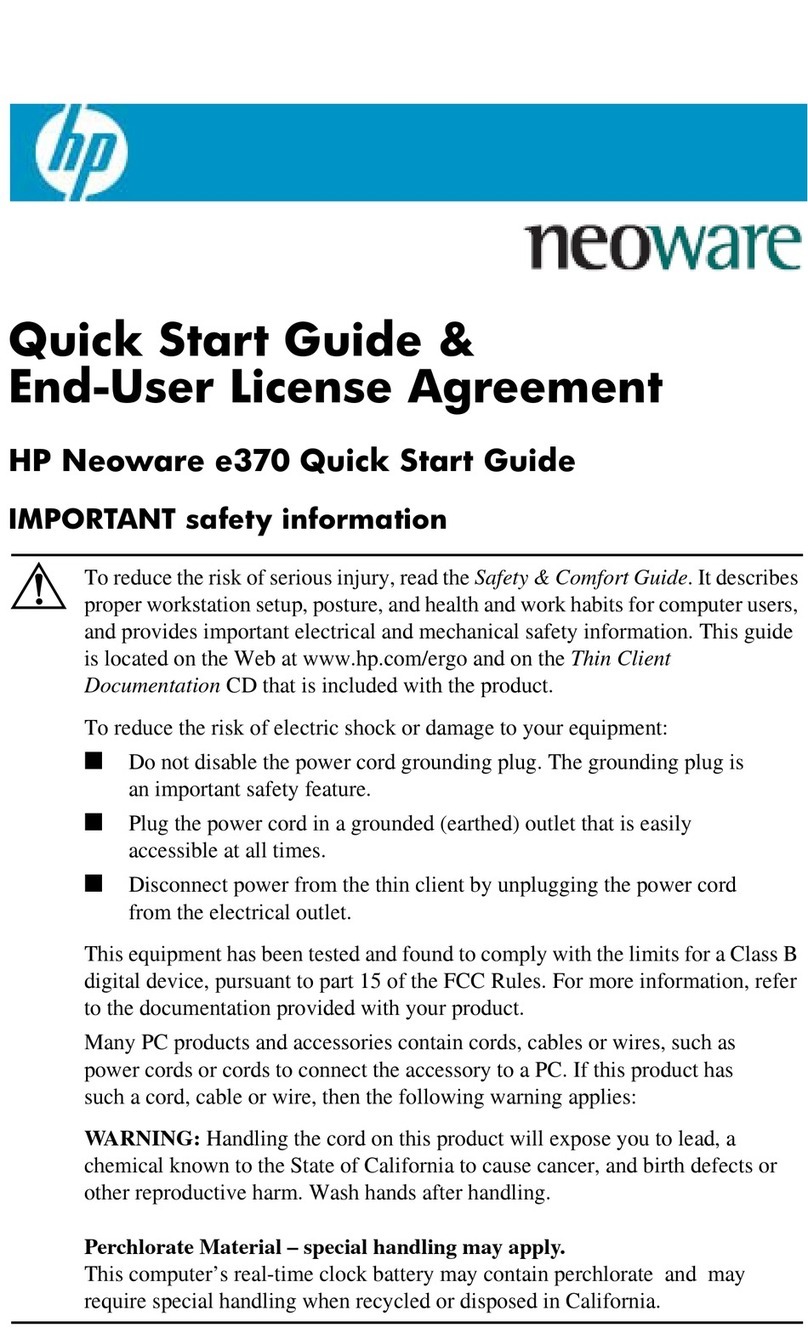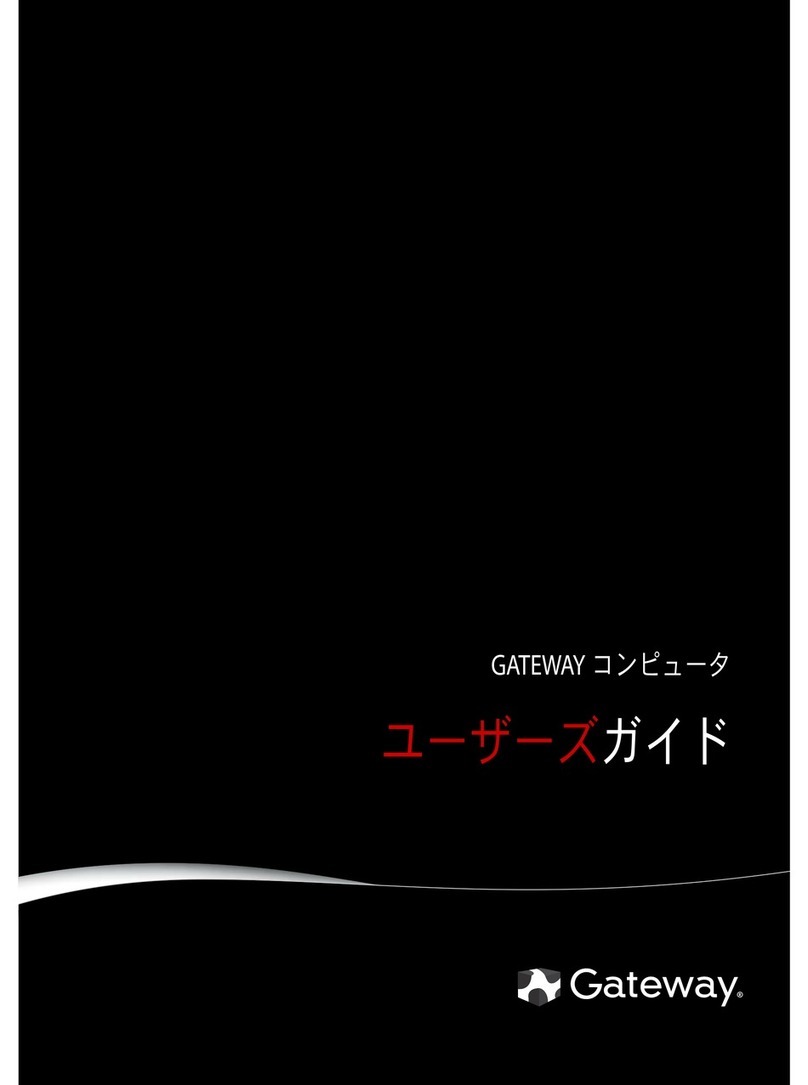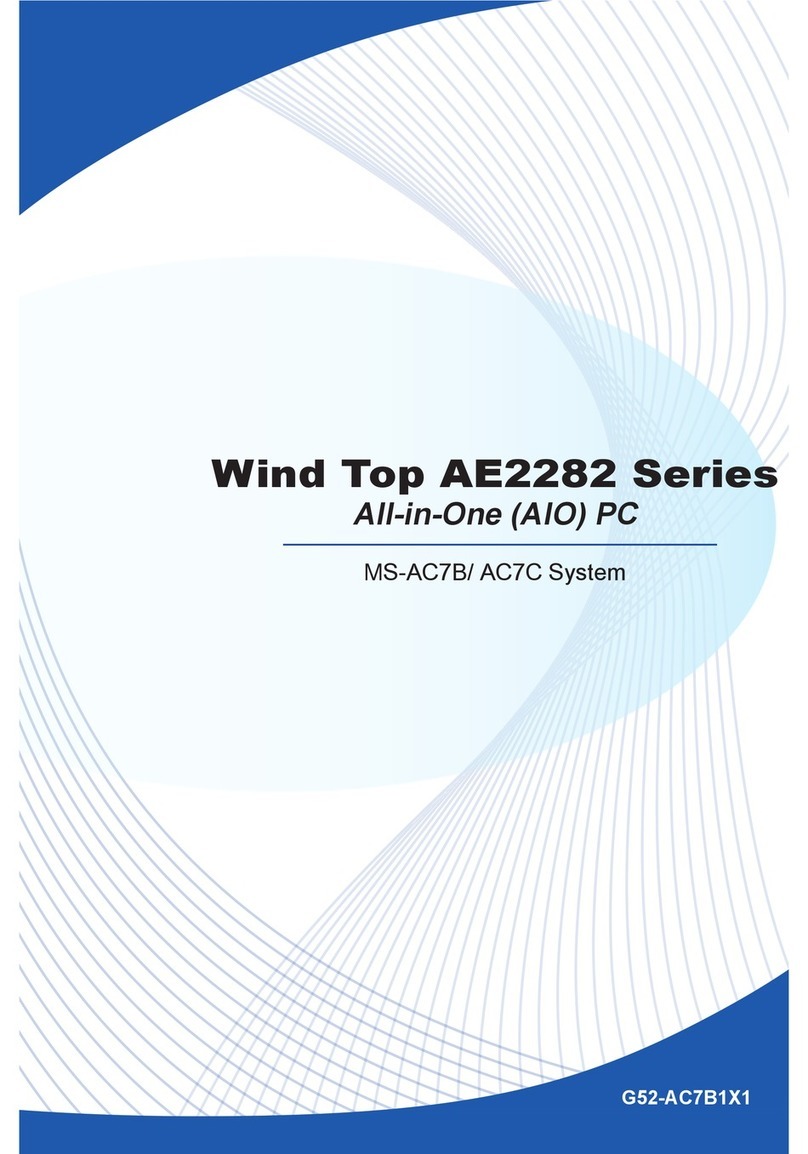Activant Dimensions User manual

GETTING
STARTED
© 2005
Activant Solutions, Inc.
Dimensions 14

NOTICE
This manual is designed to enhance your Dimensions system capabilities. It is your responsibility to determine that this
information is in accordance with your own business procedures.
Activant Solutions, Inc. has prepared this document for use by Activant associates, customers, and prospective customers.
The information herein shall not be reproduced in whole or part without the prior approval of Activant Solutions, Inc.
Activant Solutions, Inc. reserves the right to make changes in specifications and other information in this document without
prior notice, and you should in all cases consult Activant Solutions, Inc. to determine if such changes have been made.
In no event shall Activant Solutions, Inc. be liable for any incidental, indirect, special or consequential damages whatsoever
(including but not limited to lost profits) arising out of or related to this document or the information in it.
Activant Solutions, Inc.
4910 Amelia Earhart Drive, Suite. 100
Salt Lake City, UT 84116
Corporate Headquarters:
Activant Solutions, Inc.
804 Las Cimas Pkwy
Austin, Tx 78746
www.activant.com
© Activant Solutions, Inc. 2005. Produced in the United States of America. All rights reserved.

GETTING STARTED USER MANUAL
DIMENSIONS 14
TABLE OF CONTENTS
Introduction to Getting Started .................................................1
About This Manual .......................................................................................................... 1
Pick a System Manager ................................................................................................... 1
Ordering Forms, Paper & Supplies ................................................................................ 2
Implementation Process .................................................................................................. 3
The Phases of Implementation ....................................................................................... 3
Hotline Support................................................................................................................4
Our Commitment ............................................................................................................. 4
Chapter 1. Hardware Training ...................................................5
Site Planning Guide................................................................................................................ 6
Temperature & Humidity Requirements ....................................................................... 6
Adequate Air Flow & Cooling.......................................................................................... 6
Noise ................................................................................................................................. 6
Power Requirements........................................................................................................ 6
Electrical Considerations ................................................................................................ 7
Phone Requirements........................................................................................................ 7
Places to Avoid Locating the Computer ......................................................................... 8
Cabling ....................................................................................................................................... 9
Computer Hardware Components .................................................................................... 11
Descriptions & Illustrations .......................................................................................... 11
Care & Cleaning............................................................................................................. 16
Chapter 2. System Training.......................................................21
Booting Up the System – SuperDOS ................................................................................. 22
“Cold” Boot (aka “hard” boot) ....................................................................................... 22
“Warm” Boot (aka “soft” boot) ....................................................................................... 22
Booting Up the System – Unix............................................................................................ 24
“Cold” Boot (aka “hard” boot) ....................................................................................... 24
“Warm” Boot (aka “soft” boot) ....................................................................................... 24
Passwords - SuperDOS ........................................................................................................ 25
Password Screen ............................................................................................................ 25
“Live” Data vs. “Play” Data ........................................................................................... 26
Menus.............................................................................................................................. 27
Passwords – Unix................................................................................................................... 29
Login Screen ................................................................................................................... 29
“Live” Data vs. “Play” Data ........................................................................................... 30
Menus.............................................................................................................................. 31
Keyboard ................................................................................................................................. 33
System Prompt (>) - SuperDOS.......................................................................................... 35
BYE ................................................................................................................................. 35
i

Table of Contents
M .....................................................................................................................................35
System Prompts - Unix......................................................................................................... 36
exit...................................................................................................................................36
m......................................................................................................................................36
User Groups - SuperDOS ..................................................................................................... 37
File Structure ......................................................................................................................... 38
File ..................................................................................................................................38
Record .............................................................................................................................38
Field ................................................................................................................................39
Key ..................................................................................................................................39
File Maintenance Guidelines ............................................................................................. 40
Edit Options (A,V,E,?)....................................................................................................40
Printing Reports.................................................................................................................... 42
Batches..................................................................................................................................... 45
On-Line Help System ............................................................................................................47
On-Line Help Files......................................................................................................... 47
On-Line Help Programs................................................................................................. 47
Using On-Line Help Programs......................................................................................48
Custom Help................................................................................................................... 48
Guidelines for Backup ......................................................................................................... 50
What Is a Backup? .........................................................................................................50
Why Do I Back Up? ........................................................................................................50
When Do I Back Up? ......................................................................................................50
How Do I Back Up? ........................................................................................................50
Where Do I Get the Backup Tapes? .............................................................................. 50
How Do I Care for the Tapes? .......................................................................................51
Backup Procedures (using “BACKUP” job) ..................................................................51
Conventions Used in the User Manuals........................................................................... 52
Manual Organization.....................................................................................................52
Type Used in Dim3D (Rev. 10.0) User Manuals .......................................................... 52
Chapter 3. “Go Live” Tracks ..................................................... 55
1. A/R Invoice Posting ................................................................................................... 56
2. Point of Sale (computer-generated invoices) ........................................................... 58
3. Inventory Control with Physical Count & Purchasing/Receiving .........................60
4. Accounts Payable ......................................................................................................61
5. General Ledger.......................................................................................................... 62
Chapter 4. Accounts Receivable .............................................. 65
A/R Overview..................................................................................................................65
Customer Files ...............................................................................................................67
Getting A/R Started............................................................................................................... 69
Basic Customer Data .....................................................................................................70
Numbering Accounts...................................................................................................... 72
Getting into A/R .............................................................................................................75
Adding Customers.......................................................................................................... 77
Changing Customer Information .................................................................................. 80
Printing Customers........................................................................................................82
ii

Table of Contents
Deleting Customers ....................................................................................................... 85
Values Worksheet .......................................................................................................... 86
A/R Values Load Form................................................................................................... 94
Entering Values for Customers..................................................................................... 96
Entering Variable File Information............................................................................100
Doing A/R Cutover .......................................................................................................112
Customer Inquiry......................................................................................................... 130
Sample Customers ....................................................................................................... 135
Accounts Receivable Exercises........................................................................................141
Chapter 5. Inventory.................................................................143
Inventory Overview .....................................................................................................143
Inventory Files ............................................................................................................. 146
Getting Inventory Started................................................................................................. 149
Numbering Inventory .................................................................................................. 150
Sample Group/Section Map......................................................................................... 155
Group/Section Worksheet ............................................................................................ 159
Getting into Inventory ................................................................................................. 160
Entering Department, Group, & Section Descriptions .............................................163
Basic Inventory Data ...................................................................................................167
Adding Items ................................................................................................................ 180
Changing Item Information ........................................................................................ 182
Printing Items .............................................................................................................. 184
Deleting Items..............................................................................................................186
Costs & Prices .............................................................................................................. 188
Print Price Book ........................................................................................................... 198
Inventory Inquiry......................................................................................................... 201
Sample Items................................................................................................................205
Inventory Exercises............................................................................................................225
Chapter 6. Accounts Payable ..................................................227
Accounts Payable Overview ........................................................................................ 227
Vendor Files ................................................................................................................. 229
Getting A/P Started.............................................................................................................230
Basic Vendor Data ....................................................................................................... 231
Numbering Accounts.................................................................................................... 234
Getting into A/P ........................................................................................................... 235
Adding Vendors............................................................................................................237
Changing Vendor Information .................................................................................... 239
Printing Vendors..........................................................................................................242
Deleting Vendors.......................................................................................................... 245
Entering Variable File Information............................................................................246
Doing A/P Cutover ....................................................................................................... 255
Vendor Inquiry ............................................................................................................. 263
Sample Vendors ........................................................................................................... 271
Accounts Payable Exercises .............................................................................................276
Chapter 7. General Ledger ......................................................277
General Ledger Overview............................................................................................ 277
G/L Files .......................................................................................................................279
iii

Table of Contents
Flow of G/L Data ..........................................................................................................280
Getting G/L Started.............................................................................................................281
Determining G/L Posting Method for Sales ............................................................... 281
Deciding Which Chart of Accounts to Use.................................................................. 284
Getting into G/L ...........................................................................................................285
Changing GM1 Descriptions .......................................................................................287
Adding GM1 Balances .................................................................................................289
Printing Financial Statements....................................................................................295
Sample General Ledgers....................................................................................................300
Chapter 8. Point of Sale (POS) ............................................... 319
Point of Sale Overview................................................................................................. 319
Sales Files.....................................................................................................................321
Getting POS Started ...........................................................................................................322
Getting into the Sales Variable File ...........................................................................323
Getting into the Accounts Receivable Variable File..................................................352
Getting into the General Ledger Variable File..........................................................354
Getting into the System Manager Variable File........................................................356
Run a Partial Day End ................................................................................................359
APPENDIX A: Terminals & Printers ................................... 362
Terminals......................................................................................................................362
Printers .........................................................................................................................362
Terminals...............................................................................................................................363
IBM 3151.............................................................................................................................. 363
Set Up Mode .................................................................................................................363
Default Parameters......................................................................................................363
Function Key Setup .....................................................................................................364
IBM 3153.............................................................................................................................. 365
Set Up Mode .................................................................................................................365
Default Parameters......................................................................................................366
Function Key Setup .....................................................................................................367
WYSE 50 .............................................................................................................................. 368
Set Up Mode .................................................................................................................368
Default Parameters......................................................................................................368
Function Key Setup .....................................................................................................368
WYSE 55 .............................................................................................................................. 370
Set Up Mode .................................................................................................................370
Default Parameters......................................................................................................370
Function Key Setup .....................................................................................................371
WYSE 60 .............................................................................................................................. 372
Set Up Mode .................................................................................................................372
Default Parameters......................................................................................................372
Function Key Setup .....................................................................................................373
WYSE 150 ............................................................................................................................ 374
Set Up Mode .................................................................................................................374
Default Parameters......................................................................................................374
Function Key Setup .....................................................................................................375
Terminal Trouble Shooting................................................................................................. 376
Printers ..................................................................................................................................377
OKIDATA 292 ..................................................................................................................... 377
iv

Table of Contents
Menu Selection............................................................................................................. 377
Standard Printer Settings (Okidata emulation)....................................................... 377
OKIDATA 320/321 .............................................................................................................. 378
Menu Selection............................................................................................................. 378
Standard Printer Settings (Okidata emulation)........................................................ 378
OKIDATA 3410 - PARALLEL & SERIAL ......................................................................... 379
Menu Selection............................................................................................................. 379
Standard Printer Settings (Okidata 3410-Parallel & Serial) ................................... 380
Printer Trouble Shooting .................................................................................................... 381
APPENDIX B: Exercise Solutions .........................................384
Accounts Receivable Exercises........................................................................................385
Inventory Exercises............................................................................................................389
Accounts Payable Exercises .............................................................................................393
APPENDIX C: Field Definitions ............................................398
Add New Customers............................................................................................................ 399
Customer Master File (CM1.D) Fields: ......................................................................399
Customer Misc. File (CM2.D) Fields: ......................................................................... 405
Extra Signatures File (CM14.D) Fields:..................................................................... 406
Customer Credit File (CM10.D) Fields:...................................................................... 407
Add New Items .....................................................................................................................408
Inventory Static Data File (IM1.D) Fields: ................................................................ 408
Inventory Store Data File (IM2.D) Fields: ................................................................. 424
Multiple Vendor File (OM4.D) Fields:........................................................................ 428
Multiple Location File (IM9.D) Fields:.......................................................................429
Bar Code File (BC1.D) Fields:..................................................................................... 430
Add New Vendors ................................................................................................................431
Main Vendor File (AM1.D) Fields:.............................................................................. 431
Vendor Message/Fax File (AM2.D) Fields:................................................................. 436
Add/Maintain G/L Master ..................................................................................................437
G/L Master File (GM1.D) Fields: ................................................................................ 437
APPENDIX D: System Manager Handbook.........................442
Introduction.................................................................................................................. 442
Part 1: Passwords ................................................................................................................443
SuperDOS Password List................................................................................................443
PASSWORDFM – How to Create New Password ......................................................... 445
MG500– How to Assign a Menu to a Password............................................................. 449
Print a Password List ......................................................................................................451
Expand a Password File.................................................................................................. 452
Part 2: Menus........................................................................................................................453
Maintain Menu File......................................................................................................... 454
C. Change .....................................................................................................................456
D. Delete .......................................................................................................................457
H. Heading....................................................................................................................459
I. Insert .........................................................................................................................459
V. View..........................................................................................................................460
v

Table of Contents
Print Menus .....................................................................................................................461
Part 3: Error Messages.......................................................................................................462
System Failures ...............................................................................................................462
Exception Errors..............................................................................................................462
BASIC & SuperDOS Errors ............................................................................................463
Program Errors ................................................................................................................ 464
Miscellaneous Error ........................................................................................................464
Part 4: What to Do in Case of … .......................................................................................465
Power Failure...................................................................................................................465
Electrical Storm ...............................................................................................................466
Part 5: Variable File Options for Inventory & A/R......................................................467
Add IM1/IM2 Fields......................................................................................................... 467
Add/Maintain CM1/CM2 Fields......................................................................................468
A/R Inquiry Fields ...........................................................................................................471
INDEX .......................................................................................... 473
vi

Introduction
Introduction to Getting Started
About This Manual
Welcome! Thank you for selecting Dimensions as your computer system. We
think you will be pleased with your decision.
Getting Started is a comprehensive guide that contains the procedures you need to
get the Dimensions system started. To help you learn and use the software
efficiently, this manual is organized by module. Each chapter contains
information on starting a different module. In addition, the appendixes provide
reference materials referred to throughout this manual. Refer to the Table of
Contents for a list of what is contained in this manual.
We want you to understand how important you are to us and how deter-mined we
are to provide you with the finest product available, supported by an aggressive,
knowledgeable implementation and support staff. You have purchased the
system of choice for today’s successful companies and we feel that the following
procedures will help us help you.
Pick a System Manager
One of your employees will be appointed the System Manager and will be
responsible for learning the system completely. This person should have a good
understanding of day-to-day business and operational procedures. They should
also have access to your company’s accountant. This person will be adequately
trained to train others in your organization, including new employees hired at
later dates. The System Manager is the person who should be consulted within
your organization if there is a question or problem and who calls Dimensions
support. This also insures that your employees won’t be duplicating efforts by
calling in with individual questions, which someone in your staff can already
answer. We feel that the system works best for you when your people have a good
background in every aspect of its operation. This knowledge grows to be an
important asset for your company.
Assign a System Manager: _____________________________________________
Assistant System Manager
We also recommend that the System Manager train an assistant to fill in during
times of illness, vacation, or extended absence.
Assign an Assistant System Manager: ___________________________________
Dimensions 14 1

Introduction
Ordering Forms, Paper & Supplies
Forms
Document Solutions is the division of Enterprise that provides the following
forms, paper and supplies:
¾Invoices
¾Quotes/Orders
¾Statements
¾Checks (Accounts Payable and Payroll)
¾Price stickers and bin labels
¾Mailing labels
At the time contracts are signed and processed, a document specialist and inside
sales rep from Document Solutions are assigned to you. The document specialists
for Dimensions are:
Linda Byrne (800) 569-6309 #5533
Bernice Murdock (800) 569-6309 #5535
Enterprise Document Solutions
One Independence Point
P.O. Box 2423
Greenville, SC 29602
Computer Paper
You will also need to purchase some regular, blank continuous form computer
paper for report printing purposes. This can be obtained from Document
Solutions or from a local computer/office supply store. You will want single-part,
9-1/2 x 11” paper. A paper weight of 12 to 20 lbs. will work well. Do not get blank
paper forms with the micro-fine or laser-cut perfs as this type of paper seems to
jam easily in printers.
Supplies
¾Data tape cartridges (backup tapes)
¾3.5” diskettes (HD)
You will receive a small supply of these items with your new system. When you
need more, you can get them through Document Solutions or a local
office/computer supply store.
2 Dimensions 14

Introduction
Implementation Process
The basic goals of the implementation process are installing a new computer
system and corresponding software in your place of business and then training
your organization with the tools to successfully and profitably use the system to
operate your business. There are many steps involved in doing this. There are
also many factors that influence the progression of the implementation process.
Some of the questions that need to be addressed are:
¾How many people do you have on your staff and how much time can they
devote to learning a new computer system?
¾What is the prior computer experience of your staff?
¾How many devices (terminals and printers) will there be in your new
system?
¾Are you using existing computer equipment (computers, terminals,
printers, and so forth)?
¾Is your business one physical store or perhaps several different locations?
How long does it take to get from one location to another?
¾Is data from an existing computer system being converted to the
Dimensions system?
¾Do you have custom programming needs?
¾Are you using custom or standard forms for documents such as invoices,
pick tickets, statements, and checks?
¾What are the overall scheduling considerations?
All of the above factors, as well as many others, can impact the length and
progress of a successful computer installation.
The Phases of Implementation
The general implementation process can be separated into 4 broad and flexible
categories.
1Pre-installation phase Work in this phase prepares the computer for the
installation.
2 Phase I training This is when the computer is installed and the
appropriate software training is conducted.
3 Phase II or “Go Live” is when you begin to using the computer for
“Go Live” training sales, purchasing, A/R, A/P, payroll, etc. More training is
needed at this stage.
4 Follow-up phase Sometimes a follow-up stage is required for fine tuning
the entire system--hardware, software, training, etc.
These categories are only guidelines. Sometimes circumstances may dictate
significant changes to the implementation process. Dimensions will be as flexible
as possible and make every effort to perform the installation according to your
individual needs.
Dimensions 14 3

Introduction
Hotline Support
You will have a special team of support analysts assigned to you during your
initial months of training. They are experts in training on all aspects of the
Dimensions system. Call hotline support at 1-800-755-5911 and enter extension
173. The support operator will take your call and log it into our call tracking
system. Our regular business hours are Monday through Friday, 6 am to 6 pm,
Mountain Time. We also have an after hours service that will contact the support
analyst for emergency calls outside our regular hours and on holidays. All we ask
is that you use these extended hours for emergencies only. If you have an
emergency outside these hours, you can still contact a support analyst.
Emergencies include problems that are of a nature that cannot wait until the next
regularly scheduled business day to be resolved. Non-emergency calls will be
billable at our standard rate. To reach the support analyst on call, call the 800
number above and dial extension 300. Leave your name, phone number and a
brief description of your question or problem. Please allow thirty minutes for a
response.
Our Commitment
Our system has been designed with a great deal of emphasis on making it both
powerful and flexible. We feel that the time taken to learn the proper use of the
system provides you with its own rewards. As always, we welcome any
suggestions or comments you have and we appreciate your feedback. We are
looking forward to working with you to make the future a success. Thank you
again for selecting Dimensions.
4 Dimensions 14

Chapter 1. Hardware Training
Chapter 1. Hardware Training
See the following parts for an introduction to the hardware used in your system:
¾Site Planning Guide
Temperature & Humidity Requirements
Adequate Air Flow & Cooling
Noise
Power Requirements
Electrical Considerations
Phone Requirements
Places to Avoid Placing the Computer
¾Cabling
¾Computer Hardware Components
Descriptions & Illustrations
Care & Cleaning
Dimensions 14 5

Chapter 1. Hardware Training
Site Planning Guide
Temperature & Humidity Requirements
With few exceptions, you will find your Dimensions system undemanding in its
physical needs. The computer will operate properly at approximately the same
temperature that people enjoy. While the hardware is operating, it must be in an
area with a temperature range of 41 to 95 degrees Fahrenheit. While it is stored,
this range is extended to -14 to 122 degrees. The machine will operate in a
climate with a relative humidity of 30% to 80%, non-condensing. To protect your
investment, keep the machinery operating in a moderate environment.
Adequate Air Flow & Cooling
To assure adequate air flow and cooling:
¾Leave at least 6” of clearance around all sides of the equipment, especially
the CPU and UPS, which generate a considerable amount of heat.
¾Make sure that no curtains will be sucked into the cooling vents.
¾Never place paper or books on top of the CPU.
¾Never place paper under the CPU.
¾Always operate the CPU with the cover in place.
The computer (CPU), printers, and terminals should be placed on top of a sturdy
desk, table, or other suitable stand. Make sure that nothing blocks the air-intakes
that provide the cooling to the motors. Do not place the hardware on a soft
surface that may block the air intake from the underside.
Noise
Like other office equipment, computer systems do not operate silently. The
sounds made by printers and disk drives are similar to those made by typewriters
and photocopying machines. You may wish to take steps to deaden sound in the
room where the system printer is located. Terminals, however, are virtually silent
and function well in any office environment. Thus you may locate them according
to your data processing needs without disrupting office procedures.
Power Requirements
The main computer (CPU) must be connected to a standard dedicated office power
source. No other equipment can be on the same circuit. The power requirements
for the CPU are as follows:
AC Power Requirements: 115 VAC +/- 10% 47-63 Hz
Power Consumption: 400 watts
You will need a second regular outlet with a minimum of 20 amps also near the
computer for the system printer, modem, and communication equipment.
Terminals and printers use standard 110 current with grounded 3-prong plugs.
Space heaters, air conditioners, or other high amperage appliances should not be
plugged into the same outlets as terminals or printers.
6 Dimensions 14

Chapter 1. Hardware Training
Electrical Considerations
Because computer hardware is extremely sensitive to electrical and magnetic
fields, a few special precautions should be taken. The hardware should be
plugged into clean lines only. Do not plug the CPU into a outlet, which is already
being used for other hardware (i.e., air conditioners, thermostatic devices, saws).
Also avoid having objects with magnetic fields near the CPU and terminals
(decorative magnets, cellular phones, etc.).
Use anti-static carpeting, anti-static mats, or anti-static carpet sprays to
eliminate problems caused by static discharges near system components. These
products are available through any major supplier of commercial floor covering or
computer supplies.
You should also use electronic surge protectors. Power surges commonly occur
when lightning strikes a nearby power line, when the lights switch off, or during
utility line maintenance. You can’t prevent these circumstances but you can
protect your computer equipment from damage. Surge protectors provide full
surge suppression and also filter out conducted noise on power lines that can
interfere with computer memory. These devices are not lightning arrestors. They
will not afford protection in those rare instances when lightning actually strikes
the building, service entrance, or antenna.
Phone Requirements
¾Modem Line Requirements
Your modem is to be connected to your system. It is required that you have a
single-line phone with a modular jack (RJ11C) that does not go through your
switch board. This modem jack must be located near the main CPU (within
15’). This phone line could be shared with a fax machine. If you do share the
line with a fax machine, you will need a switching device (A/B switch) to allow
automatic switching from fax to modem and back.
¾Phone Line Requirements
A regular phone line(which can go through your switchboard) needs to be
located next to the main computer system. At times during support calls, you
will need to be seated at the main CPU. This is a great help to you and the
Dimensions support staff.
¾Dedicated Date Line Requirements
Digital point to point leased lines
56k is the current speed for our digital connections
Compatible modem is MultiTech MT56DSU
Analog 2 wire point to point leased lines using modems
14.4kb, 19.2kb, 28.8kb speed
Compatible modems are MultiTech MT1932ZDX, MT1432BA,
MT2834BA
Dimensions 14 7

Chapter 1. Hardware Training
Analog voice grade line using modems
14.4kb, 19.2kb, or 28.8kb speed
Compatible modems are MultiTech MT1932ZDX, MT1432BA,
MT2834BA
)NOTE: Using voice grade lines only one device (terminal or printer) can be placed at a remote
site for each pair of modems.
Analog 4 wire point to point leased lines using statistical multiplexers
9600kb or 19,200kb speed
See Dimensions for complete list of available statistical multiplexers
Analog 4 wire point to point leased lines using modems
28kb speed
Compatible modem is MultiTech MT2834BL
Other configurations (such as T1 and Frame Relay) using existing equipment or
lines are possible and will be judged on a case-by-case basis. Dimensions will
work closely with you and the local phone company in such instances to determine
solutions.
Places to Avoid Locating the Computer
¾Any dusty location (as dust-free as possible)
¾Any smoky location
¾Under the sprinkler system
¾Near any water source which may damage it
¾Any area where the temperature in uncontrolled or uncontrollable
¾Near a window or skylight or any place where it will be exposed to direct
sunlight
¾Near a key duplicating machine. The metal shavings get everywhere.
8 Dimensions 14

Chapter 1. Hardware Training
Cabling
Each device connected to the main computer system (CPU) such as terminals and
port printers, require cables. See Dimensions Wiring Configuration available
from Dimensions support for details. You will need to determine the correct cable
length for each device to the nearest 20 feet. When measuring cable
requirements, be sure to allow 4 feet at both ends for the cable to reach under
counters (floor to counter top).
1. Using your site map, determine how each cable run will be strung (i.e.,
through walls, overhead, etc.). Each terminal and port printer (addressable
printer) must have a cable connecting it to the main computer. WARNING:
Do not string the cables over fluorescent lights or near any magnetic field.
This causes electrical interference with the current in the cables. Also, be
aware of obstructions such as cinderblock walls, beams, posts, ceilings, and so
forth.
2. The cable run for each device attached to the main computer system goes from
the wallboard to a terminating walljack. See the illustration below. The
wallboard must be located 4-6 feet from the main computer and is normally
attached to the closest wall. For example:
Wallboard
(CAT 5 CABLE) RJ45 cable
Terminating
Walljack
Terminal
or Port
Printer
3. The terminating walljack should be placed as close as possible to the device
(terminal or printer). The terminating walljack has a receptacle like the plug
in a telephone jack. The narrow side should be pointing down so that dirt and
sawdust does not accumulate in the receptacle, preventing a good contact with
the plug end.
4. You may want to string several extra cables into areas of heavy computer use
to accommodate possible later expansion.
5. After you have determined the layout of the cable runs, determine how long
each cable needs to be. You should measure from the wallboard to the
terminating walljack. Remember to leave several extra feet on each end. It is
easy to cut cables shorter if needed but the cable cannot be lengthened.
6. You may want to consult with your local building inspector or contractor to
insure you are meeting all building codes.
7. Each cable must be numbered on each end with stickers or tape. Dimensions
prefers that the numbering begin with 3 and go up from there. For example:
3
3
Dimensions 14 9

Chapter 1. Hardware Training
8. You may staple cables to walls but do not staple through the cable shielding.
The slightest damage will render the cable useless.
9. Try not to run too many cables through one small opening. If one needs
replacement, it will be difficult to maneuver a new cable through a small
opening.
10. If the cable run is over 200 feet, you may need a signal booster. If the cable
needs to be run outdoors or underground, special cable may be needed. Please
consult Dimensions in these circumstances.
11. As a final note, please do not consider these cable runs to be permanent. Even
the most careful preparation cannot take into account all possible variables.
Often times, a faulty cable or the change of peripheral location necessitates
adding more cable runs. Please be prepared to string other cables if you and
Dimensions decide it is necessary.
10 Dimensions 14

Chapter 1. Hardware Training
Computer Hardware Components
Descriptions & Illustrations
The following descriptions and illustrations will help you get a picture of what the
computer system will look like and how much room is needed for each piece of
equipment. It is a general guide for the dimensions of common computer
hardware used in the Dimensions system.
CPU (Central Processing Unit)
This is an electronic device where all processing and calculating of the computer
system takes place. It is the main piece of equipment in the computer system.
Often it is referred to simply as “the computer” or “the box”. Ports in the CPU
allow peripheral devices to be hooked up with this central unit, thereby extending
its power to many users.
A typical desktop model looks like this:
Dimensions of CPU
7.00"high
17.50"wide
15.50"deep
Diskette Drive
A typical floor model looks like this:
Every CPU has a system monitor (screen display and keyboard) attached to it.
See System Monitor below.
Dimensions of CPU only
20.00" high
8.00" wide
20.00" deep
If your space is limited or you are concerned with the space requirements of the
CPU, please contact your Implementation Coordinator.
Dimensions 14 11

Chapter 1. Hardware Training
Floppy Diskette Drive
There is usually a floppy diskette drive built into the CPU that allows information
to be copied to or from a floppy (or portable) diskette. Floppy disks actually used
to be floppy but are now more protected with a hard plastic cover. Diskettes are
used to send programs as needed.
System Monitor
This is the screen display/keyboard combination attached to the CPU normally
used as port #1. It is located close to the CPU.
Dimensions of IBM Keyboards
2.00"high
19.25"wide
8.00"deep
Dimensions of monitor only
16.00"high
14.00"wide
16.00"deep
Tape Drive
This piece of equipment is used to make tape backups of information on the
computer. The tapes can then be kept for archive purposes or system restoration
in case of computer failure. The tapes are also portable but they can contain
much more information than can be kept on a floppy disk. The backup tapes must
be compatible in size and storage capacity depending on the type of tape drive.
Dimensions of a typical tape drive
4.00"high
6.50"wide
14.00"deep
12 Dimensions 14
This manual suits for next models
1
Table of contents
Popular Desktop manuals by other brands

Tek Panel
Tek Panel Tek Panel 320 Specifications
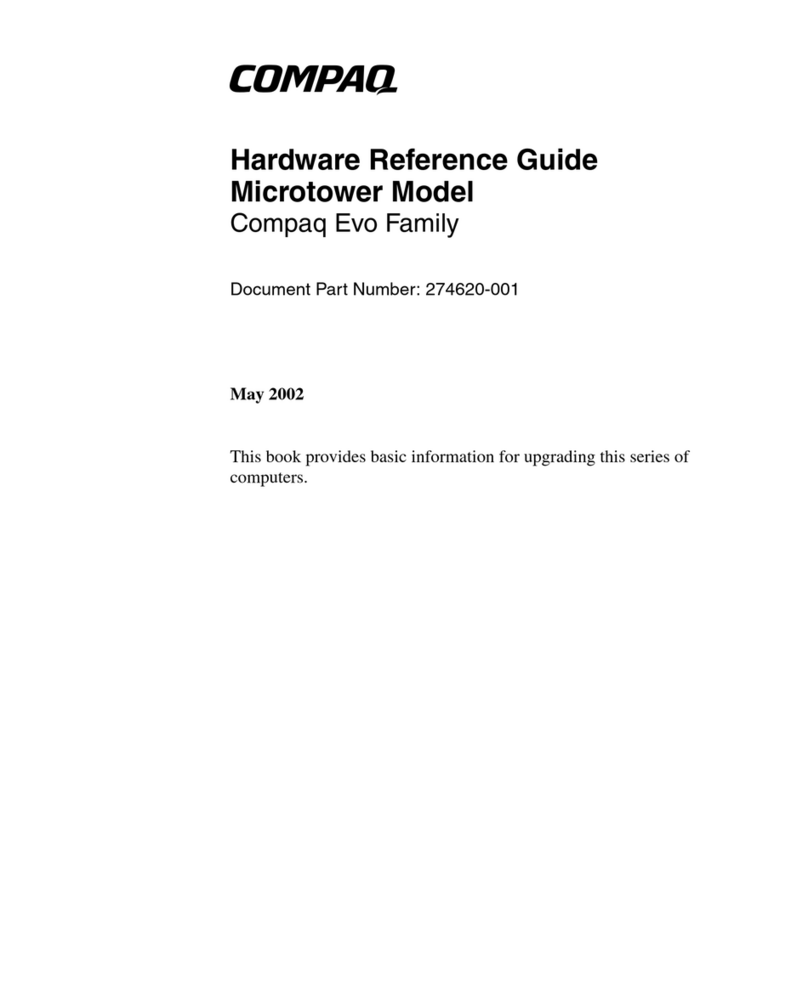
Compaq
Compaq Compaq Evo D310 MT Hardware reference guide
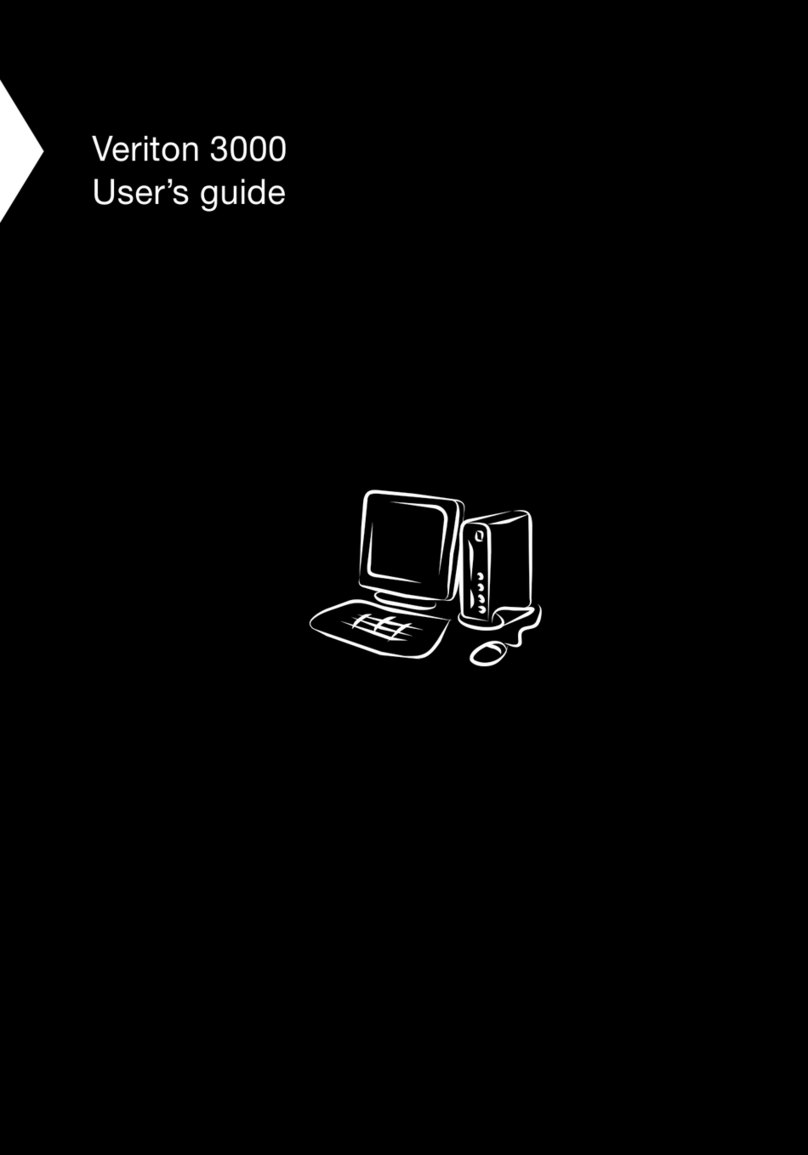
Acer
Acer Veriton 3000 user guide

Germfree
Germfree BZ Series user manual

Moxa Technologies
Moxa Technologies DA-820 Series Quick installation guide

Fujitsu Siemens Computers
Fujitsu Siemens Computers CELSIUS R630 operating manual