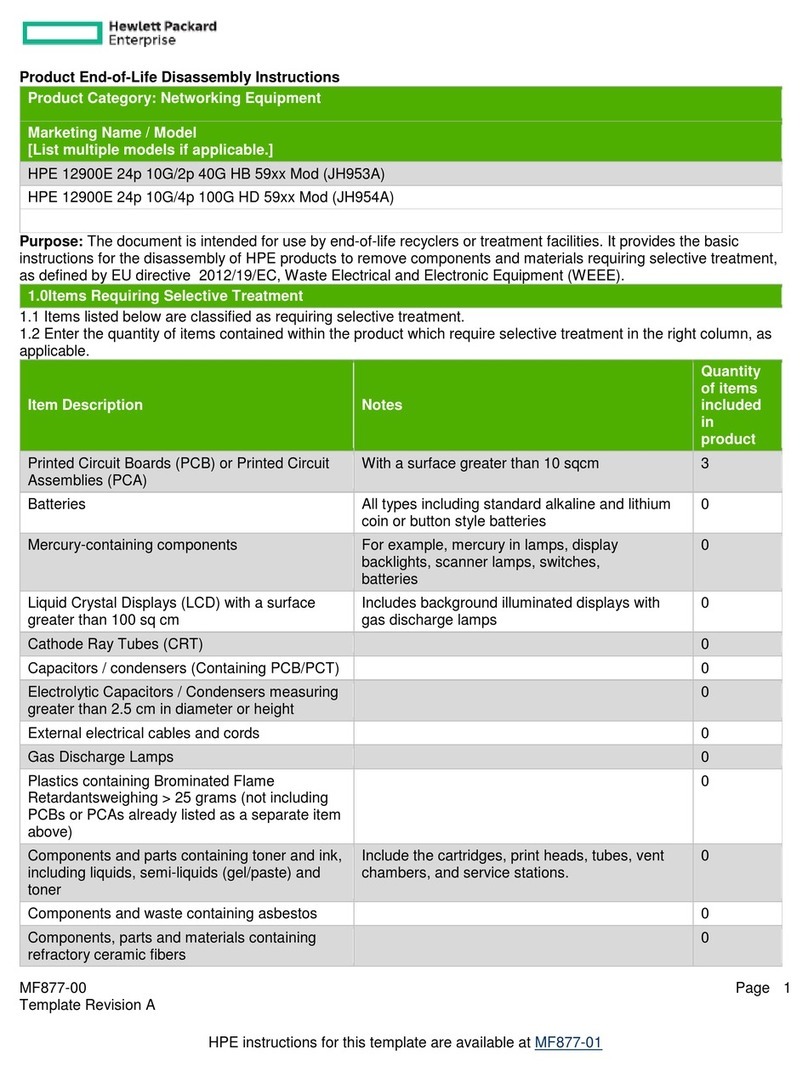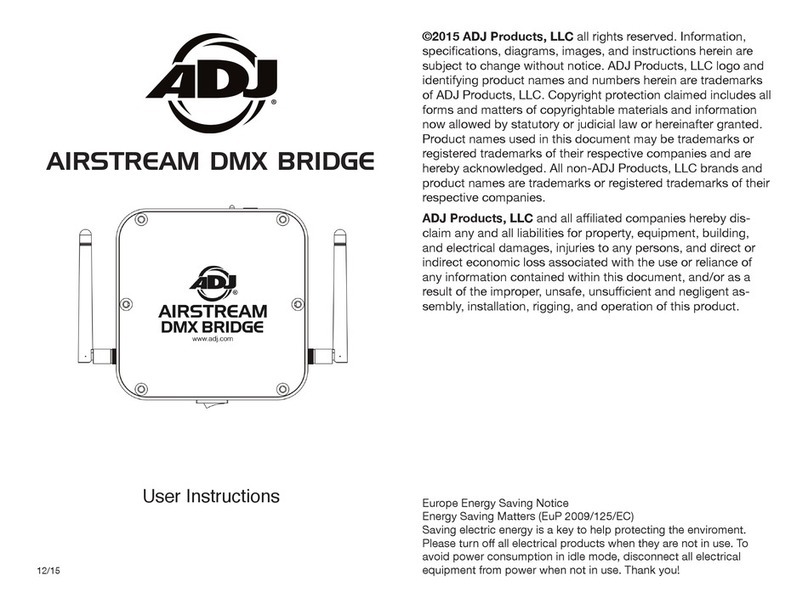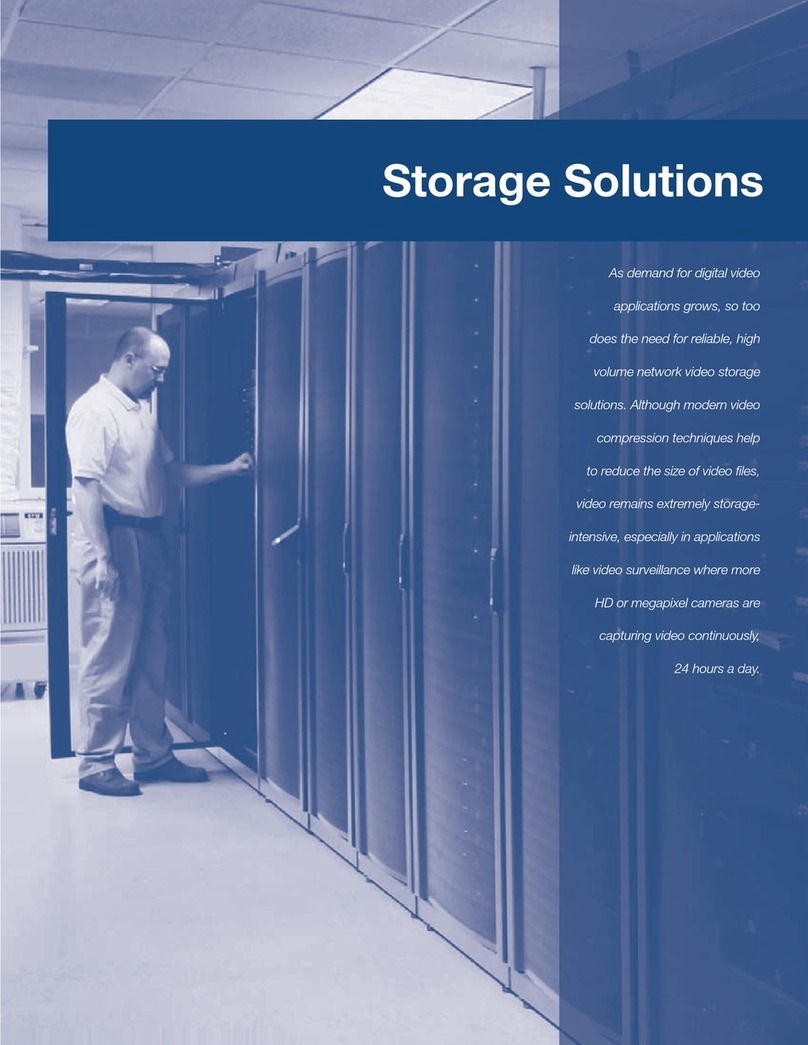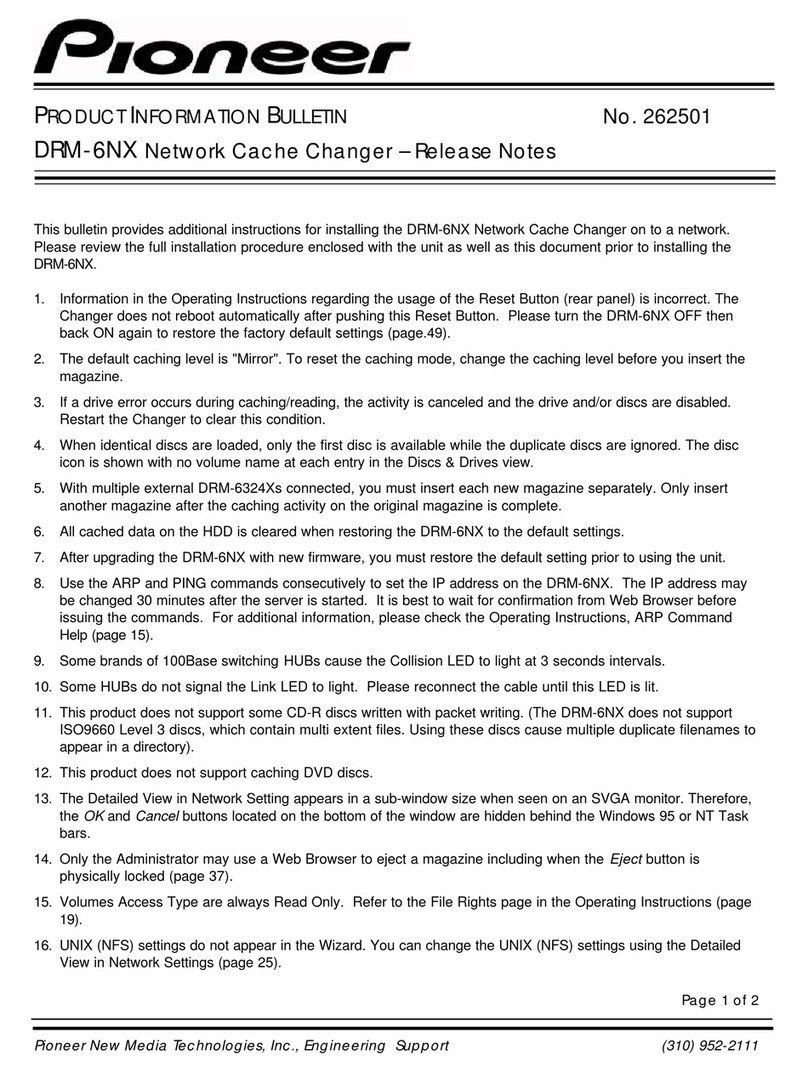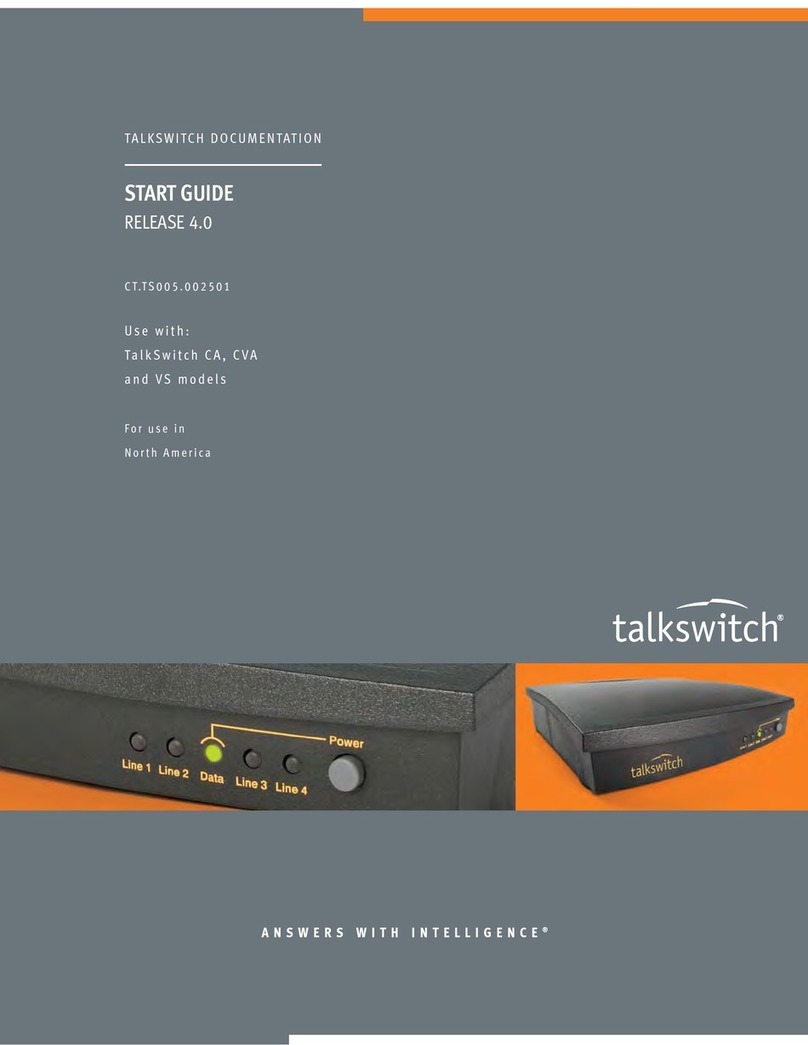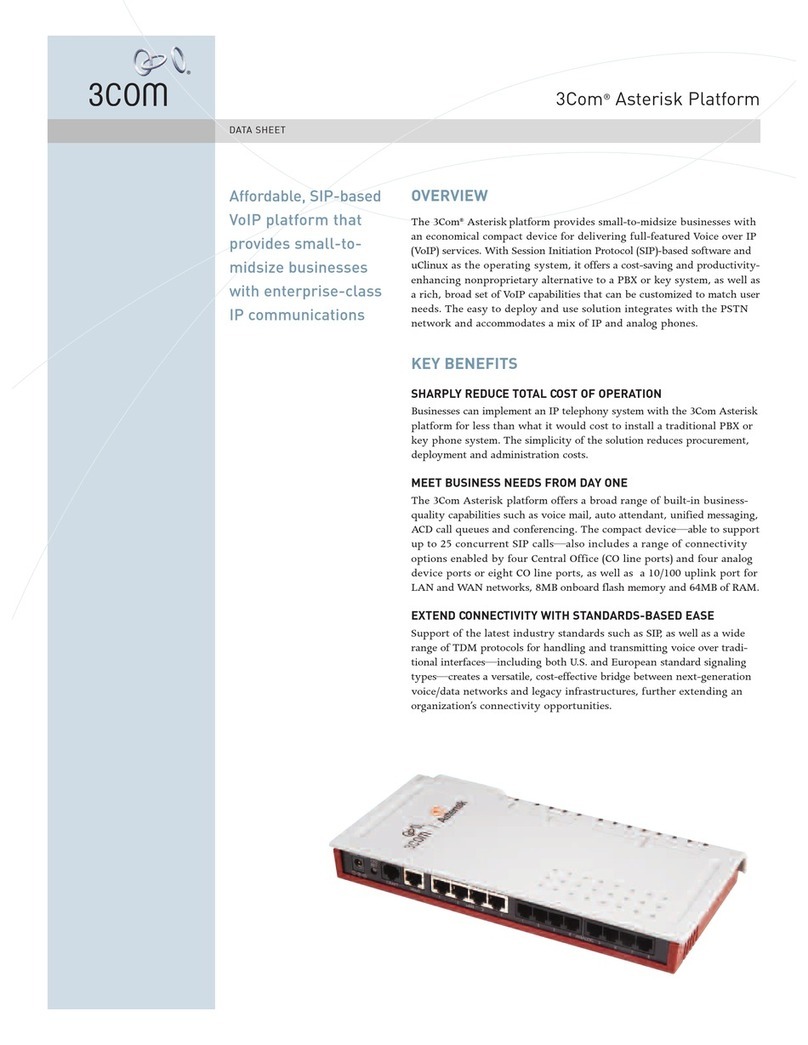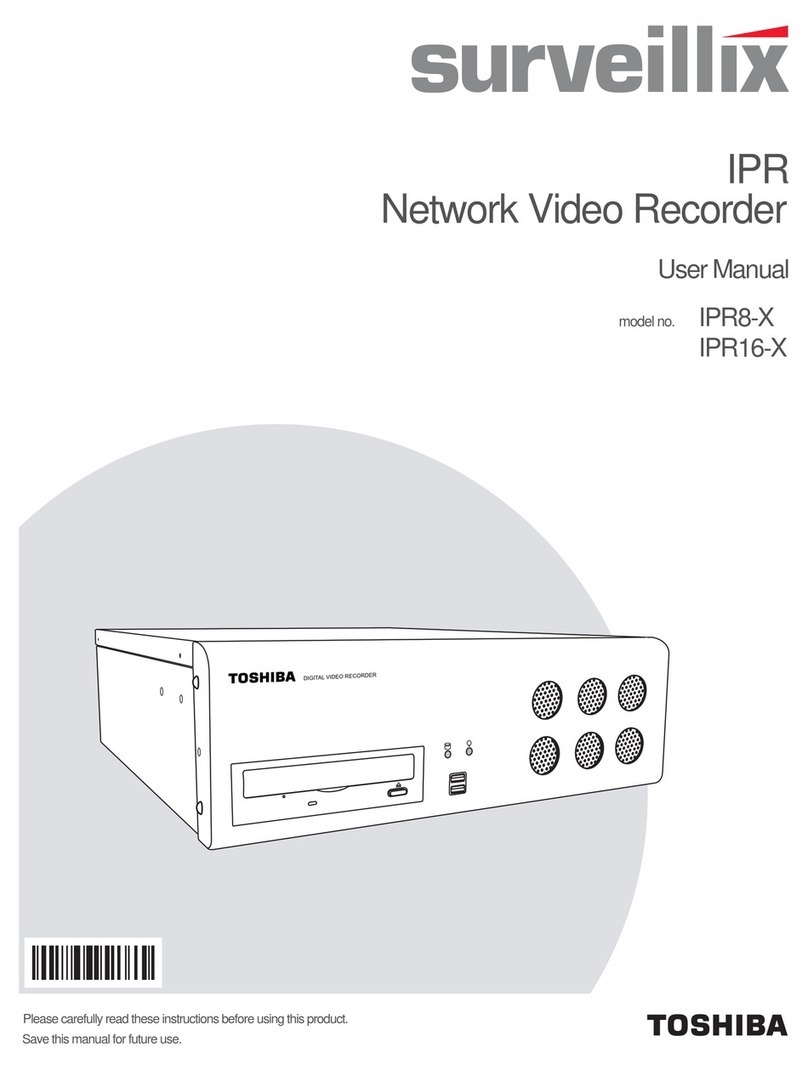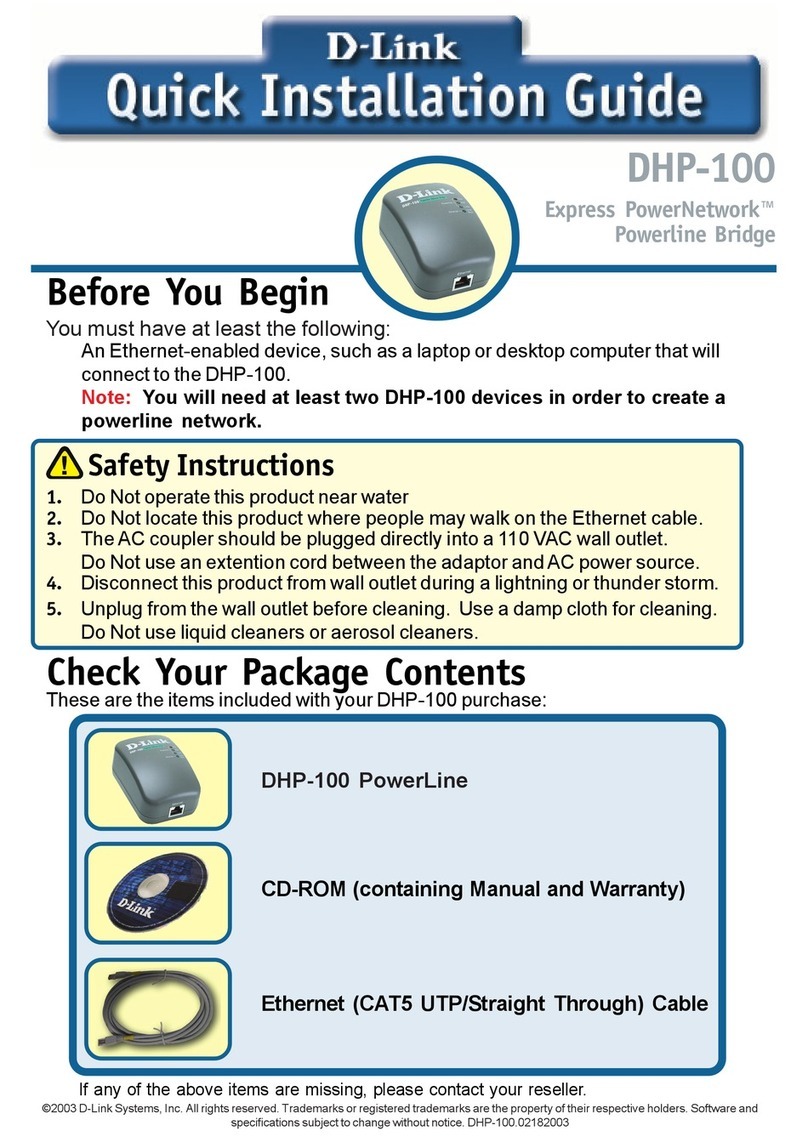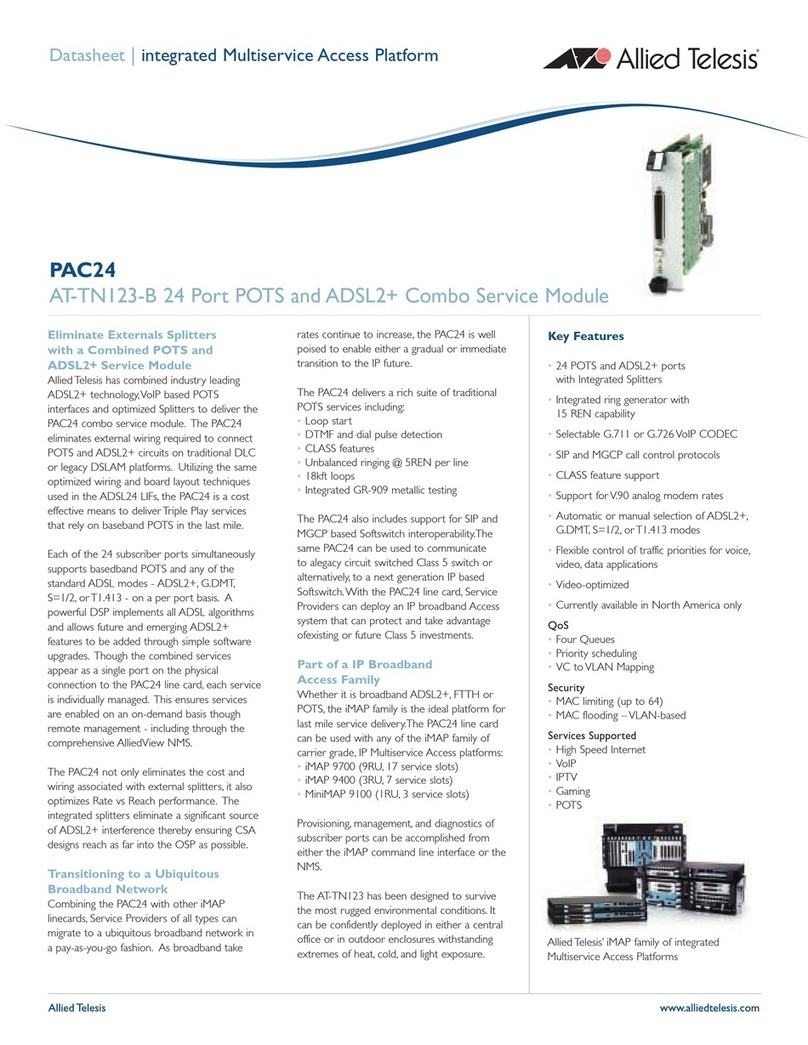ActiveEye K9504L-W User manual

Net Video Recorder Instructions
1
NVR Operation Manual

Net Video Recorder Instructions
1
Welcome
Sincere thanks for purchasing our products. Please contact us to discuss any problem or requirement.
This manual is issued in respect of the network video recorder.
This user manual may contain incorrect place in technology, place not matching with product function or
operation, or printing mistake.
We will update our user manual according as and when our products are updated, and will periodically
improve or update the product and programming. the updating content will add in the new user manual, we
won’t inform.
If the product’s description in user manual is inconsistent with the products themselves, please rely on the
actual products.
Important Safeguards and Warnings
Do not place heavy objects on the NVR.
Do not let any solid or liquid fall into or infiltrate the NVR.
Please brush printed circuit boards, connectors, fans, machine box and so on regularly. Before
cleaning the dust please switch off the power supply and unplug it.
Do not disassemble or repair the NVR by yourself. Do not replace the components by yourself.

Net Video Recorder Instructions
2
Directory
Directory..........................................................................................................................................................2
1.Introduction ..................................................................................................................................................4
1.1 Production Introduction......................................................................................................................4
1.2 Main functions: ..................................................................................................................................4
1.3 Open-package check:.....................................................................................................................4
2.Hardware......................................................................................................................................................5
2.1 Front Panel Description.....................................................................................................................5
2.2 Rear Panel Description......................................................................................................................5
3. Installation...................................................................................................................................................5
3.1 Environment.......................................................................................................................................5
3.2 Before installation..............................................................................................................................5
3.3 WIFI camera location.........................................................................................................................7
3.4 Antenna location................................................................................................................................7
Installation diagram.........................................................................................................................................7
4. Software Operation.....................................................................................................................................9
4.1 Turn on/off/Log in/Reboot..................................................................................................................9
4.1.1 Turn on ....................................................................................................................................9
4.1.2 Log in.......................................................................................................................................9
4.1.3 Turn off ....................................................................................................................................9
4.1.4 Reboot...................................................................................................................................10
4.2 Settings............................................................................................................................................10
4.3 Video Manage..................................................................................................................................10
4.3.1Add device and Match code..................................................................................................10
1.Introduction:.............................................................................................................................. 11
2.How to match code:.................................................................................................................. 11
3.Add IPC:.................................................................................................................................... 11
4.3.2.Delete device.........................................................................................................................12
4.3.3.Manual Edit............................................................................................................................13
4.3.4.Encode setup ........................................................................................................................13
4.4 Network setup..................................................................................................................................14
4.4.1.Network setup .......................................................................................................................14
4.4.2.DDNS ....................................................................................................................................15
4.4.3.FTP........................................................................................................................................15
4.4.4.E-Mail ....................................................................................................................................16
4.4.5.PPPoE...................................................................................................................................19
4.4.6.3G..........................................................................................................................................19
4.5 PTZ setup........................................................................................................................................19
4.6 Record .............................................................................................................................................20
4.6.1 Manual record .......................................................................................................................20

Net Video Recorder Instructions
3
4.6.2 Record Plan...........................................................................................................................21
4.6.3 Alarm setup............................................................................................................................21
4.7 Playback ..........................................................................................................................................22
4.8 Video backup...................................................................................................................................23
4.9 Video Detect....................................................................................................................................24
4.9.1 Motion Detect........................................................................................................................24
4.9.2 Video loss..............................................................................................................................24
4.10 General setup................................................................................................................................25
4.10.1 General setup......................................................................................................................25
4.10.2 Time setup...........................................................................................................................25
4.10.3 Screen setup .......................................................................................................................26
4.10.4 HDD setup...........................................................................................................................26
4.11 System admin................................................................................................................................27
4.11.1 System version....................................................................................................................27
4.11.2 User Admin..........................................................................................................................28
4.11.3 Factory setting.....................................................................................................................29
4.11.4 System maintenance...........................................................................................................29
5. WEB..........................................................................................................................................................30
5.1 Access in LAN..................................................................................................................................30
5.2 Access in WAN ................................................................................................................................31
6.Mobile Connection.....................................................................................................................................31
7. Hard drive capacity unit ............................................................................................................................33
8. FAQ...........................................................................................................................................................33

Net Video Recorder Instructions
4
1.Introduction
1.1 Product Introduction
K9504L-W NVR support WIFI network video. This series NVR is designed specially for the security field
and is an outstanding digital surveillance product. It introduces embedded LINUX operating system which
is more stable. It also supports 720P wireless real-time video preview, video encoding and playback
operations. Wireless WIFI Security Surveillance System, installation is also simple and convenient.
The series NVR can be applied in office security, home security, school security and so on.
1.2 Main functions:
•Real-time monitoring video image. Surveillance function through monitor or display;
•The camera transmits video images through wireless, installation also simple and convenient;
•match code WIFI camera;
•Internet service:P2P,DHCP,DDNS,PPPoE, E-Mail, FTP so on;
•Alarm linkage;
•P2P mobile connection;
• Individual real-time video recording as well as searching, playback, network surveillance, recording check,
downloading and so on;
•Set the recording parameters in the surveillance channel;
•Support PTZ direction control, image rollovers and mirror image. Support local manual video and
Snapshot.
1.3 Open-package check:
After receive product, please open giftbox, remove NVR and put it on suitable place, check
accessories. If any damage or missing parts, kindly contact the distributor.
The label in the real panel is very important for the after service. Please protect it carefully. When you
contact us for after service, please provide the product type and serial number in the label.

Net Video Recorder Instructions
5
2.Hardware
2.1 Front Panel Description
1.POW:POWER light
2.HDD:HARD DISK light
2.2 Rear Panel Description
3. Installation
3.1 Environment
1. Please place and use the NVR between 0℃and 40℃. Avoid direct sunlight. Stay away from heat
source.
2. Do not install the NVR in damp environment.
3. Do not use the NVR in smoky or dusty environment.
4. Avoid collision or strong fall.
5. Please insure the NVR level installation in a stable workplace.
6. Please install in ventilated place. Keep the vent clean.
7. Use within the rating input and output scope.
3.2Before installation
1.NVR location:NVR should be located in centre of the monitoring area. When there is no obstacle

Net Video Recorder Instructions
6
between NVR and IPC, the maximum distance is 60 meters.
2.Install the HDD.
Please note make sure already cut off the power when install the HDD.
Install Steps:
(1) Remove the screw of the DVR.
(2) Connect the HDD cable and power line.
(3) Assemble the screw, and fix the HDD in the bottom of NVR
(4) Close the cover and fix it
3.Install the antenna for the camera and NVR.
4.Power up the camera and NVR.
5.Match code for camera to NVR.(create the corresponding IP address to NVR)
Normally, we have processed “match code” for the cameras with the recorder into one kit when they leave
the factory. So you should see the picture on the NVR monitor when you power up them. If the camera
don’t display on the NVR monitor, you need to process “match code”.
How to match code:
(1) Connect the power to the camera and NVR.
(2) Take one network cable connect one camera to NVR any Lan port.

Net Video Recorder Instructions
7
(3) Click “video manage”-> click “Match Code”-> start to match code.
(4) When one camera is matched code successful, take out the network cable for next camera with same
operation. You can take out or ignore the network cable after all cameras is matched code.
6、Format the HDD
The NVR will recording automatic after the HDD be formatted.
Click “System setup”-> “General setup”-> “HDD setup”-> tick “Format”-> “Format”
3.3WIFI camera location
1. 12V power;
2. Installing wireless cameras inside WIFI signal.
3. If no image, indicating that the distance is too far, need to shorten the distance.
3.4 Antenna location
Installation diagram

Net Video Recorder Instructions
8
The signal coverage of Antenna is similar to a round circle. Antenna located in center of the round circle,
signal of surrounding is much stronger, but much weaker if antenna endpoints back off direction.According
to the signal divergence of antenna, and in order to guarantee the video quality, IPC antenna should try to
keep in parallel or tangent with NVR antenna.

Net Video Recorder Instructions
9
4. Software Operation
4.1 Turn on/off/Log in/Reboot
4.1.1 Turn on
Confirm thatAC voltage accessible matches with DVR. Ensure that the DVR power outlet connect with
a good middle ground grounding.After switching power, the device started,【POWER】light is on. Turn
into system, if the pane l status light flashing, it’s normal conditions.
4.1.2 Log in
When the NVR boots up, the user must login and the system provides the corresponding functions with the
user purview. There is one user settings. The name is Admin and has no password. Admin is the super
user purview. User Admin’s password can be revised, while their permissions can’t be revised.
Step:
1.User name is admin and has no password.
2.click “YES”, Finish.
The password cannot exceed 10 characters.
4.1.3 Turn off
right click “Exit System”-> click “Shutdown”

Net Video Recorder Instructions
10
4.1.4 Reboot
right click “Exit System”-> click “Reboot”
4.2 Settings
Right click the blank of main interface: In preview mode you can right click mouse to get a desktop shortcut
menu.
Right click the blank of main interface -> click “System setup”
Set the system parameters such as General, Encode, Network, Add IPC,System time,Video standard,
Resolution,Wireless,Color adjust,PTZ control.
4.3 Video Manage
4.3.1 Add device and Match code
Refresh
Introduction:Refresh IPC information
right click the blank of main interface -> click “video manage”

Net Video Recorder Instructions
11
Match code
Introduction:Refresh, then add the device by matching code.
Step:
1.Introduction:
The code is matched NVR and IPC. Sending NVR WiFi name and password to IPC, so that the IPC
will connect to NVR automatically. Before match Code, Delete the channel which you don’t need to use.
2.How to match code:
(1) Connect the power to the camera and NVR.
(2) Take one network cable connect one camera to NVR any Lan port.
(3) Click “video manage”-> click “Match Code”-> start to match code.
(4) When one camera is matched code successful, take out the network cable for next camera with
same operation. You can take out or ignore the network cable after all cameras is matched code.
3.Add IPC:
Different with WIFI camera, we also can connect camera through the network cable that achieve
cable transmission.
Auto Add:Connect IPC through the network cable.After auto add ,NVR will add the device automatically
next time.
Repeater

Net Video Recorder Instructions
12
Introduction: IPC can be placed between NVR and the other IPC to send and receive signals, when NVR
and IPC is too far to increase signal.
Right click the blank of main interface -> click “video manage”-> click “Repeater”.
Step:
1.After connect the device, we can change the settings in repeater according to the rate.
2.Click“+” and choose channel.for example,we choose CH2.it mean that CH2 also can receive signals
from CH1.
3.Refresh information then click“Apply”.
4.3.2.Delete device
Introduction:Delete the IPC which you don’t need to use.
Step:
1、Right click the blank of main interface -> click “video manage”
2、Choose one channel-> click “Delete” ,IPC will disconnect automatically.
Click “Delete All” will delete all the IPC。

Net Video Recorder Instructions
13
4.3.3.Manual Edit
Right click the blank of main interface -> click “video manage”->click “Manual Edit”
4.3.4.Encode setup
Right click the blank of main interface -> click “video manage”-> click “Channel setup”
Note: Combine encode introduces video compression technique which combines and compresses
multi-channel’s video to a special channel.Applying for multi-channel playback simultaneously, Dial-up
multi-channel real-time monitor, mobile monitor and so on.
【Resolution】Showresolution of connected IPC:720*576、960*576、1280*720,the higher resolution,
the better picture quality。

Net Video Recorder Instructions
14
4.4 Network setup
4.4.1.Network setup
Step:
1、Insert the network cable to the recorder WAN port from your router.
2、Right click the blank of main interface -> click “System setup”-> click “Network setup”-> click “Network
setup”
3、Tick DHCP and Cloud (P2P).
4、Click“Apply”and save settings.
5、We recommend that you choose the DHCP as it will obtain IP automatically.
6、When you see the Network Status is “Healthy Network”, that means your network is configured
successful.
Name
Description
Remarks
IP address
Set the IP address.
Default: 192.168.1.114。
MAD address
Hardware address
You should avoid two same MAC
address.

Net Video Recorder Instructions
15
Web port
Used to transmit video and signals in a
network.
Web page,PC clients and mobile
phones use. Default: 80
DHCP server
Obtain IP automatically
4.4.2.DDNS
Introduction:It is the abbreviation of dynamic domain name server.
Step:
1、Right click the blank of main interface -> click “System setup”-> click “Network setup”-> click “DDNS”.
2、DDNS Function:Choose Enable.
3、Fill in information.Provide the account and password registered by DDNS.
4、Click“Apply”,finish.
Note:The DNS setup must be configured correctly in the network setup.
4.4.3.FTP
Introduction:FTP is available only when alarm happens,or alarm activates record and snapshot,it will
upload related snapshot pictures to FTP server.
Step:
1、Right click the blank of main interface -> click “System setup”-> click “Network setup”-> click “FTP”.

Net Video Recorder Instructions
16
2、DDNS Function:Choose Enable.
3、Fill in information.Provide the account and password registered by DDNS.
4、Click“Test”and “Apply”.
4.4.4.E-Mail
Introduction:If the alarm is turned on or the alarm linkage photos are taken, send a notification about the
alarm information to the appointed email address.
Step:
1、Right click the blank of main interface -> click “System setup”-> click “Network setup”-> click “E-Mail”
2、Choose“Enable”
3、Fill in the information (SMTP server、Port、User name、Sender、Sendee1/2,and so on)

Net Video Recorder Instructions
17
Name
Description
SMTP Server
Email server address. It could be an IP address or domain name.
Port
25 (Most of then are 25, please check from your mail server)
Username
Your full Email address
Password
Your Email password
Encryption Type
Choose SSL.(Default setting is none, if you click the 'test' failure,
please change to SSL)
Sender
Your full Email address
Sendee 1
The full mail address which you want to receive the alarm
Sendee 2
The full mail address which you want to receive the alarm
Subject
The alarm subject
Interval
Time interval for receiving mail.
Health Mail
Interval
Time interval for sent mail when the machine is running.
4、The above settings are completed, click on the “Test”, the display is successful, as shown below:
If the E-Mail test doesn’t work properly or prompt “test time out”, please make sure that the
SMTP service is enabled on the mailbox. Some mailbox servers default setting closed the
notification for SMTP service for security problem,you have to enable this setting so that the recorder
can send the notification to your email via the SMTP server. (some mailbox servers will request you
create a new password for this setting, you need to use this password for the email function)

Net Video Recorder Instructions
18
After E-Mail setup and test,you also need to set up in the alarm and the video detection.
Select "Motion Detection", "Video Loss" or "Video Mask", check "E-Mail Notice", and click on "E-Mail" to
select the type of detection you want to perform E-Mail triggering. OK, as shown below:
Alarm detection Trigger E-Mail, the main interface right-click "System Settings" -> "Video Settings" ->
"Alarm Settings" for "channel", "working mode", "alarm", "video channel" , Check "E-Mail notification", click
"OK",
as shown below:
After you have completed the setup, you can receive the message in the mailbox when there is event.

Net Video Recorder Instructions
19
4.4.5.PPPoE
Introduction:After PPPoE dialing successfully look up the IP address in the [IP address] and obtain the
current IP address. Then use this IP address to visit the NVR through user port.
Step:
1、Right click the blank of main interface -> click “System setup”-> click “Network setup”-> click “PPPOE”
2、[PPPoE Function] choose“Enable”.Input the user name and password that ISP(Internet service
provider)provides.
4.4.6.3G
Step:
1、Right click the blank of main interface -> click “System setup”-> click “Network setup”-> click “PPPOE”
2、[3G Module] choose“Enable”.Input the User name,Password,APN,PIN and Dial-Number.
3、Click“Apply”,Finish.
4.5 PTZ setup
1.Introduction:Operation interface is as followed. The functions include: PTZ direction control, step, zoom,
focus, iris, setup operation, patrol between spots, assistant switch, light switch and so on.
Table of contents