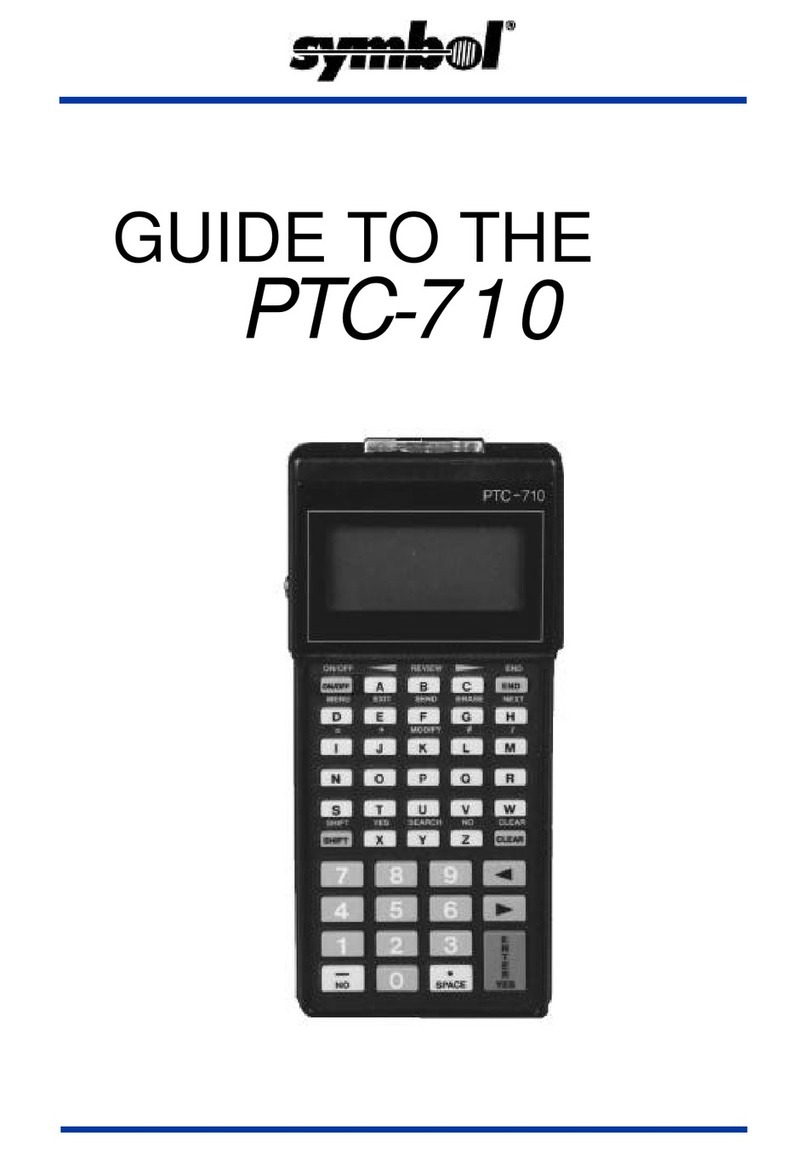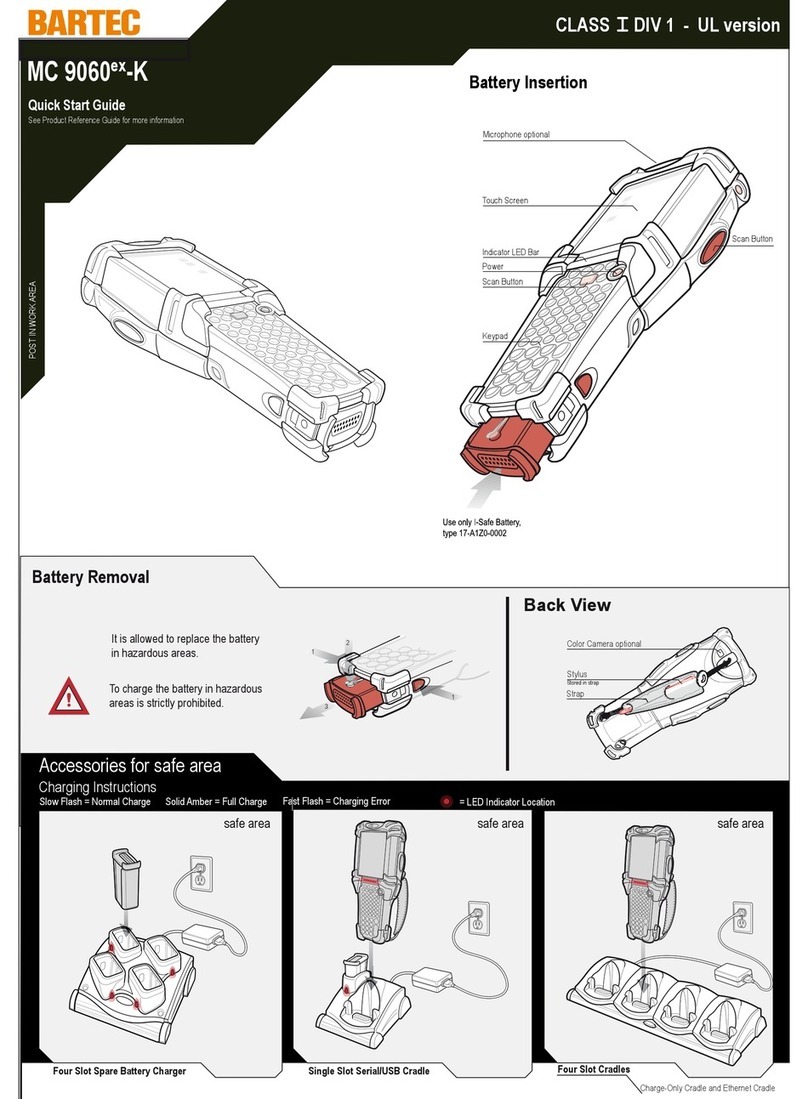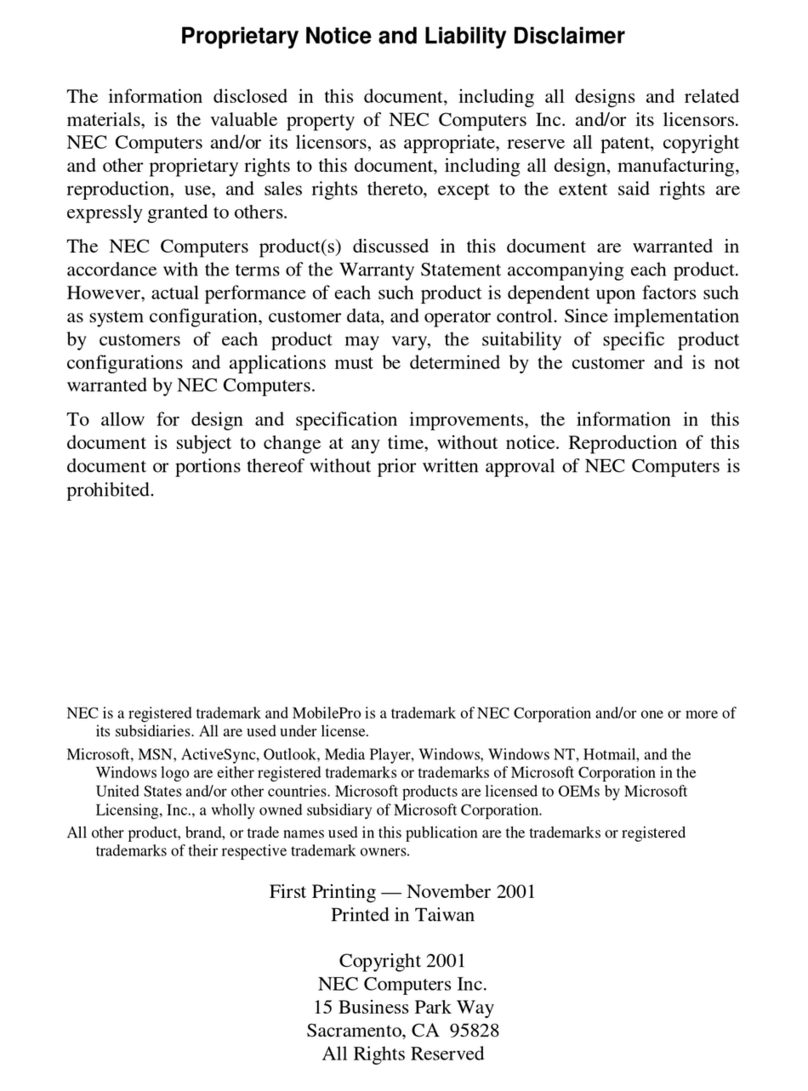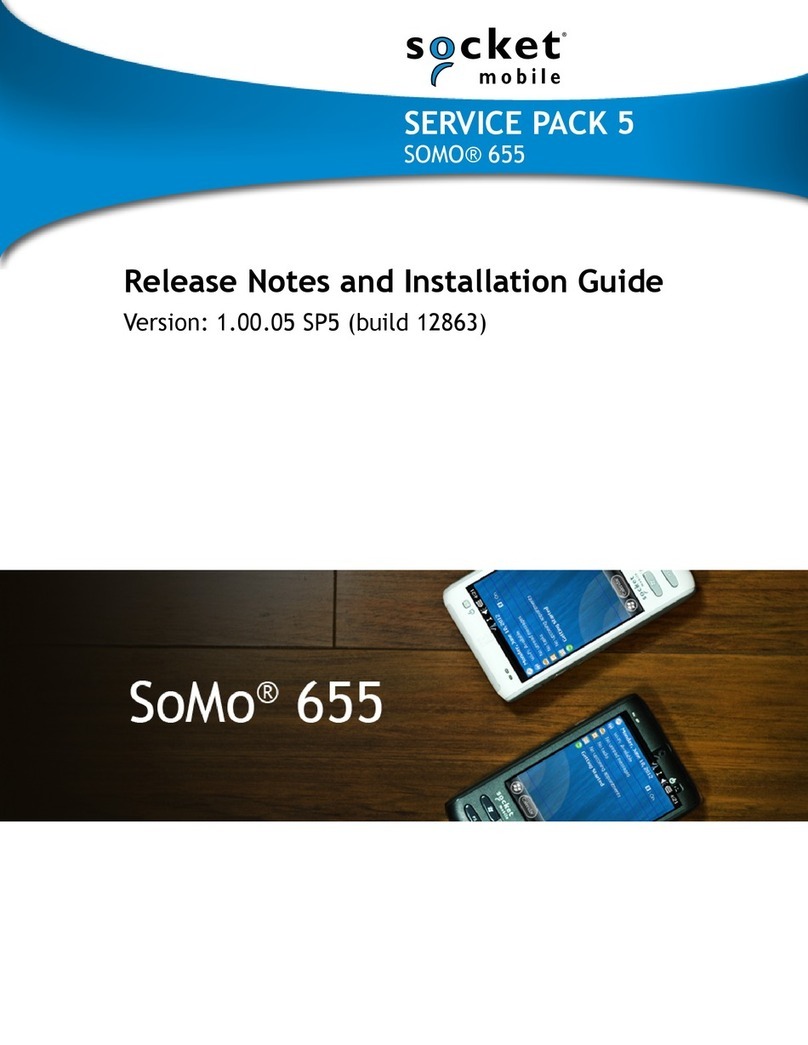ACTScom A930 Manual

A930 Quick start
user manual

A930 overview
Power Key
Brightness
Control Key
Volume Up key
Volume Down key
USB Cable &
Charging port
3.5mm Stereo
Headset Jack
Mic
MicroSD
Slot
Speaker
Camera

A930 Features
Form Factor
•Full Touch Bar
•3.5mm Stereo headset
jack
•3 touch keys (Home,
Back, Menu)
•Pwr/Lock, Volume,
Brightness keys
•Engrave Logo
Display
•4” WVGA (480x800) LCD
•Capacitive Touch
Weight & Dimension
•66.1x146.8x11.8mm
•127g
Processor
•Telechips TCC8925
•Cortex A5 @ 1 GHz
Modes/Radio
•WiFi 802.11 b/g/n
Memory
•4 Gbyte (3GB user
memory)
•1GByte DDR3
•Micro SD Slot
Battery
•Li-Polymer 1880mAh
•Run time: 3.5 Hrs
(estimated)
•Standby: 138 Hrs
(estimated)
OS
•Android 4.0 ICS
Features
•1.3 MP Front-Facing
Camera
•Gyroscope sensor
•Compass sensor
•Accelerometer
•Parental Control
•Game Bank
Connectivity
•Micro USB 2.0 HS
Accessories
•Charger (optional)
•MicroSD card (8GB)

A930 Setup
Charging the device
1. The charging port is on the left side
of device
2. Insert one end of the charging cable
into the device and plug the other
end into an electrical socket
3. A930 charging port is micro USB
type
4. To maximize the battery lifetime
ensure that the battery is fully
charged before you use it for the
first time

A930 Setup
Before you start using the A930, you need to insert the Micro SD card
1. Remove the SD card cover
2. Insert Micro SD card into Slot
3. Insert the SD card cover
Warning! Do not insert or remove the Micro SD
memory card when the device is turned on.
1. Turn on the device
2. Press and hold the power key for a
couple of seconds

A930 Setup
Initial setup sequence after 1st power on
1. Touch Start 1. Input AP password
2. Touch Connect
1. Setting WIFI
2. Choose prefer
WIFI AP

A930 Setup
Initial setup sequence after 1st power on
1. Set date and time
2. Touch Next
1. Sign in
If you have already Google account,
touch Sign in
2. Get an account
If you don’t have Google account, you
can make new Google account
3. Not now
Just skip Google account check
process

A930 Setup
Initial setup sequence after 1st power on
1. Input your Google email
address and password
2. Touch Sign in
1. Check box use Google location
data
2. Touch Next
1. Touch Next

A930 Setup
Initial setup sequence after 1st power on
1. Input your First and Last name
2. Touch Next
1. Initial Setup completed
2. Touch Finish

A930 Setup
Initial setup sequence after 1st power on
1. Input your Google email
address and password
2. Touch Sign in
1. Touch the circle
and Touch OK
1. Setup completed

A930 Setup
LCD Brightness control
1. Press the LCD brightness control key. Brightness control panel display
2. Total 6 step brightness control. One time key press will increase brightness
one step automatically

A930 main key
Back Key: Press to return to the previous screen
or option
Home Key: Press to display the Home screen. Press
and
hold to display recent applications or to launch Task
Manager.
Menu Key: Press to display options for the current
screen.

A930 Game play
Touch and press your prefer game apps
Play
game!!!

Care and maintenance
Your device is a product of superior design and craftsmanship and should be treated with care. The following suggestions
will help you protect your warranty coverage.
• Keep the device dry. Precipitation, humidity, and all types of liquids or moisture can contain minerals that will corrode
electronic circuits. If your device does get wet, remove the battery, and allow the device to dry completely before
replacing it.
• Do not use or store the device in dusty, dirty areas. Its moving parts and electronic components can be damaged.
• Do not store the device in hot areas. High temperatures can shorten the life of electronic devices, damage batteries, and
warp or melt certain plastics.
• Do not store the device in cold areas. When the device returns to its normal temperature, moisture can form inside the
device and damage electronic circuit boards.
• Do not attempt to open the device other than as instructed in this guide.
• Do not drop, knock, or shake the device. Rough handling can break internal circuit boards and fine mechanics.
• Do not use harsh chemicals, cleaning solvents, or strong detergents to clean the device.
• Do not paint the device. Paint can clog the moving parts and prevent proper operation.
• Use only the supplied or an approved replacement antenna. Unauthorized antennas, modifications, or attachments could
damage the device and may violate regulations governing radio devices.
• Use chargers indoors.
• Always create a backup of data you want to keep, such as contacts and calendar notes.
•To reset the device from time to time for optimum performance, power off the device and remove the battery.
These suggestions apply equally to your device, battery, charger, or any accessory. If the device is not working properly,
take it to the nearest authorized service facility for service.

Certification information (SAR)
This Game device meets guidelines for exposure to radio waves.
It is designed not to exceed the limits for exposure to radio waves recommended by international guidelines. These
guidelines were developed by the independent scientific organization ICNIRP and include safety margins designed to
assure the protection of all persons, regardless of age and health.
The exposure guidelines for mobile devices employ a unit of measurement known as the Specific Absorption Rate or SAR.
The SAR limit stated in the ICNIRP guidelines is 1.6 watts/kilogram (W/kg) averaged over 1 grams of tissue. Tests for SAR
are conducted using standard operating positions with the device transmitting at its highest certified power level in all
tested frequency bands. The actual SAR level of an operating device can be below the maximum value because the device
is designed to use only the power required to reach the network. That amount changes depending on a number of factors
such as how close you are to a network base station.
Use of device accessories and enhancements may result in different SAR values. SAR values may vary depending on
national reporting and testing requirements and the network band.
Your device is also designed to meet the requirements for exposure to radio waves established by the Federal
Communications Commission (USA) and Industry Canada. These requirements set a SAR limit of 1.6 W/kg averaged over
one gram of tissue. The highest SAR value reported under this standard during product certification for use at the body is
0.181 W/Kg.
The FCC has granted an Equipment Authorization for this model phone with all reported SAR levels evaluated as in
compliance with the FCC RF exposure guidelines. SAR information on this model phone is on file with the FCC and can be
found under the Display Grant section of http://www.fcc.gov/ oet/fccid after searching on FCC ID: A9B-A930
NEAR BODY OPERATION
This device was tested for typical near body operations with 0.5 cm from the body. To maintain compliance with FCC RF
exposure requirements, it must have a minimum distance including the antenna of 0.5 cm from the body during normal
operation

FCC compliance information
FCC Compliance Information
This device complies with Part 15 of FCC Rules.
Operation is subject to the following two conditions:
(1) This device may not cause harmful interference, and
(2) This device must accept any interference received.
Including interference that may cause undesired operation.
NOTE: This equipment has been tested and found to comply with the limits for a Class B digital device, pursuant to part
15 of the FCC Rules.
These limits are designed to provide reasonable protection against harmful interference in a residential installation.
This equipment generates, uses and can radiate radio frequency energy and, if not installed and used in accordance with
the instructions,
may cause harmful interference to radio communications. However, there is no guarantee that interference will not occur
in a particular installation. If this equipment does cause harmful interference to radio or television reception, which can be
determined by turning the equipment off and on, the user is encouraged to try to correct the interference by one or more
of the following measures:
—Reorient or relocate the receiving antenna.
—Increase the separation between the equipment and receiver.
—Connect the equipment into an outlet on a circuit different from that to which the receiver is connected.
—Consult the dealer or an experienced radio/TV technician for help.
caution the user that changes or modifications not expressly approved by the party responsible for compliance could void
the user’s authority to operate the equipment.
Table of contents
Popular Handheld manuals by other brands
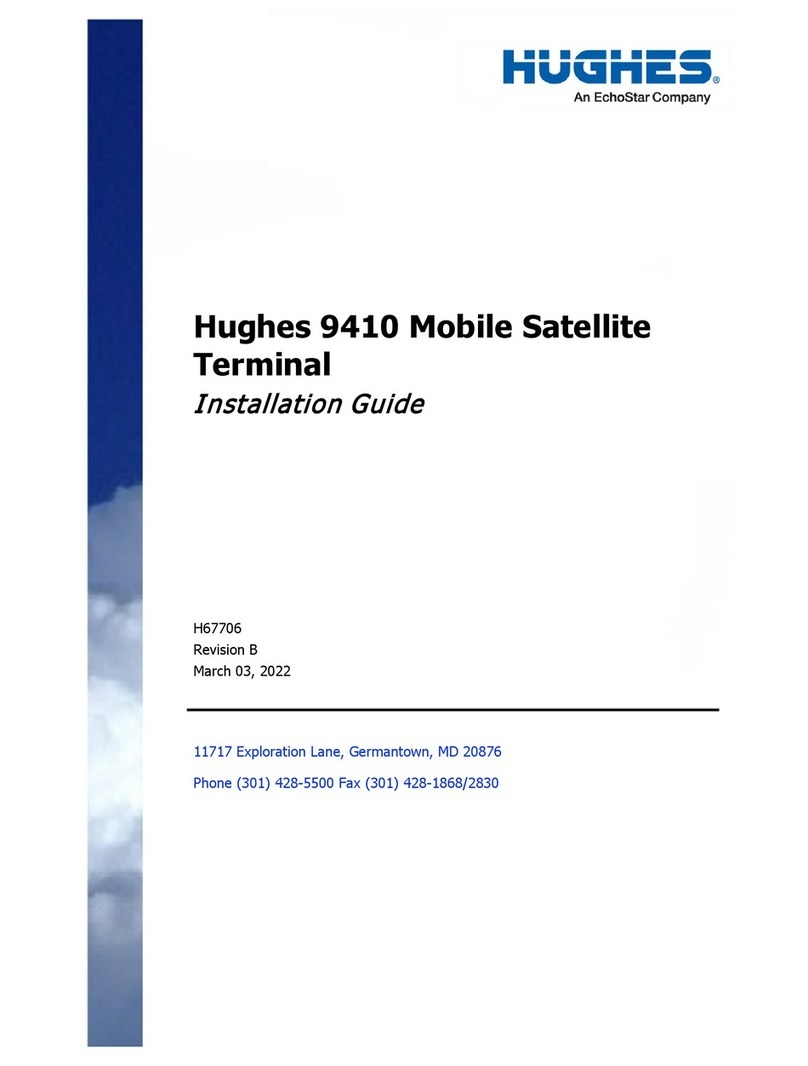
Hughes
Hughes 9410 Series installation guide

Cognex
Cognex MX1100X-IOS Quick reference guide

Blackbe;rry
Blackbe;rry 8700g - GSM Safety and product information

Blackbe;rry
Blackbe;rry 7750 Getting started guide
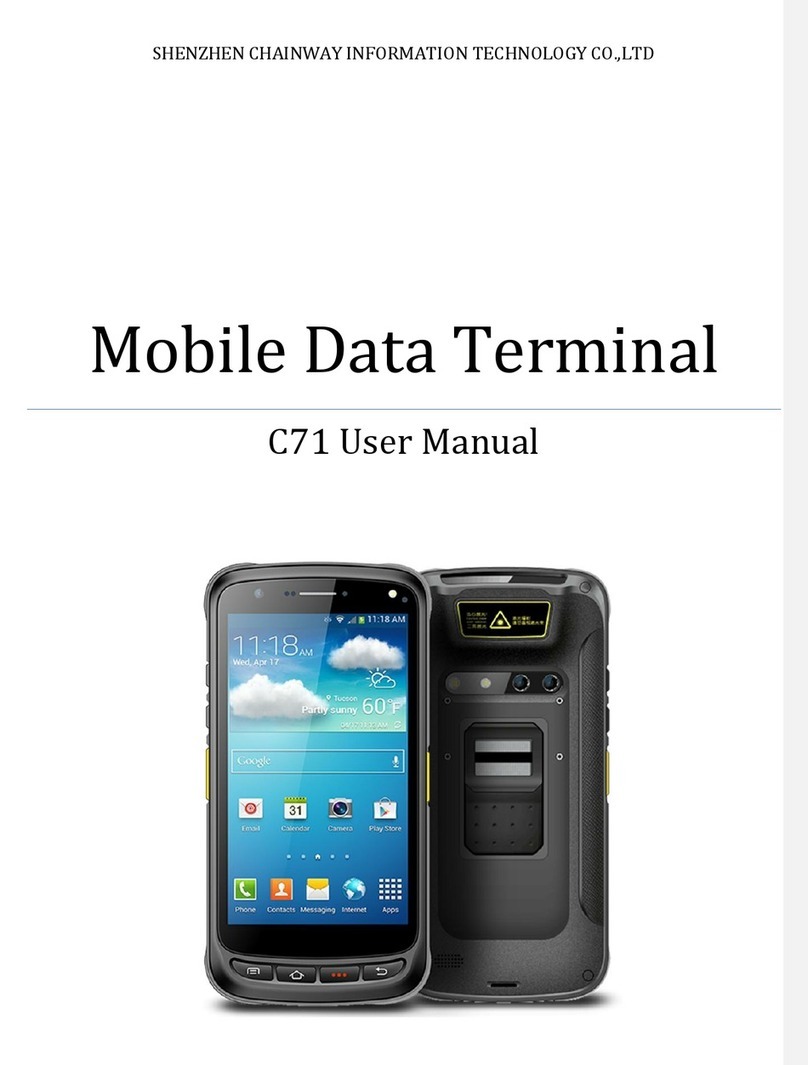
ShenZhen Chainway Information Technology
ShenZhen Chainway Information Technology C71 user manual

Blackbe;rry
Blackbe;rry 7730 Getting started guide