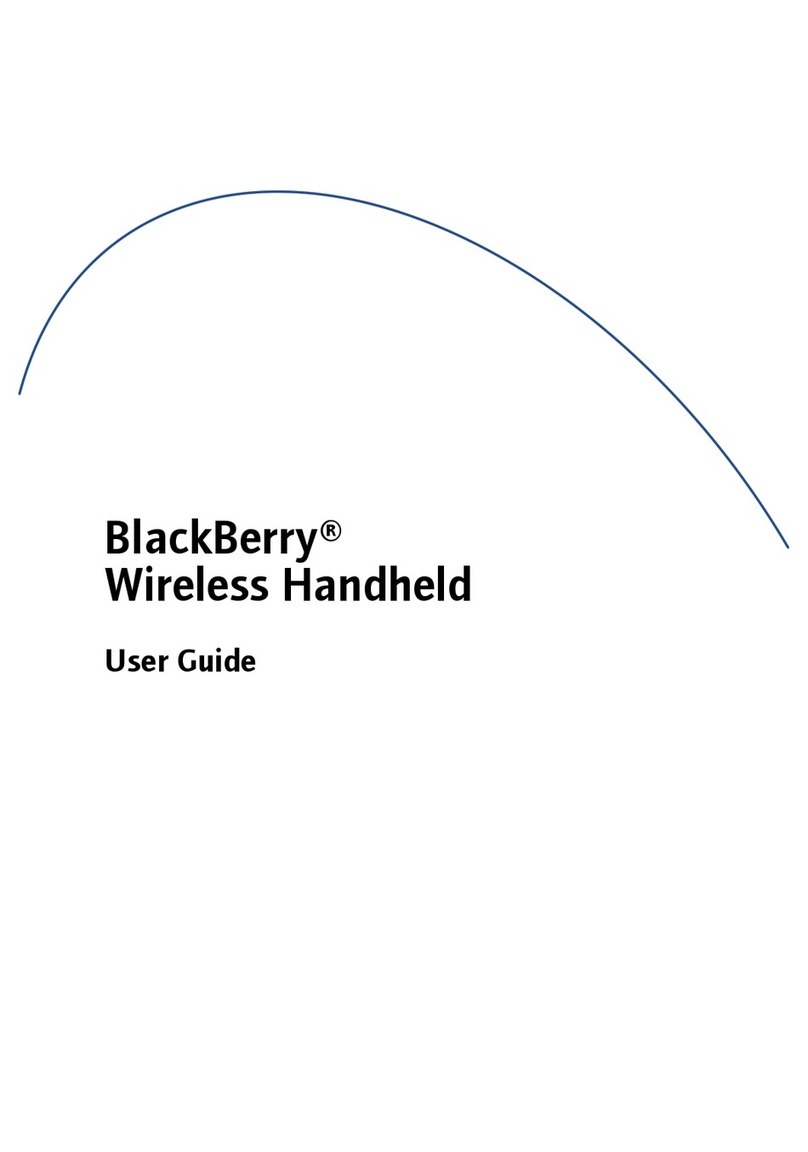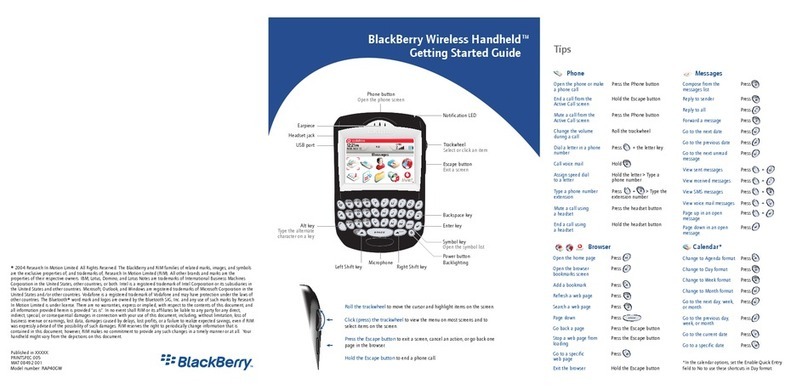Tips
Troubleshooting
Getting Started
BlackBerry Wireless Handheld™ To Press
PHONE
Open the Phone screen Phone button
End a call from the Active Call screen Escape button
Mute a call from the Active Call screenPhone button
Dial a letter Alt key + a letter
Move to the top of the Phone screen Space key
Mute a call using the headset headset button
End a call using the headset hold headset
button
Assign speed dial from the Home hold an unassigned
screen letter key
Flash (switch) from one call to another Space key
Redial from the Phone screen Space key 3 times
MESSAGES
Compose a message from the C
Messages screen
Page up in an open message Alt key + Enter key
Page down in an open message Enter key
Reply to sender R
Reply to all L
Forward a message F
Mark a message opened or unopened Alt key + U
Move to the next date N
Move to the previous date P
Move to the next unread message U
Move to the last cursor position in a G
received message
BROWSER
Open the home page H
Open the Browser Bookmarks screen K
Add a bookmark A
Refresh a web page R
Page down Space key
Stop a web page from loading Escape button
Move to a specific web page G
To Press
ATTACHMENTS
Move to bottom of page or worksheet B
Move to top of page or worksheet T
Move to a specific cell G
Display the contents of a specific cell Space key
CALENDAR*
Change to Agenda format A
Change to Day format D
Change to Week format W
Change to Month format M
Move to the next day, week, or month N
Move to the previous day, week, or P
month
Move to the current date T
Move to a specific date G
*The Enable Quick Entry field must be
set to No for these tips to work in Day format.
CALCULATOR
Add I
Subtract U
Multiply A
Divide G
Clear the screen Y
Clear the last entry T
Display the result Enter key
Find the square root V
Use the percent function B
Populate the memory type a number
and press L
Recall the memory J
Replace the memory type a number
and press K
Clear the memory H
Scroll vertically Alt key + roll
trackwheel
Problem Possible Solution
The handheld is not on. Press the Power button.
The handheld does not turn on. Charge the handheld.
Reinsert the battery.
The handheld does not charge. Check all connections.
The date and time are incorrect. Refer to "Set the date and time" in the BlackBerry Wireless Handheld User Guide.
Other issues. Refer to "Troubleshooting" in the BlackBerry Wireless Handheld User Guide.
©2003 Research In Motion Limited. All rights reserved. The BlackBerry and RIM families of
related marks, images and symbols are the exclusive properties of, and trademarks of
Research In Motion Limited. No representations or warranties whatsoever are made about this
document, including its accuracy or completeness. The information contained herein is subject
to change without notice. Published in Canada. MAT-06850-001
®
TURN ON THE RADIO
1. On the Home screen, click the Turn Wireless On icon.
Tip: To turn off the radio, on the Home screen, click the Turn Wireless Off icon.
4
3CHARGE THE BATTERY
Warning: Use only the cradle that Research In Motion specifies for use with your handheld.
1. Select one of the following options:
2. Let the battery charge to full power (approximately 3 to 4 hours).
Tip: To keep the battery at a full charge, charge it for 10 to 15 minutes every day.
Use
the cradle and your computer
a) Connect the USB cable to an available USB
port on your computer.
b)Insert the handheld into the cradle.
Use the travel charger
a) Connect the larger end of the travel charger
cable to your handheld.
b)Connect the smaller end of the travel charger
cable to the power adapter.
c) Insert the appropriate attachment piece into
the power adapter.
d) Plug the power adapter into a power outlet.
ab
cNorth
America
Europe
United
Kingdom
Australia
PUSH
Turn
Wireless On Turn
Wireless Off
Upgrading your software
To upgrade your handheld software, contact your service provider.
For more information
Refer to the following resources:
• BlackBerry Wireless Handheld User Guide
• BlackBerry Desktop Software Online Help
• BlackBerry Web Client Online Help
• www.blackberry.com/support
Package contents
• handheld
• rechargeable battery
• docking/charging USB cradle
• travel charger and attachment pieces (optional)
• headset
• holster or carrying case
• BlackBerry
®
Desktop Software installation CD
Set up your handheld
System requirements
• Intel®-compatible 486 or higher computer that is
compliant with USB 1.1 or higher
• Available USB port
• Windows® 98, Windows Me, Windows 2000, or
Windows XP
Note: If you use Windows 98 (not Windows 98
Second Edition), you must download an update
from http://www.microsoft.com/
com/dcom/dcom98/dcom1_3.asp
for the USB drivers to operate as expected.
INSTALL AND SET UP THE DESKTOP SOFTWARE
Select how your handheld will work with your email account:
• If you integrate your handheld with a business email account to extend a Microsoft Outlook® or Lotus
Notes® mailbox that has access to a BlackBerry Enterprise Server or to extend your Microsoft Outlook
mailbox using the BlackBerry Desktop Redirector, complete the steps in Section 1a.
• If you integrate your handheld with a new email account or with your existing Internet service provider
(ISP) email account using the BlackBerry Web Client, complete the steps in Section 1b.
• If you integrate your handheld with more than one type of email account using the BlackBerry Enterprise
Server or BlackBerry Desktop Redirector as well as the BlackBerry Web Client, complete the steps in
Section 1a followed by the steps in Section 1b.
1
1b BLACKBERRY WEB CLIENT
1. Create a BlackBerry Web Client account
a) To create a BlackBerry Web Client account, refer to the
Setting up BlackBerry Web Client card.
2. Install the BlackBerry Desktop Software (optional)
a) Insert the BlackBerry Desktop Software installation CD into
your CD-ROM drive.
b) Complete the on-screen instructions.
Browser requirements
• Netscape® Navigator version 4.08,
4.58, or later (not Netscape Navigator
5.0)
• Microsoft Internet Explorer version
5.01, 5.5, 6.0, or later
1. Install the BlackBerry Desktop Software
If you use Microsoft Outlook, ask your system administrator
whether a BlackBerry Enterprise Server or BlackBerry Desktop
Redirector will redirect your email messages.
a) Insert the BlackBerry Desktop Software installation CD
into your CD-ROM drive.
b) Complete the on-screen instructions.
2. Generate an encryption key
a) Verify that your handheld is connected to your computer.
b) On the Windows taskbar, click Start.
c) Select Programs > BlackBerry > Desktop Manager. The BlackBerry Desktop Manager window appears. A
dialog box appears.
d) Complete the on-screen instructions.
3. Enable email redirection
• BlackBerry Enterprise Server: Email is forwarded to your handheld automatically.
• BlackBerry Desktop Redirector: On the Windows taskbar, click Start. Select Programs > BlackBerry >
BlackBerry Desktop Redirector. The BlackBerry Desktop Redirector must be running for email to be
forwarded to your handheld.
Email program requirements
• Microsoft Outlook® (Workgroup
installation), with an email account on
a Microsoft® Exchange Server version
5.5 or later
• Lotus Notes® version 4.6 or later, with
an email account on a Lotus®
Domino™ Server version 4.6 or later
BLACKBERRY ENTERPRISE SERVER AND BLACKBERRY DESKTOP REDIRECTOR
1a
2INSERT THE BATTERY
Warning: Use only the battery that Research In Motion®specifies for use with your handheld.
1. Press the battery cover release button.
2. Slide off the cover.
3. Insert the battery so that the connectors align.
4. Replace the battery cover. Your handheld turns on, and a dialog box appears.*
5. Click OK.
*If your handheld does not turn on, or if the date and time are incorrect, refer to "Troubleshooting."