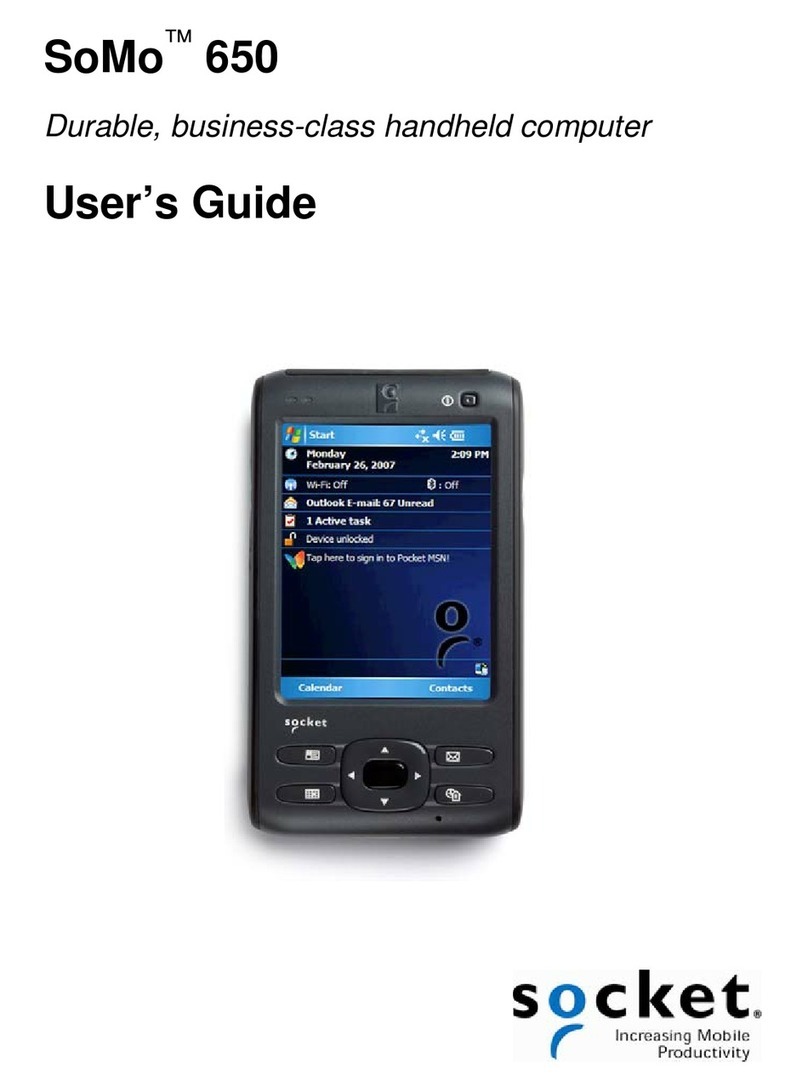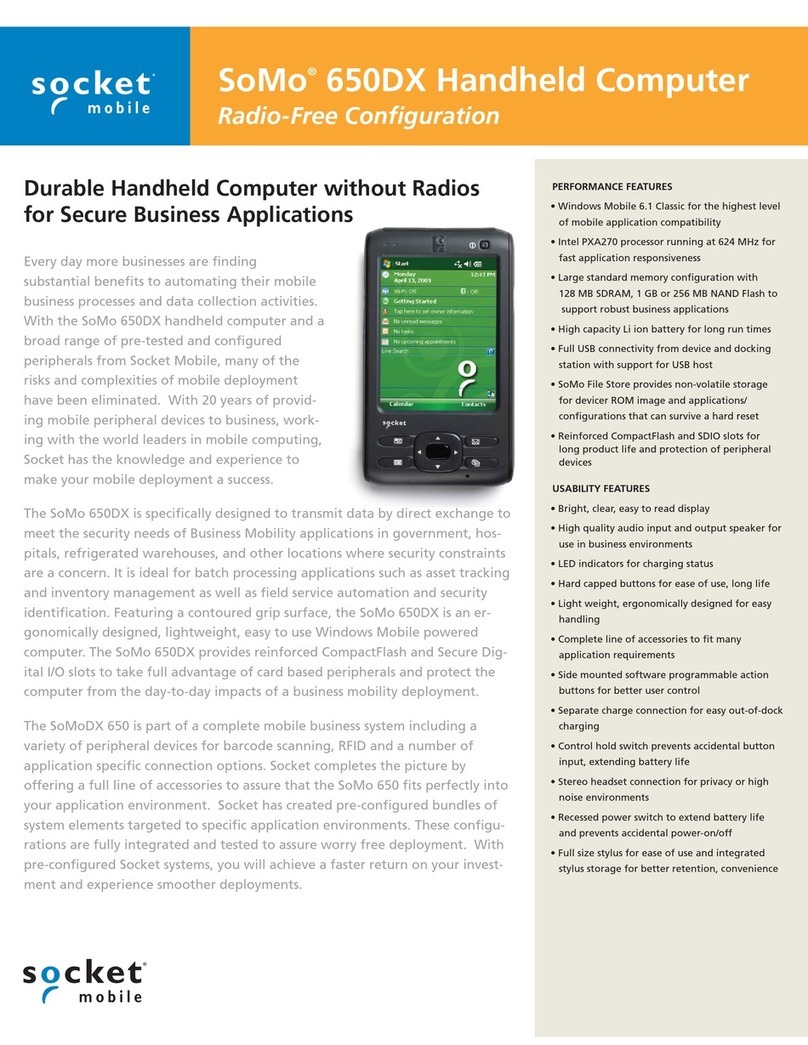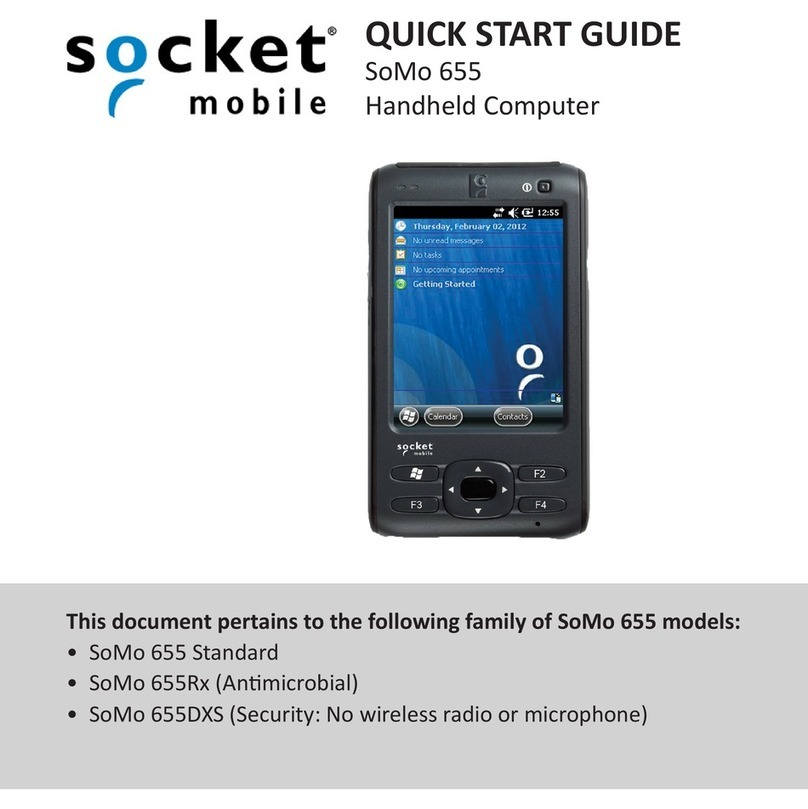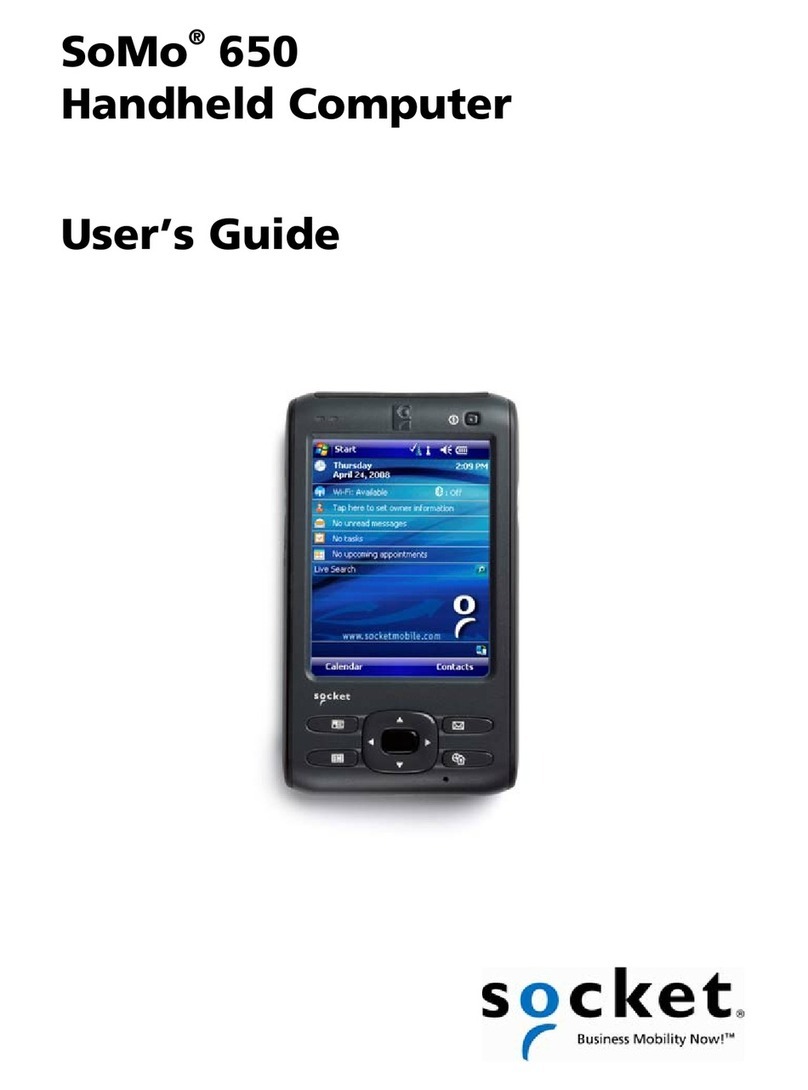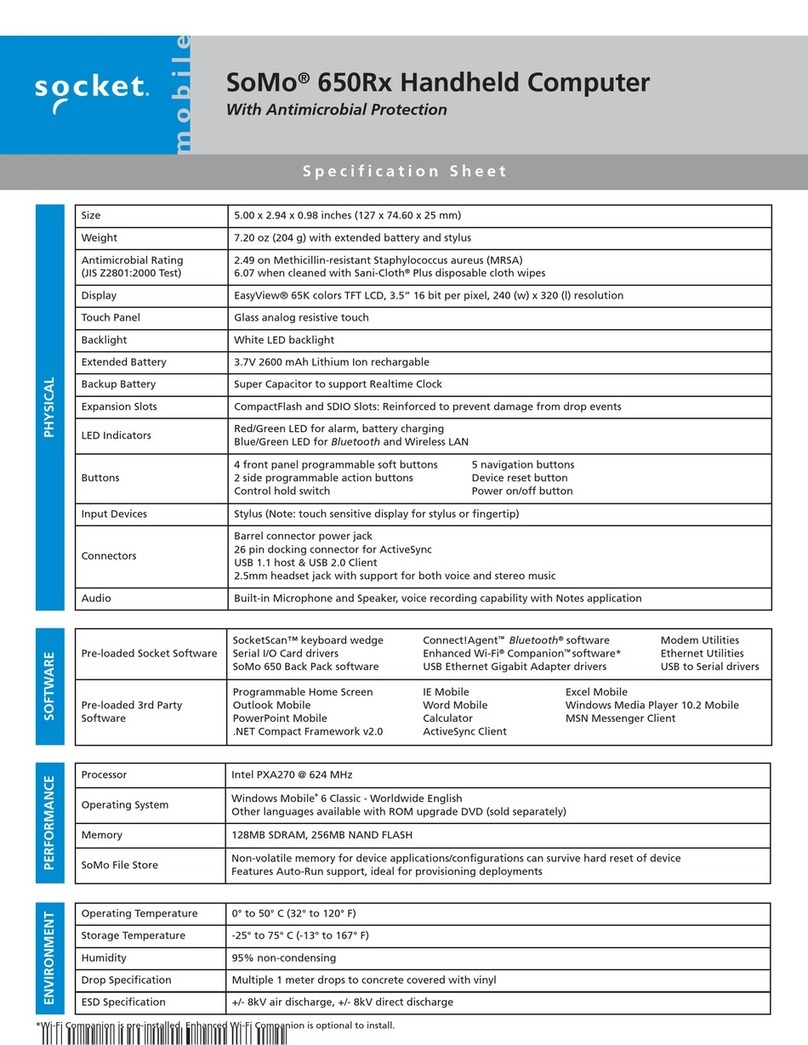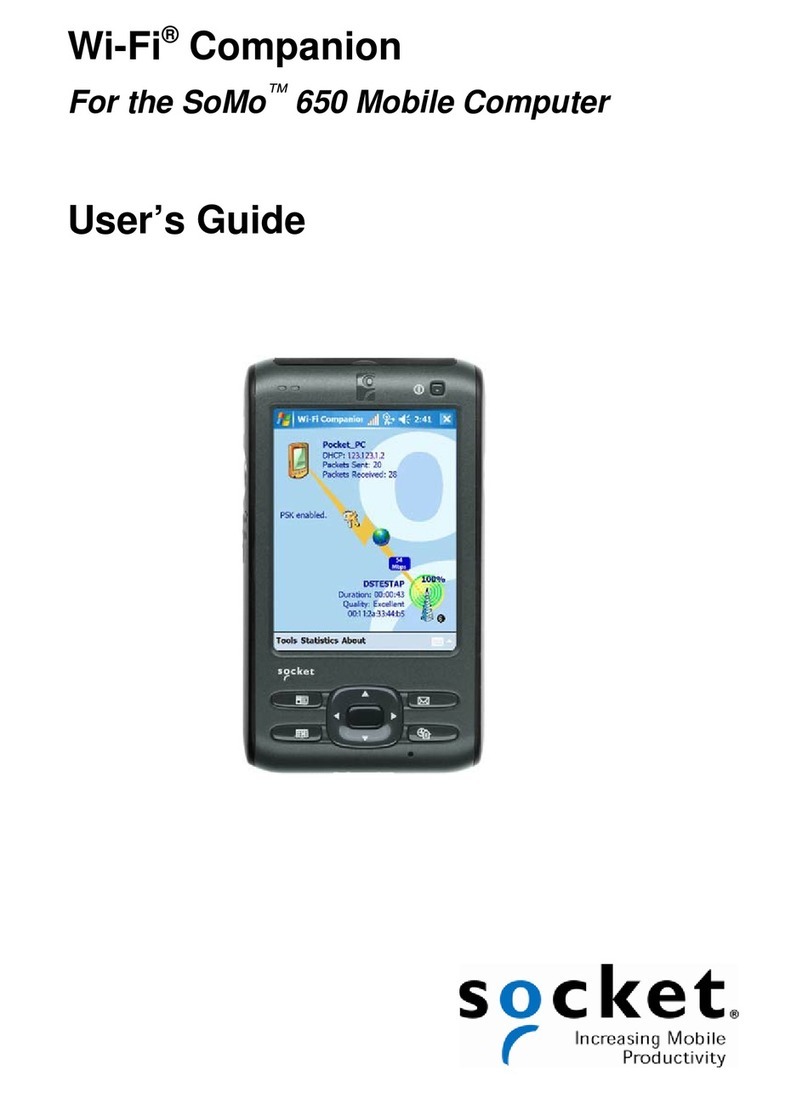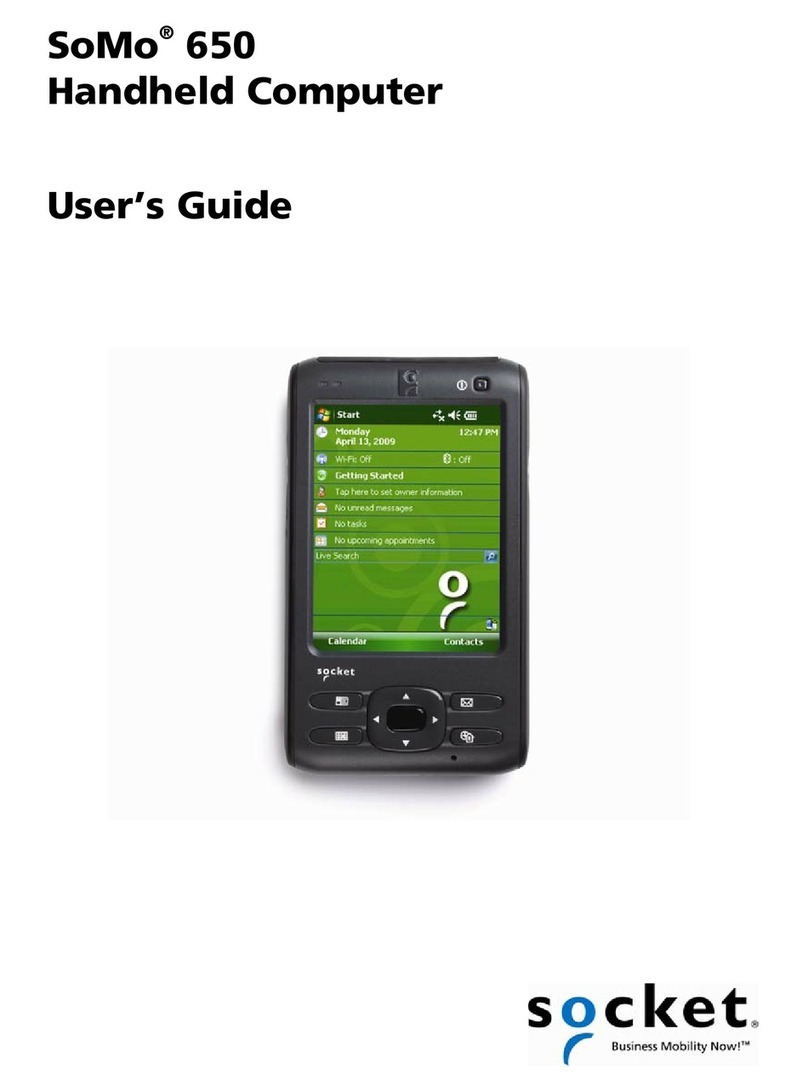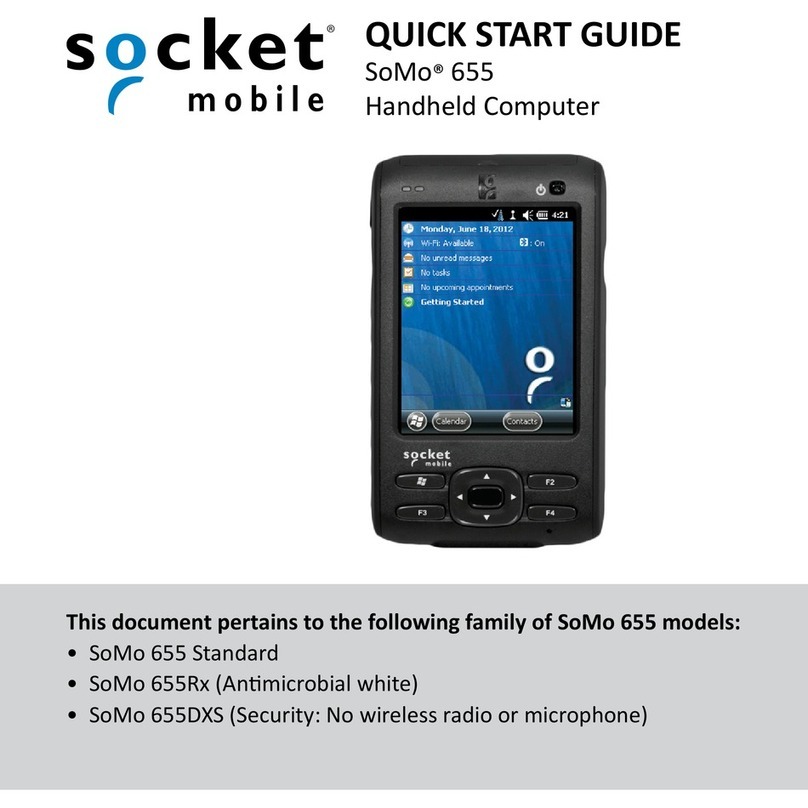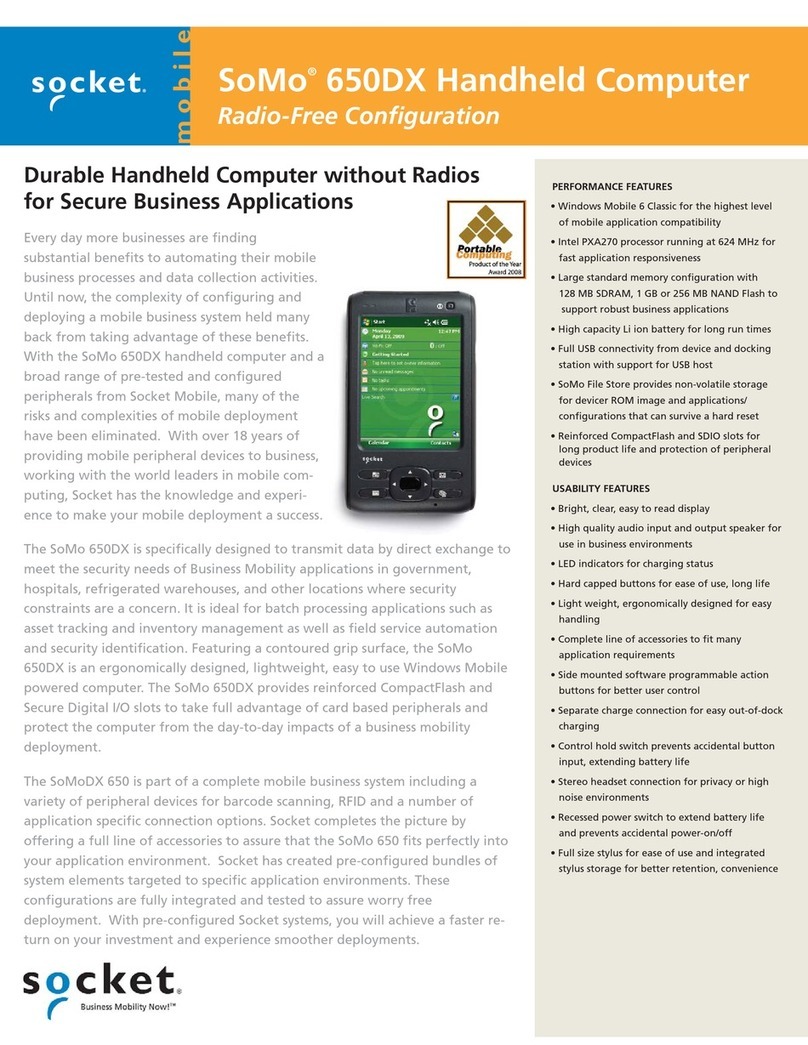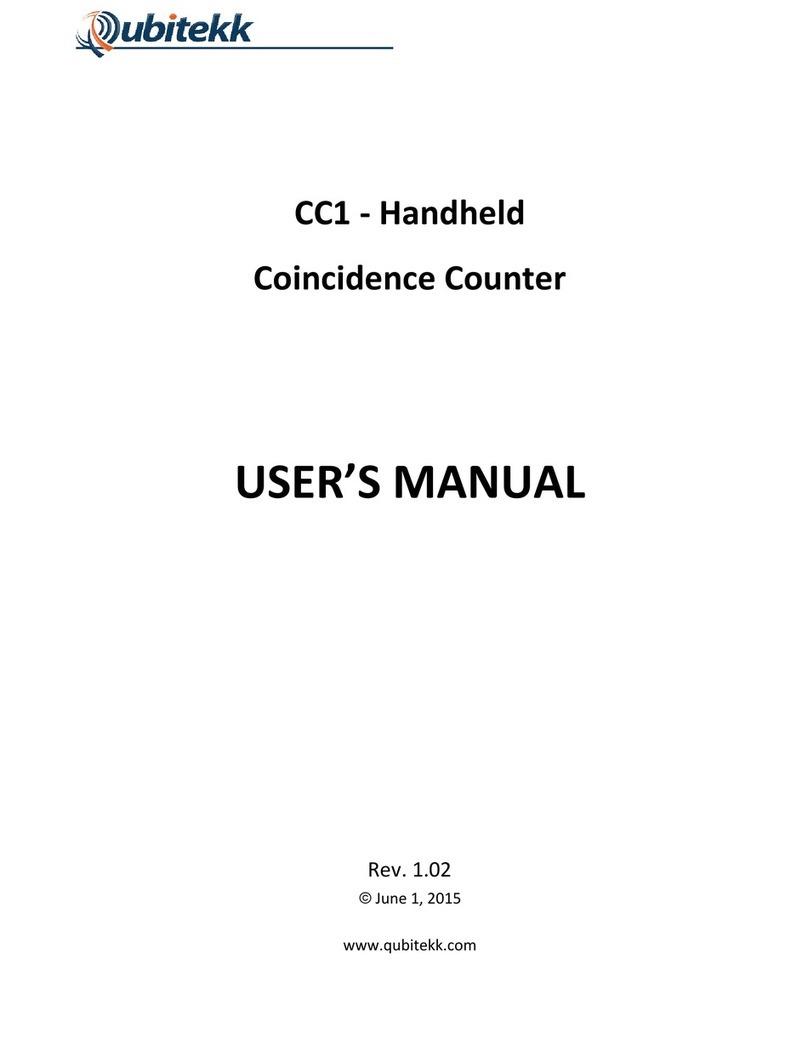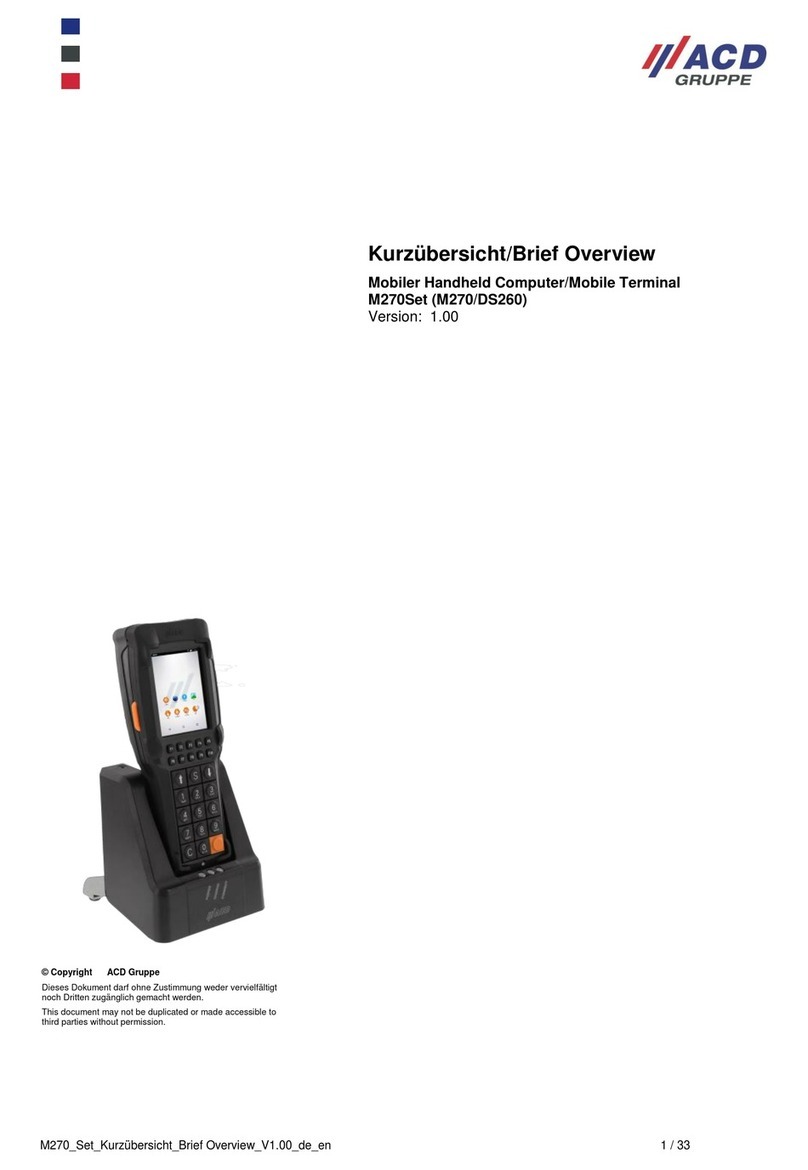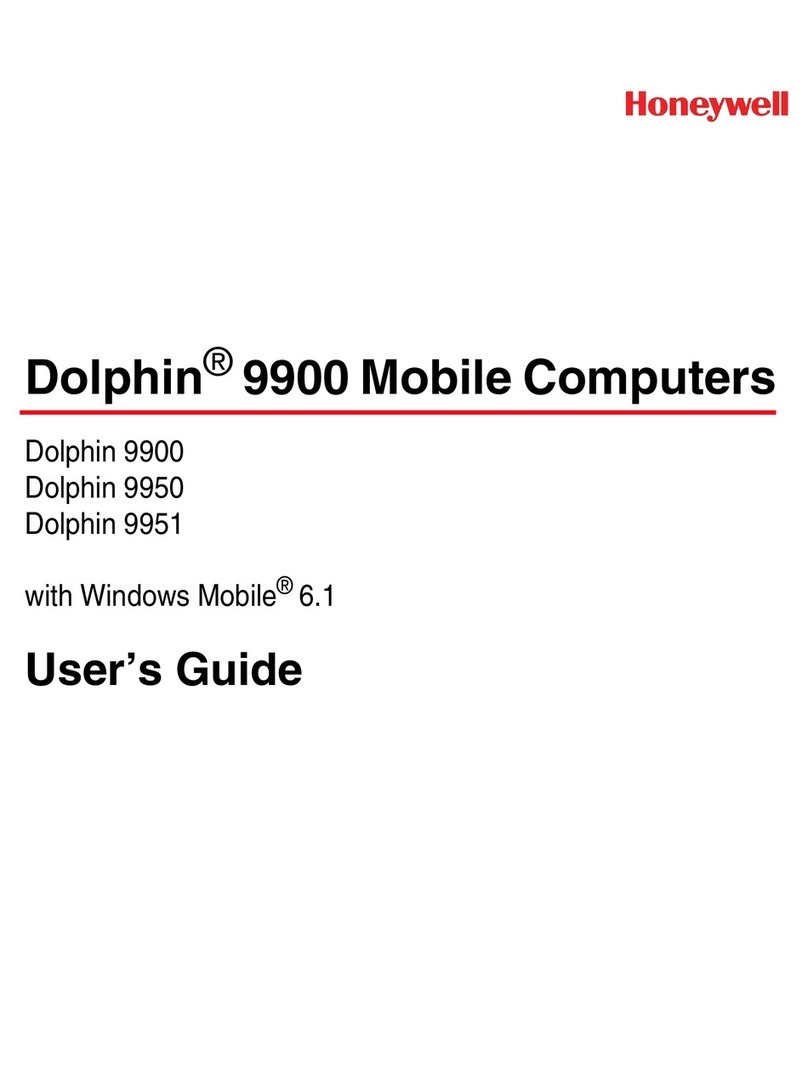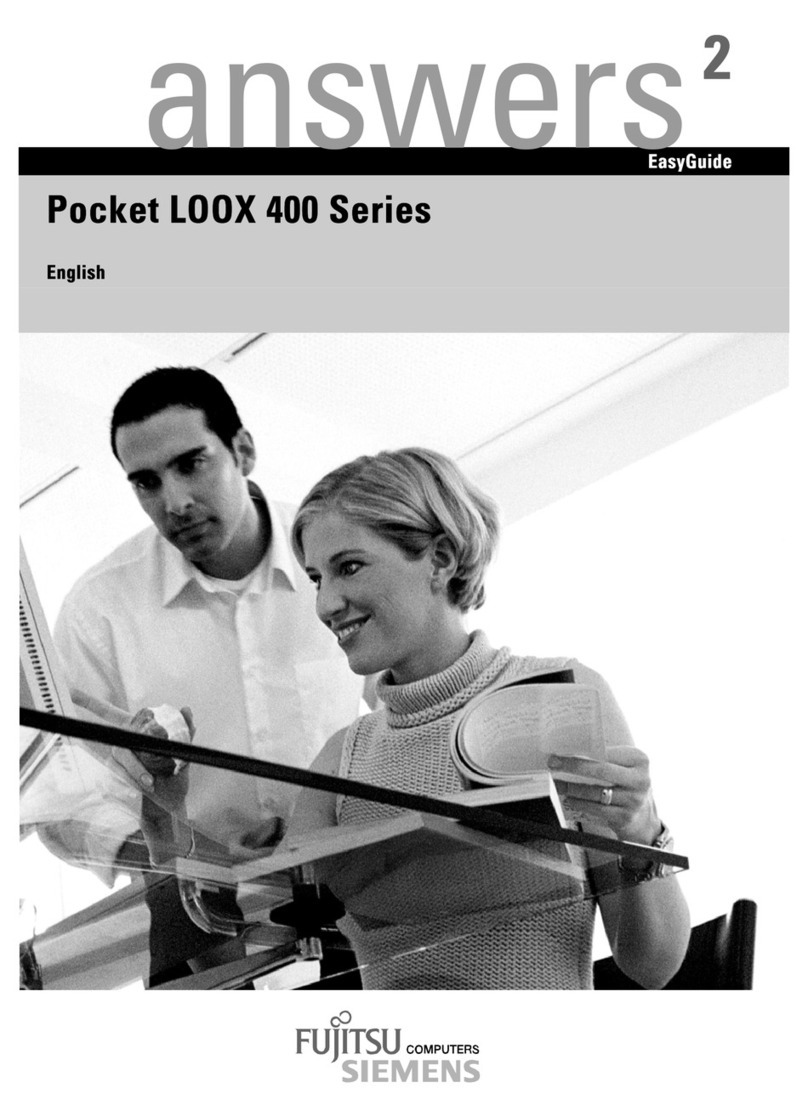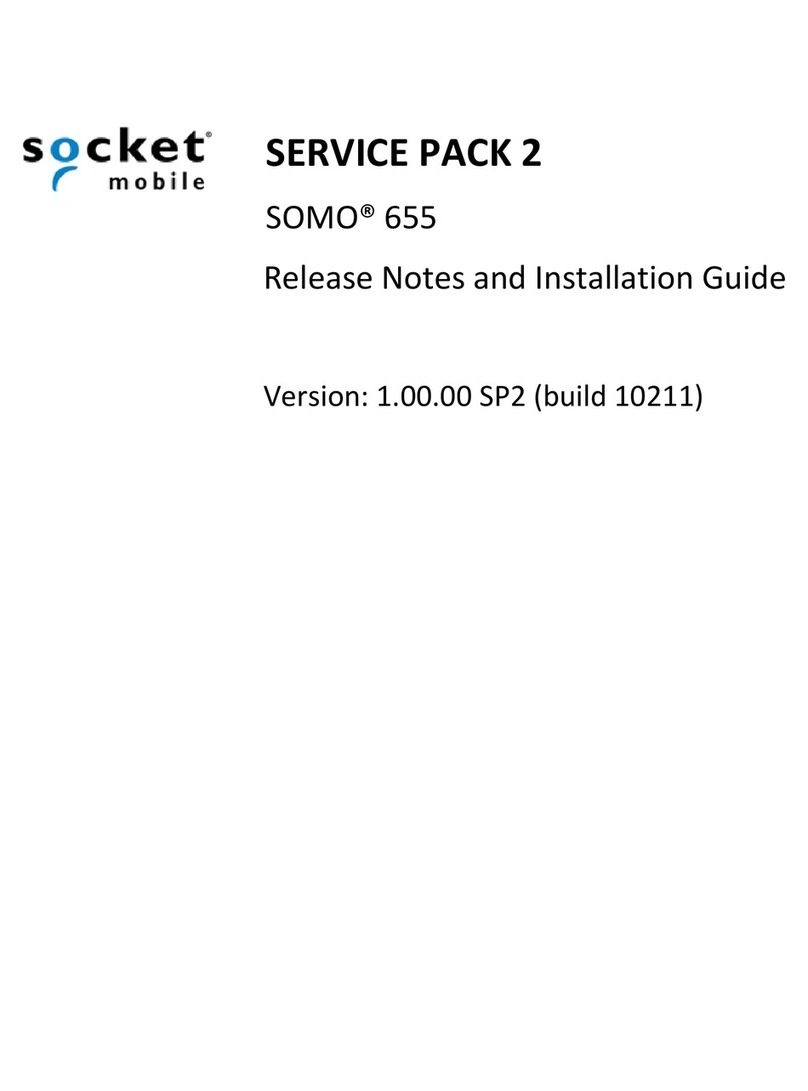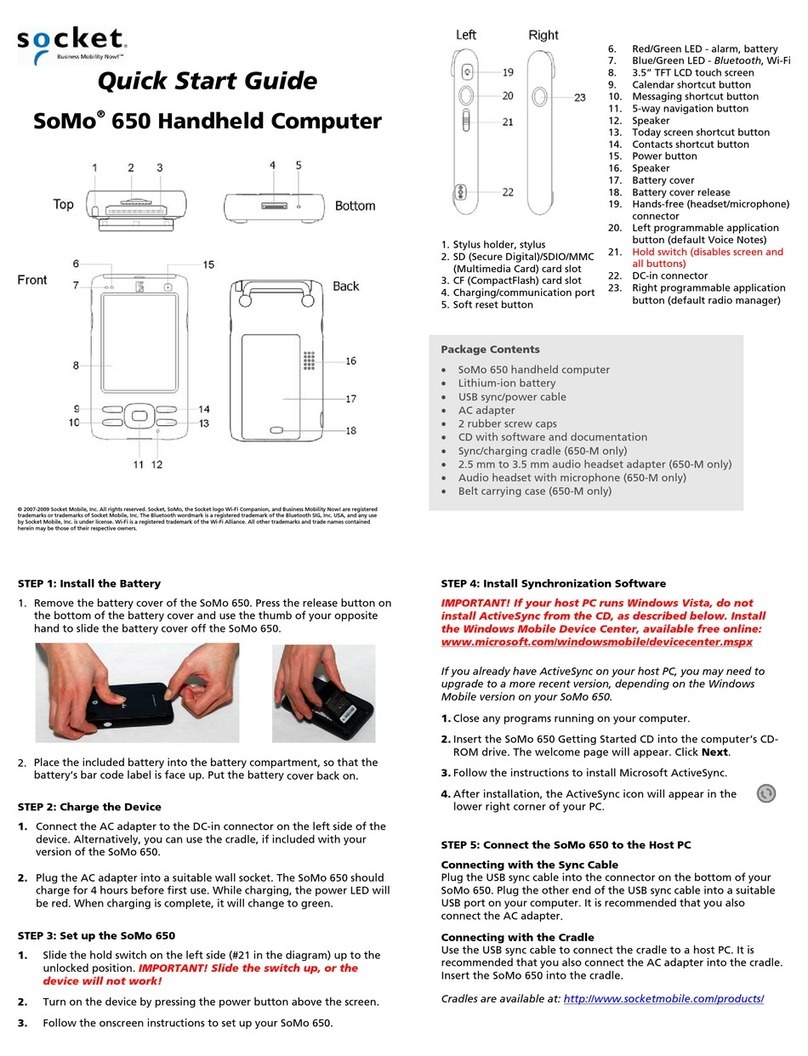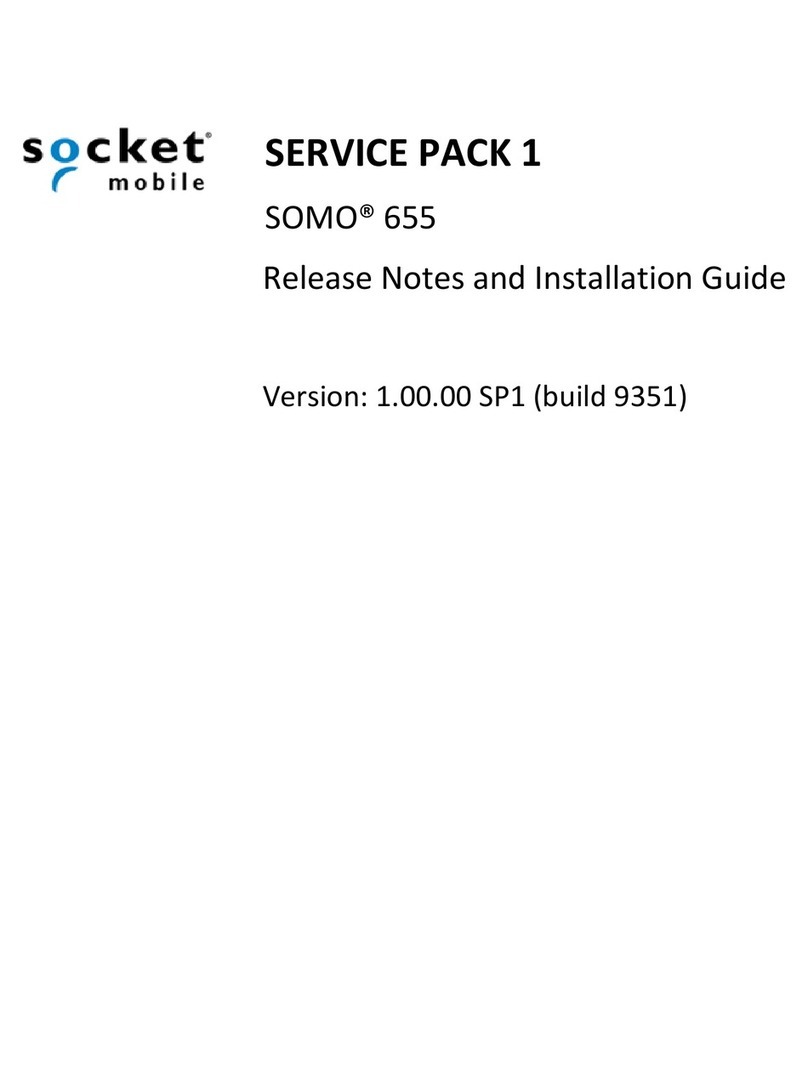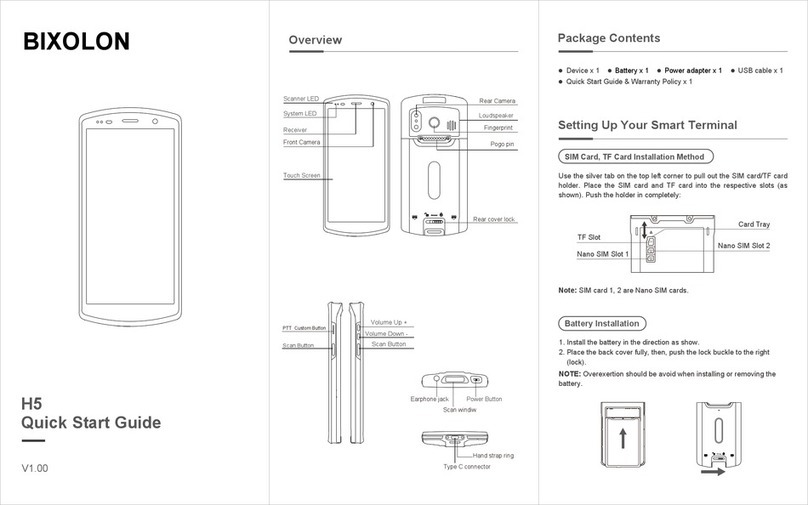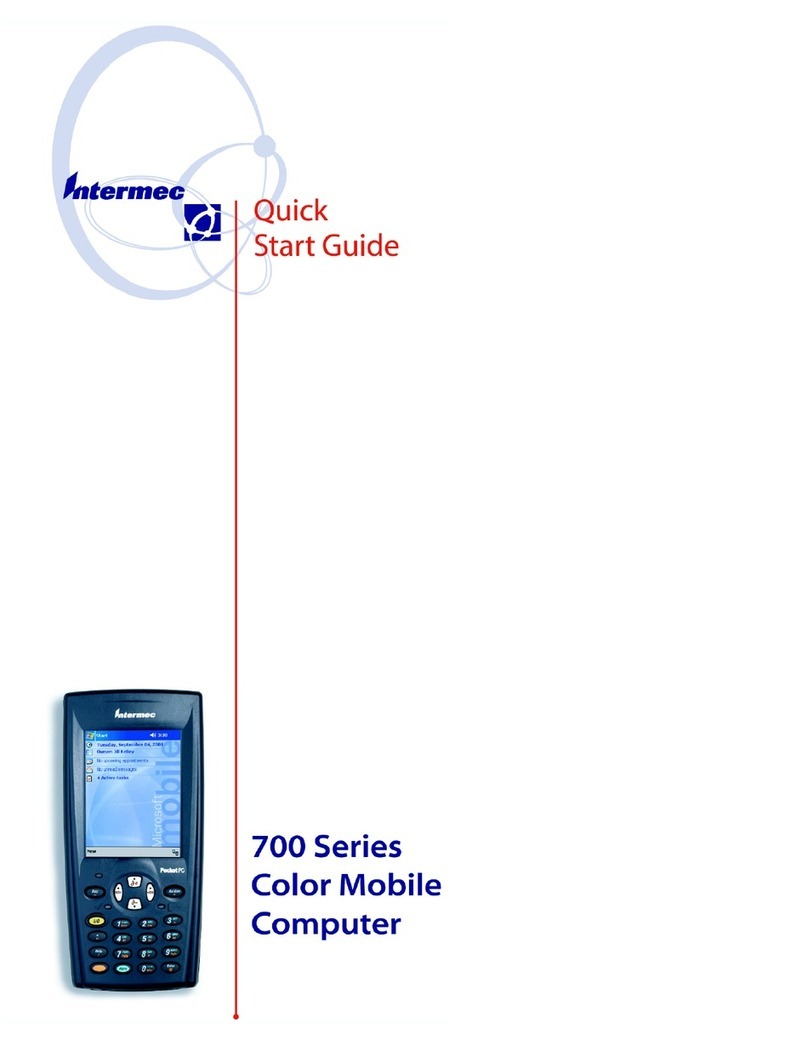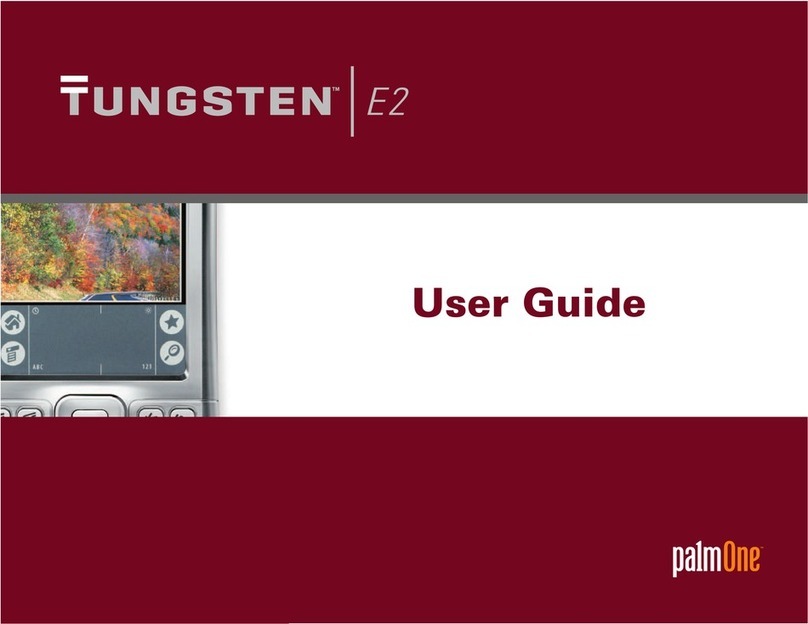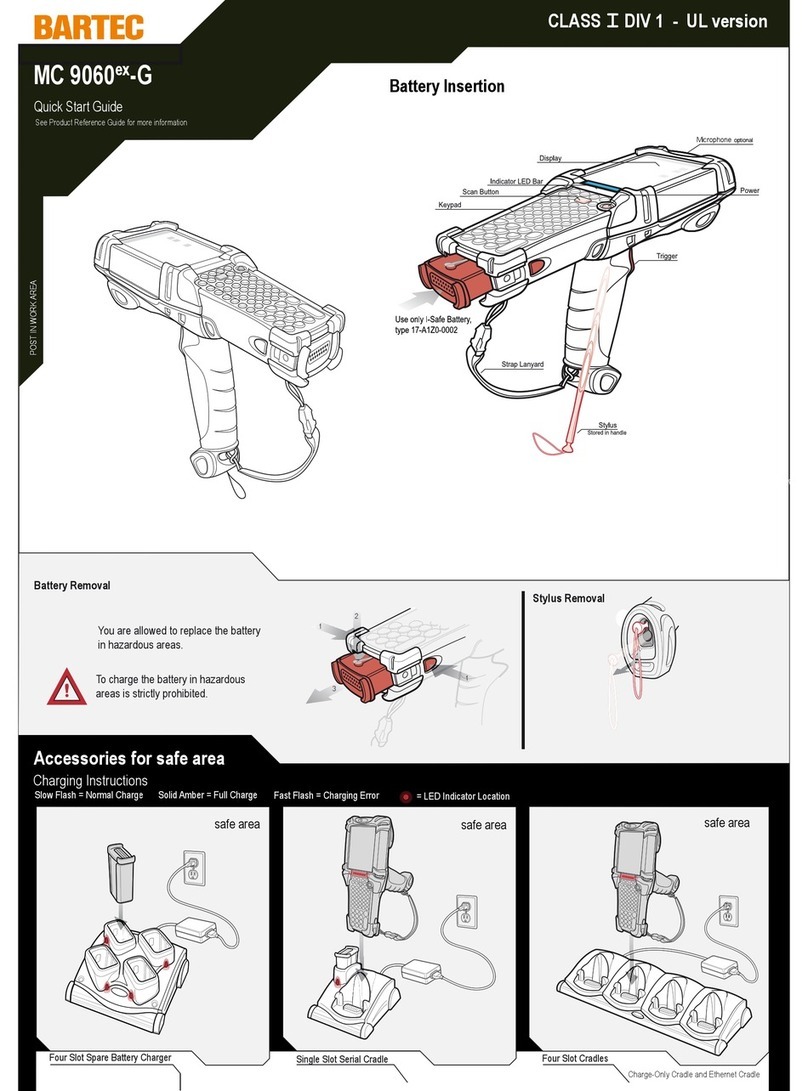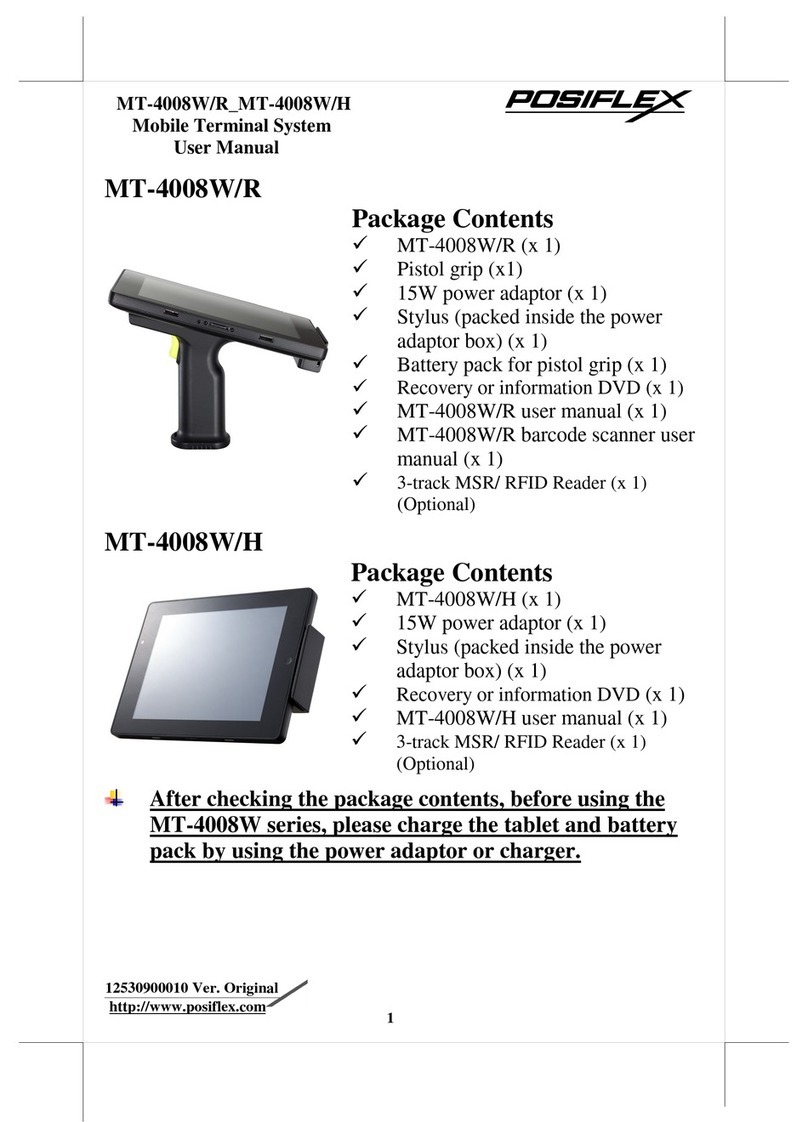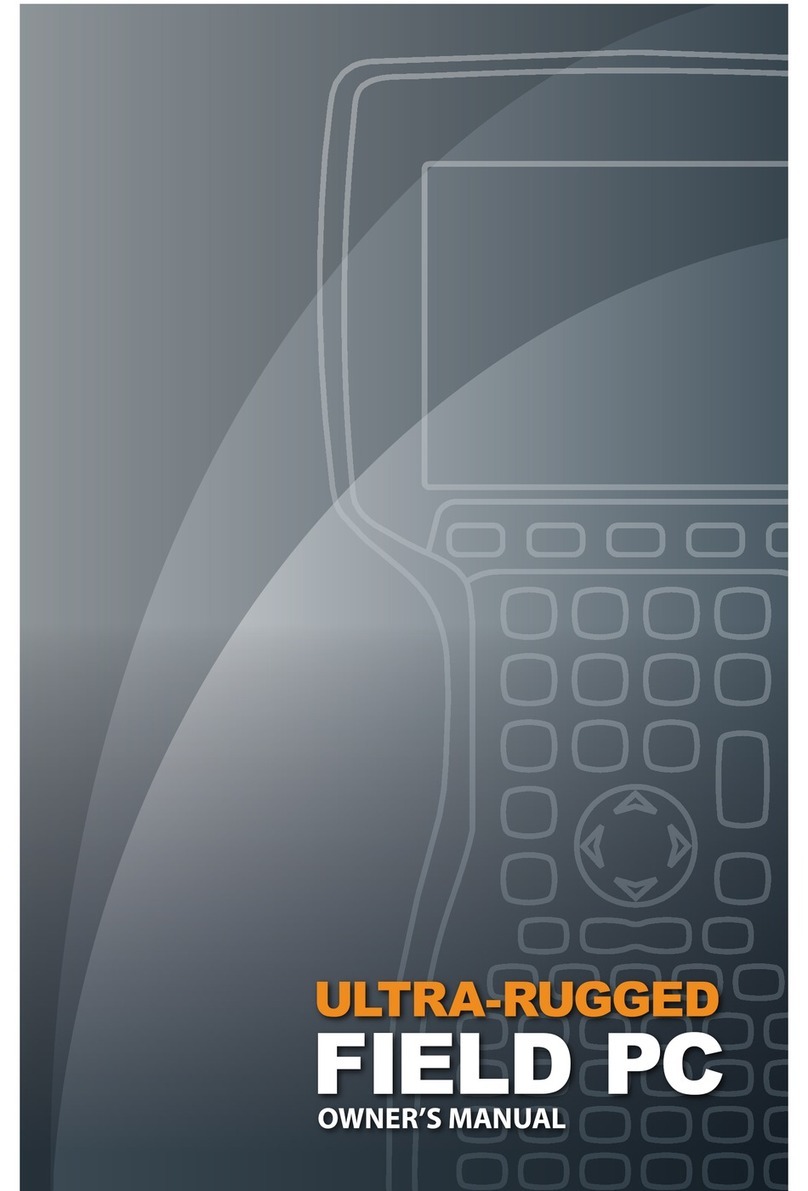Release Notes
1. SocketScan10.1
a. Added support for the 8Qi and QX Stand.
b. Fixed memory leak.
c. SDK and all apps updated to Windows Mobile 6.5 DDK.
d. Added health check for 8Ci and 7Xi/Qi.
e. Updated statistics information.
f. Updated Symbology naming.
2. SocketScan Plug-in
a. Added driver support for the EAS bit in ISO 14443 tags that provide this feature.
3. Support for the LinkSys USB Ethernet Adapter Gigabit USB 3.0 (Model No. USB3GIG)*
a. Connect the SoMo to an Ethernet jack on your wired network.
4. Go Wi-Fi!
a. Updated Redpine Signals Driver (v3.2.12, Socket Mobile’s v1.77).
b. Eliminated potential data transfer cessation for environments in which AP Beacon
interval is greater than 100 milliseconds.
c. Additional diagnostic information is generated. See Diagnostics section in Go Wi-Fi Advanced
Features.
5. Includes the Windows Embedded Handheld 6.5 Adaptation Kit Update (AKU) 6.5.3.12.35
(August 2014) from Microsoft, which resolves or implements the following:
a. Added a new registry for Internet Explorer to make Script Debugging congurable
Revised a previously released security vulnerability x for Internet Explorer that caused
conict for displaying MSN widgets correctly.
b. Added support for SHA2 signature algorithm for CAPI2.
c. Corrected interpretation of 3 characters hash (#), apostrophe (‘) and forward slash (/) over
remote desktop session for German locale.
d. Saved windows media player settings when it goes into background.
e. After reboot, printing issues are seen while using Bluetooth Printer due to incorrect
Page_Scan_Repetition_Mode is set.
f. Fixed remote code execution vulnerabilities in Internet Explorer caused by object handling
in memory.
g. Reduced the VM space reserved for system heap by Filesys.exe
h. Fixed remote code execution vulnerabilities in Internet Explorer caused by object handling
in memory.
i. Fixed issue caused by long press of emergency keys with simple MS lock
j. Fixed remote code execution vulnerabilities in Internet Explorer caused by object handling
in memory.
k. Fixed remote code execution vulnerabilities in VBScript Scripting Engine caused by object
handling in memory.
l. Fixed cross-site-scripting (XSS) vulnerability that could allow information disclosure in
Internet Explorer caused by specially crafted strings in to a website.
m. Fixed remote code execution vulnerabilities in Internet Explorer caused by object handling in
memory.
n. Fixed vulnerabilities in operating system that could allow Elevation of Privilege.
*Note the driver for this adapter is covered by one or more of the following patents: US6,570,884,
US6,115,776, and US6,327,625.
3